An Apple ID is the account you use to use Apple services like Apple Music, iCloud, the App Store, iMessage, and more. You’ll use this ID on any Apple device you have, whether it’s an iPhone or a MacBook. Here’s how to create an Apple ID.
But First
To get started, you’ll need a few things:
- A valid email address for your Apple ID, and a back up email in case you need to reset your password
- A strong password, perhaps created with a password manager
- Your date of birth
- Three security questions and answers to verify your identity
Creating An ID
To create an Apple ID on an iPhone or iPad (assuming you’re not signed in with one already):
- Open Settings, and at the top of the screen, tap “Sign in to your iPhone/iPad.”
- Tap “Don’t have an Apple ID or forgot it?“
- Tap Create Apple ID when the dialog box appears.
- Enter your birth date, tap next, enter your first and last name, then tap next.
- You can tap Use your current email address, or Get a free iCloud email address.
- Enter your email address, then create/verify a password.
- Choose three security questions and type in their answers.
- Agree to the Terms and Conditions.
- To sync iCloud data with Safari, Reminders, Contacts, and Calendars, you can either tap Merge or Don’t Merge. If you have data in these apps, then tap Merge. If you’re using Apple services for the first time, tap Don’t Merge, because you won’t have data to merge anyway.
- Then, tap OK to confirm that Find My iPhone is enabled.
That’s it, you’re done. You can manage your Apple ID in your device’s settings or by visiting the Apple ID account page.
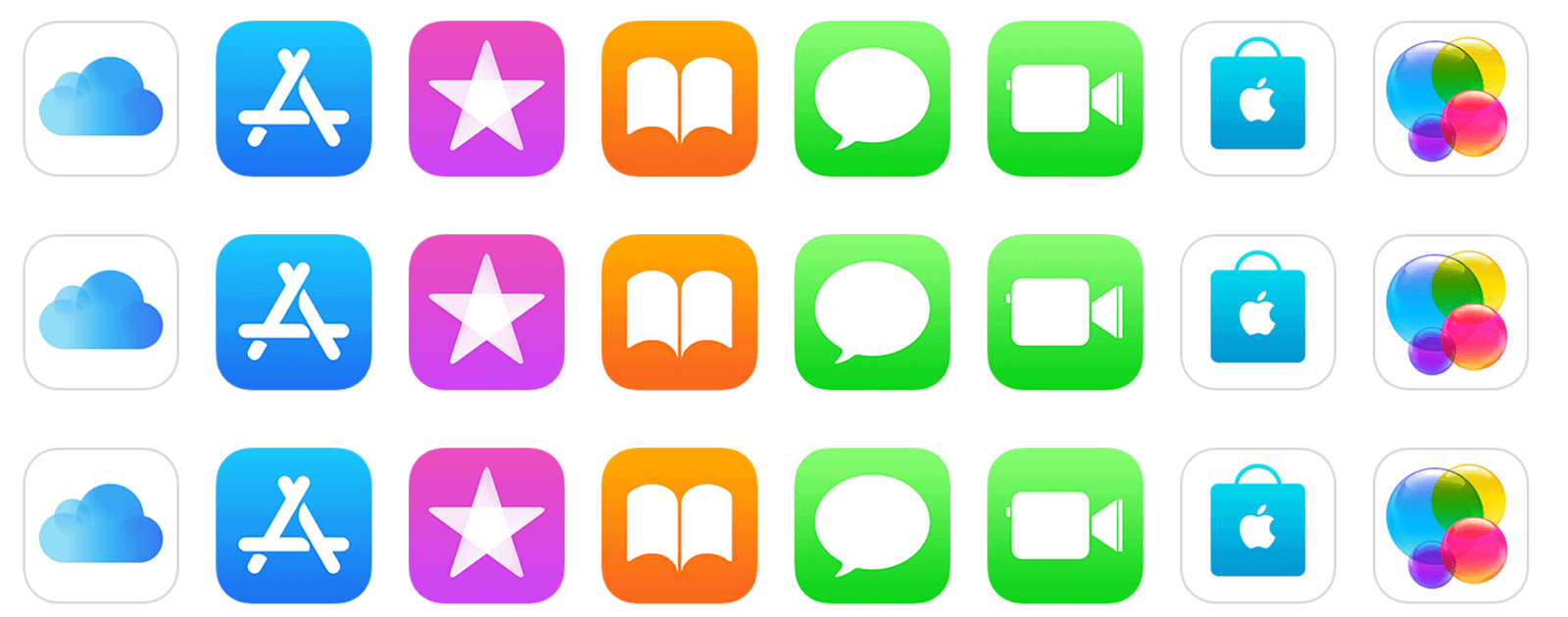
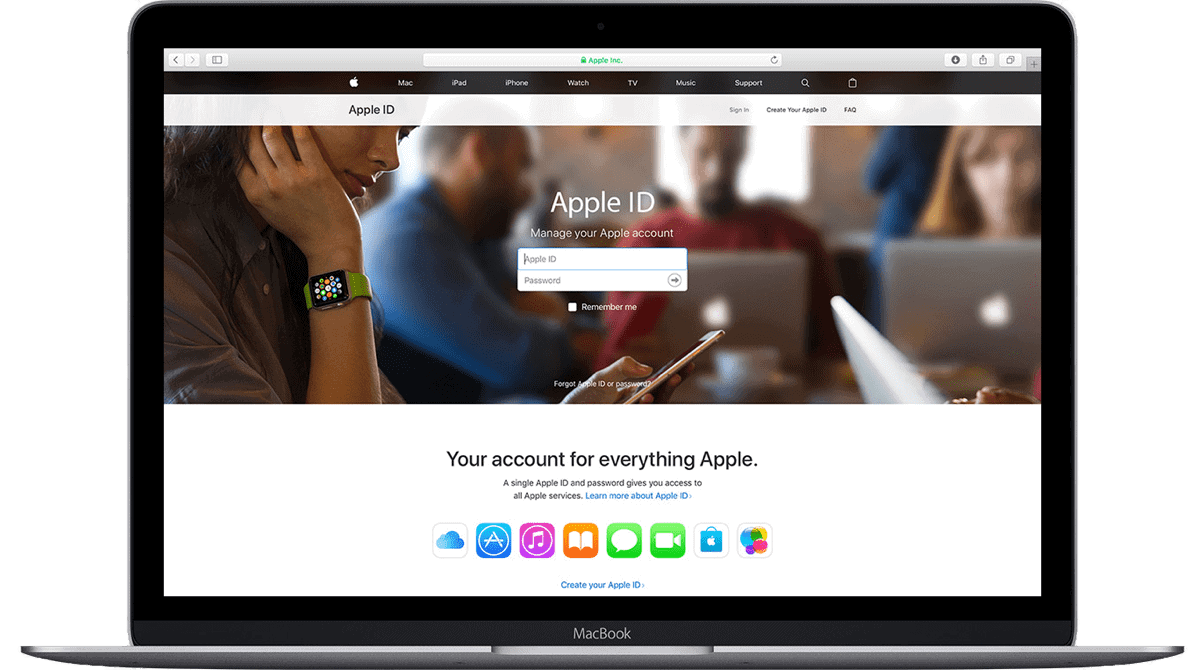
I really REALLY dislike the suggestion to use an existing email address. Some of my friends disregarded my advice and several have regretted it.
The advice is to always ALWAYS create your AppleID AND the iCloud account to go with it. That way your email and Messages and FaceTime will always have the same address.
Remember – the AppleID can NOT be changed. If your email provider changes, you’re still stuck with the old ID for Messages and FaceTime, and the new one for email. Very confusing.
Don’t think it will happen? Verizon just went through a conversion of all its email to AOL, although you could opt (with some conditions) to keep the old address. One friend wasn’t so lucky – his Verizon service area was sold to Frontier so his Verizon address forcibly disappeared. A neighbor used the company email for her company-provided iPhone. But now the company is being merged – so the name is being changed – and she has to provide her own iPhone. Ugh.
Apple doesn’t allow you to change an AppleID but now provides a way to get close to that goal. It’s “Family Sharing”. Just create a new AppleID for yourself – with its iCloud address – and then invite your existing address to join your new “family”. This way you still have access to all the resources you’ve purchased (apps, music).