Chances are, you’ve already figured out how you can share your location from Messages. It’s pretty easy, but I often want to share my location directly from the iOS Maps app. As it turns out, that’s easy to do, too.

Why I Share My Location From Apple Maps
Some people might think that sharing straight from Messages is the way to go, since it’s so quick and easy. There are a few times when that might not work out, though. Quite often, I want to share my location before I get there – when I’m planning out fishing spots, for example, I’ll share where I’m going before I leave so my buddies can meet me there. Maybe you’ve found an interesting point of interest, and want to share it with the exact location. My point is, this feature has a number of great uses for personal reasons, hobbies, and professions.
How to Share a Specific Location From Apple Maps on the iPhone
To get started, all you have to do is open the Maps app and then navigate to the location you want to pin and share. Tap and hold on that location until the red pin flag appears.
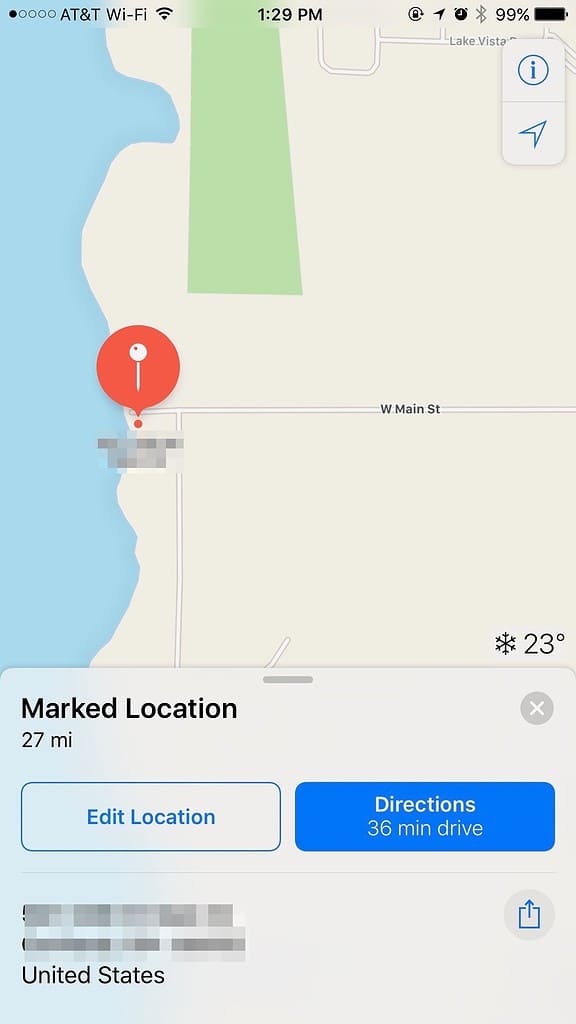
If you want to fine-tune the location, tap on Edit Location. Then you can drag the map around until the pin is exactly where you want it to be. Once you’ve got it set where you want it, tap Done to go back to the main map screen.
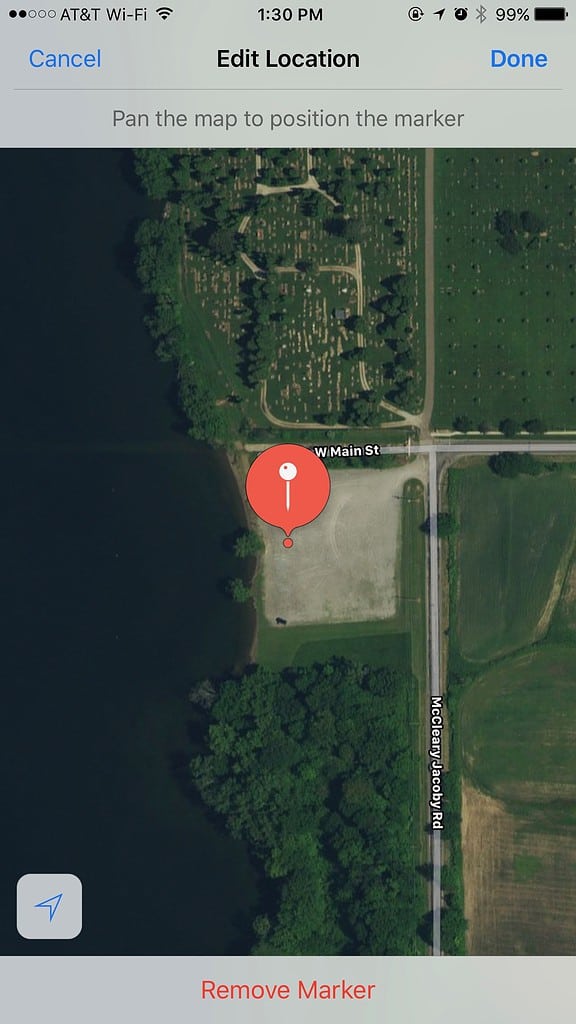
Now, tap the Share icon near the bottom right corner.
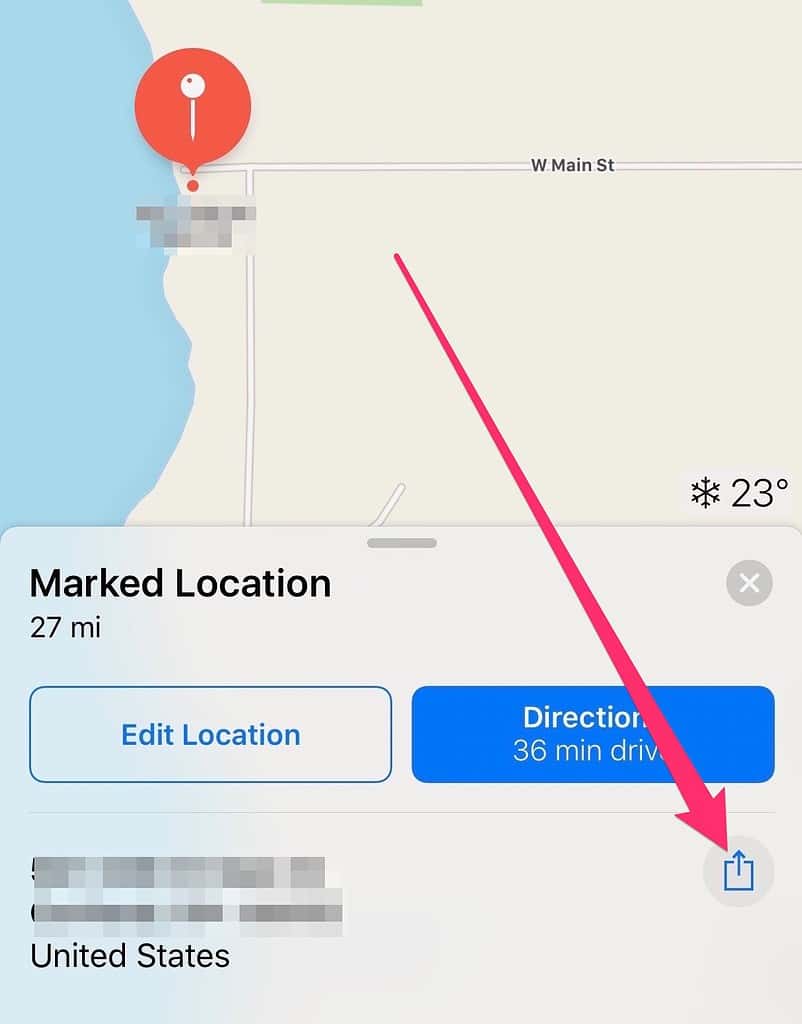
You’ll be able to share your location in Messages, Mail, Twitter, Facebook, or with any other app that has the Sharing Sheet extension turned on.
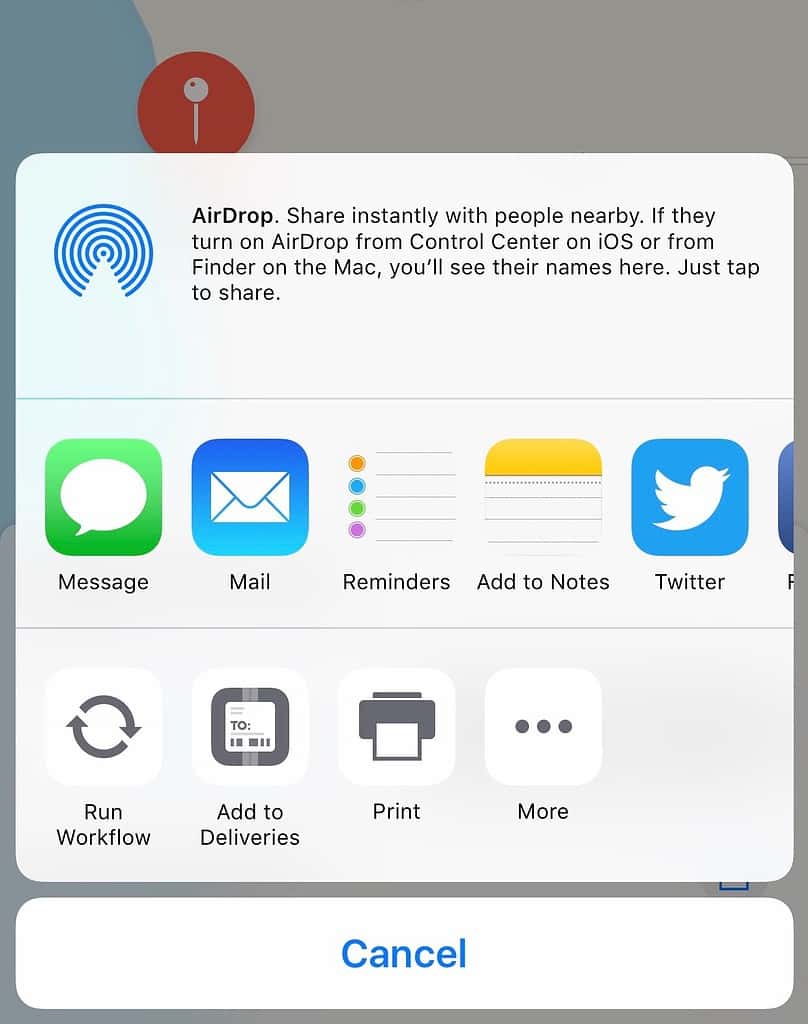
Bonus Tip: Share Your Exact Geographical Coordinates
If you want to get really geeky, you can also share your precise geographical coordinates. Just open up the Compass app and wait a few seconds. Your latitude and longitude should appear at the bottom of the screen. Tap and hold on the coordinates, and then choose Copy. Then you can paste your coordinates into a text message, email, or anywhere else.
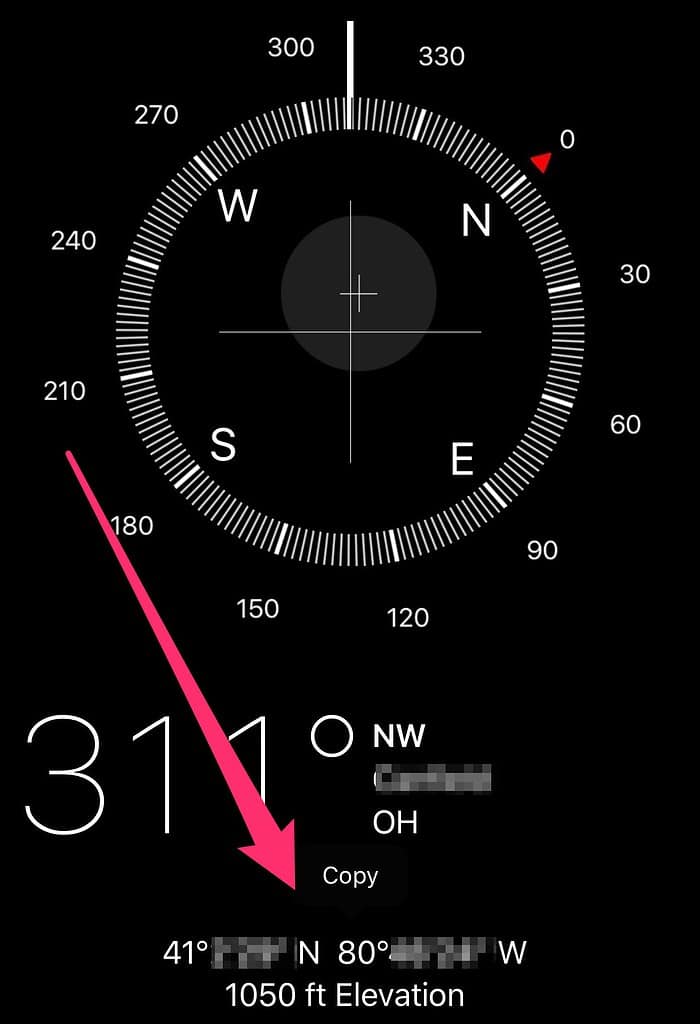

Great tips! Thanks.