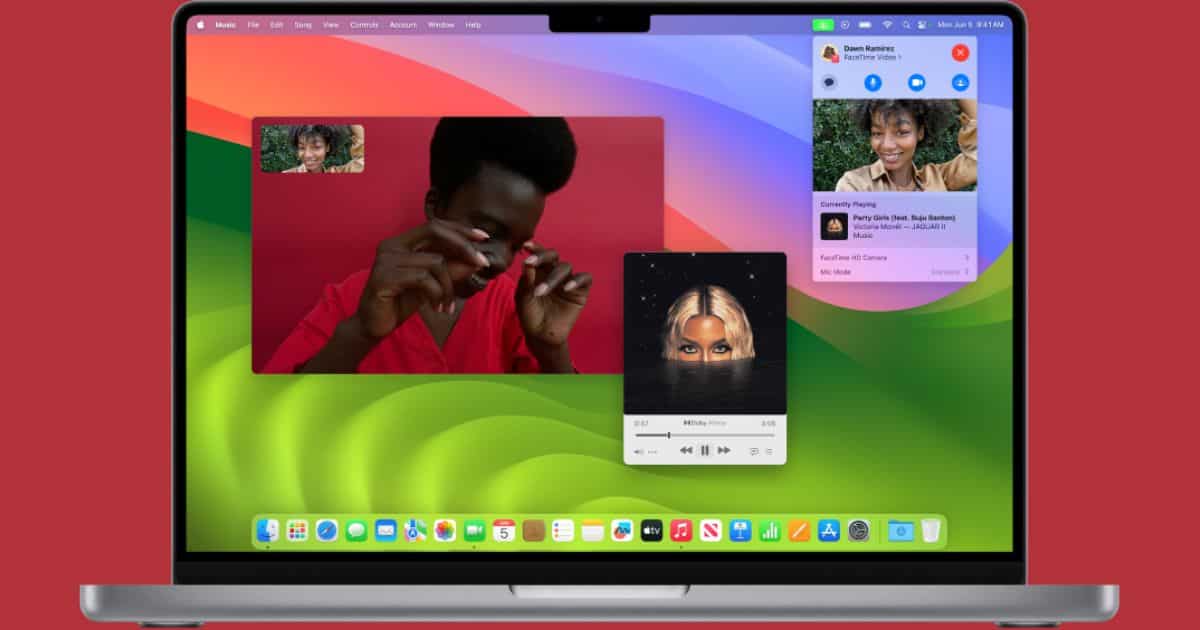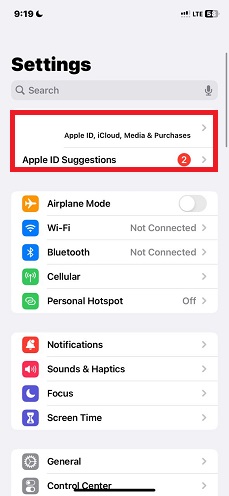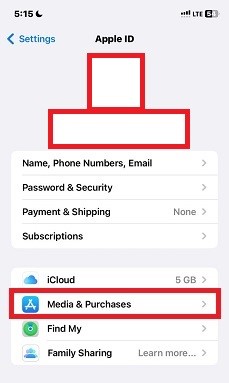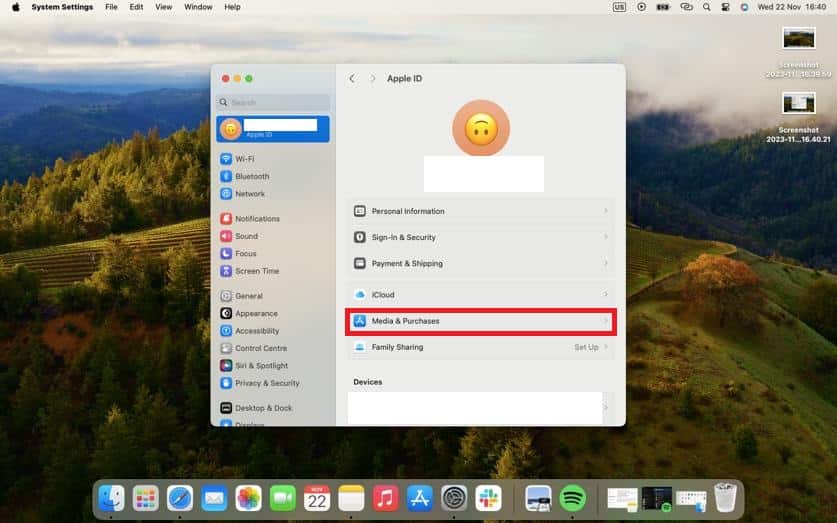I’d hate to label it a nightmare or a source of conflict when Apple One, a subscription bundle encompassing services like Apple Music and iCloud storage, fails to share with my family. Trust me, you don’t want your mother or siblings calling during work, worried if you’ve removed them from sharing your Apple One family plan.
I experienced this firsthand just a few days ago. The phone calls were filled with concern and confusion. Now, I hope your situation hasn’t gone farther than mine. If it has, let’s fix it immediately as I explain step-by-step solutions that will assist you in this article.
How To Fix Apple One Family Sharing Issues
Sadly, technology can sometimes throw unexpected challenges our way. Apple One family sharing is one of those issues. Consequently, I recommend “Mismatching Apple ID” as a first step – the most important one even.
Verify Apple ID and Media & Purchases Settings
Mismatching Apple IDs are usually the source of many problems with Family Sharing and Media & Purchases. So, check carefully if you use different IDs for Apple Music Family Plan and the one currently used to sign in on your device. To do this, try the following steps:
On your iPhone:
Time needed: 2 minutes
Verify your Apple ID and Media & Purchases settings
- Open the “Settings” app > and Tap your name at the top of the screen.
- Tap “Media & Purchases”.
- Choose “System Settings” > and click on “Apple ID” (it may also be labeled as “iCloud” depending on your macOS version).
Ensure Purchase Sharing Is Enabled
Another thing I love to verify is if I enable Purchase Sharing. It simplifies the purchasing process and allows for unified payment and subscription benefits. And this may cause difficulties with your Apple One Family.
On your iPhone:
1. Open the Settings app on your iPhone > and click your Apple ID at the top of the screen.
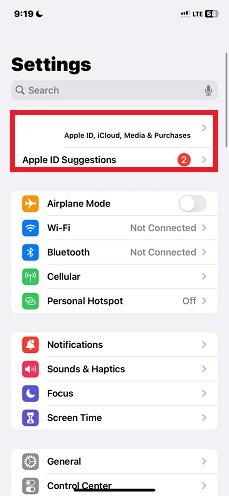
2. Select “Family Sharing”.
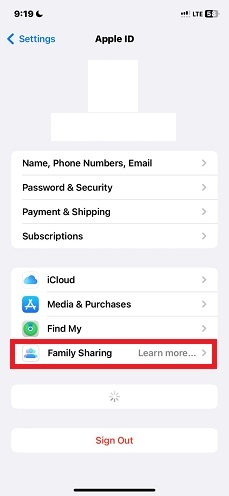
3. Select “Purchase Sharing” > and click on “Continue”.
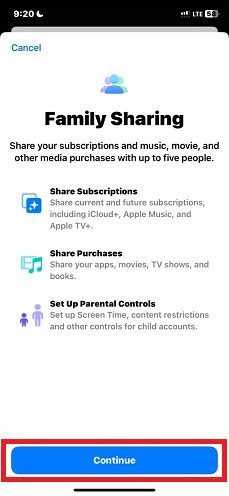
On your Mac:
1. Open System Settings > and then click Family.
2. Select Purchase Sharing.
3. You can then click Continue, then review if Purchase Sharing is enabled.
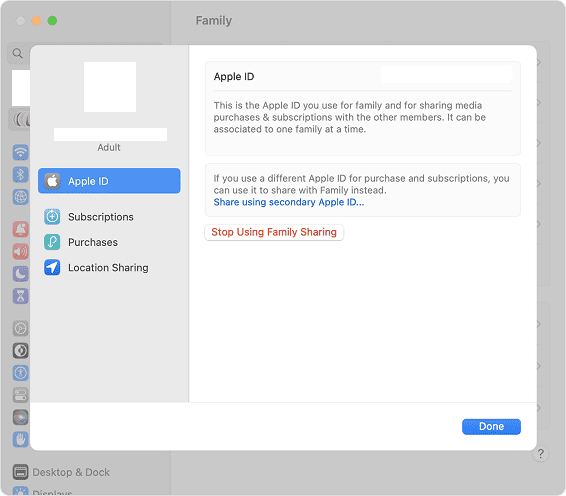
Check for Software Updates
Software updates is the next step I like to check if everything seems to be perfect yet still the problems persist. I ask myself, “Could my iOS be outdated?” If so, try checking it for updates through these steps.
On your iPhone:
1. Go to Settings > and select General.
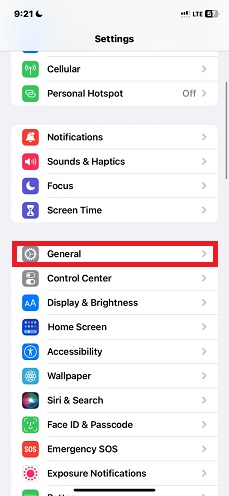
2. Then you can tap on Software Update.
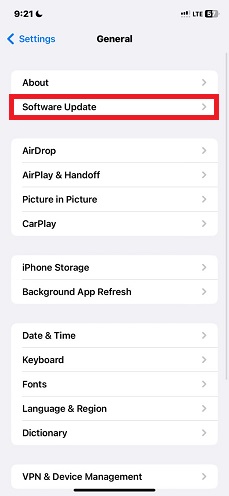
3. If you have any pending updates, click on Download and Install.
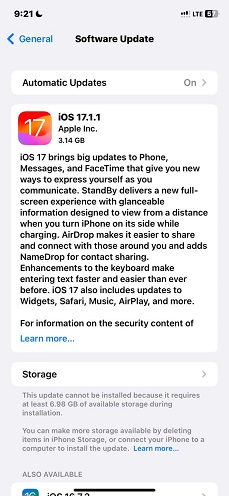
On your Mac:
1. Open System Settings > click General > tap Software Update.
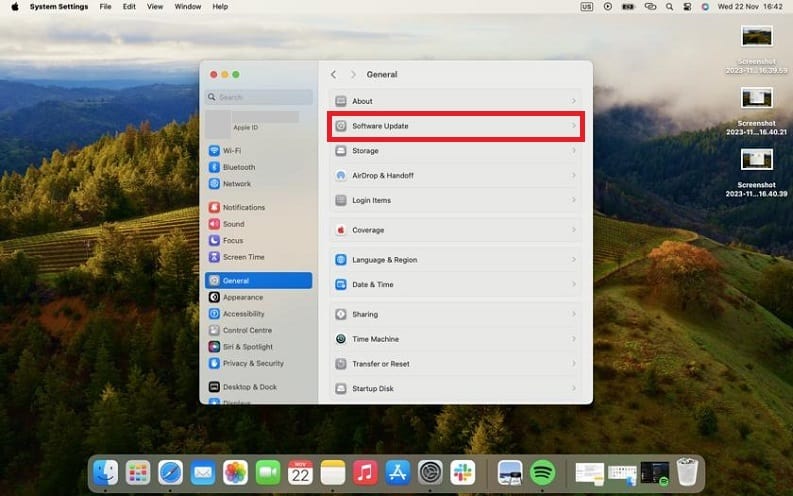
2. Check for available updates in Software Update.
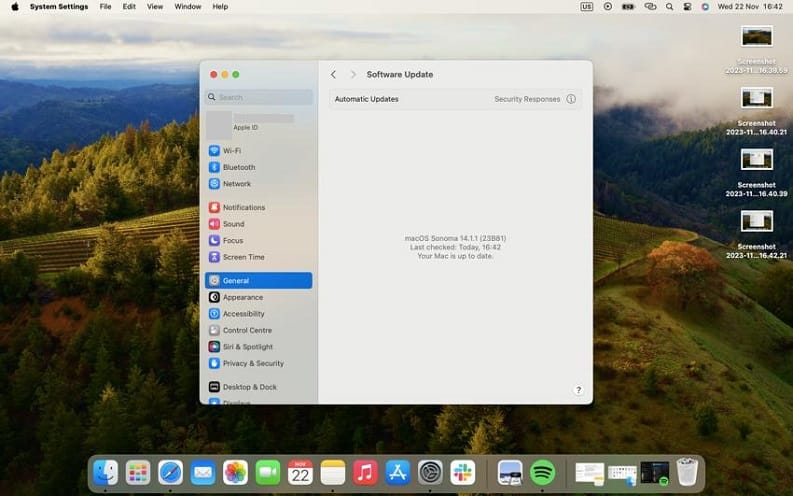
If this doesn’t work, I would like you to try doing the next subsequent step.
Sign Out and Back Into iCloud
It is important to note that when you sign out and sign back into iCloud, you essentially reset your iCloud account on your device. This helps resolve issues with sharing apps and app purchases. I would also strongly recommend that before you sign out of your iCloud, make sure to have a backup of your important data.
On your iPhone:
1. Open Settings > and tap on your name at the top.
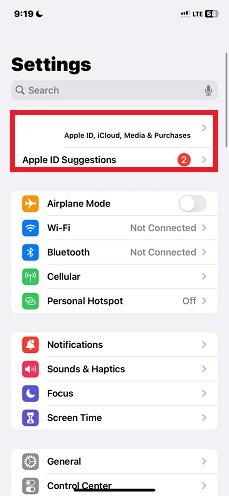
2. Scroll down and select Sign Out at the bottom.
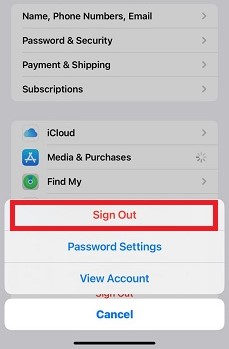
On your Mac:
1. Click on the Apple menu > and Select System Settings.
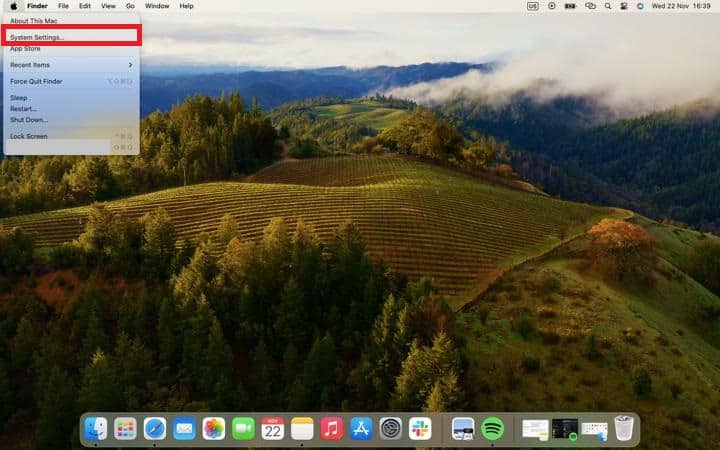
2. Click on Apple ID > and then Overview.
3. Choose Sign Out.
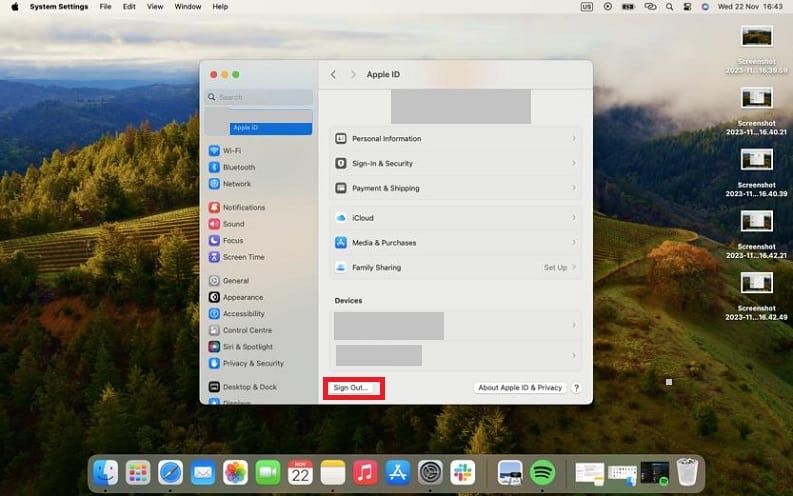
If you notice that Find My [Device] is enabled, you’ll need to enter your Apple ID password and disable it.
What Are the Common Issues With Apple One Family Sharing?
As mentioned above, several factors can affect your Family Subscription with members of your household. If not carefully managed, it could lead to conflicts, as it did in my case. I’d seen cases where not having enough storage space and not having all entire family members signed into iCloud affected Apple One Family Plan.
Similarly, my friend, who was the family organizer, experienced confusion and frustration when some members of his family were unable to access Apple Music Family that others were enjoying. Fortunately, he was able to verify his device’s Family Sharing settings to confirm that they were indeed part of the family group.
Conclusion
Apple One seamlessly integrates a suite of services, enhancing your digital experience. However, occasional glitches in Family Sharing can introduce unexpected challenges. And yes, they are not deal-breakers for me because there are steps I outlined to fix the minor glitch.
By proactively managing and troubleshooting Family Sharing matters, we can ensure that technology serves as a facilitator, fostering harmony rather than a source of tension. If you’re unable to resolve your Apple Family Sharing feature on your own, you can contact Apple Support for more troubleshooting tips.