Over the last couple of weeks, I’ve seen a weird issue a few times now: After upgrading to High Sierra from an older version of macOS (or migrating to a new machine from one that was on an old version), some users’ date and time settings haven’t been working properly right off the bat. There’s nothing quite like realizing that your Mac has the time an hour behind where it’s supposed to be; almost makes you feel like you’re a time traveller. The lamest time traveler ever, but still.
The way I’ve been able to fix this is a bit…odd. If this happens to you, what you’ll start with is going to System Preferences > Date & Time; you can do this either by clicking on the clock in your menu bar and choosing “Open Date & Time Preferences”…
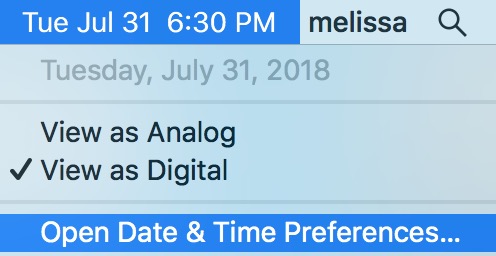
…or by clicking on the Apple Menu at the upper-left corner of your screen, selecting “System Preferences,” and then picking “Date & Time” from there.

Here’s what I’ve been seeing in the Date & Time section with this bug. If users click on the “Time Zone” tab, they’ll find that while the “Set time zone automatically using current location” checkbox is on, the map below it will have them in the wrong zone.
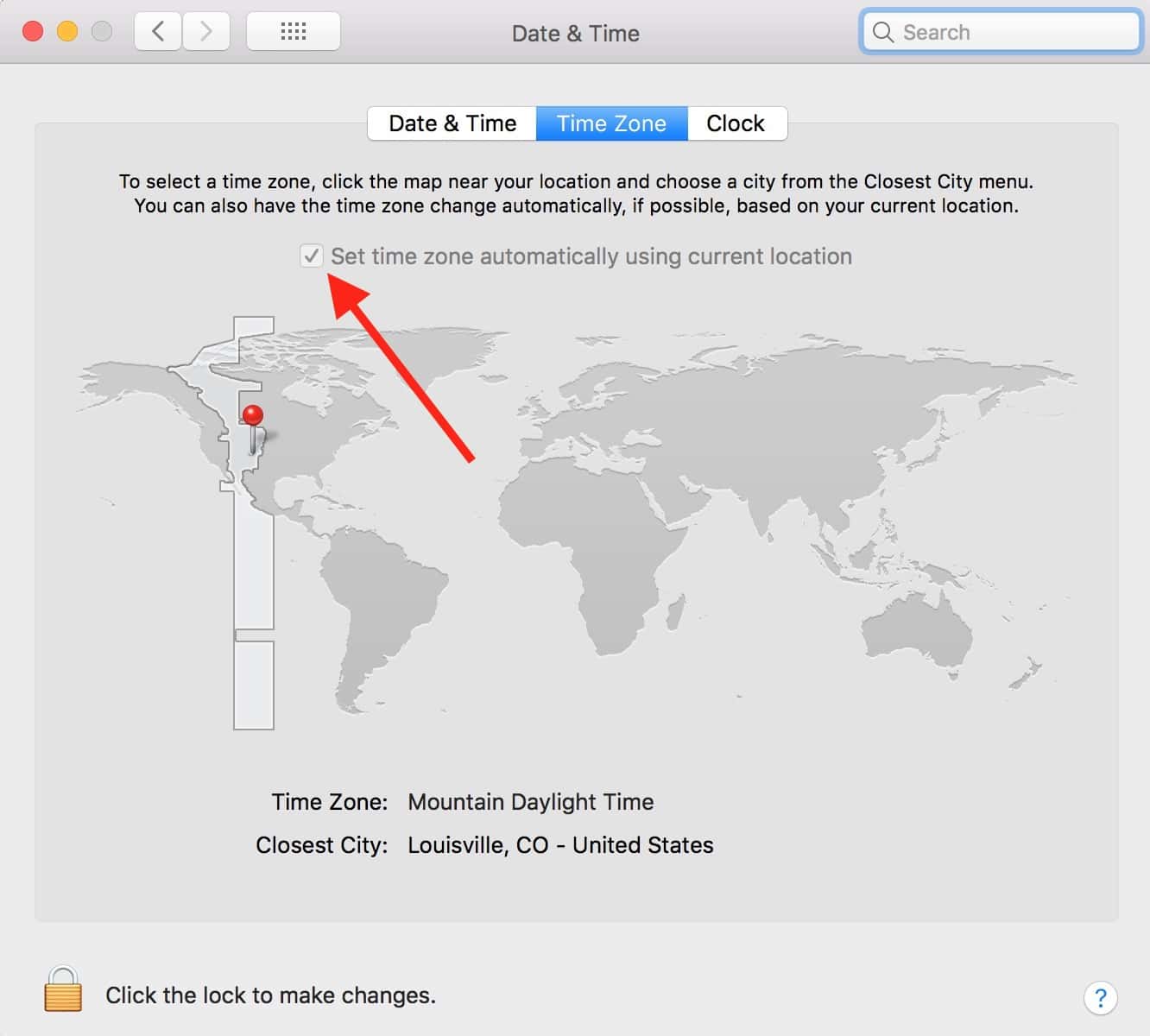
Yes, this one is actually correct, since the screenshot’s from my Mac. What did you want me to do, huh? Take screenshots on client machines? Sheesh.
At least in my experience, toggling the “Set time zone automatically using current location” checkbox off and on again doesn’t work. Neither does going under the “Date & Time” tab and toggling the “Set date and time automatically” one off and on.
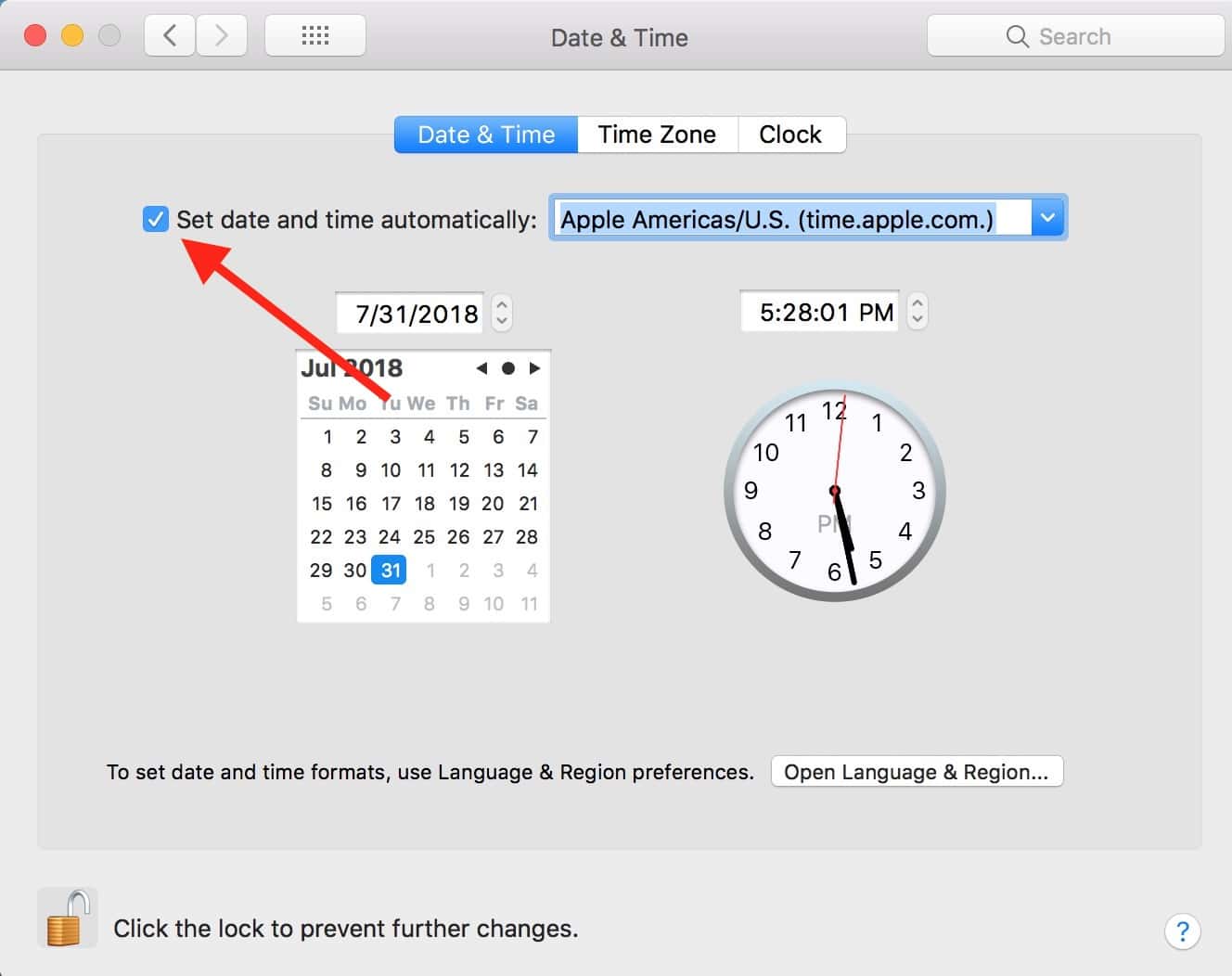
Here’s what’s reliably worked for me: First, revisit the “Time Zone” tab, then click the lock in the lower-left corner and type in your admin password to authorize your changes.
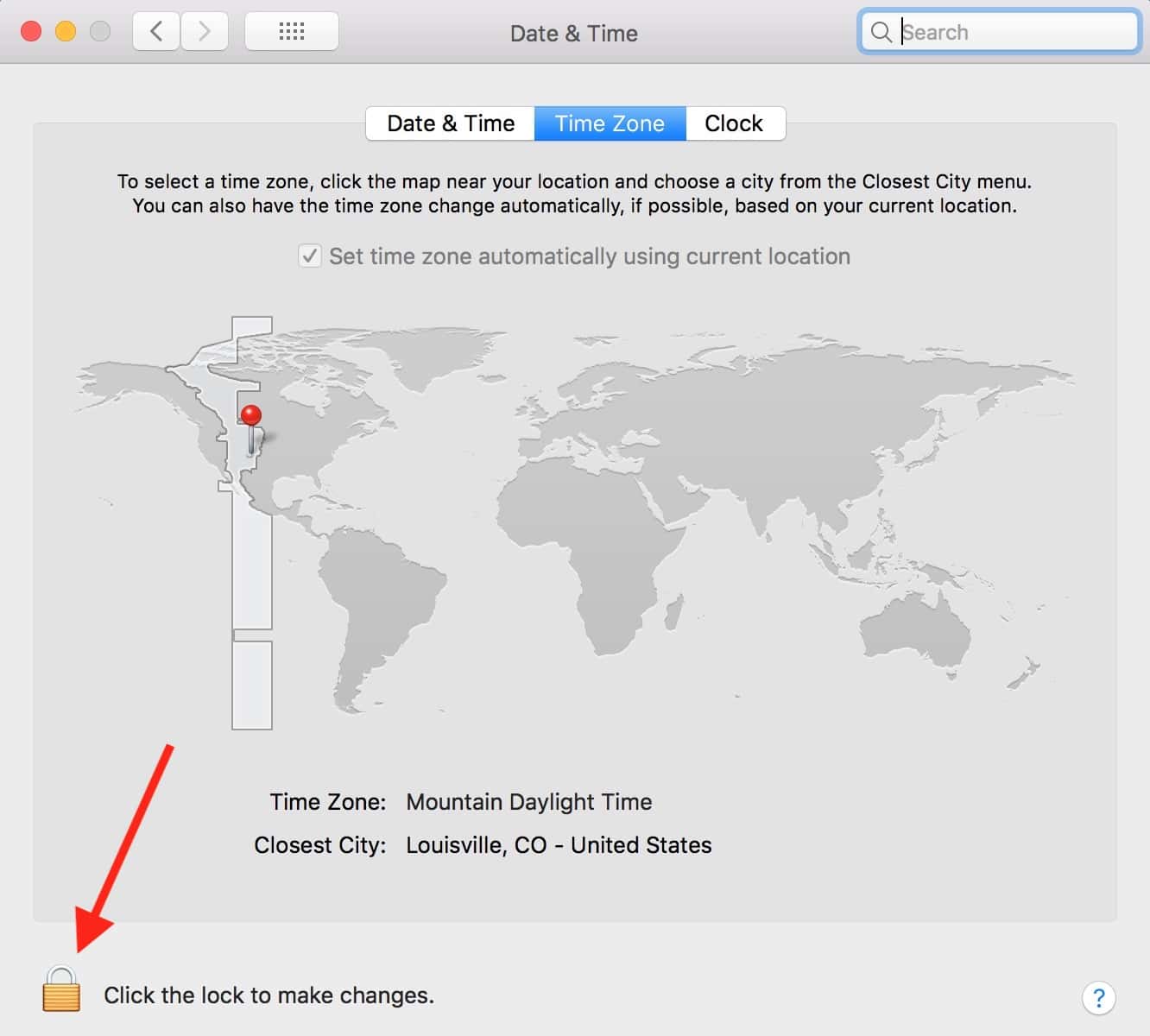
Then deselect the “Set time zone automatically using current location” checkbox.
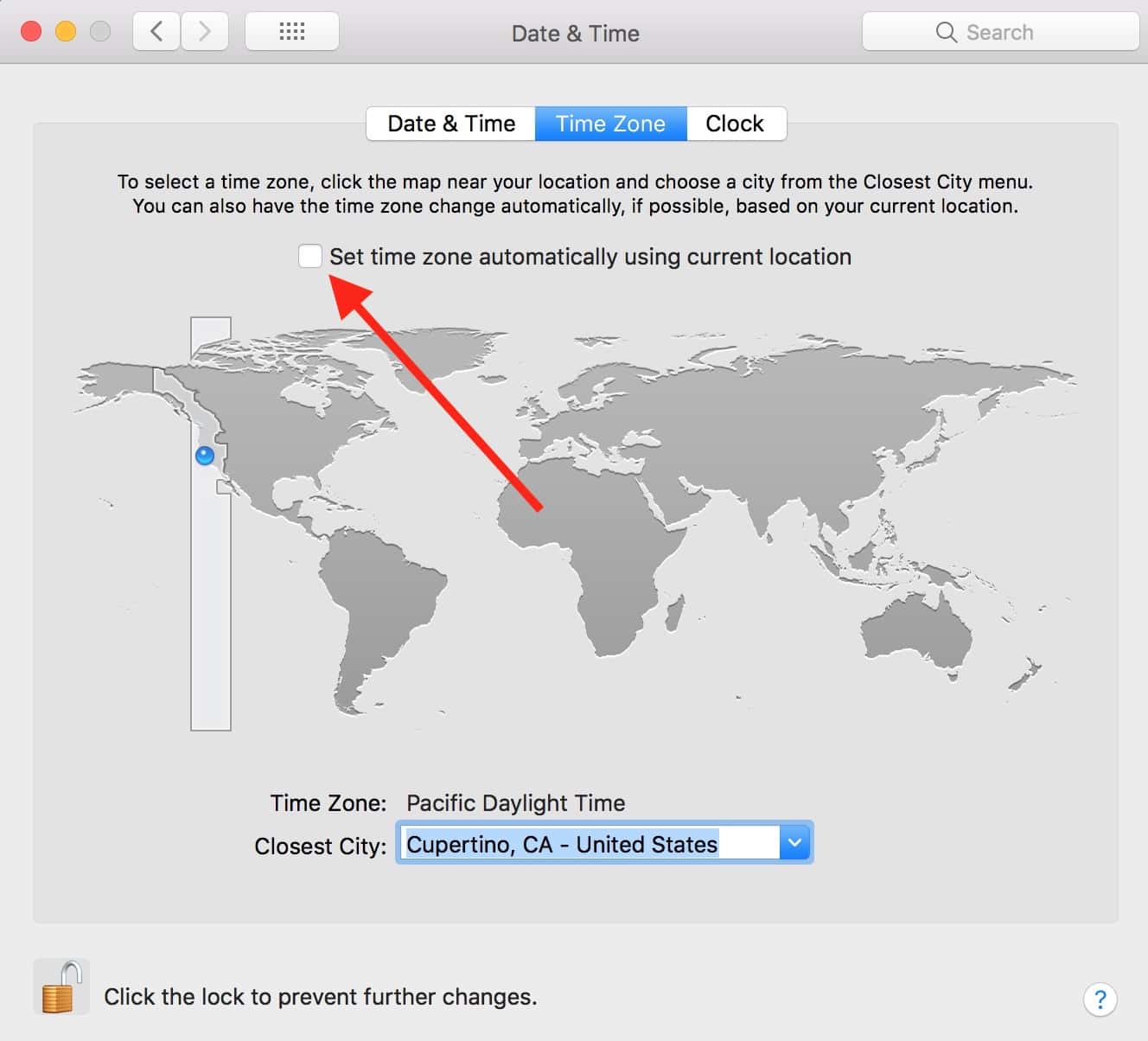
When you do so, you can click on the map (or type in the box at the bottom) to find your closest city.
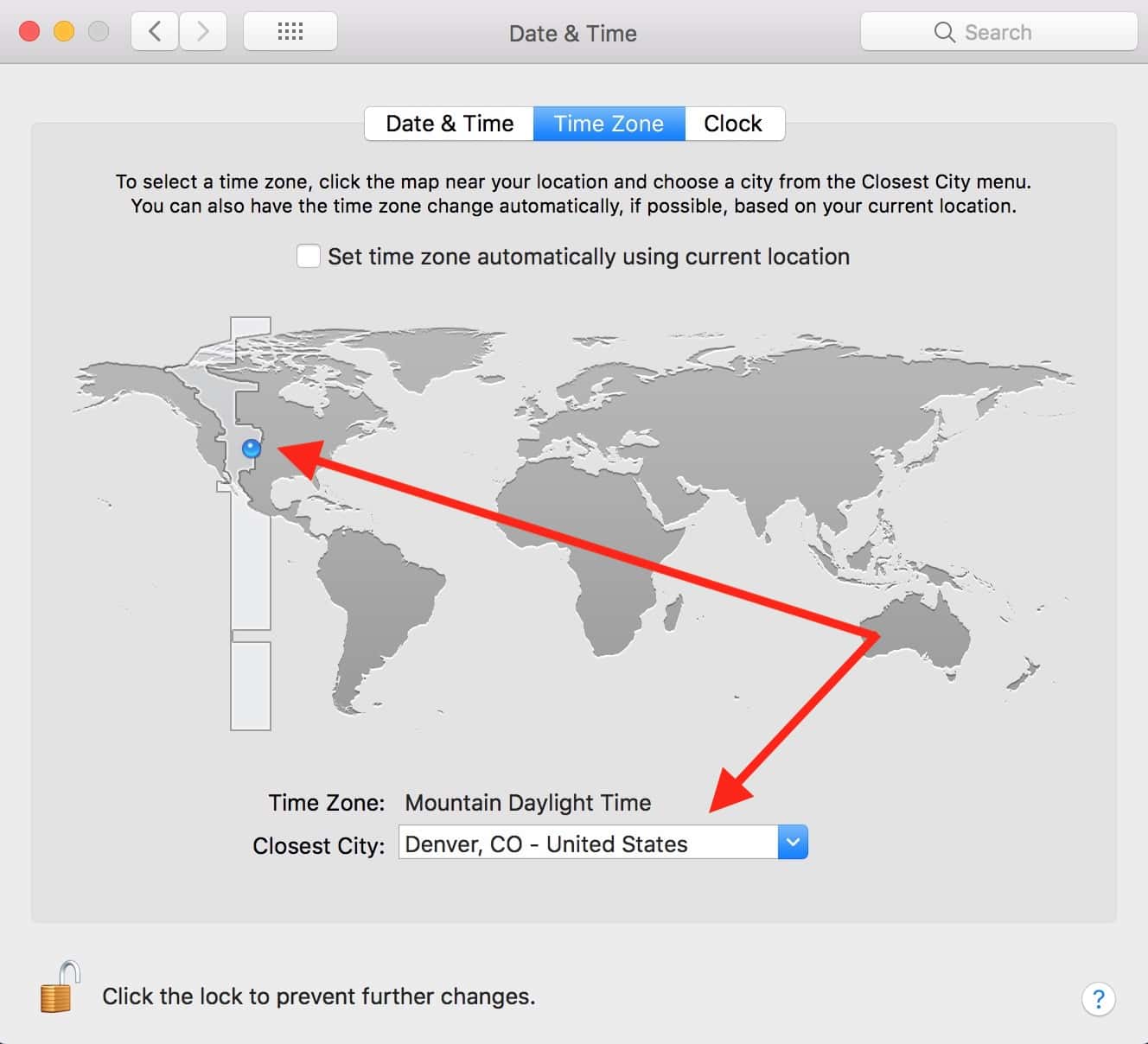
When you’ve done that, then turn the “Set time zone automatically using current location” checkbox back on. It should keep the time zone in the right place and update your clock to the correct time.
Now, if that doesn’t work, of course you can try a reboot (which I would do anyway to be sure this change persists!). If you still can’t get your Mac to display the correct time, though, wander over to System Preferences > Security & Privacy, click the “Privacy” tab, and check the options under Location Services > System Services > Details.
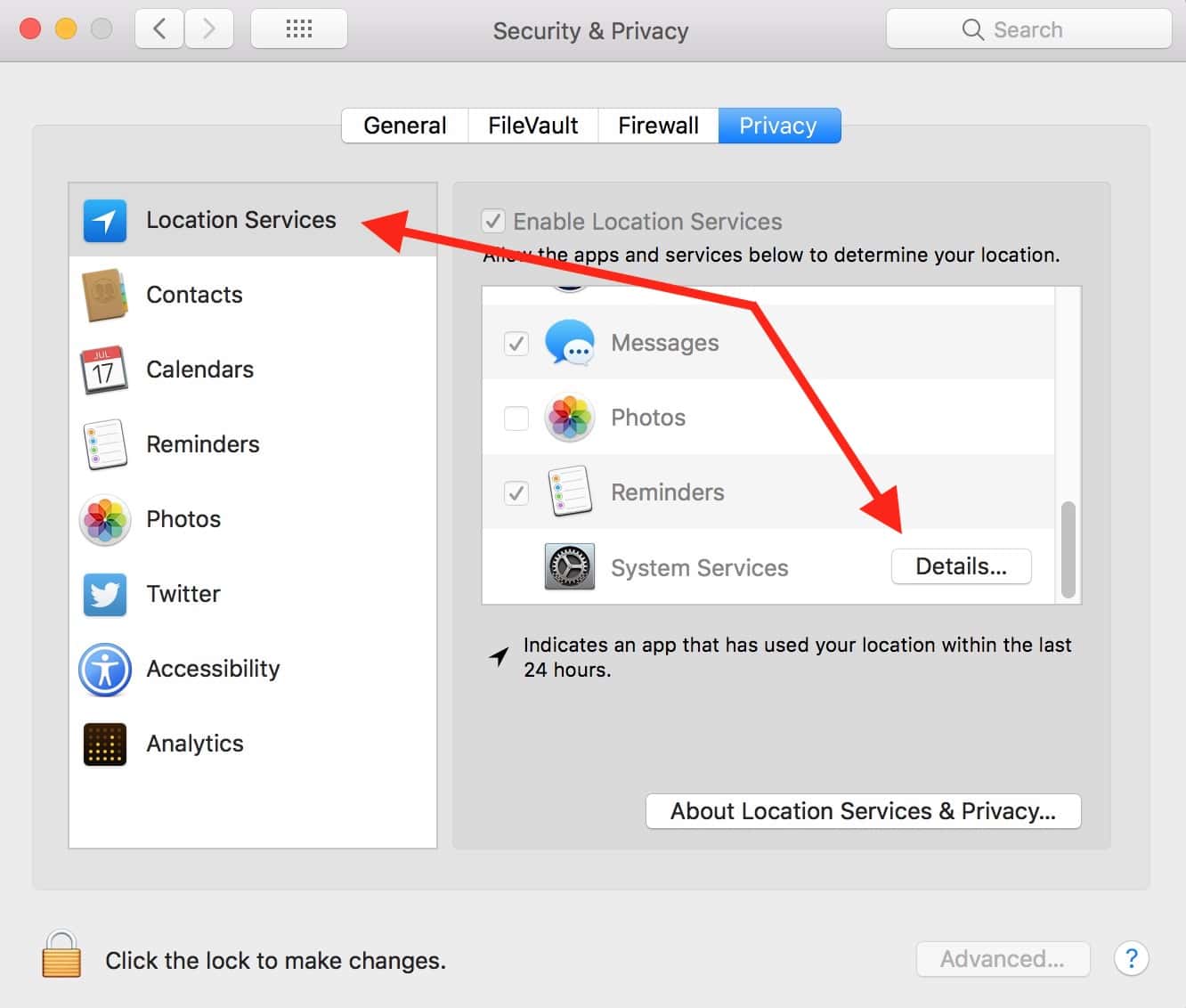
If your checkboxes in there don’t give your Mac the power to set the time zone…
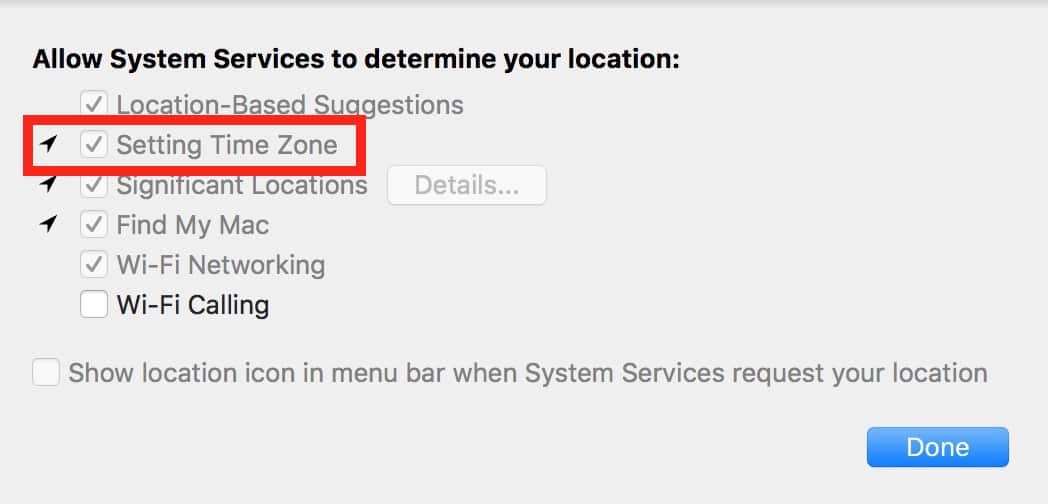
…or if you don’t have location services enabled at all, your Mac won’t be able to keep your time configured based on your current location. Which you probably want, right? I’m sure Apple isn’t spying on us through setting our time zones.
Or ARE they? No one would suspect it! It’s the perfect crime!
…Nah. Probably not.

I have this weird issue since I installed Mavericks 6 months ago (being a Lion hold-out for 4 years and after I maxed out my Mac I decided to install separately both Mavericks that I purchased back when it was a hit and High Sierra). I still use Lion and never had I problems with location detection. Neither I have them in High Sierra, but since most of the time I live in Lion&Mavericks I couldn’t but notice something strange, namely, that Maps couldn’t fetch my position on Mavericks. In Lion and High Sierra it works.
I use 2 Apple IDs: I share one of them between Lion and High Sierra and the other one I use with Mavericks. At first I thought that was the culprit: I logged with the same Apple ID as in Lion&High Sierra – no difference. When I’m logged into iCloud web-site with the former AppleID on Lion&HighSierra FindMyMac is able to locate both devices. When I’m logged into iCloud web-site with my other AppleID it displays message “all devices are online but cannot be located”. It’s expected regarding iPhone since I use it with the other AppleID but on Mavericks it’s able to play sound on my MacBookPro regardless with which AppleID I logged in. This affects only Mavericks. This is a pile of inconsistencies: why can’t it locate me but knows the devices are online and even shows battery percentage on each of the devices?
As one could expect in System Preferences it shows the message “No current location”. In Lion in network prefs I unchecked “http proxy” and got “No current location” as well. I checked it again my location showed up again. Alas even this illusionary hope vanished because neither in Mavericks nor in High Sierra it makes no difference, so I’m still without a solution.
I don’t think I have to adapt myself to how Apple wants me to use their services: it’s the same “you’re holding it wrong” mentality, that’s annoying. Just fix the damn thing and let us use your wares as we see fit.
My company was based for a while in an office in central London (UK) where everyone’s Macs (Sierra, El Capitan) got auto set by Location to UTC, basically GMT all year round, rather than “Europe/London” which includes our daylight savings BST in the summer months. Maps always correctly located the office, so we assumed it to be the timesone lookup part that was wrong. Very strange.
I filed a RADAR with Apple and it did come back as “duplicate”, so we weren’t the only ones experiencing strange time zone setting issues…
Thanks Melissa. I don’t have that problem, but I am often called upon to help family and friends with their Macs and iOS devices. If I see one with this problem then I will send them to this page.
Why, thank you, Lee! Hope you’re well. 🙂
I am doing pretty well.