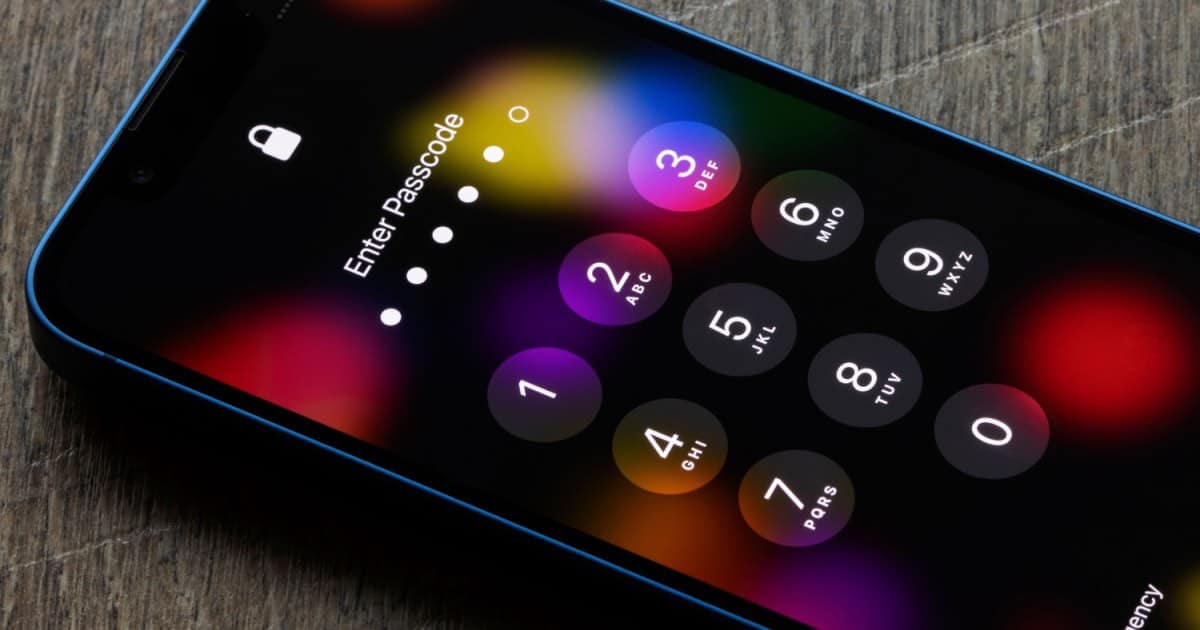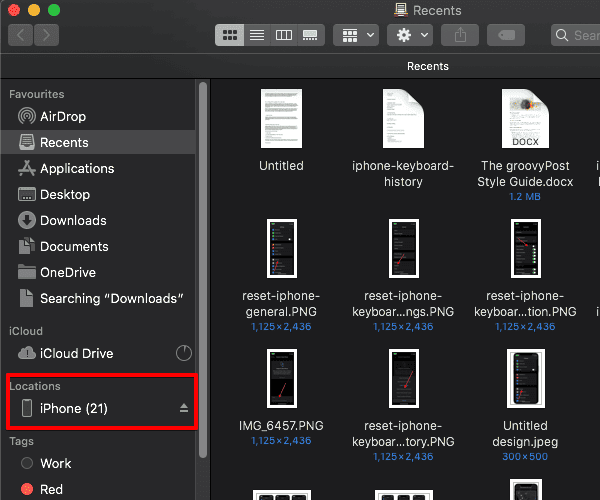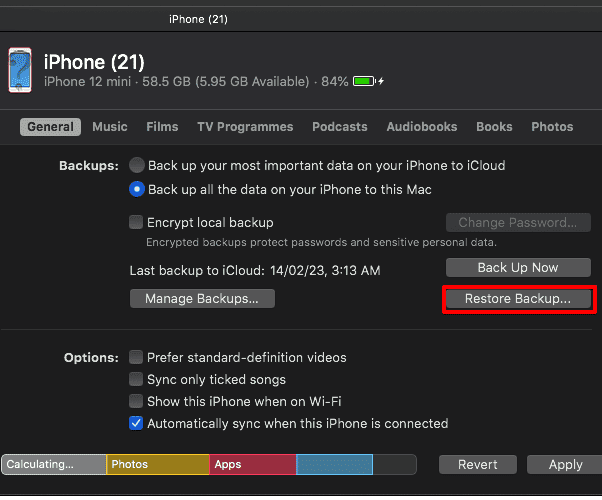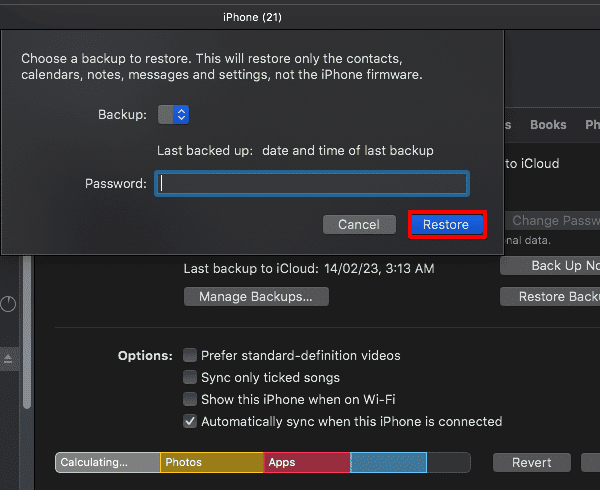iPhone Unavailable is an annoying error message. When this happens, your iPhone is locked and cannot be accessed. Typically, the iPhone unavailable error is accompanied by a timer. Once the countdown timer expires, you can enter a passcode and gain access. Sometimes, the timer doesn’t appear at all. Read on to know how to fix iPhone unavailable errors.
Why am I Getting iPhone unavailable error on the lock screen?
iPhone Unavailable error is generally accompanied by a timer and an erase option. The error appears when the lock code has been entered incorrectly multiple times. It is no secret that iOS employs one of the most stringent security measures. The iPhone unavailable feature protects from brute force attacks. It disallows programs to gain access by entering probable password combinations.
After five incorrect password attempts iPhone lock screen will show a timer. Wait for the timer to expire and enter the correct passcode. The timer delay increases with every incorrect attempt with a maximum timer of 60 minutes. Please note that your iPhone will be locked permanently after ten incorrect attempts. Follow the steps below to gain access to your device-
1. Wait for the timer
You are in luck if you see a timer. Wait for the countdown timer to expire. Don’t get impatient. Instead, recall and note down your iPhone passcode on paper. As mentioned earlier, the wrong passcode attempt will increase the timer. Once the timer is over, enter the correct passcode to open iPhone.
2. Restore an iPhone Without Using iTunes
Apple has discontinued iTunes on recent macOS versions. Thus it is better and easier to restore an iPhone without using iTunes. However, it only works if you back up your iPhone regularly. Furthermore, the data, like pictures and settings, after the latest backup will be permanently lost. While restoring an iPhone, make sure you have a stable internet connection. Also important is a genuine or Apple Certified MiFi lightning connector.
Time needed: 2 minutes
Connect your iPhone to Mac using a lightning connector. Make sure your iPhone is unlocked. Follow the steps below to restore backup.
- Open Finder.
- Your iPhone should appear on the left menu pane. Click the iPhone icon.
- Tap Restore From Backup > Choose a backup.
- Now choose the latest backup from the drop down. Enter Apple ID password and click Restore.
The process is fairly time-consuming. Duration largely depends on the internet connection and the size of the iPhone data. Once done, your iPhone will get restored. You can set a new passcode and Face ID.
3. Erase iPhone
After several incorrect attempts iPhone Unavailable message persists on the lock screen. This time around, you will not get to see the timer. The only option is to erase iPhone or make an emergency call. You are in luck if you have a backup. If not, all your data will be erased. And there is very little you can do about it. Please note restore option will only work after entering Apple ID credentials linked with the iPhone.
But what if Erase iPhone button doesn’t appear on Lock Screen? In such cases, you can wipe your iPhone using Find My iPhone.
4. Visit an Apple Store
If you are not sure of doing it yourself, visit Apple Store. The store personnel will help you perform troubleshooting steps and gain access to your iPhone. You can also ask them to restore it. All you need here is Apple ID credentials. It also helps if proof of purchase is in handy. That said, Apple Store will not unlock your iPhone by bypassing the password. Instead, they will help fix it, provided you have a backup.
How To Avoid iPhone Is Unavailable Message
It is better to avoid iPhone’s Unavailable message. Even if you enter the wrong passcode, wait for some time. Take a breather and recall the passcode. Usually, we end up entering the wrong passcode multiple times. Such an action will only further escalate the issue.
As a precaution, regularly back up your iPhone. I suggest using auto iCloud backup. So, even if iPhone is locked, you can restore it using the backup. Most importantly, all your data is safe and secure.
Dont panic whenever you get an iPhone is unavailable message. The steps mentioned above should help you get past this message. If you have anything else to add, please let us know in the comments below.