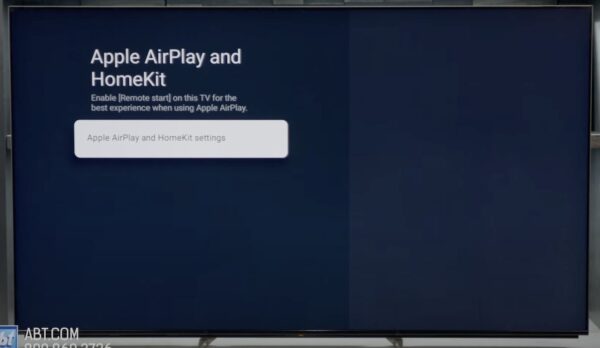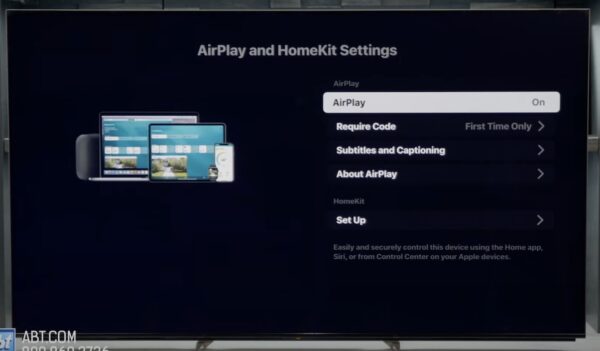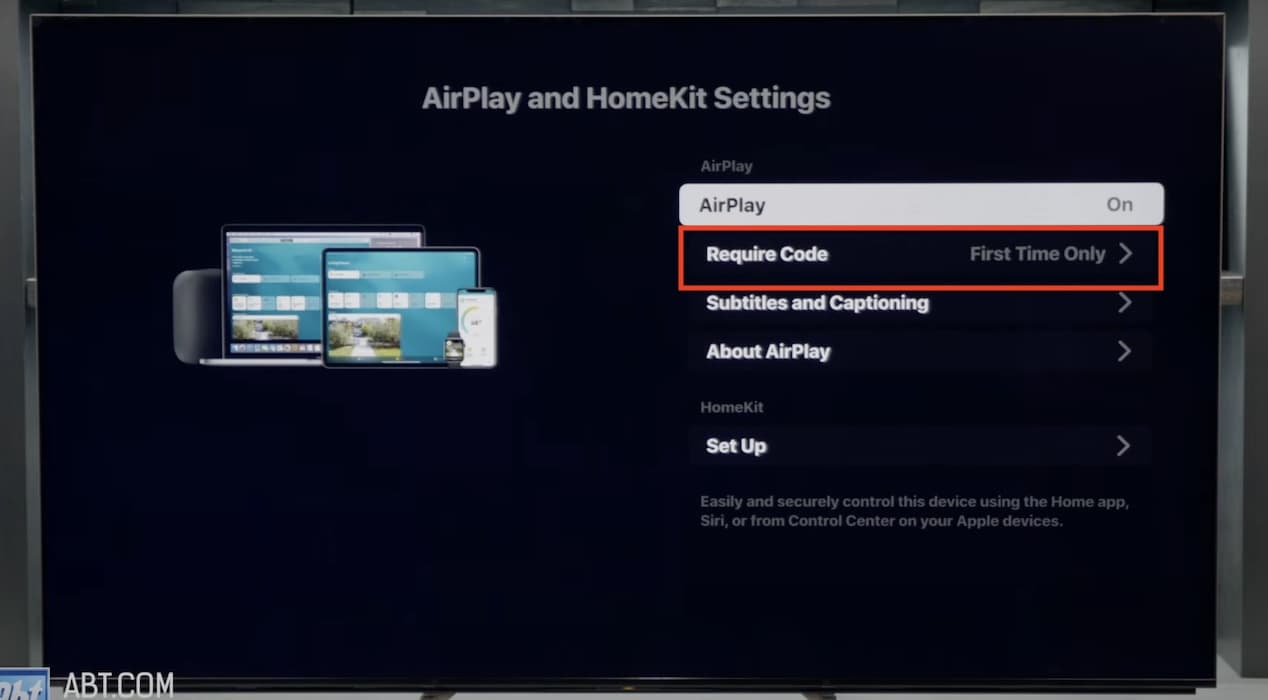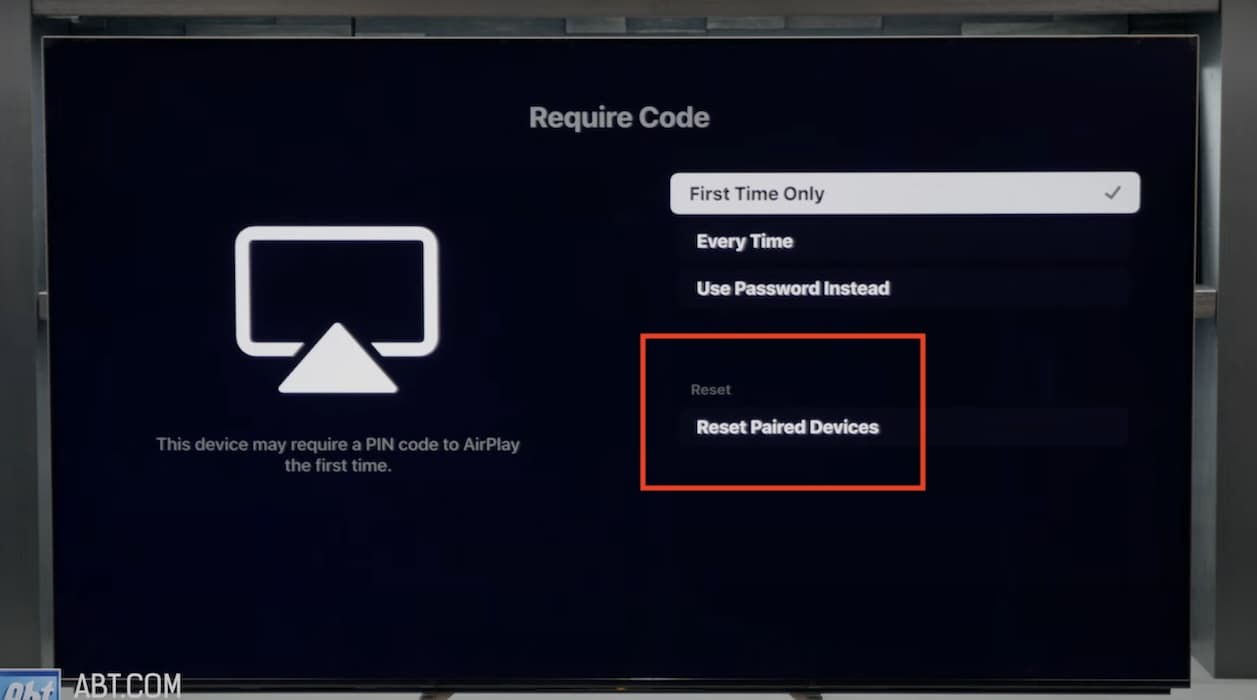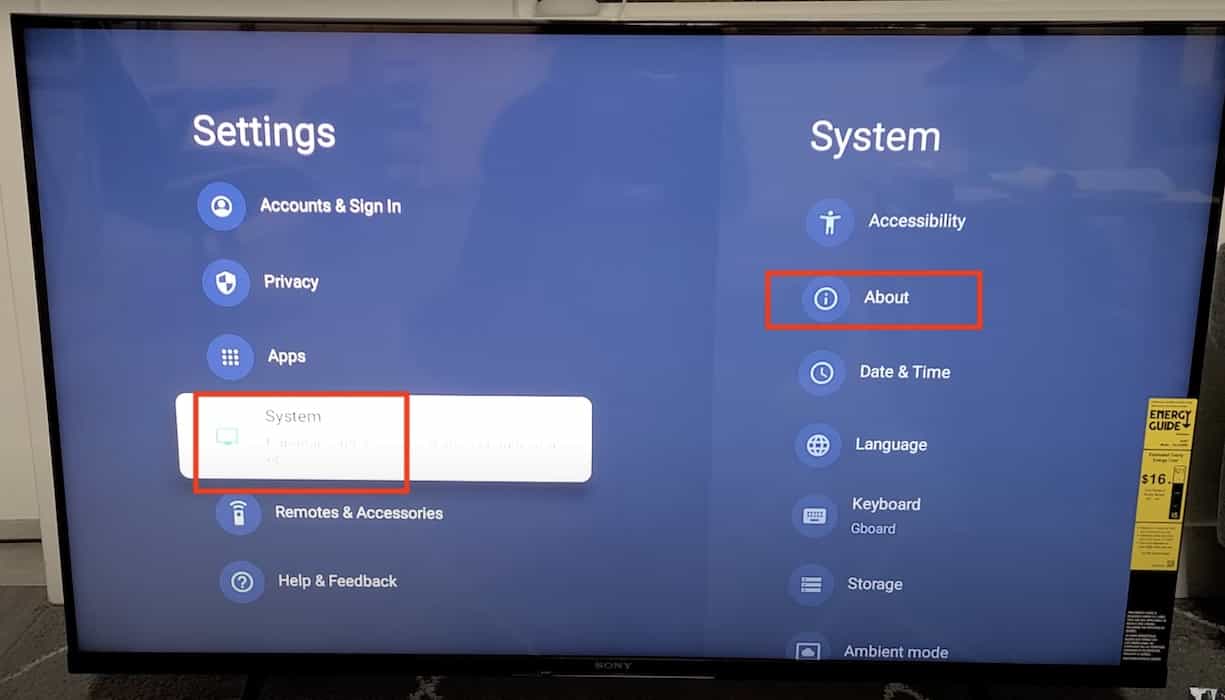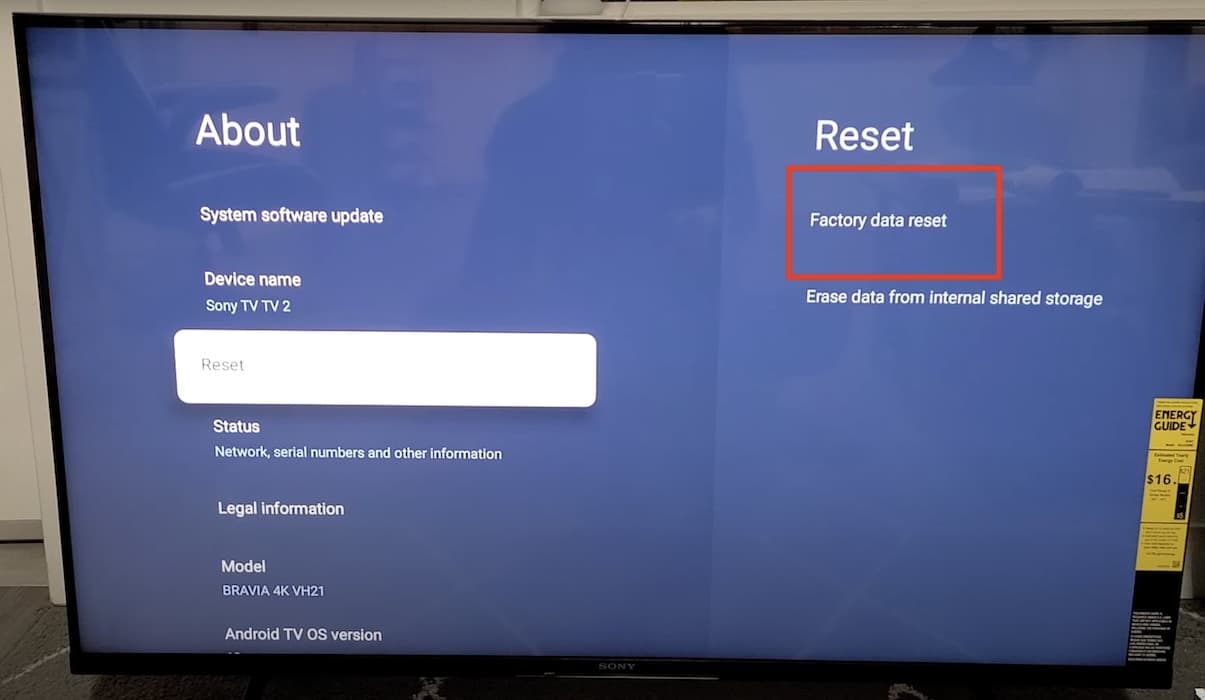Don’t automatically call for repairs just because AirPlay is not working on your Sony TV—it’s a common issue with several fixes. I actually went through dozens of them when my AirPlay was acting up. Here’s a quick guide on what you should know if you can’t mirror your Apple devices to a Sony TV.
Why Is Sony TV AirPlay Not Working?
Some possible reasons why AirPlay is not working on your Sony TV include the following: OS incompatibility, poor internet connectivity, software glitches, outdated firmware settings, and incorrect AirPlay configurations.
Is Sony TV Compatible With AirPlay?
Before diving into the solutions, let’s first check if your Sony TV supports AirPlay 2 or HomeKit. See if you have any of the below models:
| 2018 | Z9F_ZF9 series, A9F_AF9 series |
| 2019 | Z9G_ZG9 series, A9G_AG9 series, XG95_X95G series, XG85_X85G series |
| 2020 | Z8H_ZH8 series, XH95_X95H series, XH90_X90H_X91H_XH92 series, KM-X9000H series, XH85_X85H_XH91 series, XH81 series, XH80_X80H_X81xH series |
| 2021 | A8_A8H series |
| 2022 | A9_A9S series |
| 2023 | XR-X95L, XR-X93L, XR-X93CL, XR-X90L, XR-X90CL, XR-A95L, XR-A80L, XR-A80CL, XR-A75L, KD-X77L, KD-X77CL |
Refer to this list by Sony know more about which TV models support AirPlay 2
What to Do if AirPlay Is Not Working on a Sony TV
You can proceed with troubleshooting once you confirm that your Sony TV supports AirPlay. I suggest trying these quick fixes before exploring the more complex, time-consuming solutions:
- Restart your TV: Try turning off your Apple device and Sony TV. Let them rest for a few minutes before restarting and troubleshooting AirPlay again.
- Update your Android TV OS and iOS versions: You might encounter compatibility issues if your Apple device and Sony TV are using outdated OS versions. On your Sony TV, go to Settings > System > About > System Software Update. On your iPhone or iPad, open Settings > General > Software Update.
- Configure your network settings: Check if your Sony TV and Apple device are on the same network. Otherwise, AirPlay won’t work. And if you still can’t mirror your display, try connecting your Apple device and Sony TV to another wired or wireless network. Note that AirPlay often malfunctions on cellular data connections.
1. Check the AirPlay Settings on Your Sony TV
Time needed: 5 minutes
Check if AirPlay is turned off in your Sony TV’s settings—that might be the reason why it’s not working. Here’s how to turn on AirPlay:
- Go to Settings on your Sony TV and select System > Apple AirPlay & HomeKit.
Image Credits: Abt Electronics - Open Apple AirPlay & HomeKit Settings.
Image Credits: Abt Electronics - Toggle on the button for AirPlay.
Image Credits: Abt Electronics - Enter the activation code required.
2. Remove All the Devices Paired With Your Sony TV
Unpair the devices connected to your TV. Your Apple device won’t detect your Sony TV if it’s already paired with another screen-mirroring platform.
- Go to Settings on your Sony TV and select System > Apple AirPlay & HomeKit.
- Open Apple AirPlay & HomeKit Settings > Require Code.
Image Credits: Abt Electronics - Scroll down to Reset Paired Devices.
Image Credits: Abt Electronics - After resetting all the paired devices, enter the activation code on your Apple device to connect it via AirPlay. Note that you’ll have to reconnect all your previously paired gadgets, too.
3. Reset Your Sony TV to Its Factory Settings
As a last-ditch resort, you can do a factory reset on your Sony TV. Reset all its configurations back to its default settings to revert any hidden function or feature that’s interfering with AirPlay. Just note that you’ll also lose all your downloaded apps and files.
- Go to Settings > System > About.
Image Credits: WorldofTech - Scroll down Reset, and then select Factory Data Reset. Wait a few minutes for your Sony TV to reboot and restore its default configurations.
Image Credits: WorldofTech
If none of these solutions work, contact Sony Support and Apple Support—their specialists might need to check for hardware damage. Just make sure to back up your files beforehand. Although if you’re also having trouble mirroring your Apple devices on other TV sets, consider continuing with troubleshooting. There are other steps you can take. Check out how to fix AirPlay on other brands such as Samsung, VIZIO, and LG.