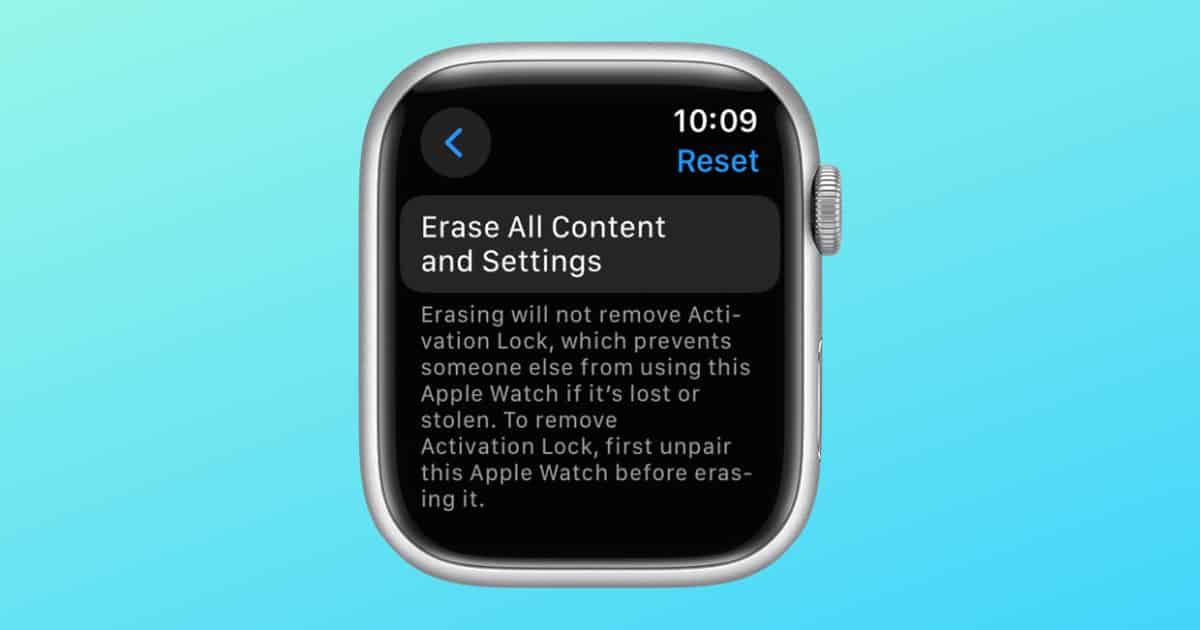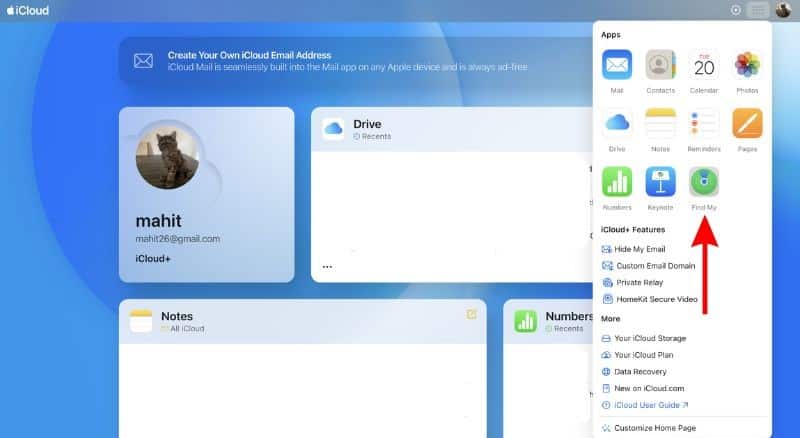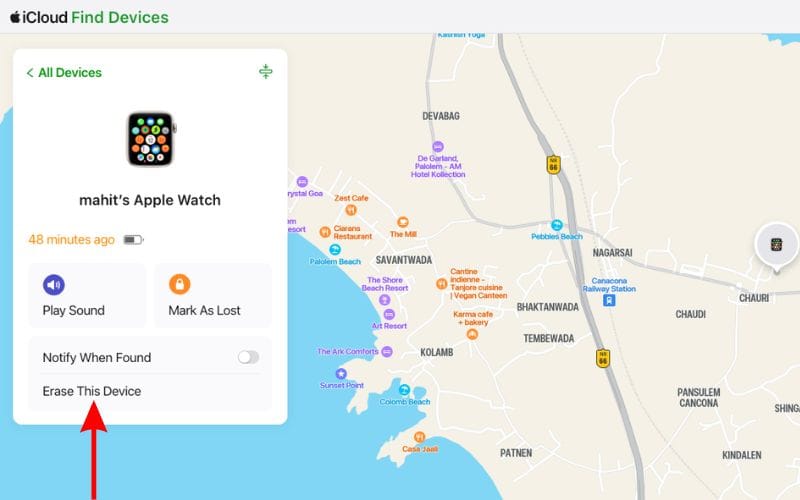You must have an iPhone to activate and use the Apple Watch. However, you don’t need the paired iPhone to reset the Apple Watch. You can reset the Apple Watch from the Settings app if it’s unlocked, from the Lock Screen if it’s locked, or even without touching it at all using Find My. Keep reading to learn the steps to reset and erase the Apple Watch without using the paired iPhone.
Reset and Erase Apple Watch Without Paired iPhone
You can reset and erase your Apple Watch even when you do not have the paired iPhone. While this process works flawlessly, it doesn’t get rid of the Activation Lock. For those unaware, Activation Lock prevents anyone from using your device if it’s lost or stolen.
Now, if you know your Apple ID and password there’s nothing to worry about. Because you can disable the Activation Lock even after you reset and erase your Apple Watch. Therefore, please keep your Apple ID and password handy if you wish to re-pair your Apple Watch.
Time needed: 2 minutes
Steps to Reset and Erase Apple Watch without paired iPhone
- Press the Digital Crown to go to the Home Screen.
- Head to the Settings app and navigate to the General option.
- Tap Reset and then select the Erase All Content and Settings option.
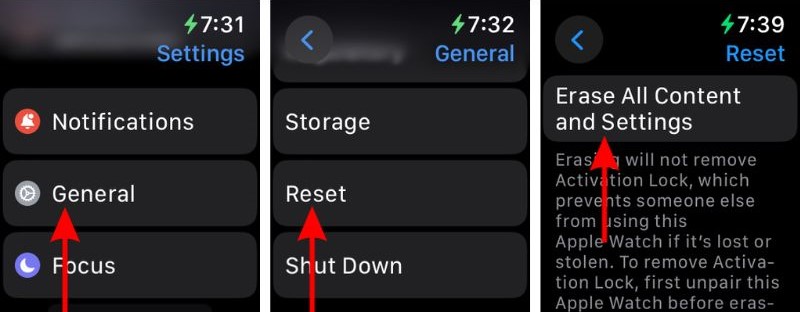
- Enter your Apple ID/Apple Watch password.
- If you own a Cellular Apple Watch, a prompt will ask if you wish to keep or remove your mobile plan. If you want to pair your Apple Watch with the iPhone again, you must keep your plan. And if you do not want to pair them again, you can remove the plan.
- Finally, tap the Erase All button to confirm your selection.
How To Reset Apple Watch Without Passcode and iPhone
Many users have a passcode on their Apple Watch as it helps secure the device further. Especially because once you enable the Unlock with iPhone feature, the Apple Watch automatically unlocks with your iPhone.
However, sometimes we tend to forget the passcode, without which, unlocking or resetting the Apple Watch might become difficult. Especially if you do not have the paired iPhone with you. But fret not, as we will help you learn the steps to reset the Apple Watch without its passcode or paired iPhone.
- Connect your Apple Watch to its charger. Make sure that the Apple Watch is charging before you proceed with the steps below.
- Press and hold the Side button until all the sliders appear.
- Next, press and hold the Digital Crown until the “Erase all content and settings?” screen appears.
- Now, tap the Reset button.
- Tap the Reset button on the next screen to confirm your selection.
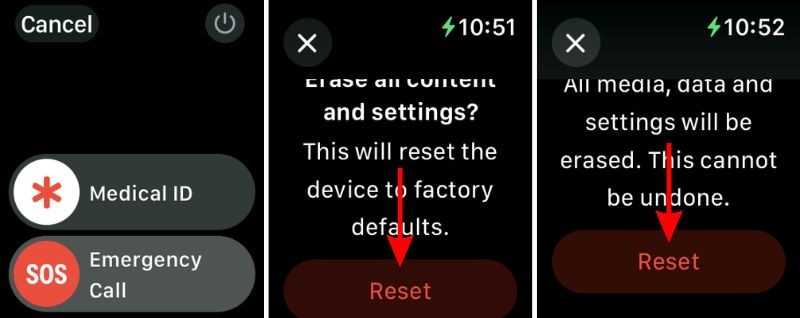
Please remember that when you follow the steps above to reset the Apple Watch, it doesn’t remove the Activation Lock. Therefore, you must provide your Apple ID and password to unlock the Activation Lock.
If you’ve forgotten the Apple ID or passcode and are not able to remove the Activation Lock, you must contact Apple Support. Please head to Apple’s Request Additional Support website with proof of ownership (Bill/Receipt), Product Serial Number, IMEI, or MEID and they’ll help unlock your Apple Watch.
Alternatively, you can also visit an official Apple Store with the documents above and your Identity Card to unlock the Activation Lock from your Apple Watch.
Reset Apple Watch Using Find My
You can reset your Apple Watch using Find My even if you do not have the paired iPhone. This process is beneficial if you want to reset a lost or stolen Apple Watch that doesn’t have a screen lock to protect your data. As soon as you reset your Apple Watch using Find My, it will be protected by Activation Lock and can only be unlocked using the Apple ID and password.
- Head to iCloud.com on any device and sign in using your Apple ID and Password.
- After you sign in, tap the Menu button beside your Profile at the top right corner and click the Find My app.
- If asked, enter your Apple ID and Password again to get access to the Find My service.
- All devices linked with your Apple ID will be listed at the top left corner in the All Devices tab.
- Click the “Your Apple Watch” option.
- Select the Erase This Device option.
- Follow the on-screen instructions to reset and erase your Apple Watch.
We hope this guide helps you reset your Apple Watch. If you have any doubts, please let us know in the comments below.