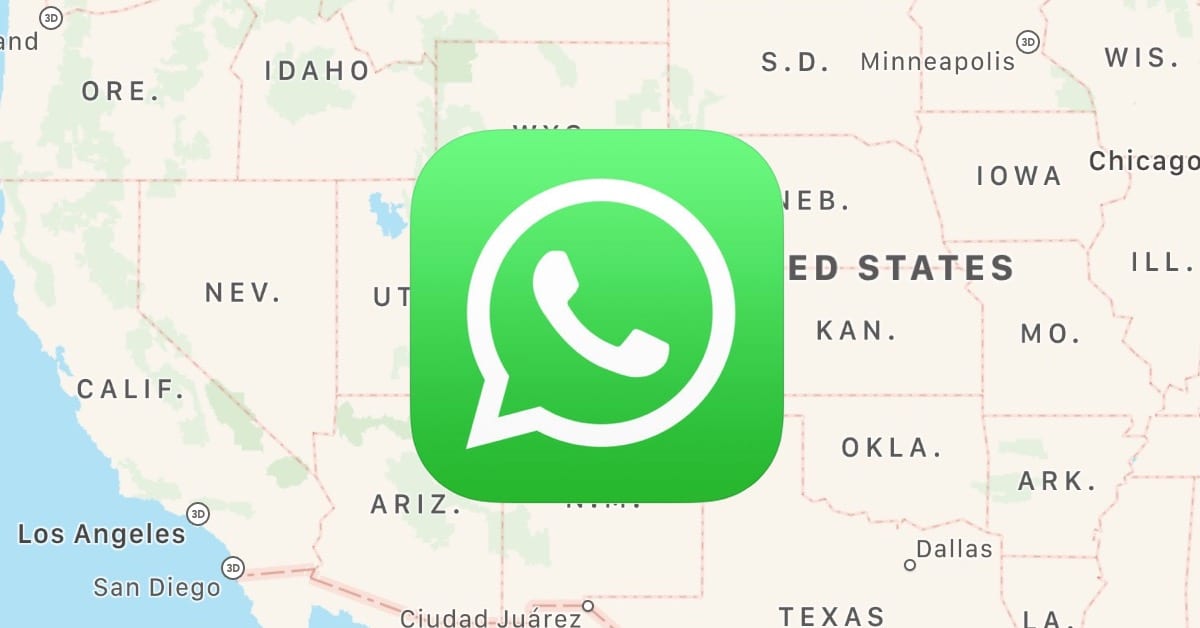I have some friends who don’t own iPhones. (I know, I know. I’m trying to bring them over to our side.) Because of this, I tend to use WhatsApp rather than Messages to communicate with those folks, and if you’re the same (or if you use WhatsApp when you’re traveling, say), then you should know how to share your location with your pals in the app. I’ve gotten so accustomed to using Find My Friends and Messages’ location-sharing with my iPhone contacts that this is a pretty huge deal for me! Picking people up or meeting them somewhere has never been easier.
To get started, open WhatsApp on your iPhone, go to the conversation with the person you’d like to share your location with, and tap the plus button.
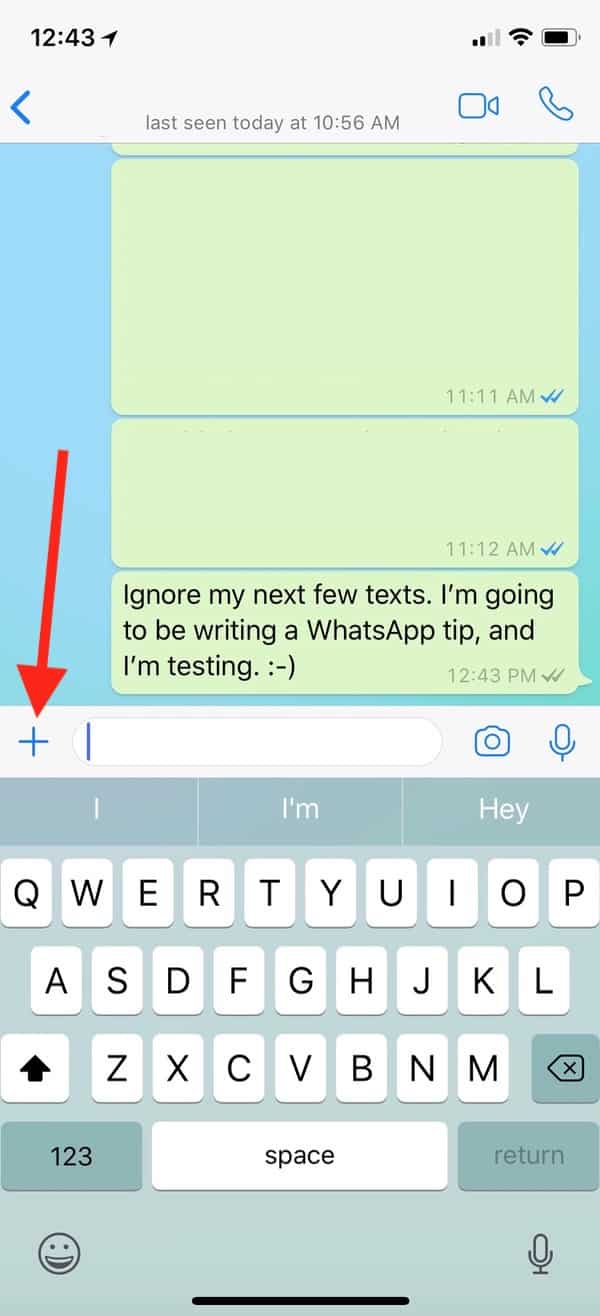
When you do so, a pop-up will appear with the options for sharing documents, contacts, and so on. Choose “Location”…
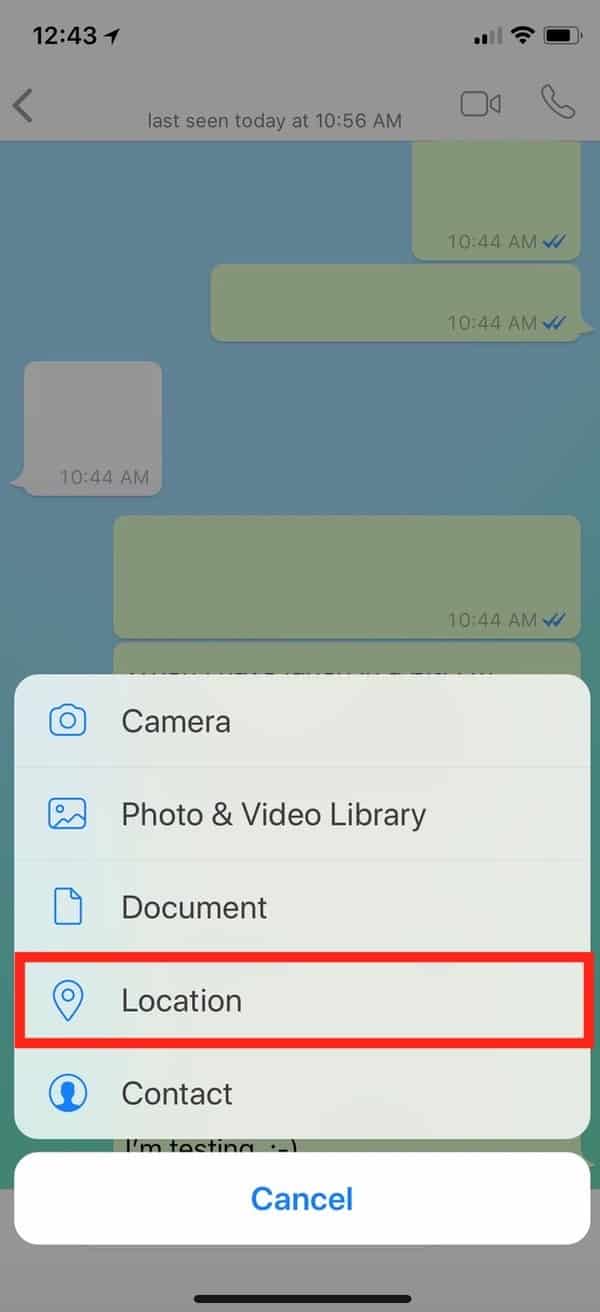
…and you’ll be taken to a screen where you can select what to send.
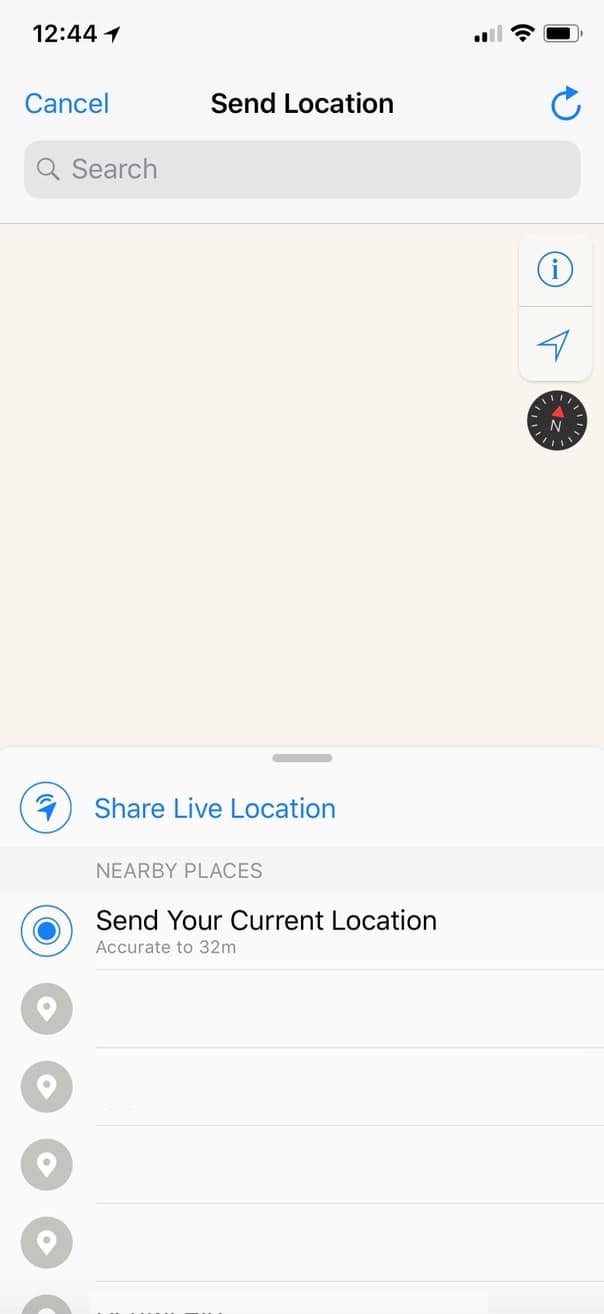
If you pick “Send Your Current Location” from here, it’ll drop a little map into the conversation with your friend, but the map will be static; it won’t update as you move. If you instead choose “Share Live Location,” though, you’ll get to select how long you want to share for (fifteen minutes, one hour, or eight hours)…
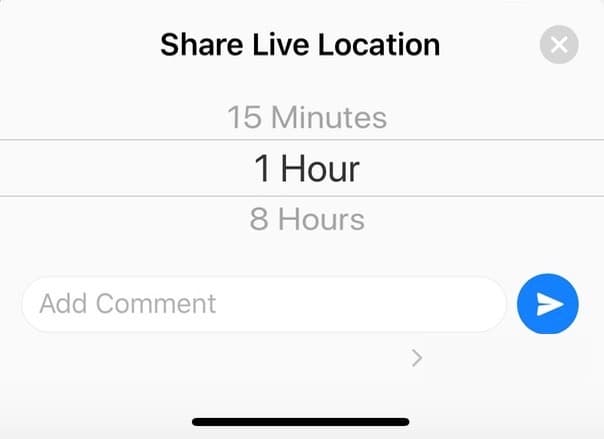
…and once you pick your duration and touch the blue arrow, WhatsApp will put a box with your live location in it into the chat window.
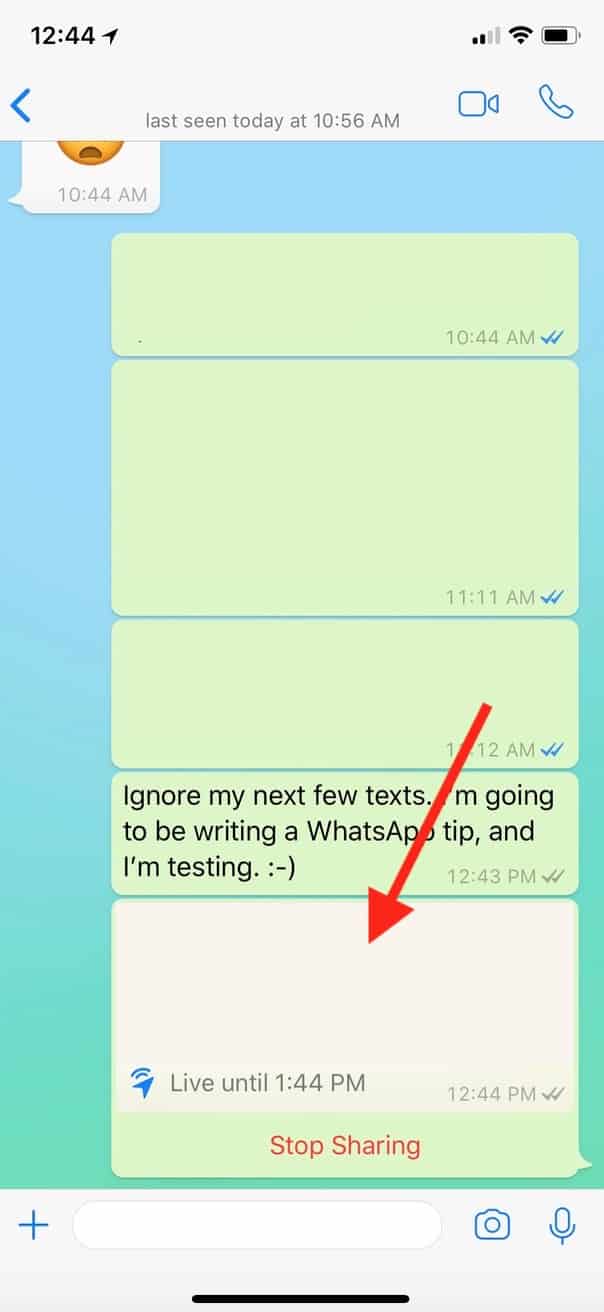
Yes, yes, mine has been redacted.
As you can see, this box will give you an option to immediately stop sharing, and it’ll tell you the automatic ending time. Your friend can just touch the map to see where you are within that time frame. Neat!
Be aware of two things: First, if you want WhatsApp to be able to reveal your location even when the app isn’t open, make sure that it’s configured to the “Always” option within Settings > Privacy > Location Services > WhatsApp. Second, WhatsApp unfortunately can’t share your location indefinitely the way that Find My Friends can—eight hours is the max—so that’s kind of a bummer. But hey, sometimes I wonder if always-on location-sharing is really such a good thing. After all, there are several people who know my location at all times, so…yeah…I can’t really get away with much. Not that I would, you see, but I can’t, so I won’t. I mean, it’s not like I have anything to hide, necessarily, but I couldn’t even if I wanted to.
Let’s stop with the third degree here, all right?