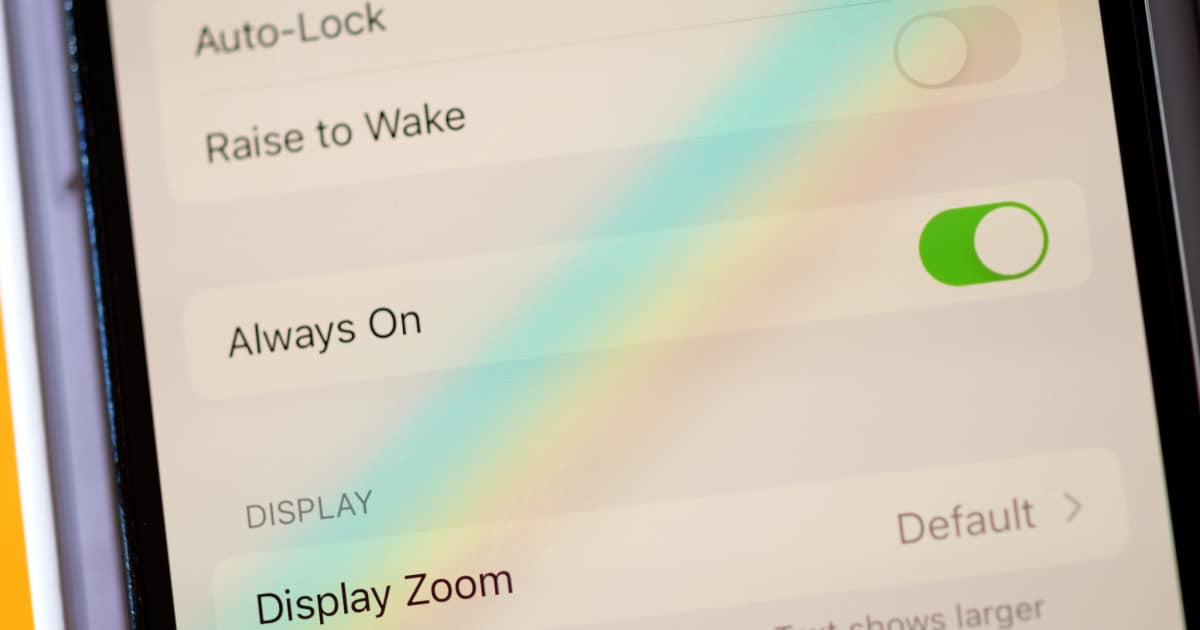Since always-on displays first appeared on smartphones, they were monochrome. Just a plain, unobtrusive black-and-white display was the way we thought, based on Android implementations, it had to be. Then along came the iPhone 14 Pro, which takes a page from the always-on display from the Apple Watch. It’s full color, almost identical to the standard Lock Screen. Some have complained that it’s too distracting that way. With that in mind, here’s a method to give yourself a black-and-white always-on display instead.
Focus is the Key to a Black-and-White Always-On Display on iPhone 14 Pro
The trick here, as first noted by 9to5Mac’s Benjamin Mayo, is to use a Focus Mode setting you may have forgotten. The setting in question, Dim Lock Screen, is one commonly used in Sleep Focus. It helps to minimize the brightness of the screen.
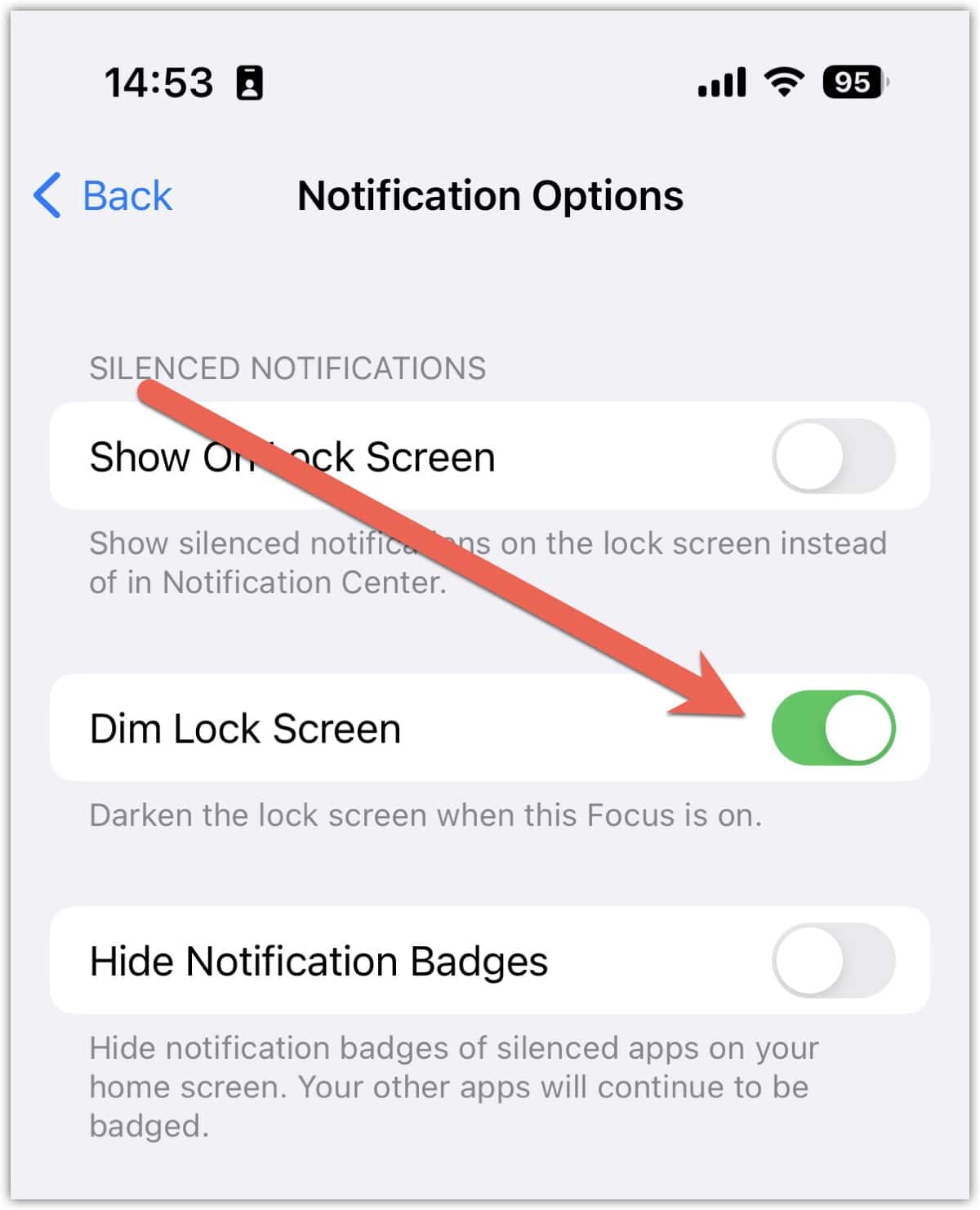
If you want to use this for your always-on display, all you need to do is navigate to Settings > Focus > Focus Mode > Options, then enable Dim Lock Screen. From here on out, whenever you have that Focus mode activated, your always-on display will switch to a simple black-and-white mode.
With this method, you’ll get your date and time in a white font. You’ll also see any of the widgets you set for that Lock Screen. Your custom Lock Screen wallpaper or photo, though, will be completely blacked out.
The Downside of Dim Lock Screen
Unfortunately, this isn’t a perfect solution. If you really want to be able to see your custom wallpaper or photos on your always-on display, this method kills that. It also means you have to stay in that Focus mode the entire time you want your always-on display in black-and-white.
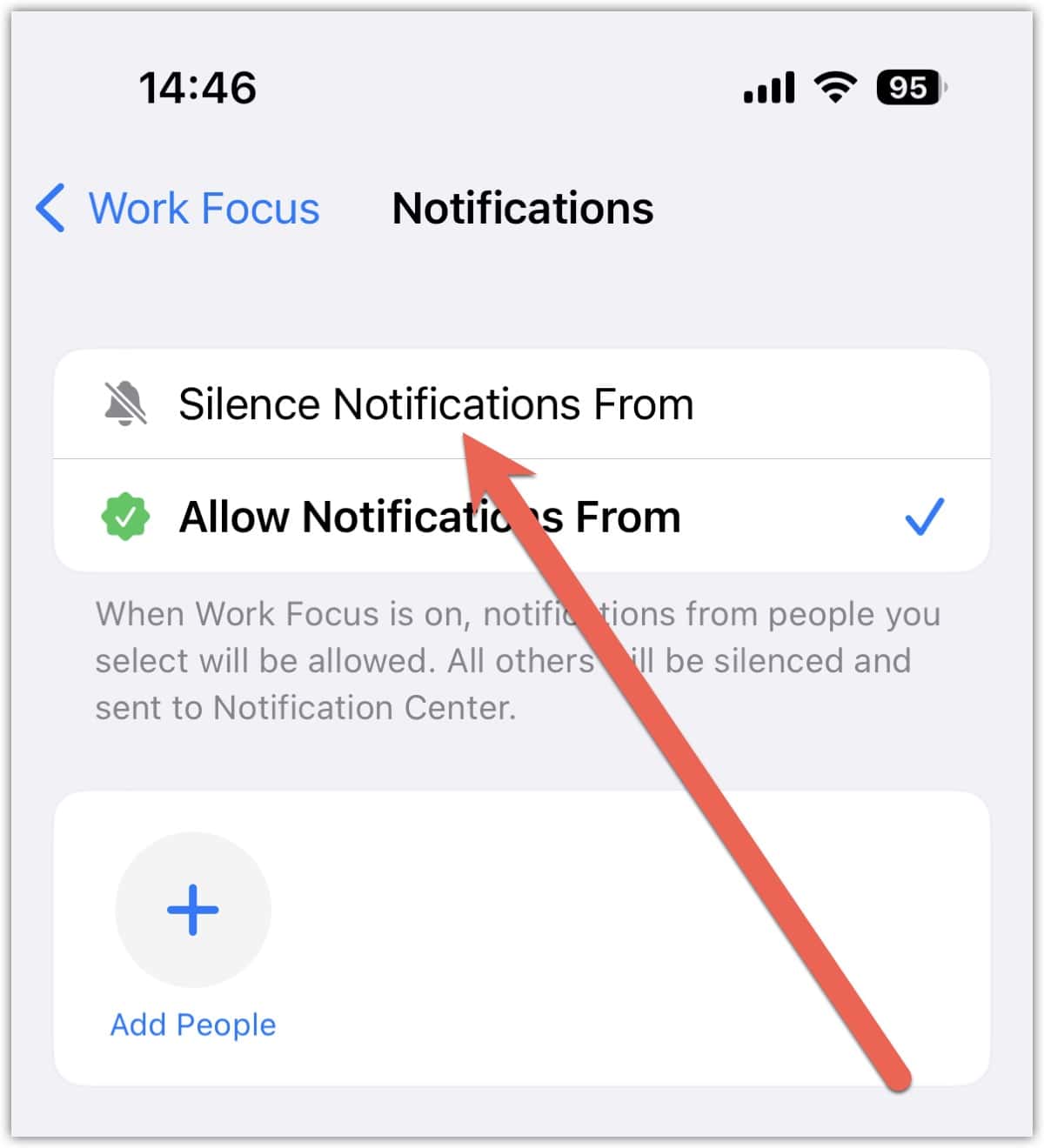
Of course, this also means you have to configure your Focus mode to allow the various notifications you want to receive. The easy fix to this, though, is to change from using Allow Notifications From to utilize Silence Notifications From instead. This is available in both People and Apps when you configure your Focus mode.
People have been pretty outspoken about this issue already. They’ve asked Apple to offer more always-on customizations, so perhaps a future update will render this workaround obsolete.