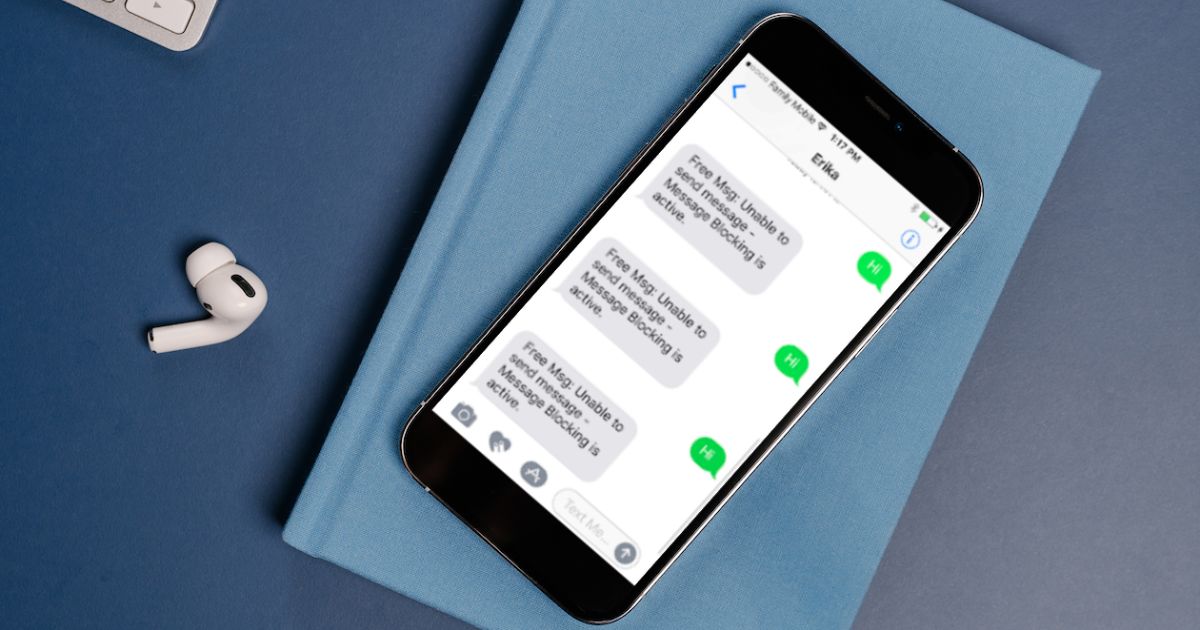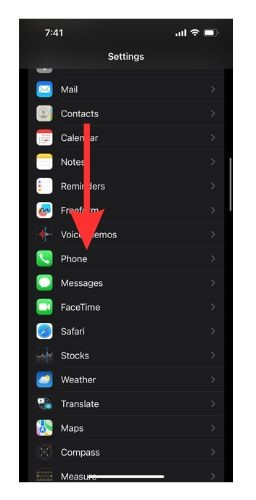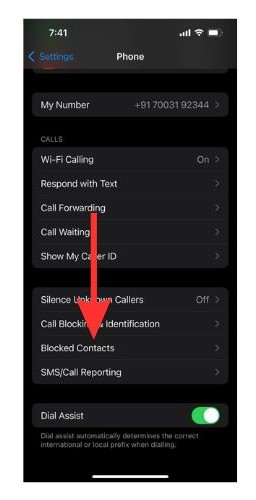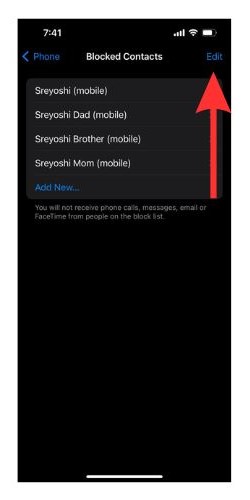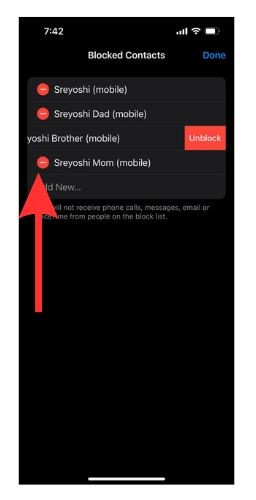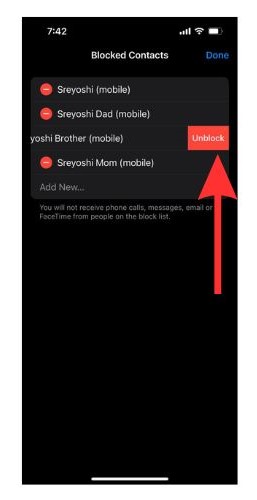Ever run into that annoying “Message Blocking is active” alert on your iPhone? Your phone’s supposed to help you keep in touch with everyone important to you, so it’s super annoying when you can’t even send a text without seeing this message. Let’s check out the best ways to fix this.
What Causes ‘Message Blocking Is Active’ Error Message?
There are quite a few reasons why the error message might show up while you are texting. Mostly this is due to irregularities in iMessage, Date & Time, and the Phone app settings. Although it is difficult to pinpoint the exact cause, there is a handful of viable causes. Network coverage issues, phone plans, and network signals can also cause this issue.
How To Fix ‘Message Blocking Is Active’ on iPhone?
We are now going to learn how to fix this error message issue. Follow the solutions top-down as they appear and one of them is going to solve the issue for you.
1. Check Whether the Phone Number Is Correct
Usually, when we send a text quickly, we may put down the wrong number. So, if there is a wrong digit or country code, the error message will likely pop up. So, recheck the phone number before proceeding with the next step.
2. Ensure You Have Active Cellular Service
You need an active cellular service to send text messages. So, you will need to check your active plan details to see whether you have crossed the text limit for your mobile plan(in case you are not on an unlimited plan). If you are on an unlimited plan, please check to see if you have exhausted your current plan. If yes, renewing it will fix the issue for you.
3. Restart Your iPhone
Restarting your iPhone is a good way to deal with minor issues. If the “Message Blocking is active” error message is popping up due to some minor glitches or bugs, restarting your iPhone will solve the problem. Press the volume up key and power key to bring up the Power off option. Turn the slider off to turn your iPhone off.
Wait a minute and press the power button till the Apple logo appears on the screen. Once your iPhone is rebooted properly, open Messages to check whether the issue has been resolved.
You can also restart your iPhone via Siri by following our comprehensive guide.
4. Re-Install the SIM card on Your iPhone
People who have an eSIM can skip this solution.
Sometimes your SIM card might be at fault for the Message Blocking is active issue. In those cases, taking the SIM card out of your iPhone and reinstalling it in your phone can solve the issue. While you are at it, make sure you clean the SIM card to ensure that there is no dirt on it.
5. Unblock the Contact on Messaging App
If a contact is on your Block List, you will not be able to send them any texts. When you block a contact or a number, they automatically get added to your block list.
Now, we will learn how to remove a number from the Block List.
Time needed: 2 minutes
Unblock a contact on your iPhone
- Open the Settings app on your iPhone. Now scroll down and select Phone.
- Scroll and select the Blocked Contacts option.
- Select the number you wish to unblock from the list and tap edit on the top right side of the screen.
- On the left of the number you wish to unblock, you will find a small red minus. Select it.
- Tap on the Unblock option on the right side of the number. Now tap Done on the top right side of the screen to finish the process.
6. Update Carrier Settings
Cellular service operators regularly push out new updates to improve connectivity and performance. If your Cellular Settings haven’t been updated in a long time, the “Message Blocking is Active” error message might pop up. This will solve Carrier issues on your iPhone.
So, let us see how to update Carrier Settings on your iPhone.
1. Open the Settings app and then go to General.
2. Then open the About tab.
3. If you have any updates, there will be a red alert beside updates, or a pop-up message will appear. Then follow the on-screen instructions to fix the issue.
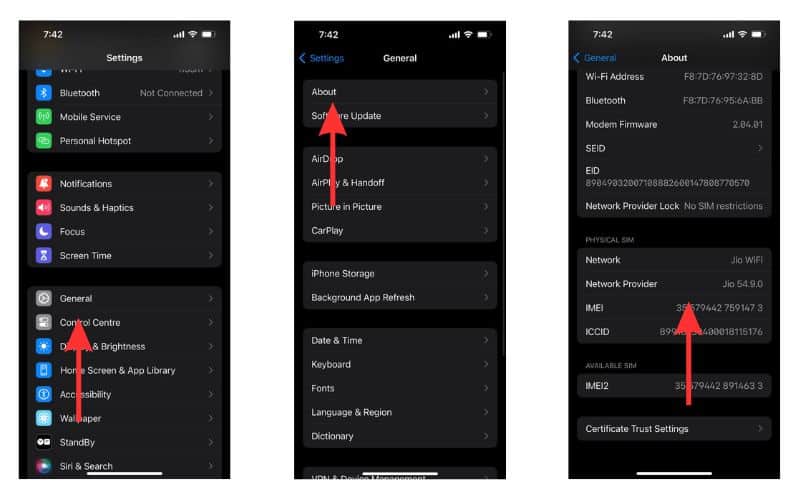
7. Reset Carrier Settings
Sometimes the updated Carrier Settings might be unstable or contain bugs that can cause the error message to appear. In these cases, you must reset your Carrier Settings to factory default. Let us see how to do so.
1. Open the Settings app and go to General.
2. Scroll down and choose the Transfer or Reset Device option.
3. Choose the Reset option.
4. Now choose Reset Network Settings.
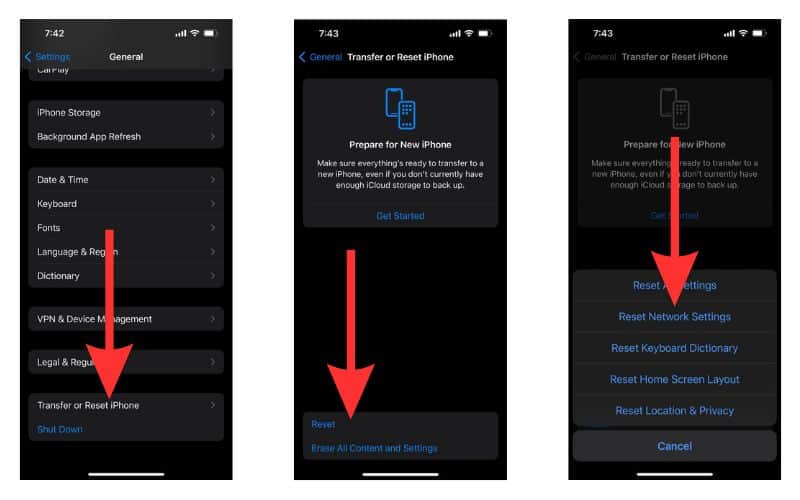
Please note that doing this resets Wi-Fi networks and passwords, VPN settings, and APN settings that you have used previously. So, if you wish to recover them later, back them up using iCloud or other methods.
8. Deactivate iMessage on Your iPhone
One other way of solving the Message Blocking is active error message is by deactivating iMessage and then sending the text. Let us show you how to deactivate iMessage on your iPhone.
1. Open Settings on your iPhone and go to Messages.
2. In Messages, turn off the toggle for iMessage.
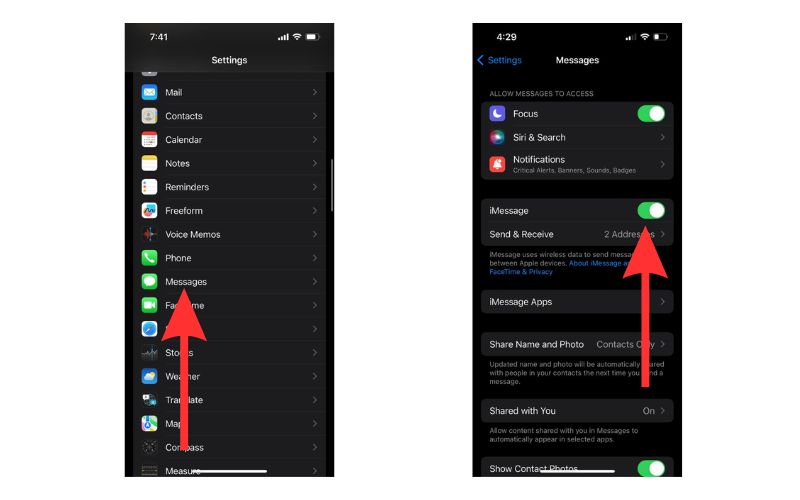
Now that you have disabled iMessage, go to the Message app and check whether you can send the text. If not, move on to the next solution.
9. Update iPhone to the Latest iOS
Have you updated your iOS in the recent past? If not, updating iOS to the latest available version might solve the issue for you. Software updates can cause this error message to pop up. So, if you have pending software updates, you will need to update them.
iOS 17 is available in the Beta version now. To install iOS 17 on your iPhone, follow our comprehensive guide.
Please note that iOS 17 is still in its beta-testing phase. So it is advised to not install iOS 17 on your primary Apple device.
10. Check Date and Time Settings To Fix the ‘Message Blocking Is Active’ Issue
If by any chance the date and time on your iPhone are set incorrectly, you will be receiving the error message incessantly. So, now we will show you how to reset the date and time on your iPhone.
1. Open Settings and go to General.
2. Select the option that says Date & Time.
3. Turn on the toggle beside the Set Automatically option.

11. Contact Service Provider
If all of the above options fail, the issue must lie with your service provider. So, now would be a good time to contact them and get this issue resolved ASAP.
When Should You Use Message Blocking on Your iPhone?
The Message Blocking feature is very useful if you are looking to avoid unwanted texts or spam. It allows you to block connection attempts from selected contact and particular numbers. However, this feature can cause quite an inconvenience if it is turned on by mistake or worse, you block a wrong number. So, it is useful to know ways to turn off Message Blocking.
If you have any more questions regarding the “Message Blocking is active” issue on your iPhone please let us know in the comments and we will try our best to help.