Unless you rushed to pick up one of the new LG UltraFine 5K displays, you’re probably going to need some adapters in order to get the most out of your 2016 MacBook Pro. And chances are that longtime Mac owners will have a mini DisplayPort-capable monitor lying around, as Apple has supported the standard since 2008. But if you want to connect your new MacBook to your mini DisplayPort monitor (including pre-2011 iMacs in Target Display Mode), you need to be aware of some compatibility limitations when it comes to Thunderbolt 3 and USB-C adapters.

As discussed on Mac Geek Gab Episode 638, Apple’s Thunderbolt 3 to Thunderbolt 2 adapter, while seemingly the simplest option, isn’t going to do the job. That’s because even though Macs with Thunderbolt 2 ports could output mini DisplayPort video, Apple didn’t include that functionality in the Thunderbolt 3 adapter. As stated in Apple Support Article HT207266:
The Thunderbolt 3 (USB-C) to Thunderbolt 2 Adapter doesn’t support connections to these devices:
- Apple LED Cinema Display
- DisplayPort or mini DisplayPort displays
- DisplayPort or mini DisplayPort adapters, such as Mini DisplayPort to HDMI or Mini DisplayPort to VGA adapters
Thunderbolt 3/USB-C to mini DisplayPort
So if Apple’s adapter isn’t the answer, what is? One solution would be to pick up a Thunderbolt 3 docking station that has either a mini DisplayPort or full-sized DisplayPort output, such as the OWC Thunderbolt 3 Dock.
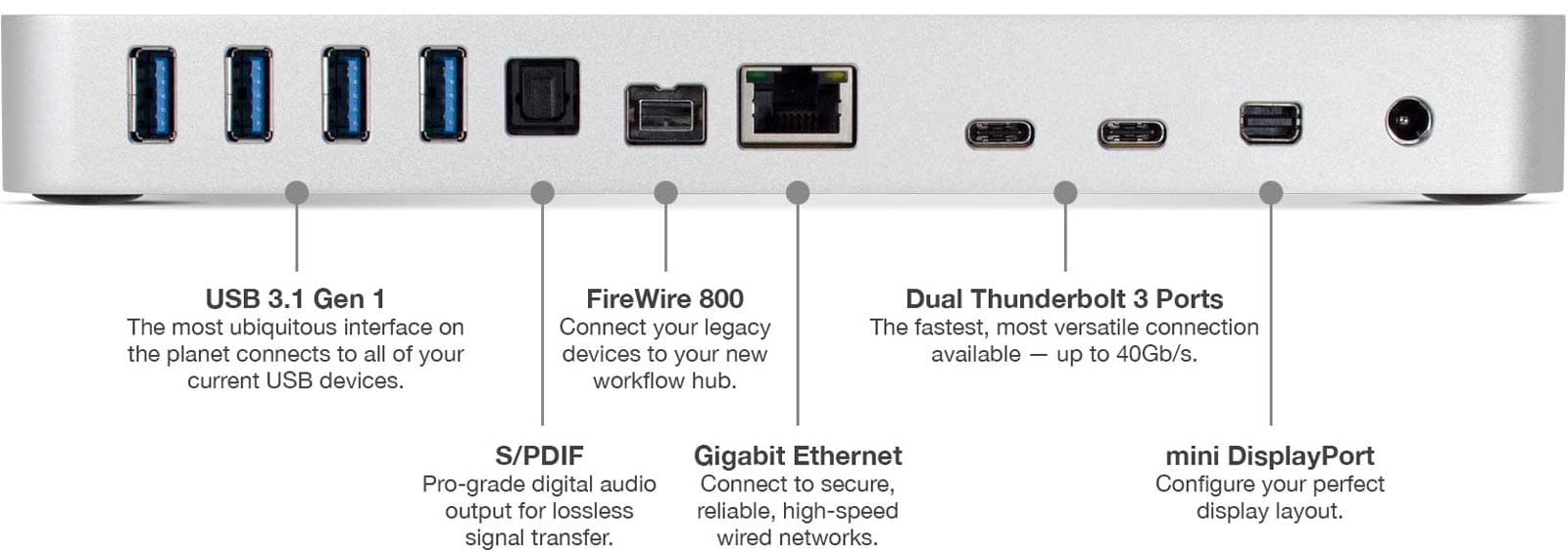
But Thunderbolt 3 docking stations are relatively expensive, and if all you’re looking for is a way to connect your 2016 MacBook Pro to your mini DisplayPort monitor, there’s a cheaper solution. As discussed on the NosillaCast podcast, you’ll need to turn to a third party adapter for mini DisplayPort compatibility.
One such option recommended by a listener to the NosillaCast is the All Smart Life USB-C to mini DisplayPort Adapter, currently priced at $21.99. You’ll also find a range of similar adapters over at Amazon.

Just plug it into your 2016 MacBook Pro, connect your monitor to the adapter’s mini DisplayPort connection, and you should be good to go. Apple’s Thunderbolt 3 to Thunderbolt 2 adapter is still useful, of course, but only for connecting legacy Thunderbolt devices or Thunderbolt-capable displays such as the 27-inch Thunderbolt Display.

Hi Jim,
I’ve been looking all over the interweb for a solution and I hope you can help me..
I’m trying to connect my new MacBook Pro 2017 with USB-C output to an iMac that I’d like to use as a screen (iMac mid 2010) with a mini display port output.
Your article suggests that I can use a All Smart Life USB-C to mini DisplayPort Adapter, but what do I then use to connect to the screen? Is there such a thing as a Mini Display plug to Mini Display plug cable? (I can’t find it on any official sites for apple products or office works or something down those lines. And would that than work?
thank you!
Hello Astrid and sorry for the delayed reply. Maybe this helps https://www.amazon.com/dp/B08Q2TP25K?cafId=c99e5b36-80d4-4a9b-98d8-f082d669c239&cafASIN=B08Q2TP25K&ref_=cm_sw_r_apin_dp_JS10ZPARQ4CBZVK3WVYN
The suggested adapter did not work.
Can you be more specific, Aaron? Which computer did you use, and which monitor? If a CinemaDisplay, which year?
I’m going to give this a try (2011 Cinema Display – mini Displayport) with a 2017 MacBook Pro (thunderbolt 3).
I’m seeing a lot of comments from people saying it isn’t working on their Thunderbolt monitors. But that was never the intention of the article, and the adapter mentioned here, on Amazon’s description, clearly says it won’t work. So why people keep trying to use this for their TB3 monitors is beyond my comprehension.
If this doesn’t work, it’s not a huge deal. Looking around, I’m sure I can break even selling my Cinema Display and getting an LG Ultrafine 4K 22 inch. It’s a marked size decrease, but I know it’ll work, and the resolution/colorspace will be spot on – no adapters needed.