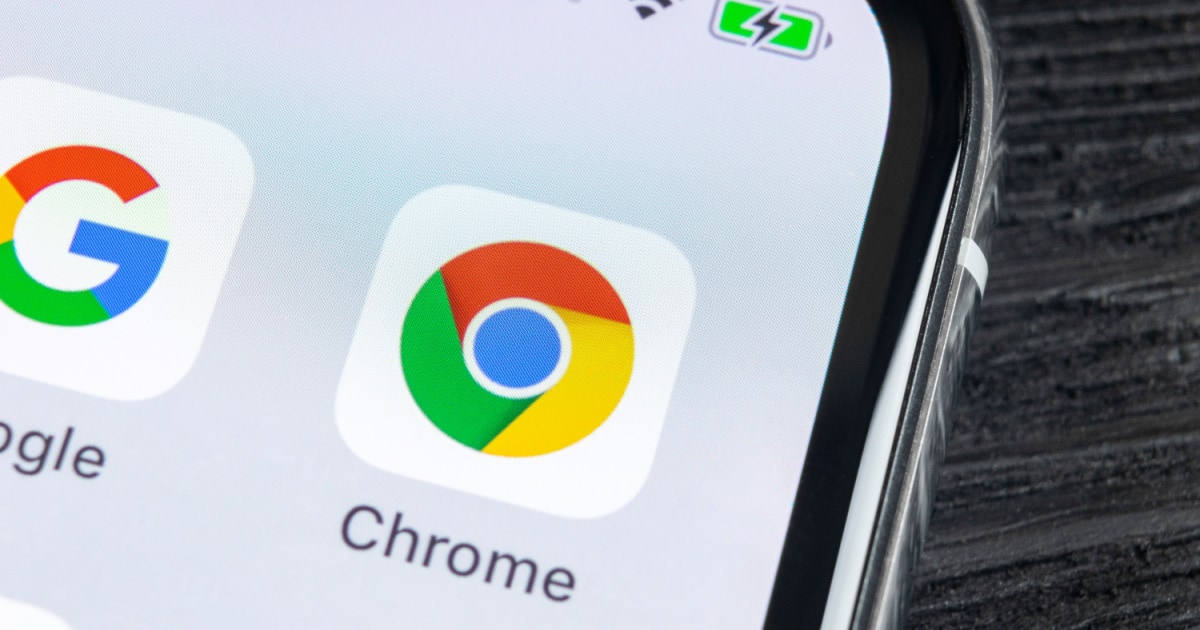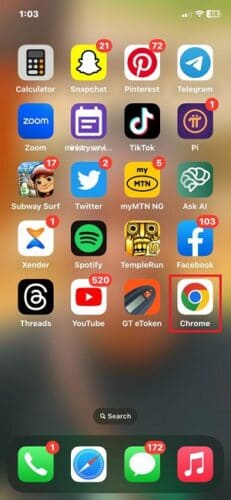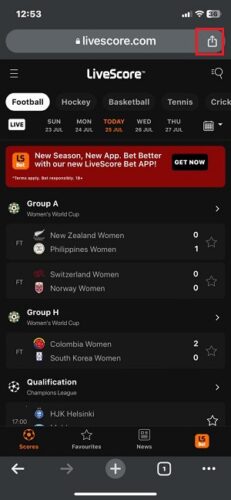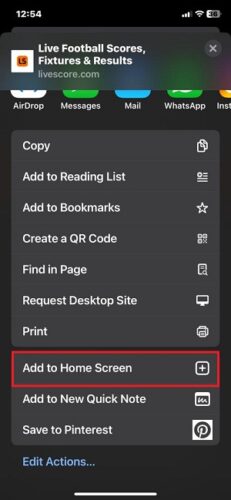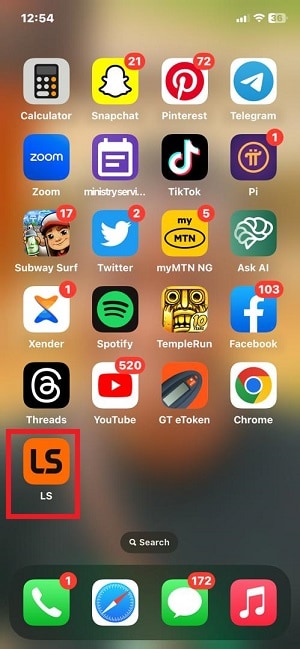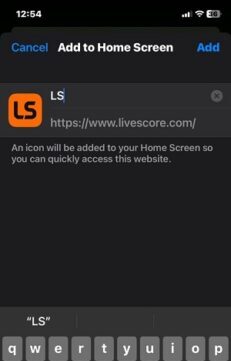Welcome to the dawn of a revolutionary era! With the much-awaited iOS 16.4 update, Apple has opened the gateway to an exciting new world: the ability to add web apps to your iPhone home screen! Say goodbye to the days of repeatedly opening the Google Chrome app to access your favorite websites. Now, you can bring them right to your fingertips with a single tap!
In this digital adventure, I’ll be your guide, unveiling the secrets to seamlessly integrating a Google Chrome web app into your iPhone home screen. You’ll be amazed by the convenience and speed with which you can now reach your go-to websites, bypassing unnecessary navigation!
So buckle up, dear iPhone owner! It’s time to dive into the future of iPhone convenience and customization. Let me show you how to add a Google Chrome web app to your iPhone home screen effortlessly. Together, we’ll unleash the full potential of your iPhone and create a seamless web experience like never before!
Unlocking Seamless Access: The Significance of Adding Web Apps to the iPhone Home Screen
Gone are the days when you had to fumble through the Google Chrome app and navigate to your desired website. Now, with this innovative feature, you can effortlessly add your favorite websites to your home screen and launch them with a single tap. Talk about convenience, especially for those frequented websites that have become your digital go-to spots!
Let’s explore the remarkable benefits of this feature for iPhone owners:
- Convenience at Your Fingertips: As I mentioned earlier, this feature is all about ease and efficiency. No more hunting for the Google Chrome app; your website icons are right there on your home screen, ready to whisk you away to your digital destinations without a second thought.
- Personalized Touch: Embrace your creativity and make your web apps your own. With the ability to customize the icon and name, you can add a personal touch that aligns perfectly with your style and preferences.
- Stay Updated With Push Notifications: Don’t miss a beat with push notifications. If the websites you love support this feature, you’ll receive important updates even when the web app isn’t active. Stay in the loop with the latest news, deals, or any updates that matter to you.
The addition of this feature by Google Chrome brings a fresh breeze of convenience to iOS lovers. It’s a delightful upgrade that empowers you to access your beloved websites with unparalleled ease and style.
But that’s not all, the possibilities go beyond the obvious perks. By making web apps more accessible and competitive with native apps, this feature might just catapult web apps into the limelight on iOS. The days of their underappreciation may be over, paving the way for a wave of innovative web apps in the future.
Adding a Google Chrome Web App to Your iPhone Home Screen: Preparatory Steps
As you may already know, the ability to add web apps to your home screen is a game-changer introduced in iOS 16.4. If you’re still on an older iOS version, unfortunately, this feature won’t be available to you. So, why should you consider making the upgrade and embracing this significant change?
- Stay Ahead With Latest Security Updates: Google Chrome, known for its robust security measures, frequently receives updates to fortify its defense against potential threats. By staying up-to-date with the latest version of Chrome, you can ensure that your data remains secure. Running an older version might leave you vulnerable to potential security risks that have been addressed in the newer releases.
- Experience New Features and Enhancements: In the fast-paced world of technology, Google Chrome constantly evolves with new features and improvements. Embracing the latest version allows you to be at the forefront of these innovations. By not upgrading, you risk missing out on exciting additions that can enhance your browsing experience.
Your iPhone must run on the iOS 16.4 version for you to be able to add a Google Chrome web app’s shortcut icon to your iPhone home screen. Without it, you’ll be standing on the outside, peering into the fascinating world of web app wonders.
Checking Your Versions
To check if you have the latest Google Chrome version, simply open the app and head to Settings > About Chrome. If you find that you’re not up to date, Chrome will prompt you to update with ease.
Additionally, to determine if you are running iOS 16.4 or later, navigate to Settings > General > Software Update. If you find yourself on an older version, don’t hesitate to update your software and unlock the full potential of adding web apps to your home screen. Your digital experience is about to get a major upgrade!
The Irresistible Features That Make Google Chrome a Favorite Among iPhone Owners
In the vast ocean of web browsers, Google Chrome stands tall with a treasure trove of unique features that continue to captivate iPhone owners worldwide. Beyond its seamless browsing capabilities, Chrome boasts a collection of standout functionalities that elevate its status as the preferred choice for many. Here are some of them:
- Sync With Google Account: One of Chrome’s most alluring features is its seamless synchronization with your Google account. Imagine having your bookmarks, history, passwords, and settings accessible on any device signed in to your Google account. This harmonious integration ensures your browsing experience remains consistent and personalized, no matter where you go.
- Incognito Mode: For those seeking a discreet browsing experience, Chrome’s renowned Incognito mode is a game-changer. With just a few clicks, you can surf the web incognito, leaving no traces of your browsing history, cookies, or personal data behind. It’s the ultimate tool for privacy-conscious subscribers.
- Safe Browsing: Security takes center stage with Chrome’s Safe Browsing feature. Armed with advanced technology, Chrome automatically warns you about potentially dangerous websites and malicious downloads. This proactive approach ensures you can navigate the web with confidence, shielded from phishing attempts and harmful content.
- Fast and Intuitive Interface: Chrome’s clean and user-friendly interface sets it apart from the competition. It’s minimalist design and quick-loading capabilities provide a seamless and efficient browsing experience. Whether you’re tech-savvy or simply a casual surfer, Chrome’s intuitive layout makes it a breeze to navigate the digital realm.
- Customization at Your Fingertips: Chrome offers a plethora of extensions and themes that let you personalize your browsing experience. Whether you seek productivity-enhancing extensions or want to infuse your browser with a splash of personality, Chrome’s customization options have got you covered.
Step-By-Step Guide To Adding Web Apps to Your iPhone Home Screen With Google Chrome
To enjoy the convenience of accessing your favorite website right from your iPhone’s home screen, follow the steps below:
Time needed: 3 minutes
A step-by-step guide to adding web apps to your iPhone home screen with Google Chrome
- Open the Google Chrome app on your iPhone. This app will be your gateway to the web app of your dreams. If you don’t already have the Google Chrome browser, get it here.
- Next, navigate to the website that you wish to add to your home screen. Whether it’s a news portal, a productivity tool, or a captivating blog, make sure you’re on the desired webpage.
- In the top right corner of your screen; in the address bar, you’ll spot a Share icon beckoning you to explore further. Tap it to unveil a world of possibilities.
- Amongst the options that emerge, find and tap Add to Home Screen. This command is the key to adding your cherished web app right where you need it most.
- With your choices made, tap the Add button, sealing the deal and welcoming your web app to its new home on your iPhone’s home screen.
- Now comes the fun part! As you embark on the journey to customize your web app, give it a name that resonates with its significance. The name should evoke the essence of the website and give you a warm feeling each time you glance at it on your home screen. Additionally, pick an icon that reflects the web app, making it truly your own.
- Congratulations! Your web app has now officially found its place on your home screen, just a tap away from elevating your browsing experience. Simply launch it by tapping on the customized icon, and watch as your favorite website greets you with open virtual arms.
Exploring the Pros and Cons: Web Apps vs. Native Apps
In the dynamic world of app development, subscribers often encounter a common dilemma: should they opt for web apps or native apps? Each approach offers its own set of advantages and drawbacks, making it essential to understand when to use each and how web apps can be harnessed to their benefit.
Pros of Web Apps:
- Cross-Platform Compatibility: One of the significant advantages of web apps is their cross-platform compatibility. They can run on various devices and operating systems, making them accessible to a broader audience without the need for separate versions.
- Easy Updates: Web apps allow seamless updates without the need for subscribers to download or install anything. The latest version is automatically available to everyone, ensuring a consistent and up-to-date experience.
- Instant Accessibility: Subscribers can access web apps instantly through browsers without the need to download and install them, eliminating the storage constraints associated with native apps.
Cons of Web Apps:
- Limited Offline Functionality: Unlike native apps, web apps may have limited functionality when offline. They heavily rely on internet connectivity, which can be a drawback in areas with poor network coverage.
- Performance: While web technologies have improved significantly, native apps still tend to offer superior performance, especially for complex tasks or resource-intensive applications.
- Reduced Access to Device Features: Web apps have limited access to device features like cameras, sensors, and push notifications compared to native apps, which can hinder certain functionalities.
Pros of Native Apps:
- Enhanced Performance: Native apps are developed specifically for a particular platform, allowing them to leverage the device’s full capabilities. This results in faster loading times and smoother user experiences, particularly for resource-intensive tasks.
- Rich User Experience: Native apps provide a seamless and immersive experience, as they are tailored to adhere to platform-specific design guidelines, resulting in intuitive interfaces and navigation.
- Access to Device Features: Native apps have unfettered access to a device’s features, including camera, GPS, push notifications, and offline capabilities, empowering developers to create feature-rich applications.
Cons of Native Apps:
- Frequent Updates: Regular updates are essential to keep native apps running smoothly and to maintain compatibility with the latest operating system versions.
The choice between native apps and web apps depends on your specific needs. The key is to utilize these tools in a way that caters to your preferences, regardless of whether you opt for native apps, web apps, or a combination of both.
The Fascinating Functioning of Web Apps When Added to the Home Screen
When you add a web app to your home screen, you’re unlocking a whole new realm of functionality and convenience. Here are some of the functionalities of a web app when you add it to your home screen:
- Doesn’t Redirect to Browser: Rather than redirecting you to a browser, the web app opens in its dedicated space, almost as if it were a native application. This means you get a distraction-free experience, free from the clutter of browser toolbars and search bars.
- Push Notifications: One of the most alluring aspects of web apps on the home screen is their ability to interact with your device beyond mere browsing. They can harness the power of push notifications, a feature usually associated with native apps. With push notifications, your web app can send you timely alerts, updates, and reminders even when the app is not actively in use.
- Cache Data Locally: Web apps on the home screen also offer enhanced offline functionality. They can cache data locally on your device, allowing you to access certain parts of the app even when you’re disconnected from the internet. This means uninterrupted access to important information and smooth user experiences, regardless of your network connection.
- Access to Hardware Features: Web apps can tap into the hardware features of your device, such as camera access, geolocation, and accelerometer, allowing for unique and immersive interactions. This integration with your device’s hardware elevates the web app experience, blurring the lines between web and native applications.
As you can see, adding a web app to your home screen extends far beyond a mere shortcut. It unlocks a world of possibilities, empowering you to stay connected, informed, and entertained without compromising on performance or functionality.
Safari vs. Chrome: Exploring the Once Exclusive Home Screen Feature
In the fast-paced world of web browsing, two giants stand tall – Google Chrome and Safari. For a while, Safari had the upper hand, boasting an exclusive feature that allowed its subscribers to add web apps to their iPhone home screens. That explains why Safari has been the default browser for most iPhone owners.
Since the iOS 16.4 version release, however, you, as a Google Chrome subscriber, can experience the joy and convenience of adding web apps to your home screen.
Imagine tapping on your home screen and being instantly transported to your go-to news website, online shopping hub, or productivity tool. It’s all possible now, thanks to Google Chrome’s breakthrough. This game-changer levels the playing field, giving you the same streamlined experience Safari subscribers once enjoyed.
With Google Chrome catching up to Safari’s once-exclusive features, you have the power to choose what suits you best. Both browsers offer enticing perks, making the decision a matter of personal preference.
So, embrace the change, explore the possibilities, and see how Google Chrome’s home screen feature can revolutionize your browsing experience. Say hello to added convenience, quicker access, and a seamless web journey at your fingertips.
Unleash the Power of Customization: Safari Lovers, Meet the Shortcuts App
Do you cherish Safari but yearn for the flexibility of creating shortcuts with a different browser? Fear not, for the Shortcuts app is here to save the day. This nifty tool lets you customize your web experience while staying true to Safari’s familiar interface. Unlock the potential of the Shortcuts app by following these simple steps:
- Open the Shortcuts app on your iPhone, then spot the + icon located in the top right corner of the screen. If you don’t already have the Shortcuts app, get it here.
- Select Create Shortcut, the starting point for your shortcut-building journey.
- In the Action field, type “Open in Browser”.
- Next, select the browser that you want to use, such as Firefox, Chrome, or another favorite.
- Enter the URL of the website that you want to create a shortcut for.
- Tap the Add Action button.
- Search for Save to Home Screen in the Action field.
- With a tap the Save button, you seal the deal, your custom shortcut now resides on your home screen.
Voila! Behold your new shortcut, ready to whisk you away to your chosen website with a single tap on its icon. Experience the best of both worlds, savoring Safari’s comfort while navigating through the web with your preferred browser.
Frequently Asked Questions
Absolutely! Google Chrome offers seamless synchronization with your Google account. By signing in to your Google account on any device, you can access your bookmarks, browsing history, passwords, and settings, ensuring a consistent and personalized browsing experience across all your devices.
Google Chrome’s Incognito mode provides a private browsing experience. When you enable Incognito mode, Chrome won’t save your browsing history, cookies, or site data. However, it’s important to note that while Incognito mode prevents Chrome from storing your local data, it doesn’t make you completely anonymous online. Your internet service provider, employer, and websites you visit may still be able to track your activities.
Previously, the ability to add web apps to the home screen was exclusive to Safari subscribers. However, with the latest update, Google Chrome subscribers can now enjoy this feature as well. It allows you to add your favorite websites directly to your iPhone home screen for easy access without opening the browser first.
Conclusion
The addition of Google Chrome’s web app feature to the iPhone home screen opens up a whole new realm of convenience and efficiency for subscribers. By simply following the step-by-step guide, you can easily add your favorite websites to the home screen, eliminating the need to go through the browser each time. Embrace this innovative feature and streamline your browsing experience today.
Please give it a try and share your experiences with us in the comments section below. Your feedback and insights are invaluable in helping others make the most of this exciting addition to Google Chrome.
Remember, to fully enjoy all the benefits, it’s essential to keep your Chrome app updated with the latest version. By doing so, you can stay at the forefront of cutting-edge features, ensuring a smooth and enjoyable browsing experience. Apart from adding web apps to your home screen, Google Chrome also comes with parental control features. Check out Nick deCourville’s article on how to do that.