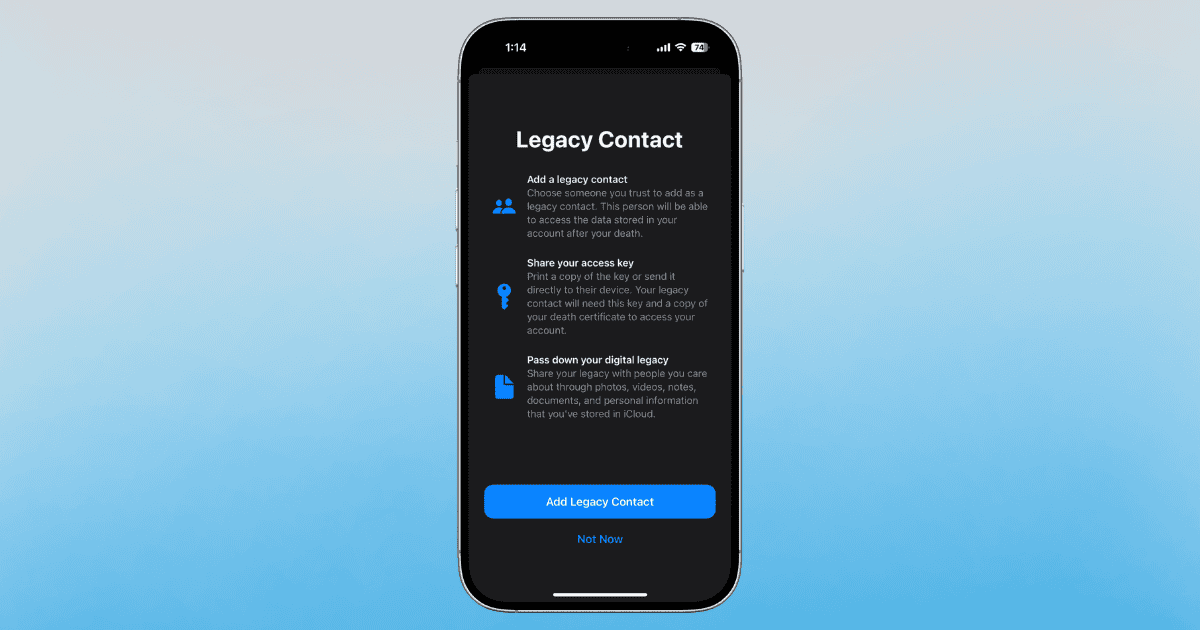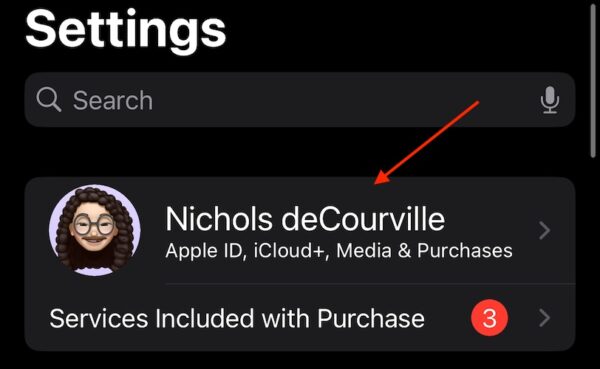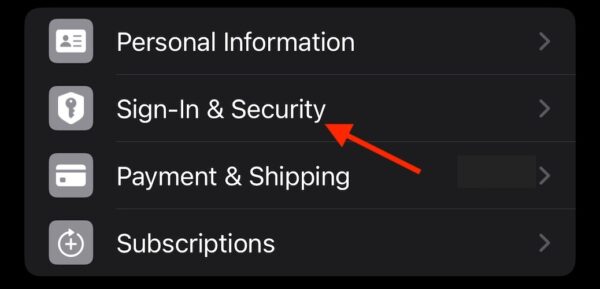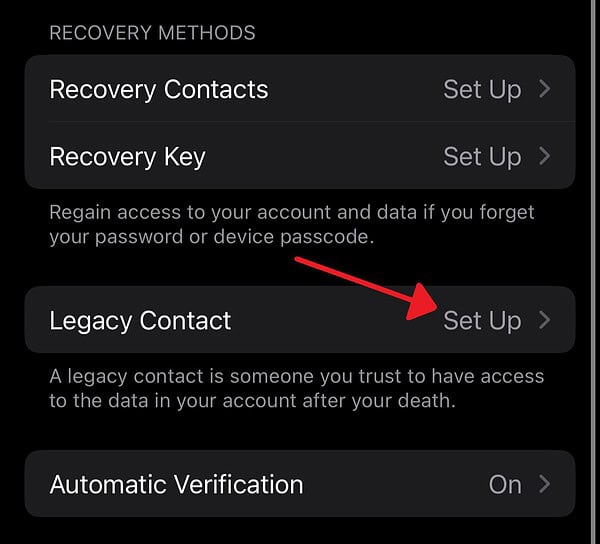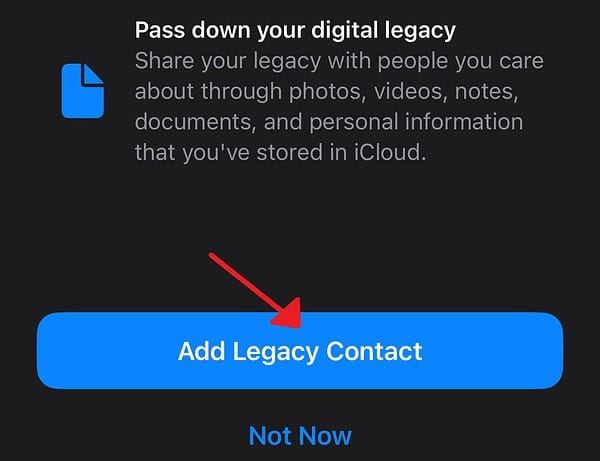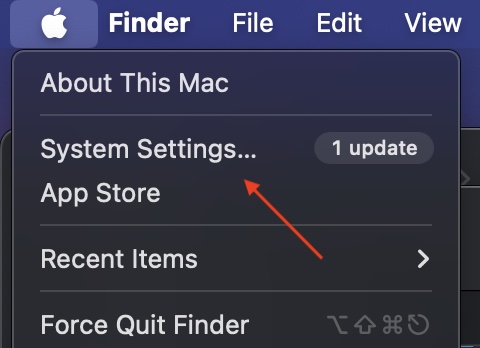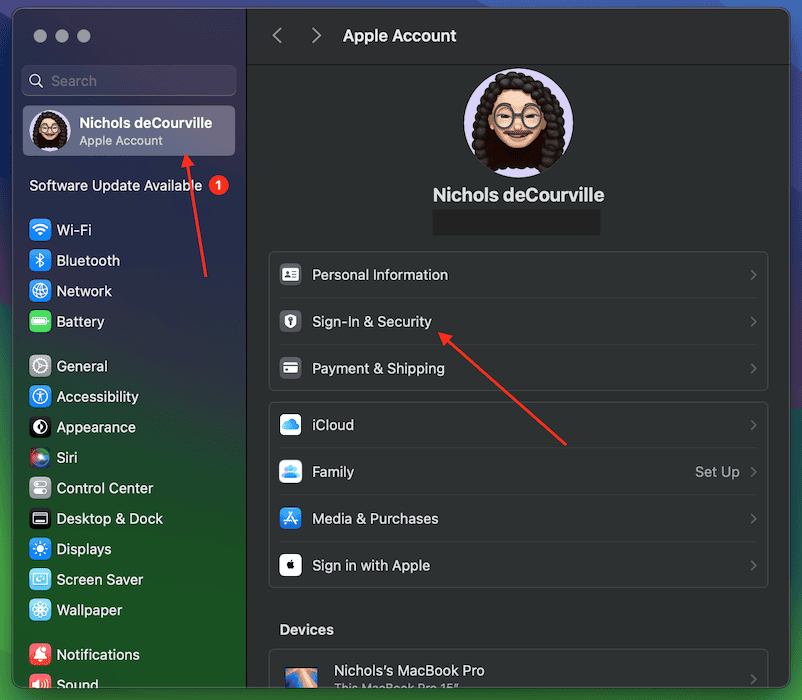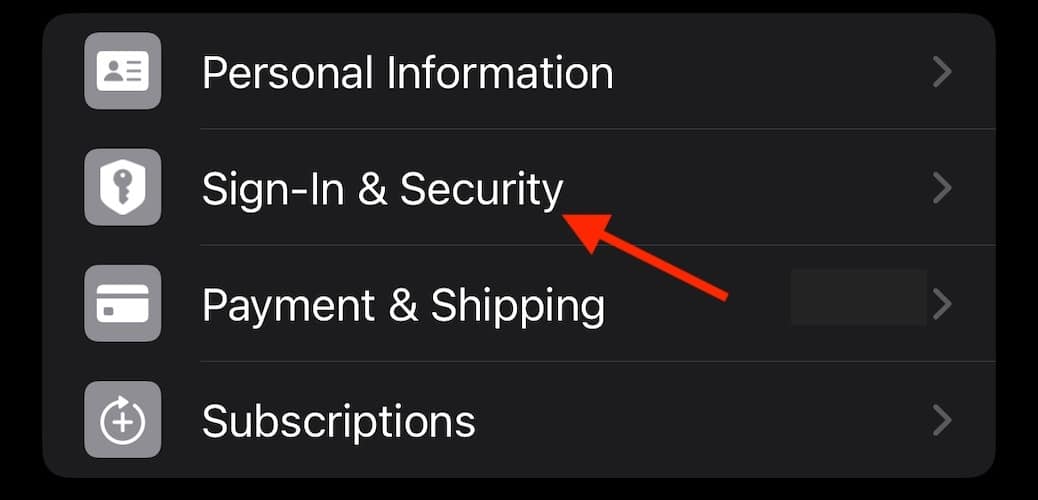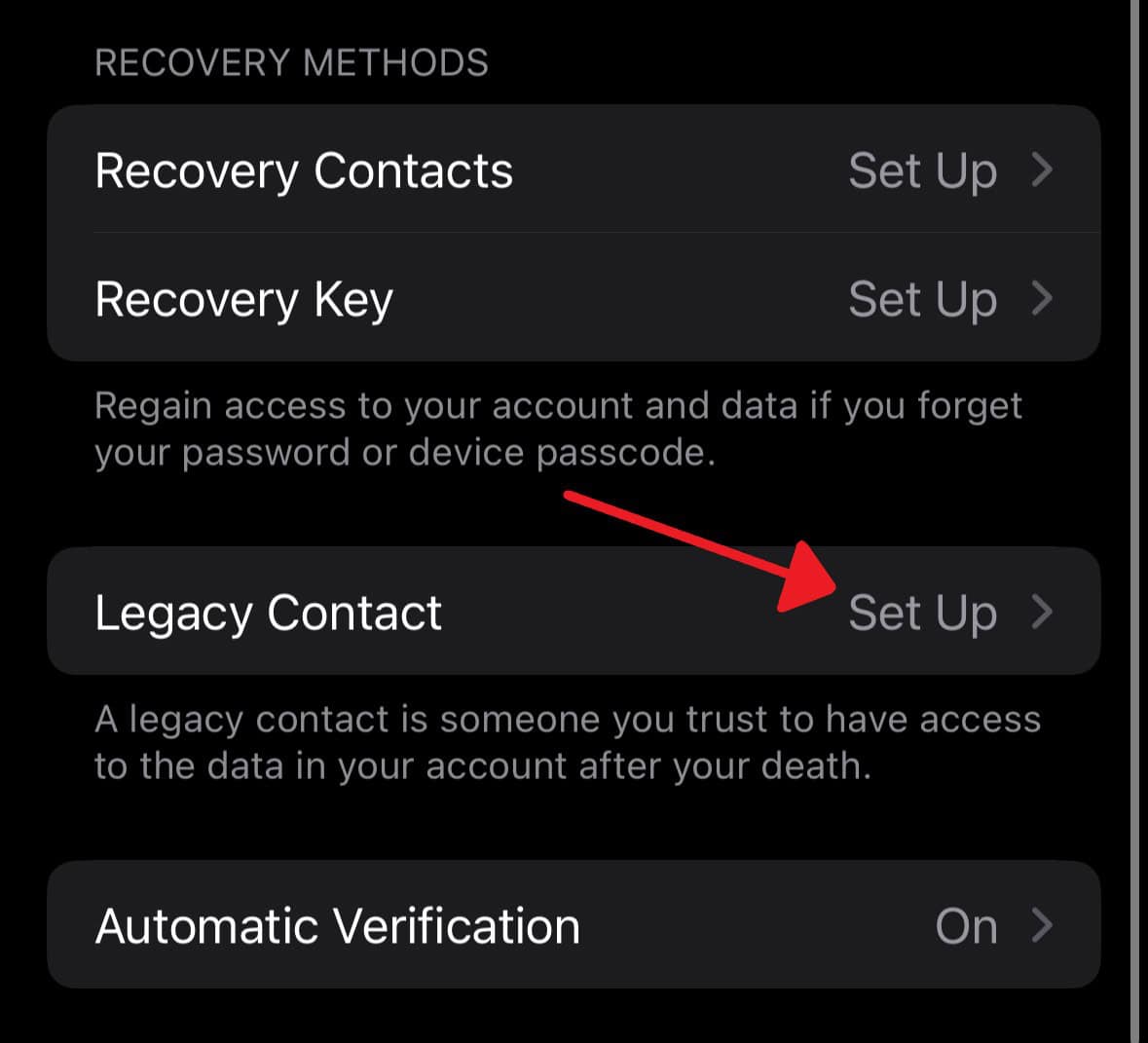If you’re wondering whether you can already add a Legacy Contact to your Apple Account, the answer is yes. While this is one feature most folks won’t need to worry about for a while, there is an option to share your Apple Account information with another individual should you pass away. It’s a great way to pass down various pieces of data, from precious memories to personal data, with a trusted loved one. Let’s take a look at the setup process.
What to Know About Apple Legacy Contacts
Legacy Contacts are Apple’s way of securely allowing someone to access your Apple Account data after you pass away. Essentially, it allows an individual to access all of your apps, including Messages, Notes, and Photos.
However, there are some things a Legacy Contact cannot access. For instance, the purchases on your Apple Account and your Keychain passwords will remain confidential. Your assigned Legacy Contact will be able to save your important memories, but they won’t gain access to more private PII.
You have the option to choose anyone for your Legacy Contact—you can even assign multiple individuals. Also, the person or people you choose won’t need an Apple Account, although they will need two specific items:
- Your death certificate
- An access key was generated at the time you chose your contact
A Legacy Contact will then have access to your data for up to three years after the account was approved by Apple. The company reviews all requests and only accepts them after verifying certain information. After this, the chosen individual will receive a special Apple Account to use and set up.
What You Need
For those looking to add a Legacy Account, you’re going to need a couple of things:
- Two-factor is authentication enabled on your Apple Account.
- Be an individual over the age of 13.
- An Apple device signed into your Apple Account running macOS 12.1, iPadOS 15.2, or iOS 15.2.
Remember that you can add anyone to your Legacy Contacts. However, they will need to meet the age to access your account.
 NOTE
NOTE
How To Add a Legacy Contact
Now that we’ve gotten the long and short of it out of the way, let’s take a look at adding a contact.
Add a Contact on iPad or iPhone
Time needed: 2 minutes
To add a Contact on iPhone or iPad, follow these steps:
- Open Settings and tap Your Name at the top.
- Select Sign-In & Security.
- Scroll and select Legacy Contact.
- Choose Add Legacy Contact and follow the on-screen instructions.
Add a Contact on Mac
- Navigate to Apple > System Settings.
- Select Your Name.
- Click Sign-In & Security.
- Choose Legacy Contact.
- Click Add Legacy Contact and follow the on-screen instructions.
Note that those within a Family Sharing group can select a member of the group to be a Legacy Group. You can also select Choose Someone Else to select anyone from your Contacts.
How To Share Access Key with Legacy Contacts
Once your contact has an access key, keeping it secure is vital. The Contact must have a copy of your death certificate along with your key to request and gain access to your account in the event of your passing.
If your contact has a supported device, you have the option to notify them through Messages. Should they accept, the access key will be stored within their Apple Account settings. You will have the option to choose someone should they decline. Should the contact be using an unsupported device, you can ask them to update their software or print out a copy of the access key to give to them physically. You can also screenshot the page or send a PDF.
How To Remove a Legacy Contact
Should you need to, it’s also possible to remove a Legacy Contact whenever it is necessary.
Remove Contact on iPhone or iPad
- Go to Settings.
- Choose Your Name.
- Select Sign-In & Security.
- Select Legacy Contact.
- Select the Contact and then choose Remove Contact.
On Mac
- Navigate to Apple > System Settings.
- Select Your Name.
- Choose Sign & Security.
- Click Legacy Contact.
- Select the Contact and then choose Remove Contact.
Once a Contact is removed, the access key given to them will become invalid. The Contact won’t receive a notification that they were removed, although you will no longer appear within their Legacy Contact list.
Hopefully, this is a feature that you will not need to use soon, but it’s usually better to be safe rather than sorry.