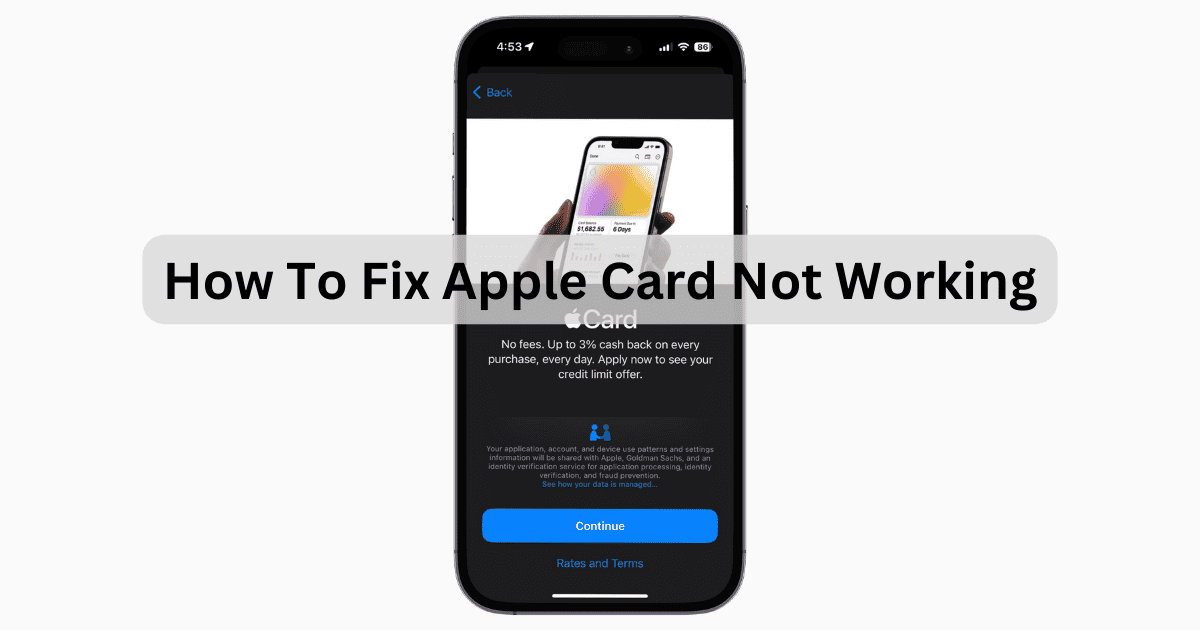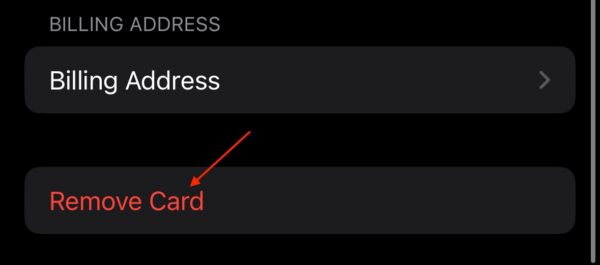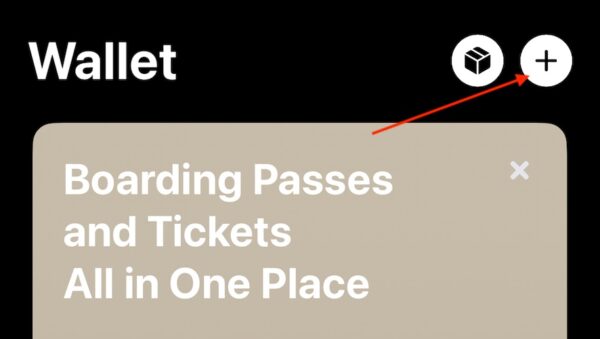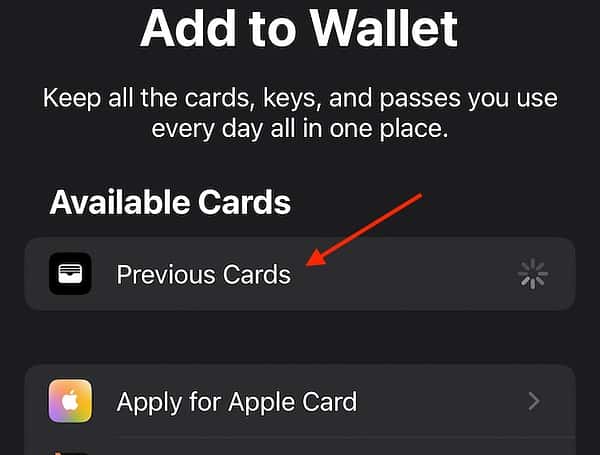If you need to know what to do about your Apple Card not working, I’ve got just the fix for you. With unlimited Daily Cash back and no annual or late fees, there are plenty of reasons to have Apple’s premiere line of credit. However, there are some things you need to know if you’re having issues with your card. Let’s take a look.
Why Is My Apple Card Not Working?
There may be a number of reasons that your Apple Card is not working. Most of the time, it is likely an issue with the credit card network the merchant is using. Meaning there’s nothing you can really do except wait for their network to go online again. However, other issues can include having insufficient funds, or there is a lock on your account.
How Can I Fix Apple Card Not Working?
Before moving on to more advanced solutions, consider the following:
- Update your iPhone software. It never hurts to ensure that you’re up to date. Check via Settings > General > Software Update.
- Ensure Apple Card servers are running properly. It may just be that the servers are misbehaving. Check Apple’s System Status page to see if Apple Card is good on Apple’s end.
1. Remove and Add Your Apple Card to Wallet App
Time needed: 2 minutes
To remove and re-add your Apple Card, follow these steps:
- Open your Wallet app. The fastest way to find it is to swipe down on your Home screen and use Spotlight Search.
- Tap your Apple Card. If you are experiencing issues, you may see a “This card cannot be used” message.
- Tap Remove Card. You may need to tap the three dots in the top-right corner.
- You can then add the Apple Card by pressing the + (plus) button in the top-right corner.
- Choose Previous Cards and select your Apple Card. Follow the onscreen instructions to complete the process.
2. Request a Replacement Card
If you continue to have issues with your Apple Card, you may want to consider a replacement. Fortunately, requesting a new one is easy.
2.1 Request a New Card on iPhone
- Navigate to your Wallet app.
- Select your Apple Card.
- Select the more (three dots) button.
- Scroll down to Titanium Card and select Request Replacement Card. Follow the onscreen instructions.
2.2 Request a New Card on iPad
- Open the Settings app.
- Select Wallet & Apple Pay.
- Select Apple Card.
- Scroll down to where it says Titanium Card and select Request Replacement Card. You will then follow the instructions on-screen.
3. Lock Your Apple Card
Should you need it, there is also the option to lock your titanium Apple Card. You will not be able to make purchases with your card until it is unlocked.
- Navigate to the Wallet app on your iPhone.
- Select your Apple Card.
- Select the More button (three dots) and then select Card Details (the I).
- Scroll down to Titanium Card and then select Lock Card.
- You can follow these same steps to Unlock the card. If you want to lock a participant out of the card, you can also do so via Card Details by selecting their name.
Why is Apple Declining My Card When I Have Money?
There can be a number of reasons Apple or a merchant is declining your card when you have money or an available balance. Your account also may be suspended for suspected fraudulent activity, likely from someone else. You may also have the account number or expiration date incorrect. If you believe that your information is correct and are still receiving an error, you may want to contact Apple Support.