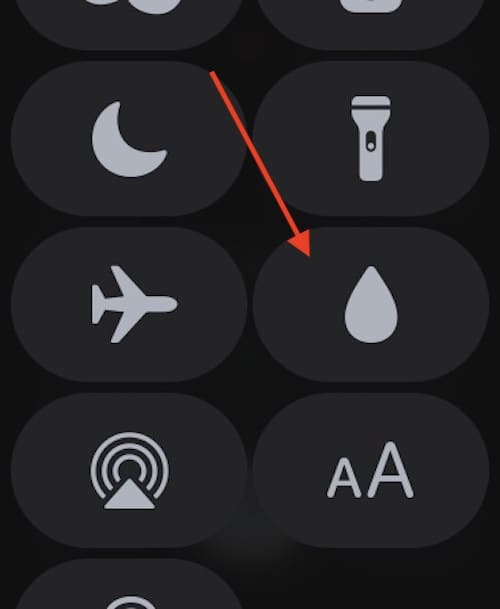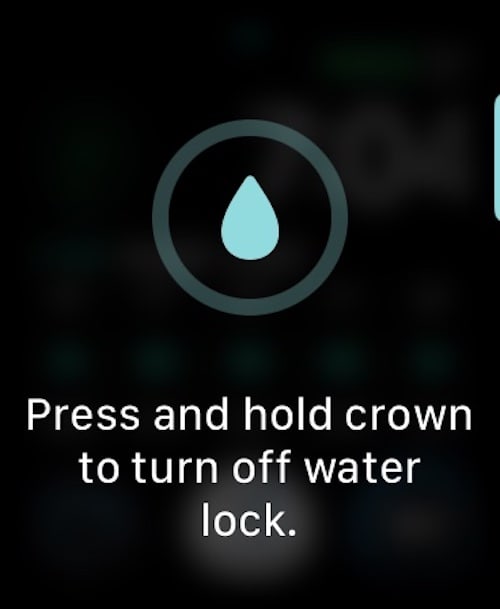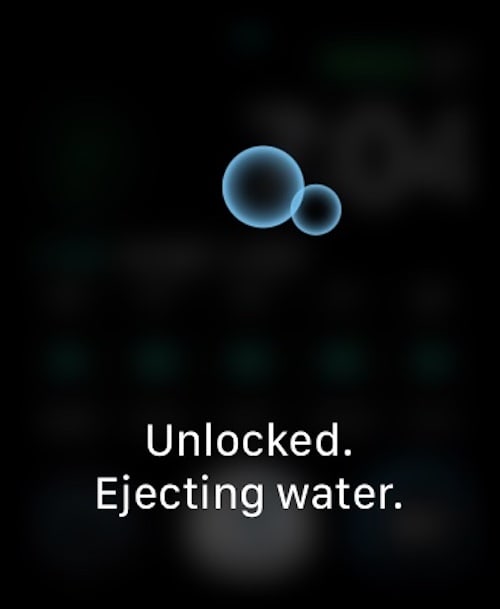If you find that your Apple Watch Digital Crown is stuck, know that you have options. As an Apple Watch user myself, I’ve found the device to become a rather necessary companion throughout my day. Whether it’s tracking my exercises, or replying to friends and family when my hands aren’t free, my Apple Watch has quickly become one of my closest companions. However, a stuck Digital Crown can leave me, and other users, unable to enjoy all the benefits and features the Watch provides. Fortunately, there is a solution.
With that, I’m going to take a look at what users can do if their Apple Watch Digital Crown is not pressing or they find that the Apple Digital Crown button is stuck. Not only will I give a couple of recommendations for what users can do in this situation, I will also take a look at a couple of reasons the Digital Crown may be stuck in the first place. Just because you find yourself in a jam doesn’t mean you have to eat the sandwich, so let’s explore some options.
How Do I Unstick My Apple Watch Crown?
One of the first things you want to try is removing any protective cases or films that may be covering the Digital Crown or Watch screen. These may be preventing proper access to the Digital Crown.
You can also check to see if your Apple Watch is in need of an update. Since you may not have proper access to your Digital Crown, ask Siri to go to your Settings on your Apple Watch, and then navigate to General > Software Update. Check your iPhone for updates as well at Settings > General > Software Update. You can also try restarting your Apple Watch. You can press and hold the side button that’s underneath the Digital Crown to perform a Restart (it will be in the top-right corner), but if the button also isn’t working you can ask Siri to restart your Apple Watch.
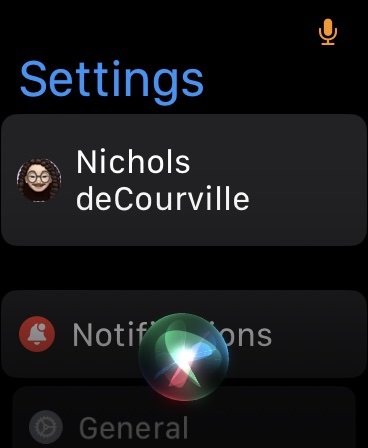
Why is the Digital Crown Not Rotating on My Apple Watch?
If you want to fix your stuck Apple Watch Digital Crown, one solution is to physically wash it. Overtime, dirt and grime collect within the recesses of the Digital Crown, causing build up. This can be especially true the more active you are. Note that this solution is only good for an Apple Watch newer than the first-generation. For first-generation, you may just want to clean it with a Clorox Wipe or something similar.
Before you clean your Apple Watch, you will need to get it ready. First, ensure that your Apple Watch is turned off, and then you will need to remove the Watch band. However, any sports bands are fine to leave on, as the fluoroelastomer material can handle water. However, other materials, such as nylon and leather, aren’t such big fans of getting wet. Also, only use water. Do not use soap or additional cleaning agents. You can use disinfectant wipes, such as 70 percent isopropyl alcohol wipes or Clorox disinfecting wipes.
How to Fix a Stuck Digital Crown on Your Apple Watch
Once your Apple Watch is ready to go, find a faucet and ensure it is producing a decent stream. Something steady and warm is fine; there’s no need to break out the firehose. Just ensure that the water is warm so that it will help remove gunk and debris from the Apple Watch and its Digital Crown.
Time needed: 2 minutes
Then, follow these steps:
- With the faucet water running, place your Apple Watch under the stream. Try to focus on the Digital Crown.
- As you are holding the Watch under the stream, turn the Digital Crown in both directions several times to help break-out dirt and debris.
- Clean the Apple Watch for around 15 to 20 seconds.
- Dry off the Watch with a non-abrasive material and try your Digital Crown. Ensure your Apple Watch is dry.
- If the Digital Crown is still stuck, try the process again. You can also try a damp cloth or isopropyl wipes.
For those that worry about water, don’t. The Apple Watch is designed to be around water. Even the first-generation model is known as “splashproof”. Naturally, users should know that they can even go swimming with the latest Apple Watch models, so there’s no need to worry. Washing the Digital Crown is also Apple’s advice, so you’re good.
What to Know about Water Lock
However, if you are worried about water, remember that newer Apple Watch models have the Water Lock feature. It’s really only the first-generation that doesn’t have this feature, however, it’s a particularly useful one, as it prevents the Apple Watch from allowing droplets of water to count as a touch on the screen. Water Lock can also help the Watch dispel water.
If you want to use Water Lock after washing your Apple Watch, follow these steps:
- Swipe up on the face of your Apple Watch.
- Select the Water Drop button. It looks like a water drop.
- Then, turn the Digital Crown to expel water. You will then press and hold the Digital Crown to escape this mode. You may hear a noise and see some water during this process.
Why Won’t My Digital Crown Work on My Apple Watch?
More than likely, it is probably because it is dirty. Even if you frequently wash and clean yourself, debris and other small particles are still going to collect and nestle in your device. While you don’t need a pressure washer to clean your Apple Watch, anything beyond the first-generation can handle a gentle stream of running water.
It may also just be a software issue. Check the advice at the top of this article for more information on what you can do about that. However, if none of these solutions are working for you, it may be time to consider getting a hold of an Apple Repair Specialist, as there may be something else occurring.
How Do I Unjam My Apple Watch Button?
Again, it may be due to grime, dirt or other small particles having an impact on the device. Just like your Digital Crown, excess particles may be causing a buildup within the button on your Apple Watch. Try cleaning it with a gentle stream of warm water, or by using a 70 percent isopropyl cleaning wipe. You can also try the other steps as listed above. It may be a simple software issue causing the problem.
Why is My Digital Crown Not Turning Off?
The important thing to remember with your Apple Watch is that a clean device is a happy device. Again, things can build up over time, so ensure that your Watch is clean before contacting Apple Support or looking for further solutions. Ensuring that your device is up to date is also a great way to keep things in working order. Having a Digital Crown that is stuck can be quite the nuisance, but following the above steps should get users back on the right track.
If you need help with your Apple Watch, we can provide you solutions. For example, watchOS 10 has brought extended Lockdown Mode to the Apple Watch, and we can show you how to use it. We can also show you how to download and use offline Maps on your Apple Watch, though you will need to be on iOS 17 or later. There’s a lot of benefits to owning an Apple Watch, and the benefits only get better when your device is working at its absolute best.