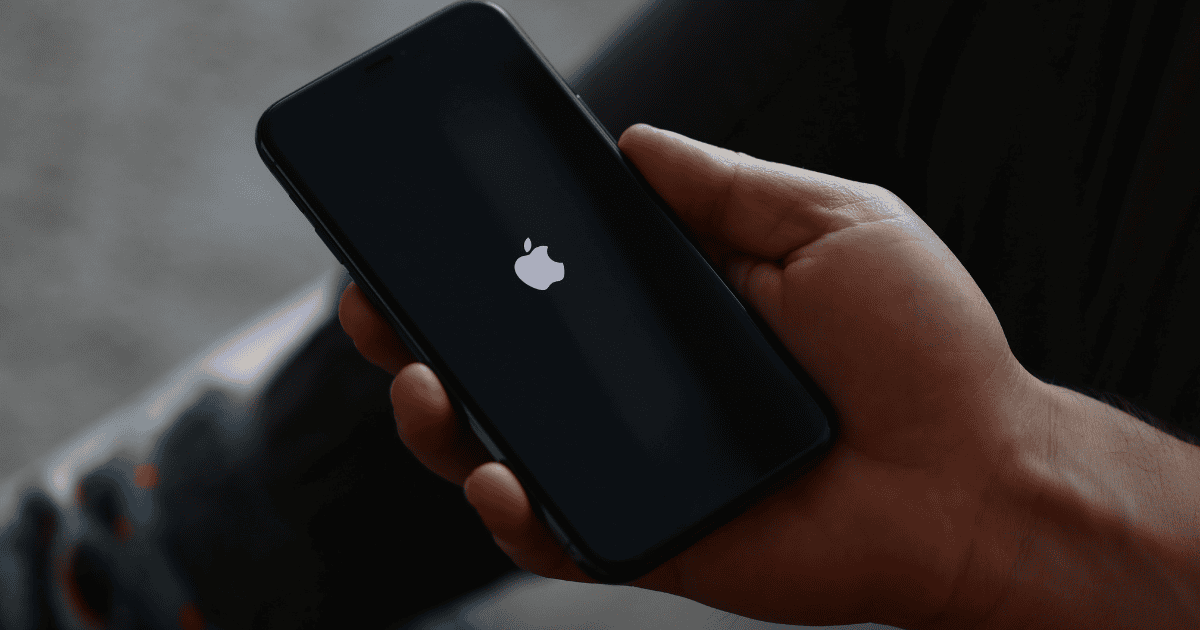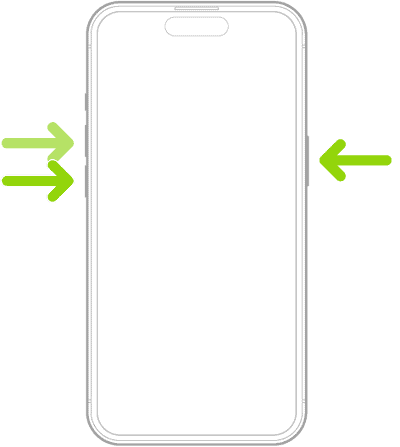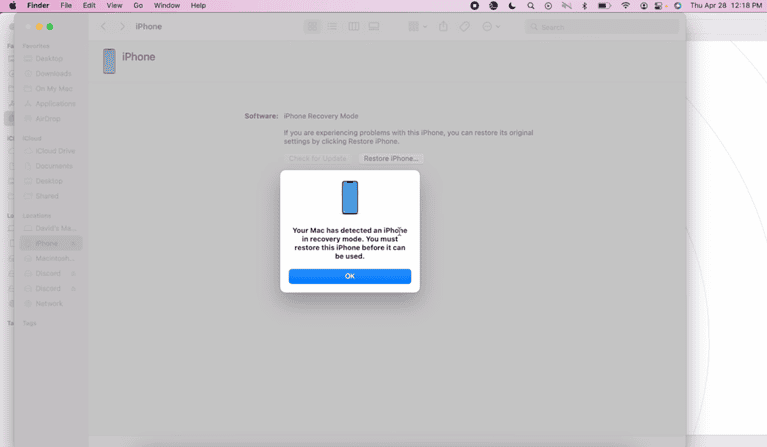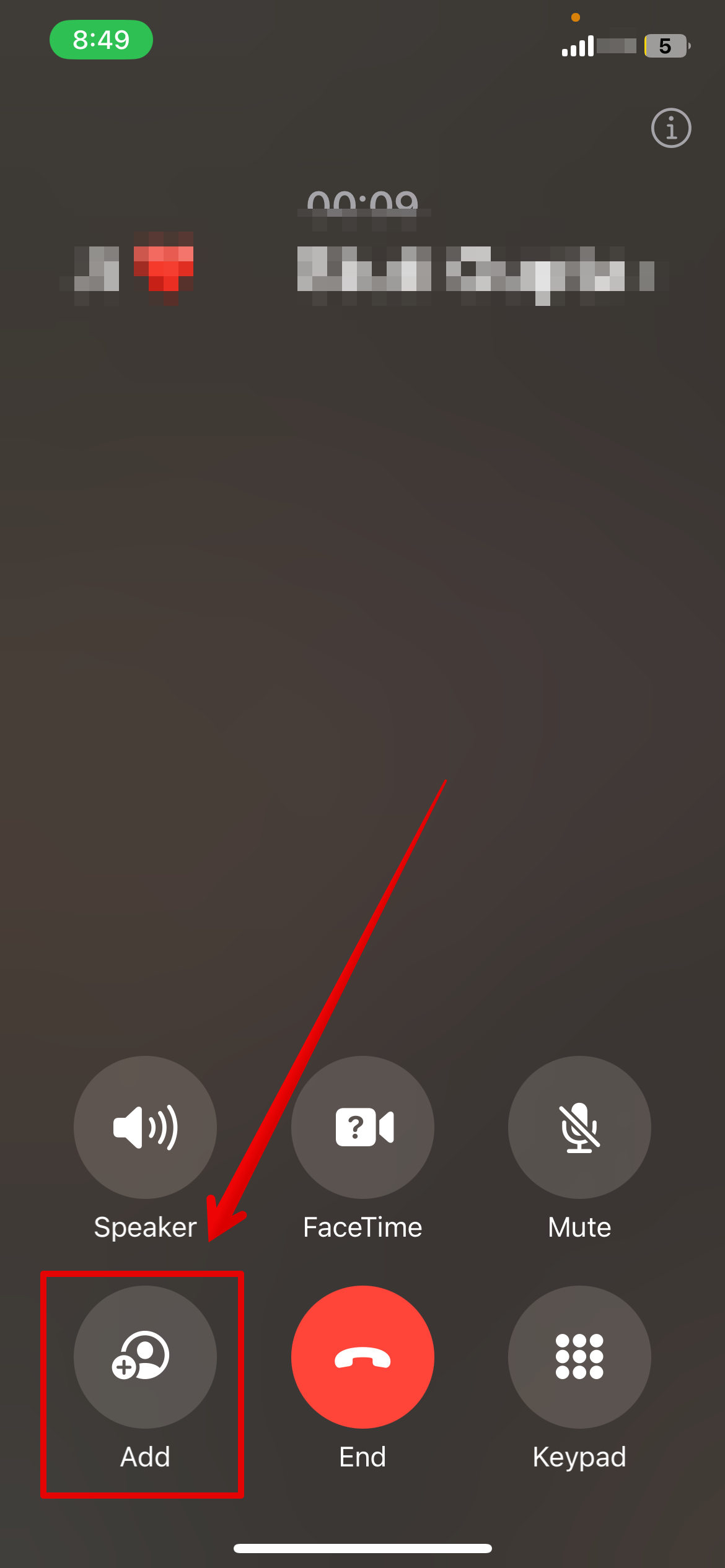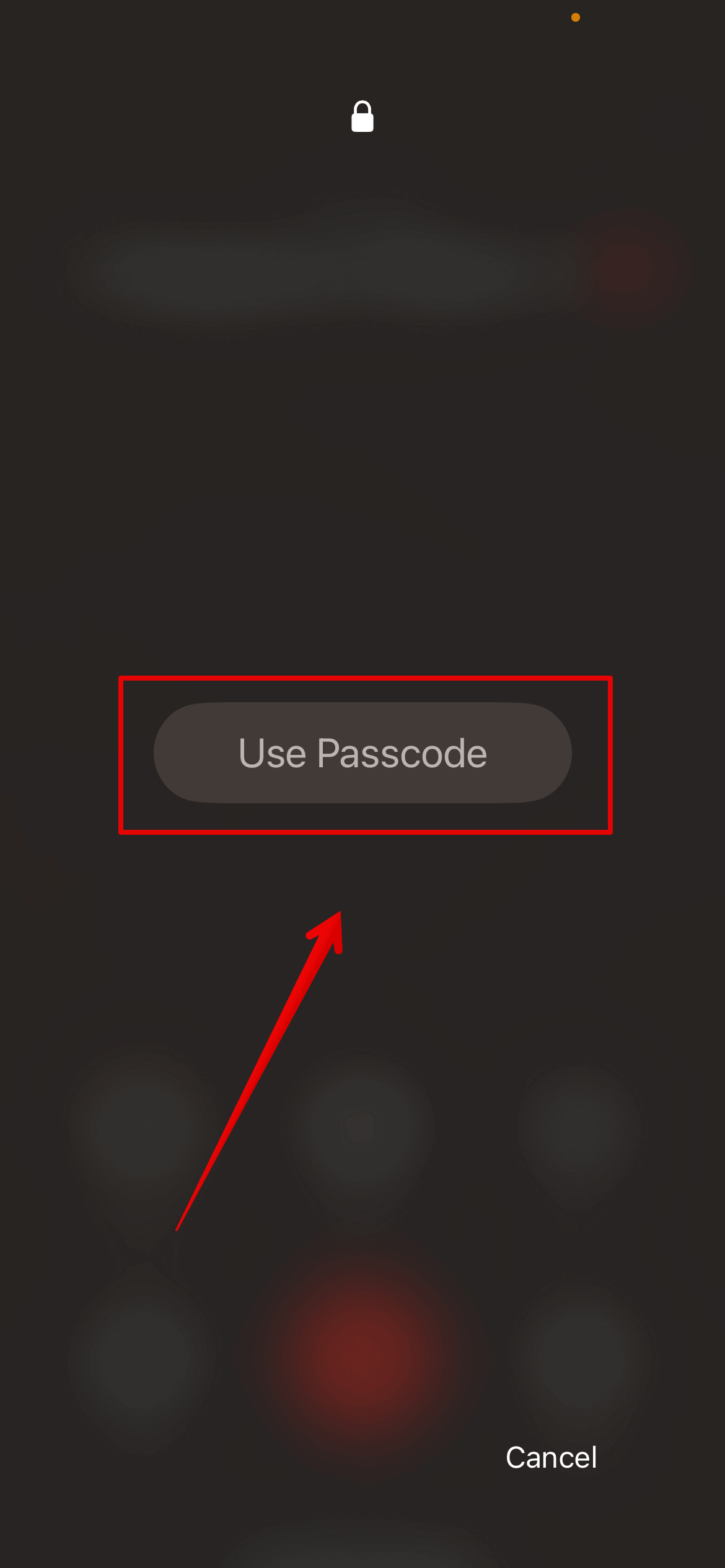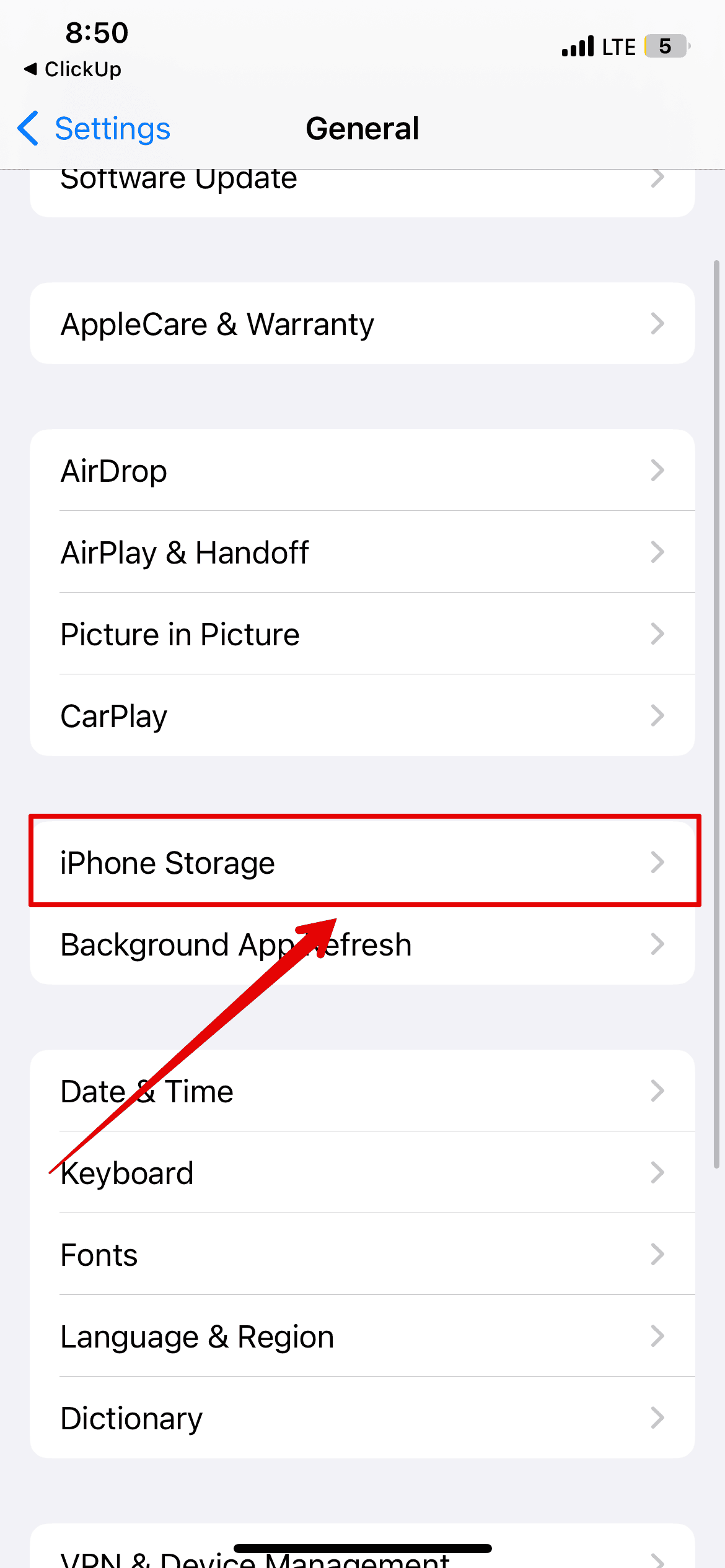Does the Apple logo keep blinking on your iPhone? Many users have encountered this error across various models. Despite several consecutive restarts, they still couldn’t access their devices’ apps, services, and features. It’s surprisingly common. I also faced the same issue a few months back, but after extensive troubleshooting, I finally found which solutions yielded permanent results. Here’s what you should do.
How To Fix iPhone With an Apple Logo That Keeps Blinking
Boot loops can stem from several issues, like insufficient storage space, software update failures, and hardware issues.
1. DFU Mode Restore
Time needed: 10 minutes
The DFU Mode restore method helps the iPhone communicate with your computer without activating the bootloader or iOS. This step might take a few tries. If it does not work on your first attempt, use a different USB cable or port. Follow these steps:
- Plug your iPhone into your MacBook.
- Now, press and release the volume up button on your iPhone.
- Press and release the volume down button.
- Then, press and hold the side button until the screen turns black.
- Also, press and hold the Volume Down button along with the side button.
- Let go of the side button after five seconds.
- Release the volume down button now after your computer recognizes your iPhone.
- Afterward, restore and restart your iPhone to exit DFU Mode.
2. Clear Storage Space
If your iPhone’s Apple logo is stuck, you might wonder how to free up storage space.
Here is a small trick that has worked for me and immediately fixes the error.
You first need to go for a Force Restart on your iPhone.
- Press and release the volume up button.
- Press and release the volume down button.
- Press and hold the side button.
- Release the button once you see the Apple logo on the screen.
This process might take a while, considering it’s stuck in the boot loop. Keep trying the above steps until you get to the lock screen.
Next, follow the below steps to clear the storage.
- Once the system starts, do not enter the passcode to unlock your device.
- Use your friend’s phone to call your number.
- Pick up the call and tap the + icon to add someone to the call.
- Now, enter the passcode here.
- Slide down on your iPhone and open the Control Center.
- Here, give a long press on the Wi-Fi icon twice and open the Settings.
- Now, go to General > iPhone Storage.
Delete or offload apps from the system to free up space. Then, follow the above steps to force restart your device.
During the whole process, your system might hang or respond incorrectly. However, just keep following these steps and your device should exit the boot loop eventually.
3. Get A Genius Bar Appointment
If the Apple logo is still stuck, schedule a Genius Bar appointment to get a proper diagnosis. Apple’s certified technicians can check for underlying hardware damage or more complex software issues. I advise against opening the iPhone yourself. Doing so can damage internal components and void your warranty, inadvertently doing more harm than good.