If you’re having trouble sending or receiving mail, the Apple Mail Connection Doctor could help. It gives you a bit more information on issues, and it checks the status of each mail server you’re using.
[How to Sync Your Mac’s Sent Mail with the Server]
Mail Connection Doctor
To get started:
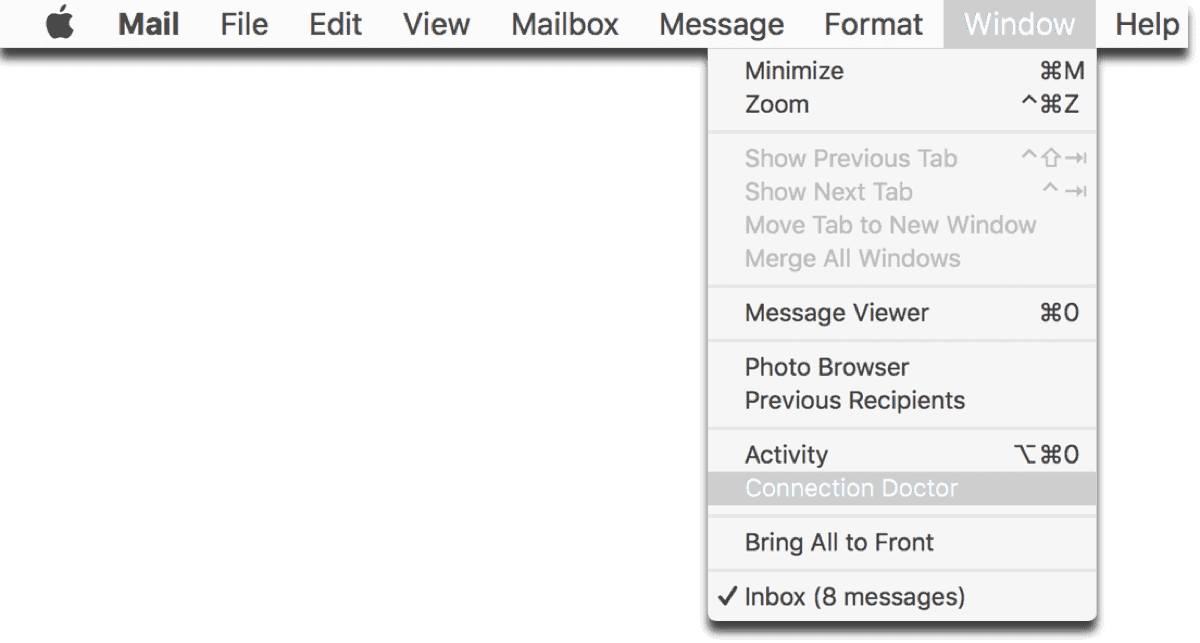
- Open Apple Mail.
- Click on Window > Connection Doctor in the menu bar.
It will automatically start checking the connection status of each account. You can opt to log connection activity to get more detail on what’s happening.
Types of Errors
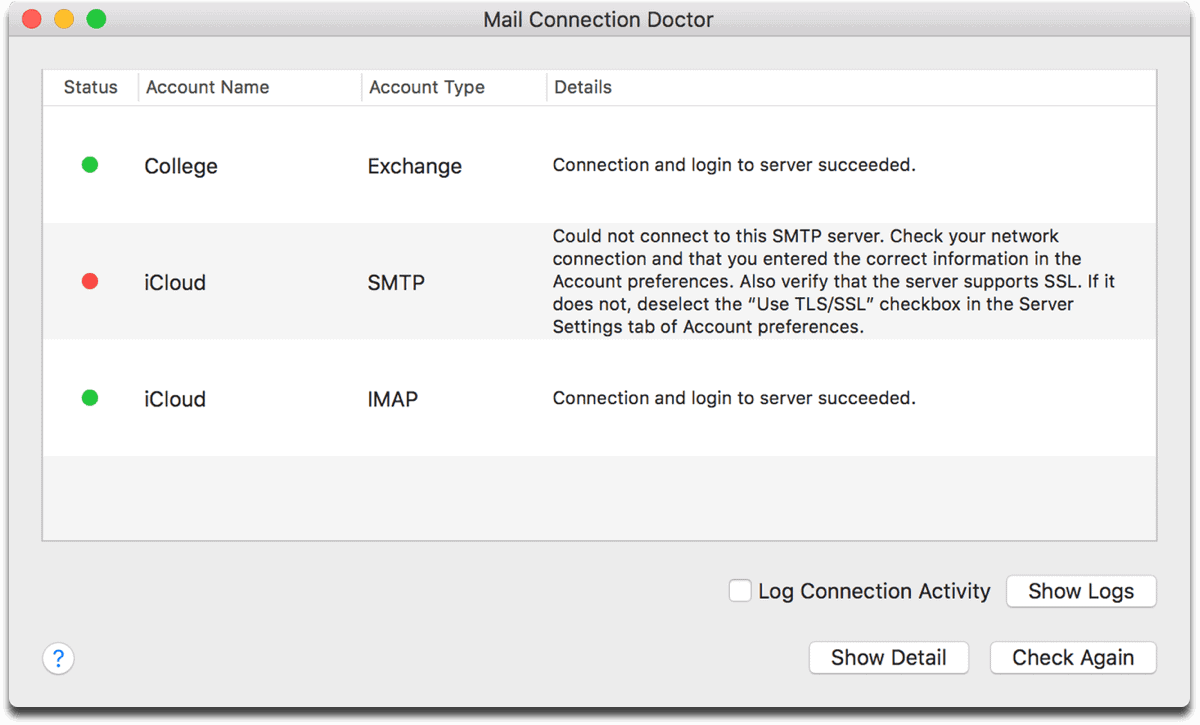
Apple’s support page gives two examples of typical error messages.
“Trying to log into this…account failed.”
Your email service may be experiencing a service outage. Contact them or use their status webpage to make sure that their mail service is online. You may also get this message if the password for your account is missing or no longer valid.
“Could not connect to this . . . server.”
The settings for your email account may not be correct. Check Mail preferences to make sure that your email account settings are up to date. You can use the Mail Settings Lookup tool to check the settings for many email providers, or get them from your email provider.
You may also see this message if a network firewall is blocking the connection to your email service. That can happen if you installed third-party firewall software, or you’re on a different network that doesn’t allow the necessary email connections. If you’re connecting from your corporate network, contact your corporate IT department for help. If you’re connecting from somewhere else, such as a coffee shop or Internet cafe, check with their staff.
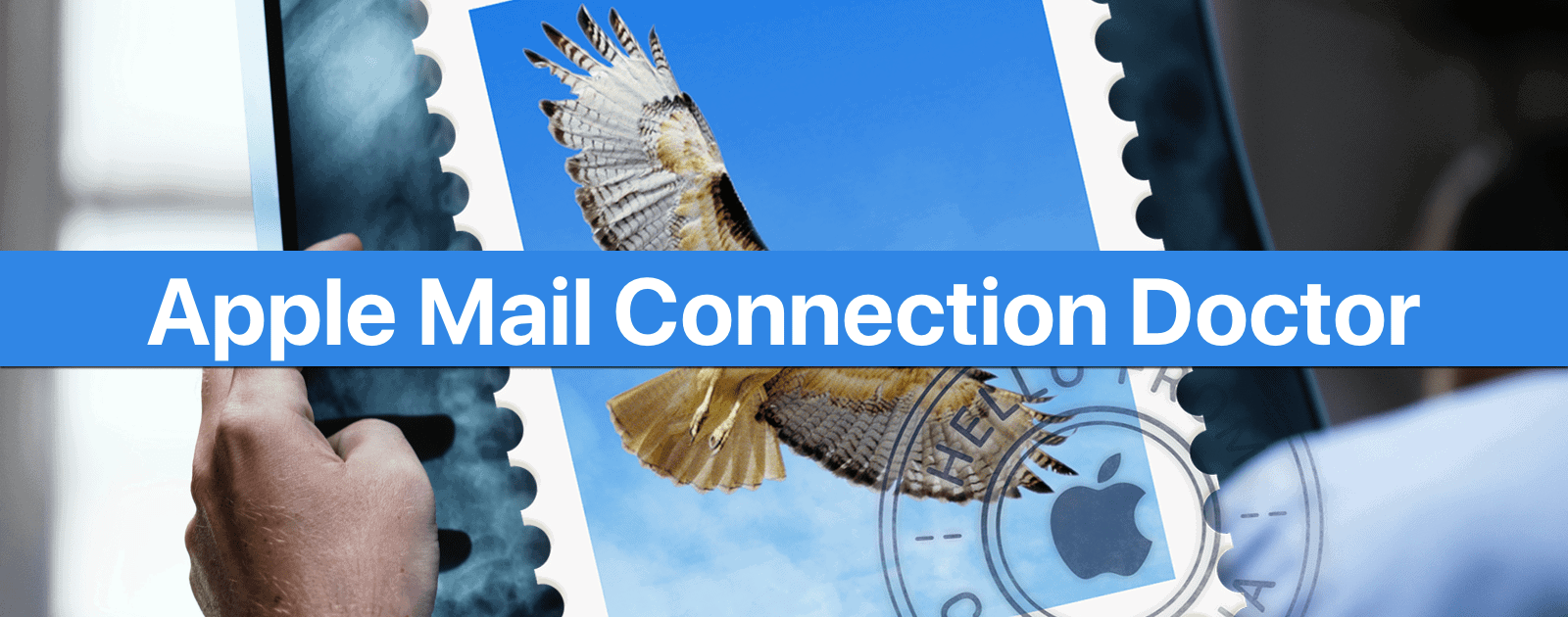
This is actually my first point of troubleshooting for clients with mail connection issues. It is easy to talk them through this on the phone and report the results. Those results give some basic isolation test results and also identify password issue versus connection block. It is VERY common for domestic grade routers to have a firewall glitch that prevents connectivity to mail servers (for which a cold boot will fix the issue).
However, at a geekier level the “Show Detail” button allows you to see the exact flow of handshake messages between the mail app and the server – and this is invaluable in certain situations. Just last week I had a case where Mail was connecting to the server but failing to complete the TLS authentication and the only way to know that was by reading those details.
‘
In my experience, handling of mail accounts has been a challenge (weakness) of MACOS for some time. Gmail and Apple’s iCloud mail work fine, but I’ve had issues with the account provided by my ISP on and off for years. Originally, that account was a POP3 account. I had so many problems that I had my ISP change it to IMAP. But, occasionally I still have connectivity issues, passwords not being recognized or the account not updating mail properly. I’ve yet to find the Mail Connection Doctor to be helpful.