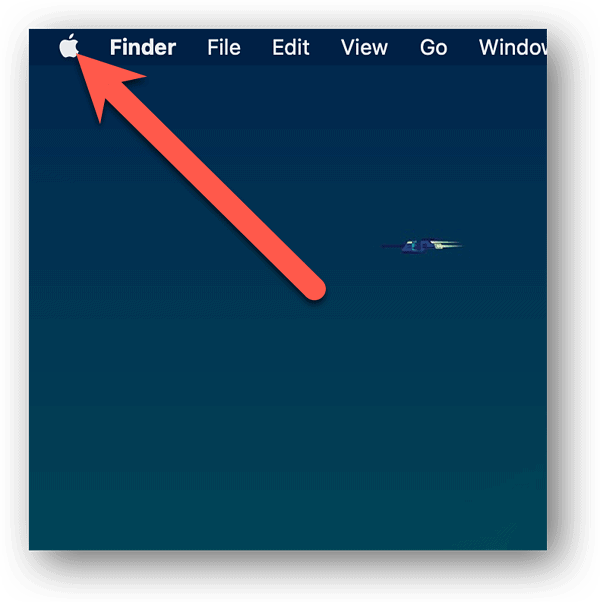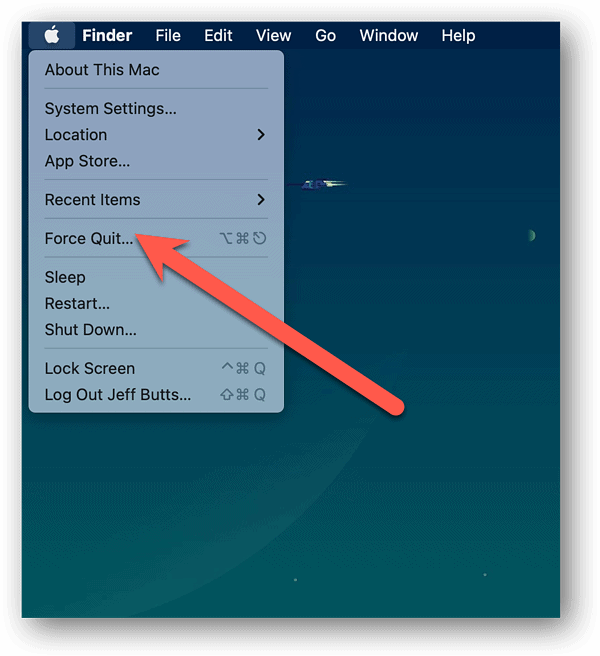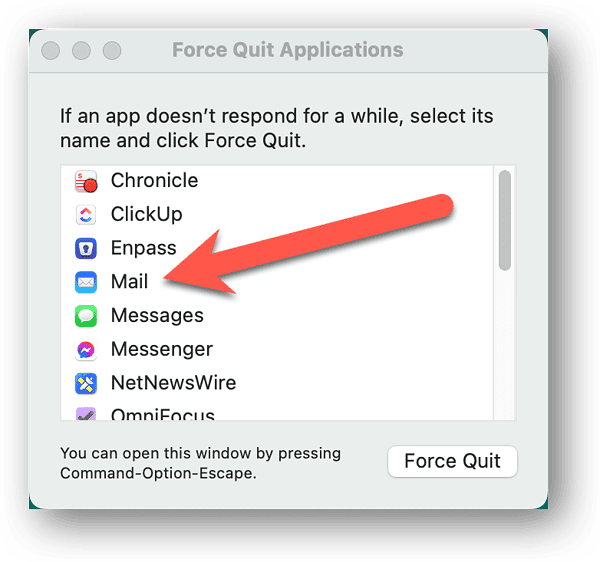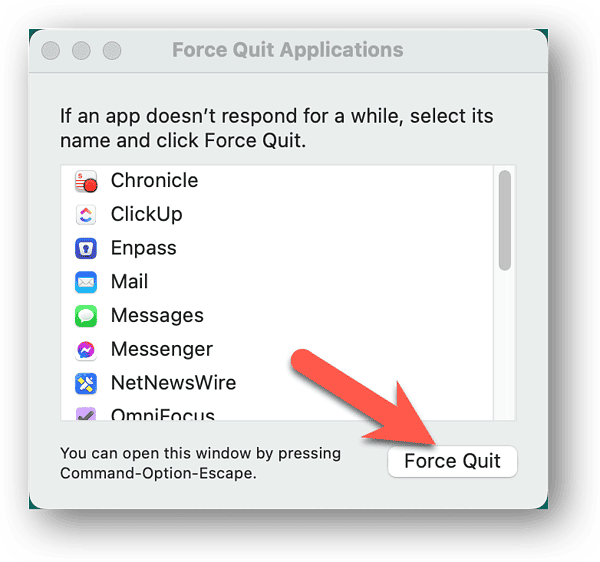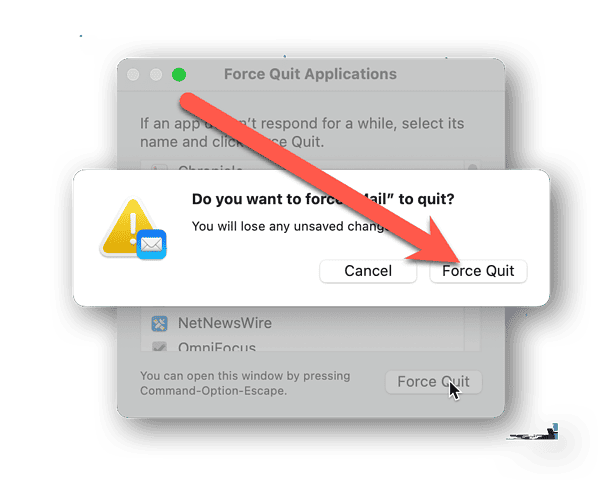You may not have to reboot your Mac often, but when you do … you want it to just work. Unfortunately, some apps can prevent your Mac from shutting down. One of the biggest culprits is the Apple Mail app. Here’s what you can do when you get the dreaded prompt that Mail interrupted shut down on your Mac.
Mail Got Stuck and Interrupted the Mac Shut Down Process
When you direct your Mac to shut down, it tries to gracefully and cleanly close all of your running apps. Unfortunately, this doesn’t always work out. Apps that have unsaved document changes, like Microsoft Word or Pages, can get in the way.
So, too, can Apple Mail. Unfortunately, Mail gets hung up behind the scenes and can’t just prompt you to save changes. It can have one or more time-consuming threads going on, like syncing with your mail server or indexing your email messages.
When Mail doesn’t close on its own when prompted, it sometimes gets worse. The different threads just keep churning, and your Mac throws you the message “Mail” interrupted shut down.
An Inelegant and Not Entirely Safe Solution
When this happens, the first thing you should do is click the Try Again button. Maybe even try that twice, because your only other recourse can cause mail file corruption. If all else fails, though, you’ll have no choice but to Force Quit the Mail app.
Once again, do this as a last resort, as it could corrupt your mail files.
Time needed: 1 minute
Here’s how to Force Quit Mail when it’s stuck and won’t close on its own.
- Click the Apple icon in the top left of your display.
- Click Force Quit.
- In the Force Quit Applications dialog, find and click Mail.
- Click the Force Quit button.
- On the prompt that appears, click Force Quit.
Once done, the Apple Mail app should quit and you should be able to shut down your Mac without further issues.