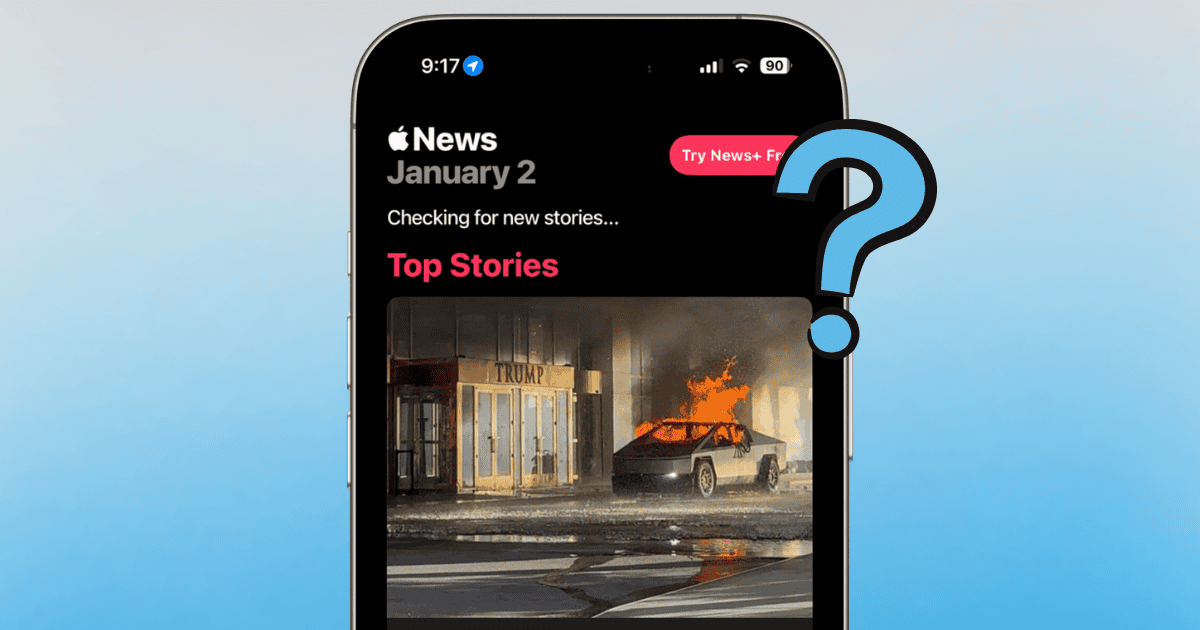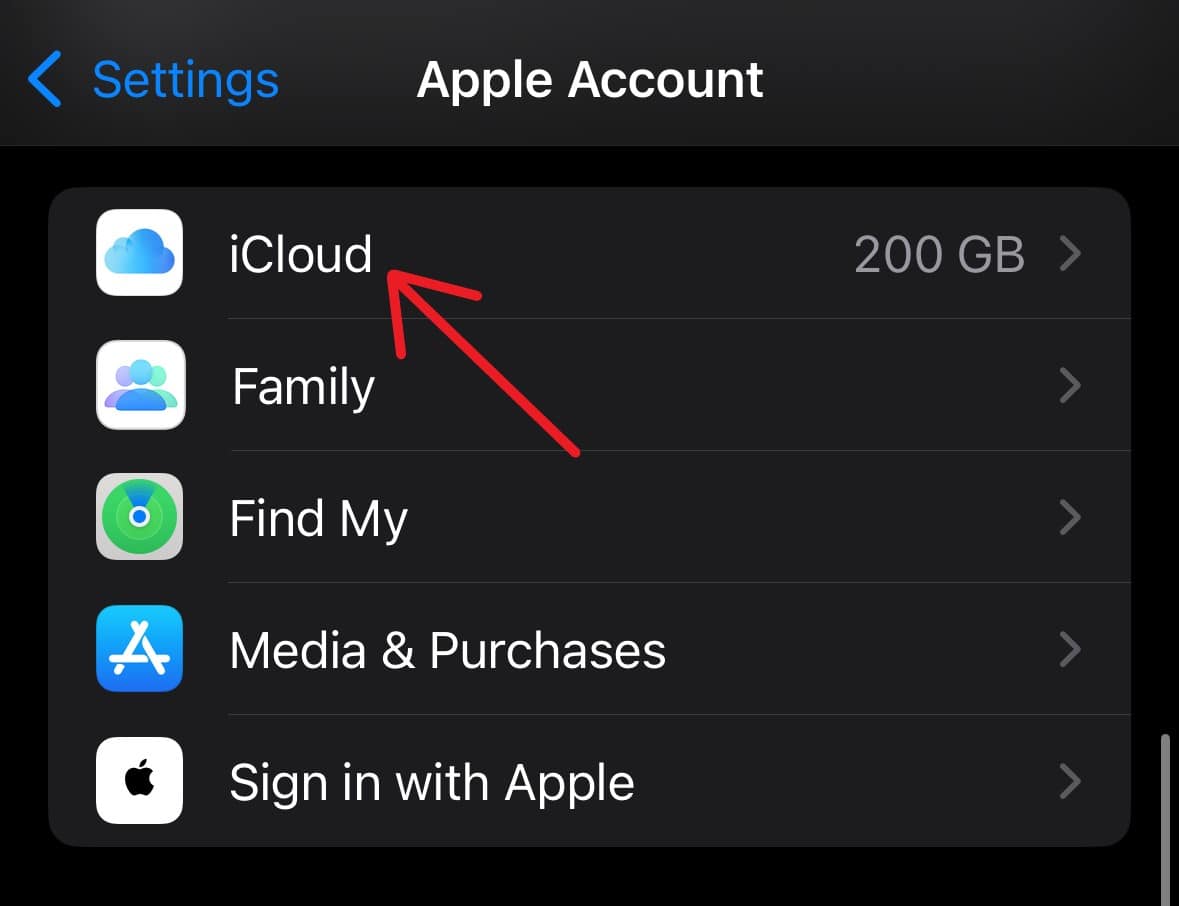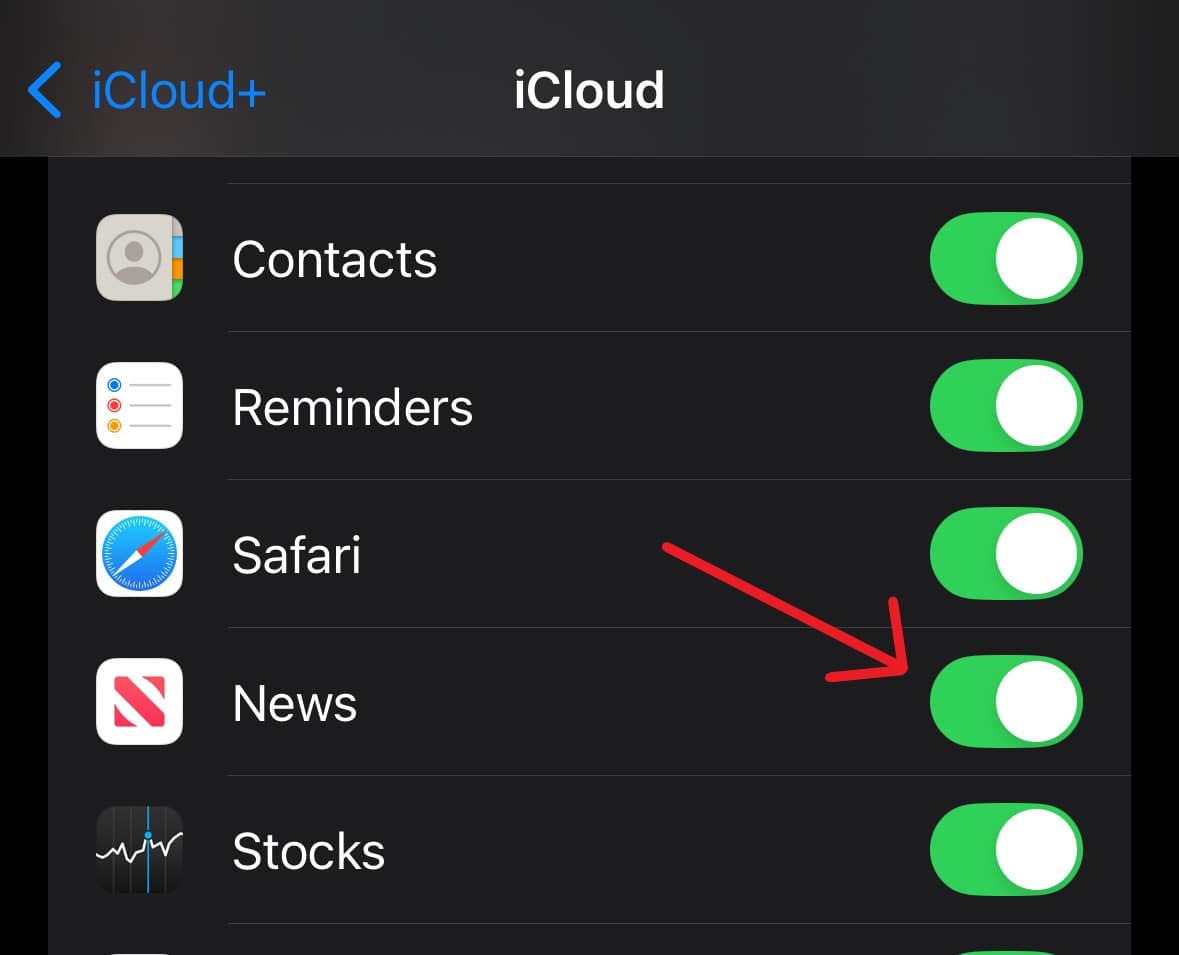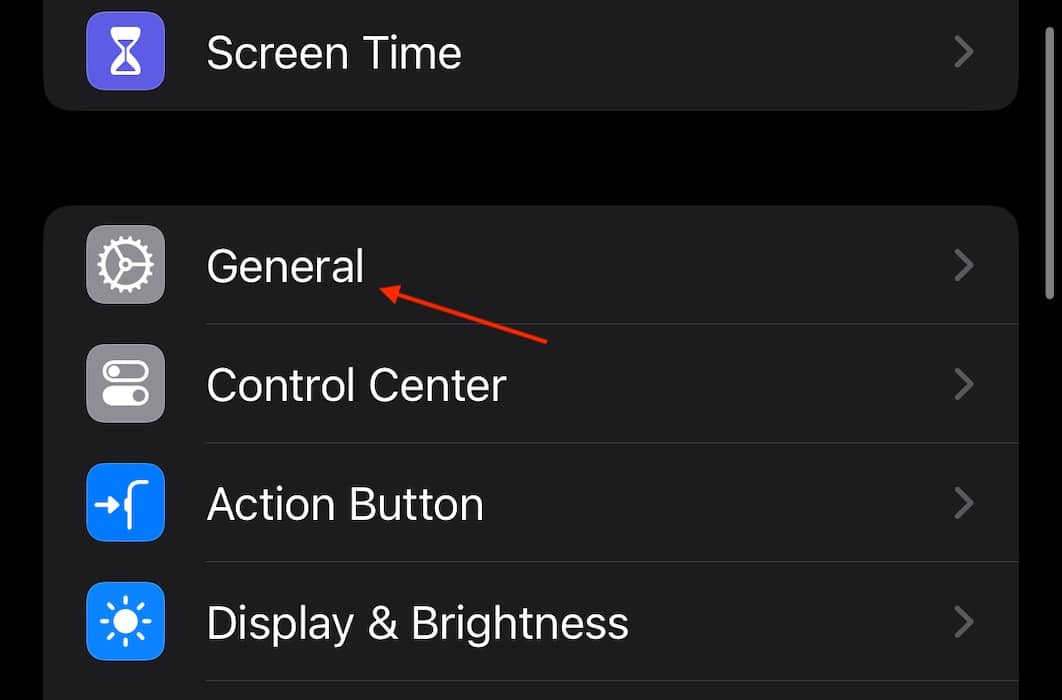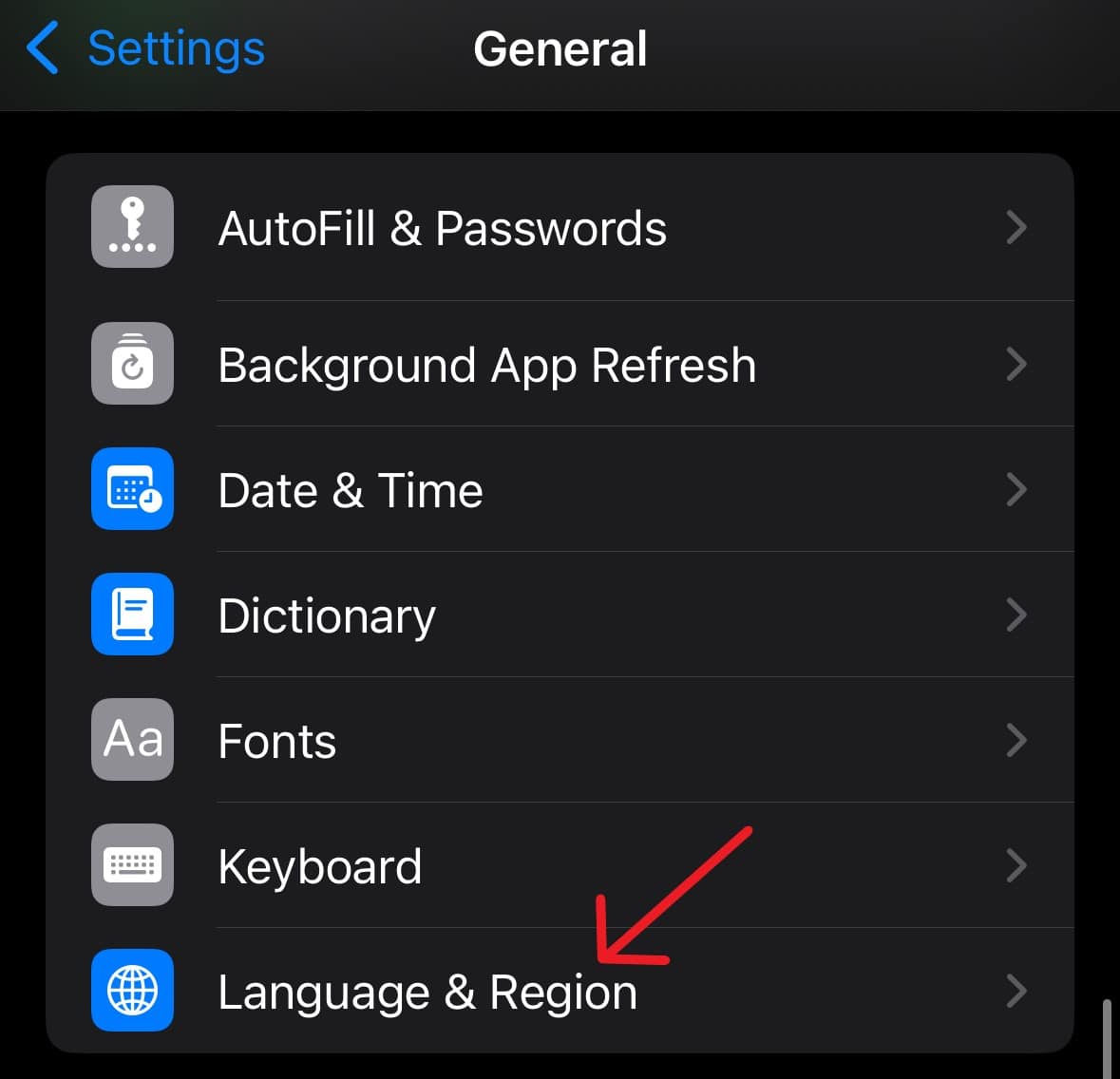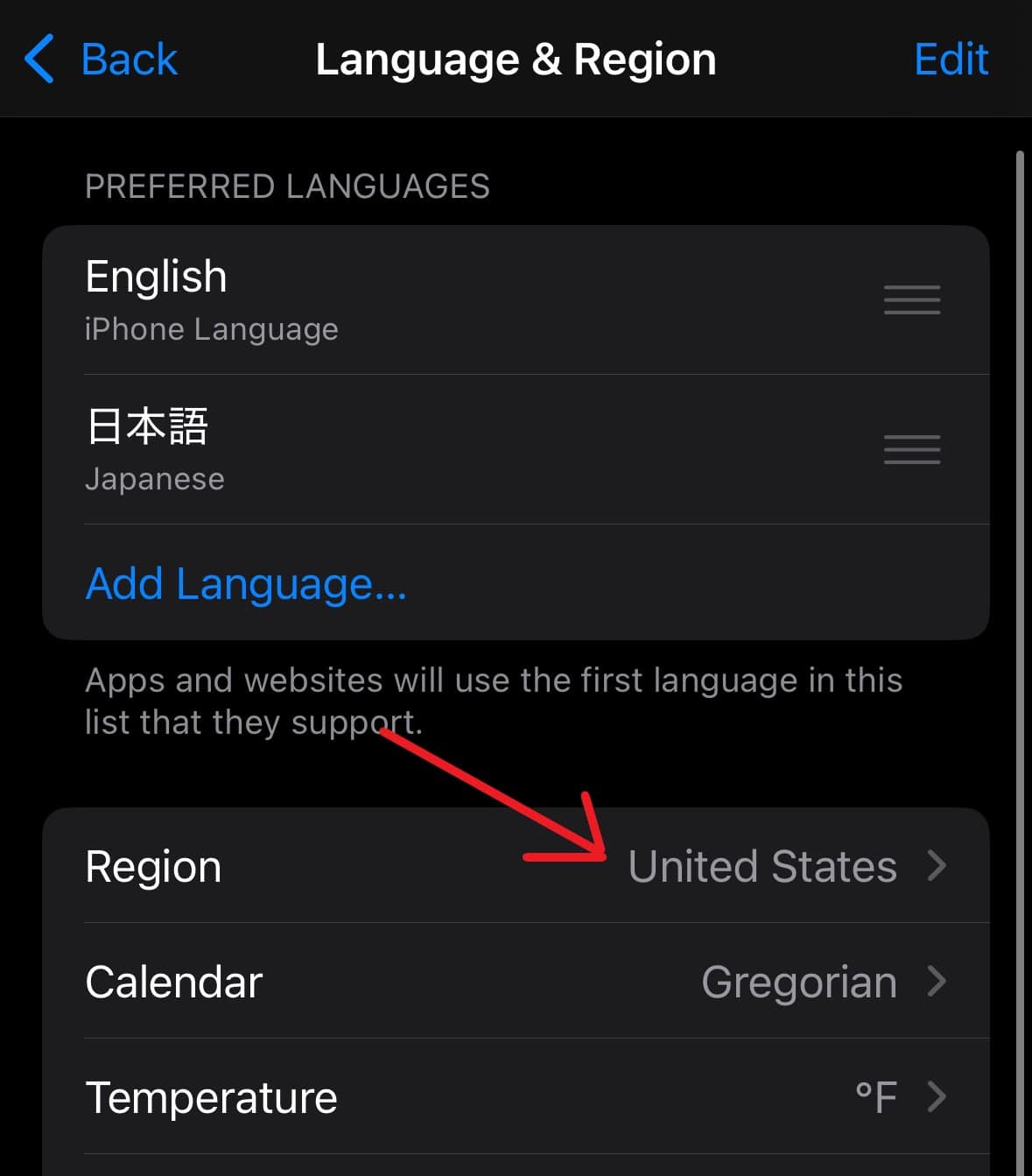Considering the times we live in, having 24/7 access to the latest news is non-negotiable. Whether it’s catching up on headlines or diving into your favorite column, there’s always a reason to stay posted. You might feel out of the loop if the Apple News app fails to load, which is, unfortunately, the case for some people on iOS 18.2. The cause isn’t entirely clear, but it’s likely tied to the update. Here’s everything you need to know.
What To Do if Apple News Fails to Load After iOS 18.2 Installation
According to sources within the Apple Support community, it would seem the issue primarily resides with 7th generation iPads that are running iOS 18.2. Based on comments from the community, Apple is aware of the app not loading, but it has not provided a solution as of yet. That said, there are some things you can try to get your News app going again.
 NOTE
NOTE
1. Check for a Software Update
Time needed: 2 minutes
Given that Apple is aware of the situation, the most likely solution is to check for a software update. Follow these steps:
- Navigate to Settings.
- Select General.
- Choose Software Update. If one is available, select Update Now.
2. Disable and Enable News Through iCloud
Disabling and then enabling News through iCloud could revert temporary bugs and glitches with your connection.
- Navigate to Settings.
- Select Your Name from the top.
- Tap iCloud.
- Deselect News. If you’re using iCloud+, News may be under the Saved to iCloud section.
- Now, follow these same steps to enable News again.
3. Select Your Region
It may just be that you need to re-select your region. This may be the case even if you think that you have the correct region selected, so it doesn’t hurt to double-check.
- Navigate to Settings.
- Tap General.
- Scroll down and select Language & Region.
- Tap Region and select your region again.
While it is more likely that a software update will do the trick, hopefully one of these solutions will work for you. It may also be worth reading our guide on what to do if your Wi-Fi isn’t working after moving to iOS 18.2.