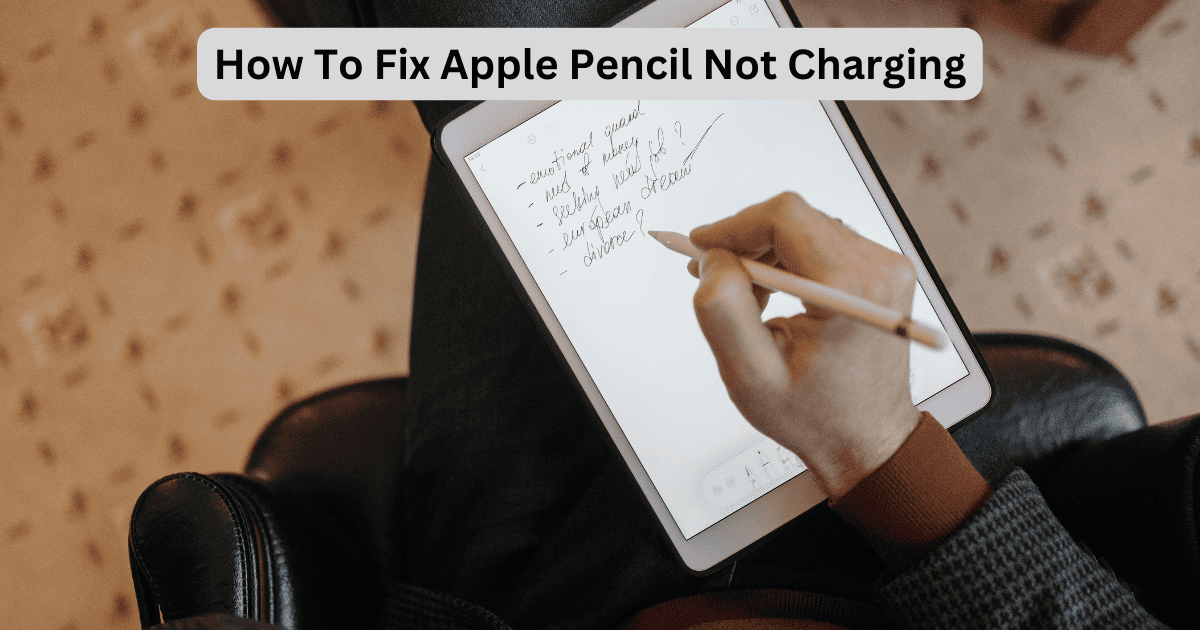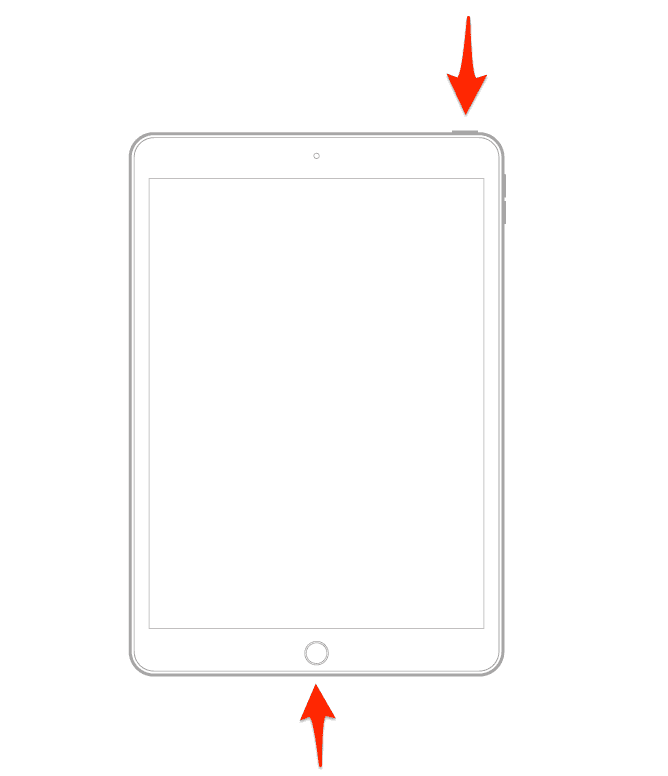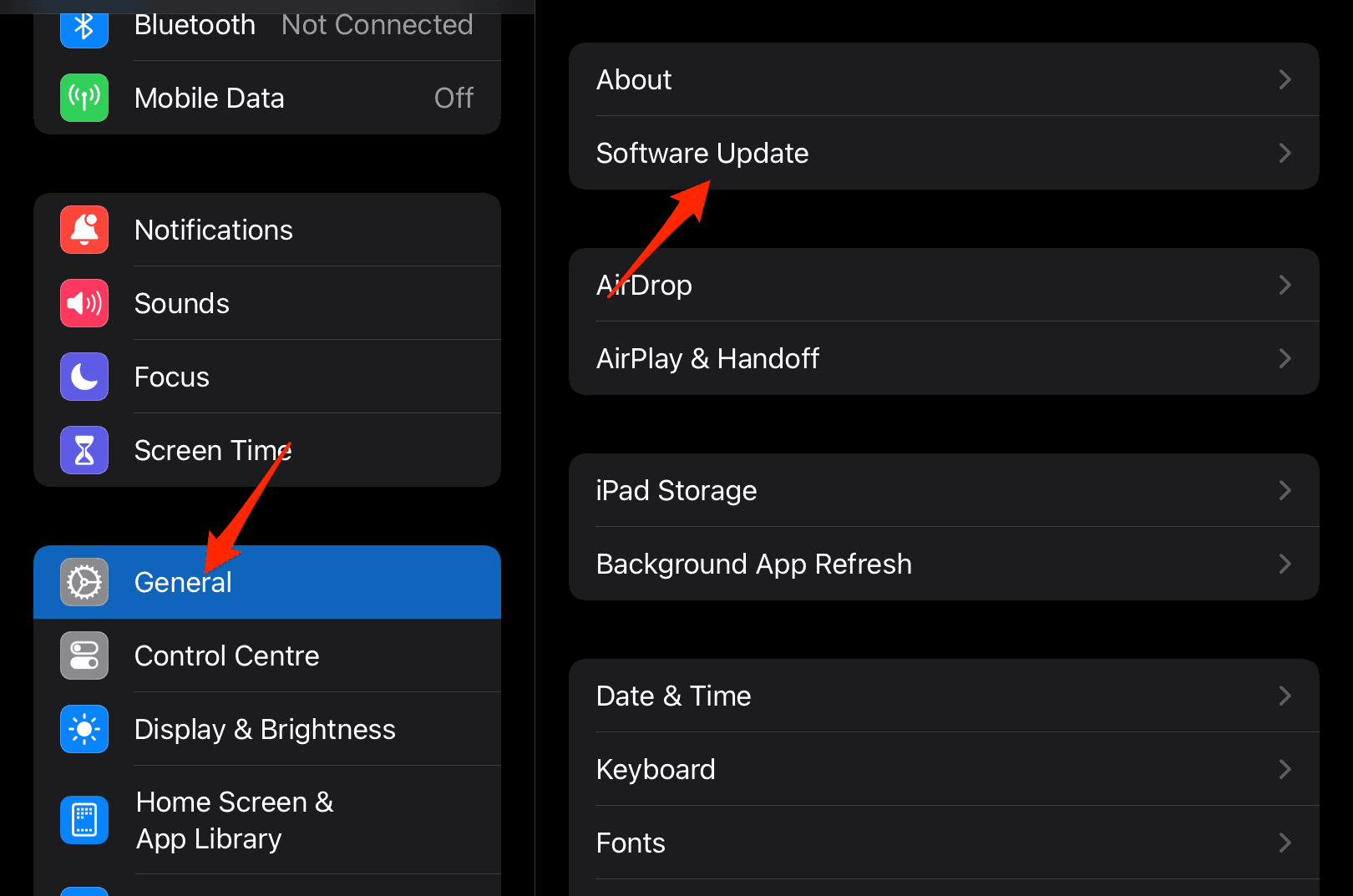Apple Pencil is super useful, especially when taking notes or creating designs on your iPad. But like any electronic device, it can sometimes face issues beyond our control. However, you can try a few tricks if your Apple Pencil is not charging properly.
Here is everything you need to know.
How To Fix Apple Pencil Not Charging
1. Hard Reset Your iPad
If there are any glitches or software issues with your iPad, you can fix them by performing a force restart.
1.1 iPad Without a Home Button
Time needed: 5 minutes
Let’s check out the steps below:
- Press and release the Volume button nearest to the iPad.
- Press and release the Volume button farthest from the iPad.
- Then, press and hold the top button.
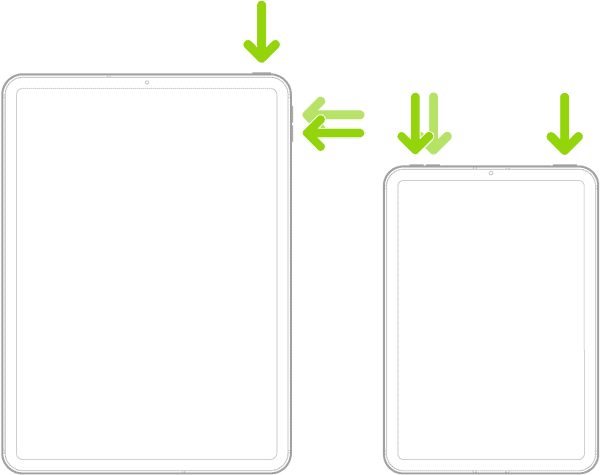
- Release the button once the Apple logo appears on the screen.
1.2 iPad With Home Button
- Press and hold the top button and the Home button.
- Release the button when you see the Apple Logo appear on the screen.
On both iPads, i.e. with and without the Home button, the system will shut down completely before the logo appears.
2. Heat It Up!
If the above solution does not work, you can try gently warming up your Apple Pencil. I have done this in the past, and it brought the Pencil back to life. Now, it is definitely not safe to heat a Li-ion battery externally; however, you can still give it a nudge by warming it.
You can try several ways to juice up the Apple Pencil, such as keeping it around a warm light source, using a hot water bag over it for a few minutes, using your body heat, etc. The only precaution here is not to overheat the batteries; you are good to go.
3. Forget the Apple Pencil
Another method that works like a charm in reviving your dead Apple Pencil is forgetting the device from your iPad. This method can help with any connection issues or glitches between the two devices.
Here is how you can do it.
- Open Settings on your iPad and go to the Bluetooth section.
- Then, look for your Apple Pencil and tap on the i icon.
- Select Forget This Device.
- Again, tap on Forget Device to continue.
You can then restart the iPad to change the settings. Go ahead and re-connect the Apple Pencil based on your device type.
4. Try A Different Charging Method
Instead of directly attaching the Apple Pencil (Depending on the version you are using) to your iPad for charging, you can try a different method.
There are currently three types of Apple Pencils introduced by Apple, and each has a different way of charging. Let’s take a look at them below.
4.1 Apple Pencil (1st Gen)
You can remove the cap from the back and plug it into the Lightning connector of your iPad for charging. This only works with the 6th to 9th generations of iPad.
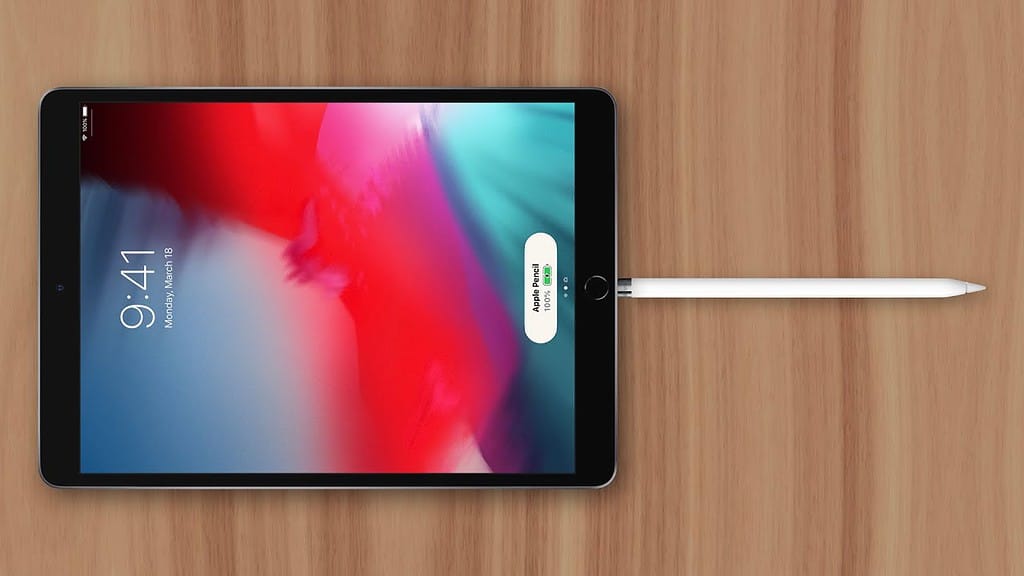
If you have an iPad with 10th Gen or above, you can use an Apple Pencil adapter for charging. Simply plug one end of the Apple Pencil (1st Gen) into the adapter, and on the other end, connect the iPad using the USB-C cable.

Another method is to use the adapter that came with your Apple Pencil. Connect a lighting cable to one end of the adapter and the Apple Pencil port to the other end.

4.2 Apple Pencil (2nd Gen)
With this Apple Pencil, there is only one way to charge the device. Attach the Pencil to the magnetic connector on the side of the iPad.
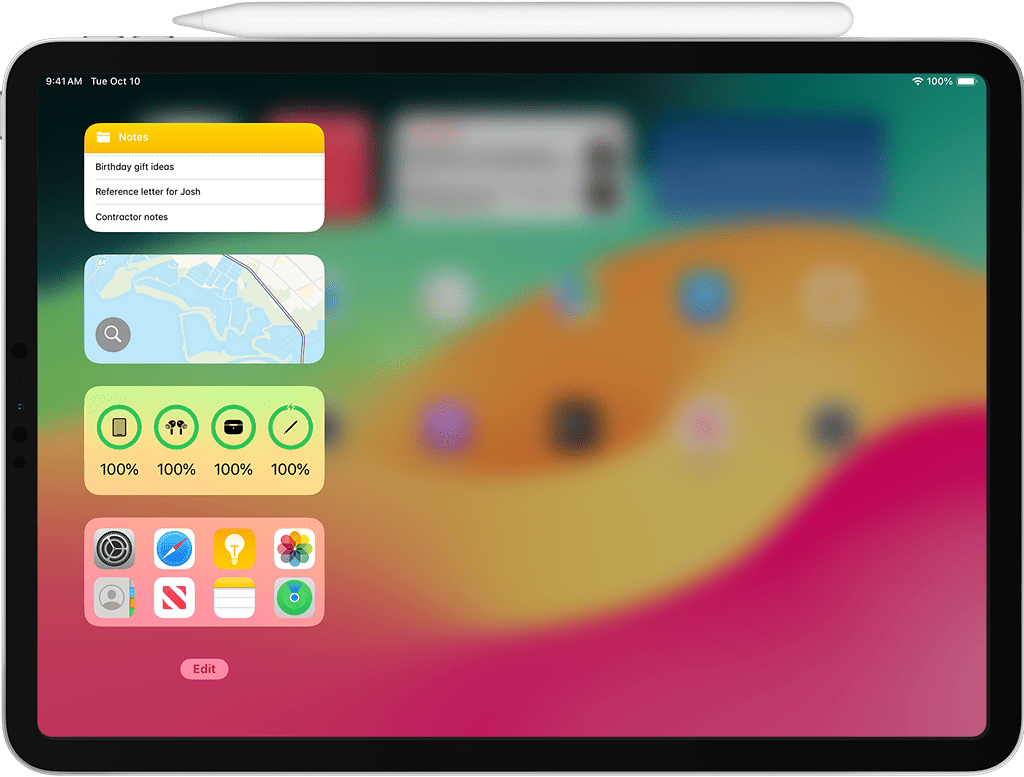
4.3 Apple Pencil (USB-C)
The USB-C Apple Pencil can be charged in multiple ways. Remove the cap at the end and connect it to your iPad using the USB-C cable for charging. You can also use the iPhone or iPad adapter to charge.

5. Update the iPad
If you are unable to charge the Apple Pencil through your iPad or any other charging method, it is recommended that you update the iPadOS.
Check out the steps below.
- Open Settings and go to General
- Then, head to Software Update on the right.
- Wait for the system to look for any available updates.
You can then update your iPad, try plugging in your Apple Pencil, and check if it’s charging now.
6. Get Your Pencil Checked and Replaced
If none of the above methods work and you are still unable to charge the Apple Pencil, it might be because the battery is dead. This usually happens if you haven’t charged the pencil for a prolonged period.
You can book an appointment with the Genius Bar to get it checked out, and if necessary, you might have to get a new one. If the Apple Pencil is under warranty, then you might get a new one without any extra cost.