The Apple Watch is widely advertised as a reliable companion for various sporting activities, including martial arts, hiking, and trekking. For the most part, it gives you accurate, reliable statistics (e.g., BPM, elevation, power, and cadence). However, some users have recently been dealing with their Apple Watches’ altitude and elevation readings not working correctly.
It might seem like a minor issue at first, but false readings could throw off your entire progress analysis. I suggest calibrating your smartwatch before your next workout. Here’s what to do.
What Causes Altitude Sensor Malfunction in Apple Watch?
Right now, a precise cause for the issue hasn’t been singled out. The fixes below come from people with technical or practical knowledge of how these sensors work. They’re listed by order of complexity, so you may need to try some before finding one that works for you.
What Apple Watch Models Are Affected by This Issue?
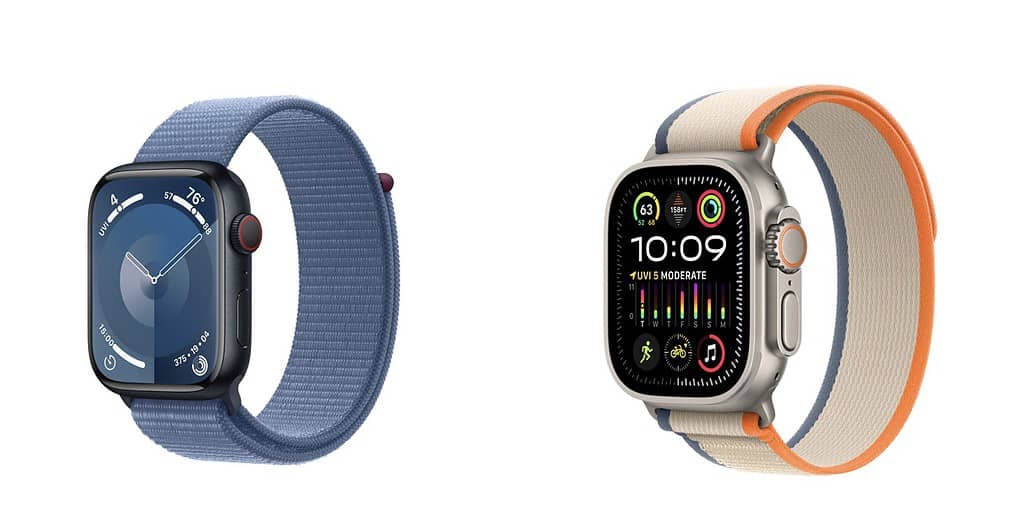
The bug was reported on the Apple Watch Ultra, both the base model and Ultra 2. However, sample bias might skew the probability results. Those who rely on elevation tracking for outdoor activities are more likely to use Ultra, which might explain the concentration of reports. But the issue isn’t necessarily linked to one variation.
Elevation and altitude reading issues usually arise when hiking or walking in trails with limited to no network connectivity. Some minor inaccuracies may happen in daily situations, while wearing the watch indoors, but that’s because of air conditioning. HVAC systems can cause changes in factors that the watch’s sensors measure to calculate elevation (e.g. air pressure).
Apple Watch Altitude Sensor Issues: Symptoms and How To Detect
The issue may appear differently for each user, displaying different symptoms. They’re all related, however, to the altitude and elevation readings.
In some cases, the displayed altitude and elevation stay the same regardless of how much the user moved, vertically. In others, no value is shown, with a double-dash (–) where the numbers should be. There are also reports of the altitude displaying correctly, but the elevation gain is not being calculated during workouts. Lastly, sometimes altitude and elevation readings keep changing even though the user isn’t moving.
Apple Watch Elevation Not Working: 7 Solutions
1. Force Restart Your Apple Watch
Before anything else, try the good old go-to step of turning things off and then on again. This may be enough to make your Apple Watch request updated readings from the previously misreporting altitude and elevation sensors.
2. Unpair and Re-Pair Your Watch and iPhone
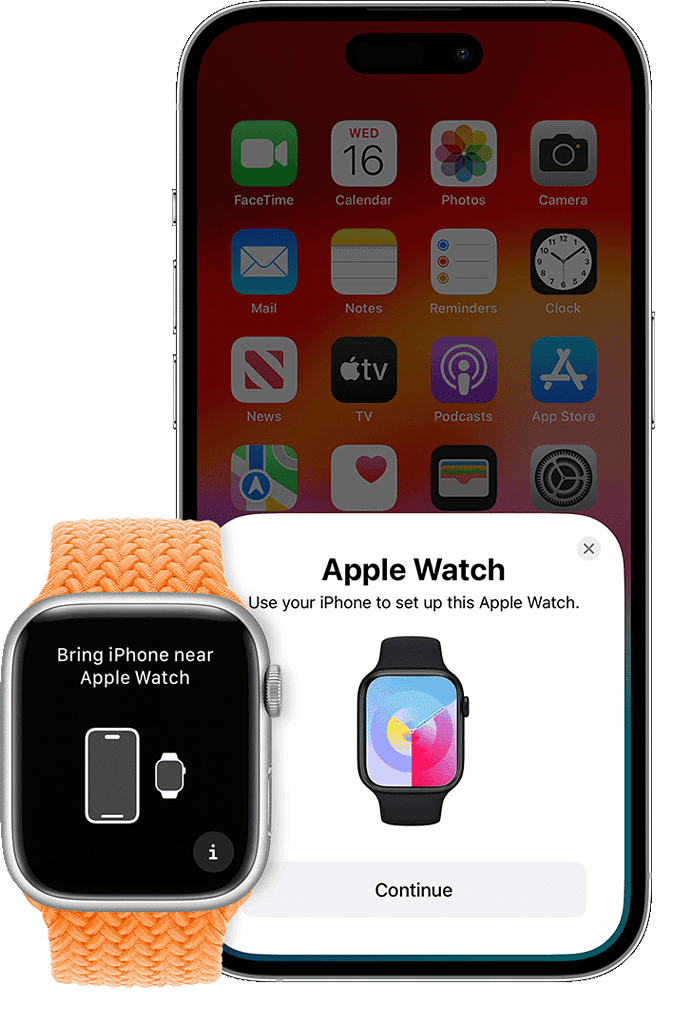
Another tip is unpairing your Apple Watch and your iPhone and then pairing them again. When paired, they use each other’s sensors to enhance measurement accuracy, but conflicting readings between the devices may cause issues. Severing that connection and remaking it can help everything get back in sync.
Also, it’s recommended that you enable both devices’ Bluetooth connections when using them. That ensures the sensors are continuously “talking” among themselves, providing more consistent data.
3. Calibrate Your Apple Watch
Apparently, uncalibrated Apple Watches are so common the company has a support page dedicated to them. Calibration requires setting up a few things both on the iPhone and the watch itself.
On the iPhone:
- Go to Settings > Privacy and Security > Location Services.
- Make sure Location Services is enabled.
- While still in that menu, scroll down to System Services.
- Confirm Motion Calibration & Distance is turned on.
After doing the above, on your Apple Watch:
- Go to a flat, open area. You need to have good GPS reception, so ensure you’re outdoors and the skies are clear.
- Open the Workout app and select Outdoor Walk or Outdoor Run.
- Walk or run at your usual pace for about 20 minutes.
If you’re still getting inaccurate readings after doing these steps, try clearing the calibration data. On your iPhone, open the Watch app and go to Privacy > Reset Fitness Calibration Data.
4. Check For iOS and watchOS Updates
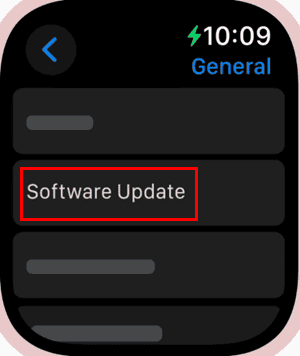
Quite a few users found that the issue was linked to a system update. After updating their iPhone to iOS 18.2 Beta, the elevation and altitude sensors on their Apple Watch started working correctly. Just remember that there are other aspects to consider before updating to a beta iOS release.
5. Confirm The Vents Aren’t Obstructed
As I mentioned in the beginning, altitude and elevation measurements rely, at least partially, on sensors like barometers. If something interferes with them, you might get inaccurate, skewed readings.
Make sure the vents and speakers on your Apple Watch are free of dirt and gunk. Some third-party cases, if not modeled correctly, can also obstruct these openings.
6. Try Third-Party Apps
In some cases, ironically, the issue may be related to Apple’s software. One user mentioned third-party apps display altitude and elevation correctly, while the built-in Workouts one didn’t.
7. Have Your Apple Watch Serviced or Replaced
In one case, the user was only able to get the readings working again after replacing their Apple Watch. It didn’t, however, work for long, and the issue appeared in the second unit as well. If you don’t have AppleCare+ for your Apple Watch, trying to have it repaired, if under warranty, can be a solution.

For those who live near green areas, jogging in the woods can be a common daily physical activity. Fans of playing action sports, or people who like camping, also see themselves in mountain regions quite frequently. If that’s your case, getting the wrong altitude and elevation on your Apple Watch won’t just be inconvenient but dangerous, too. Luckily, there are quite a few fixes you can try before throwing the towel.
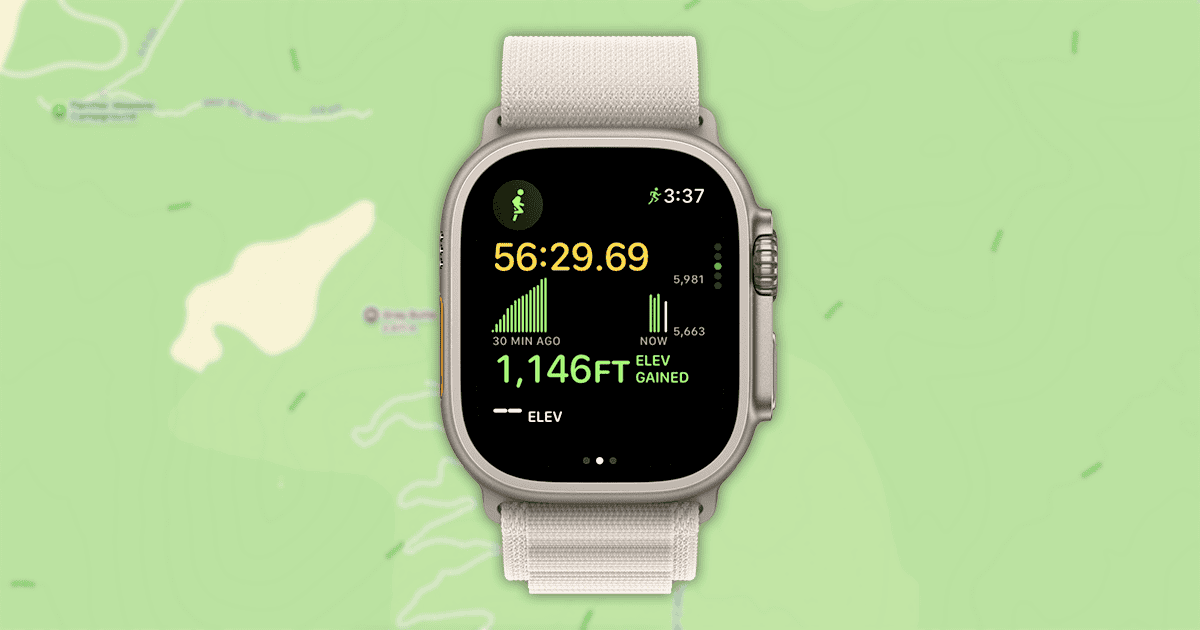
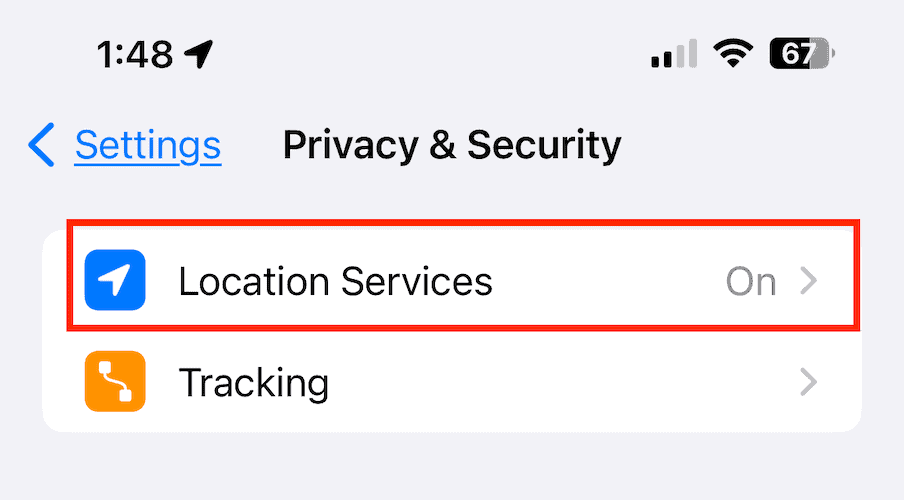
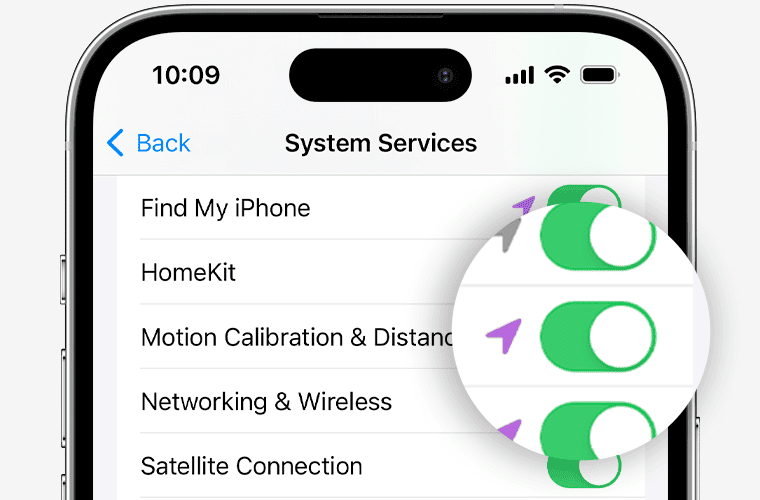
Thank you!
An internet search came up with your article. Glad it is getting some traction. Looks like you were sourcing some discussions I and others were having on the Apple support site. That thread has since been closed by Apple. Not good. After two hours with phone tech support, I opted to bring my Ultra 2 to an Apple Store and had them send it in for repair. Not surprisingly they found no issues with the watch so it must be a software/firmware bug. They are sending me back my watch which in its current setup will continue to drop the elevation display on every run using the Workout app. I am in my second year of having this problem. I will go back to trying the Workoutdoors app. I used it once last year and while the elevation display did not drop out, it was showing some numbers that were off by hundreds of feet at times. Other times it was OK. It seems like the elevation display using the Workout app drops out when the elevation changes too fast. I noticed a few times when I was watching that the elevation would start to drop quickly then the display would drop out. Probably Apple needs to work on the algorithm to use other parameters to deal with sudden unwarranted changes that are not real. Thanks again for posting the article. Maybe Apple will pay more attention to our problems and fix it.
Hi there, thanks for the comment! Indeed, I extensively used that thread as research. The problem seems to be a persistent bug on Ultra models only, I have found some owners of other models facing similar issues, but not exactly the same — they’re described in the symptoms section. For these users, and even for some Ultras not affected by this bug, but facing the issue for other reasons, the steps described might help. For that specific bug, however, with that specific (though still not exactly understood) cause, right now the only workaround seems to be using third-party tracking apps. As weird as it seems, they’re able to read altitude and elevation better than Apple’s built-in solution.