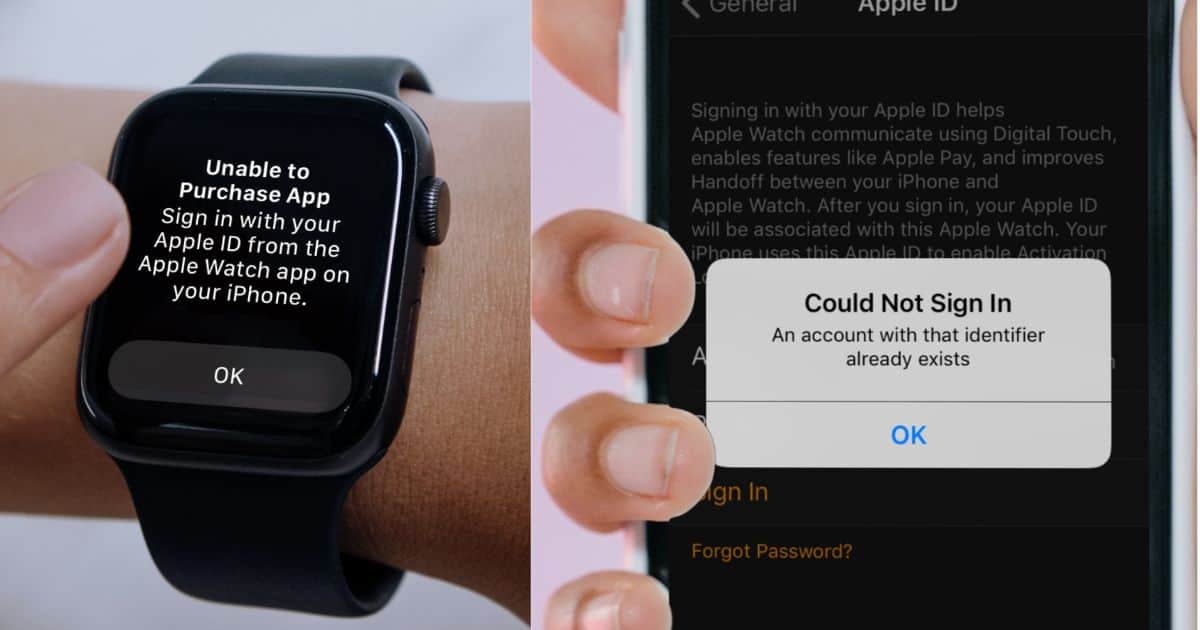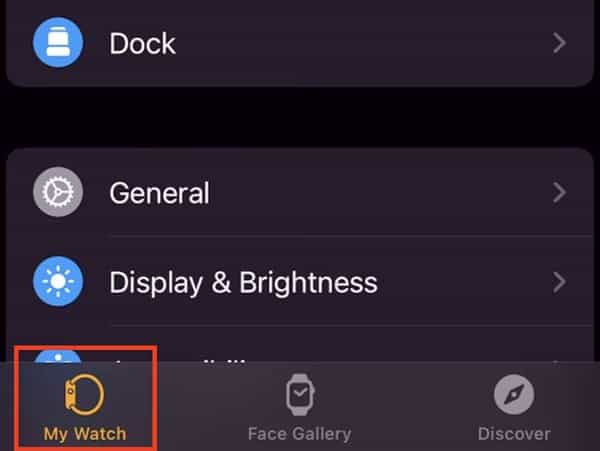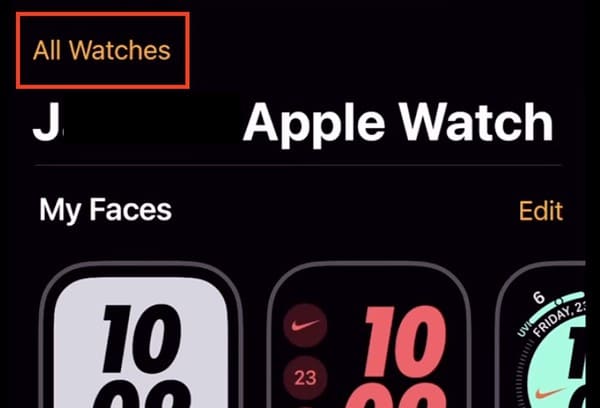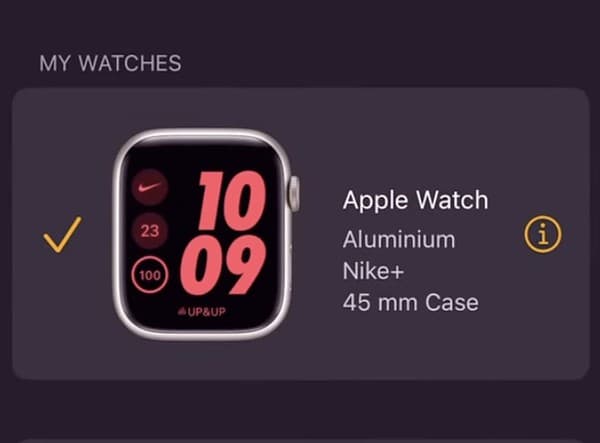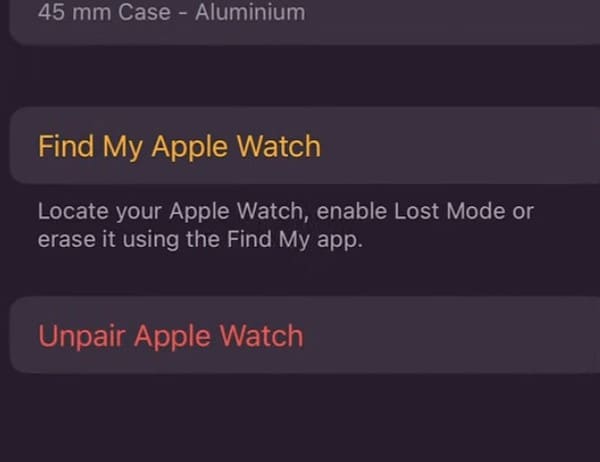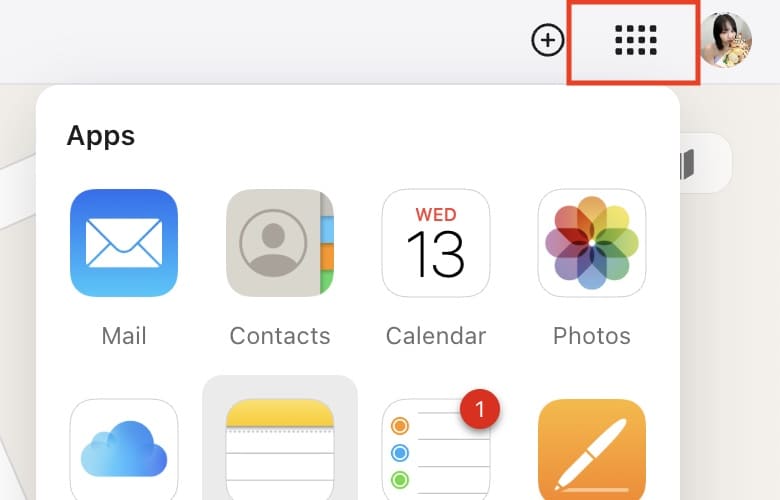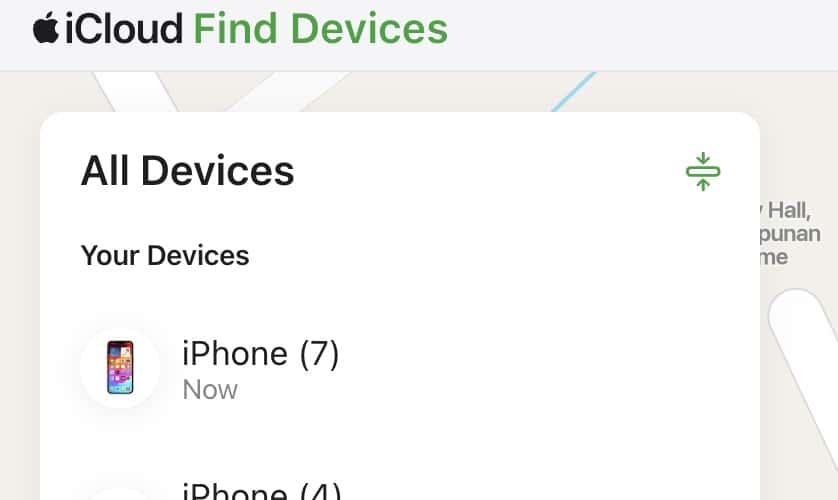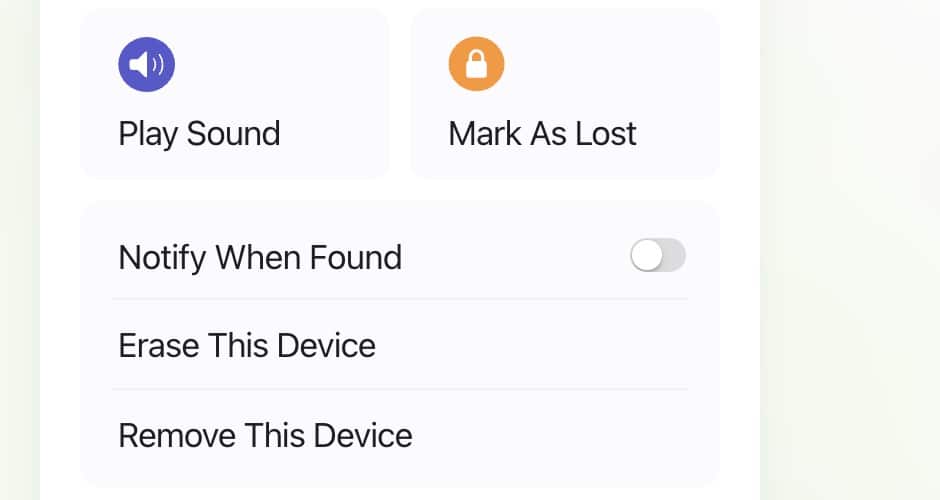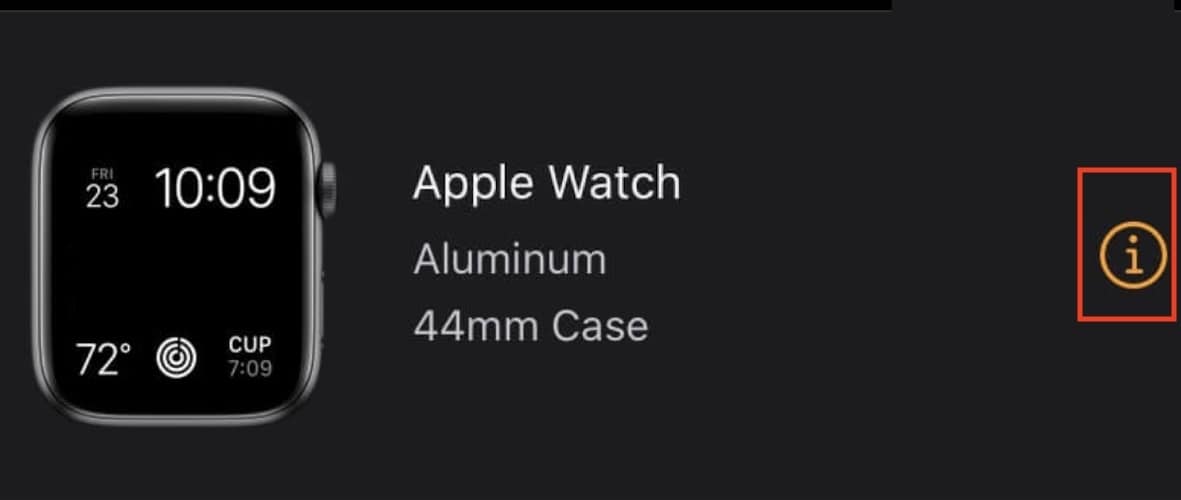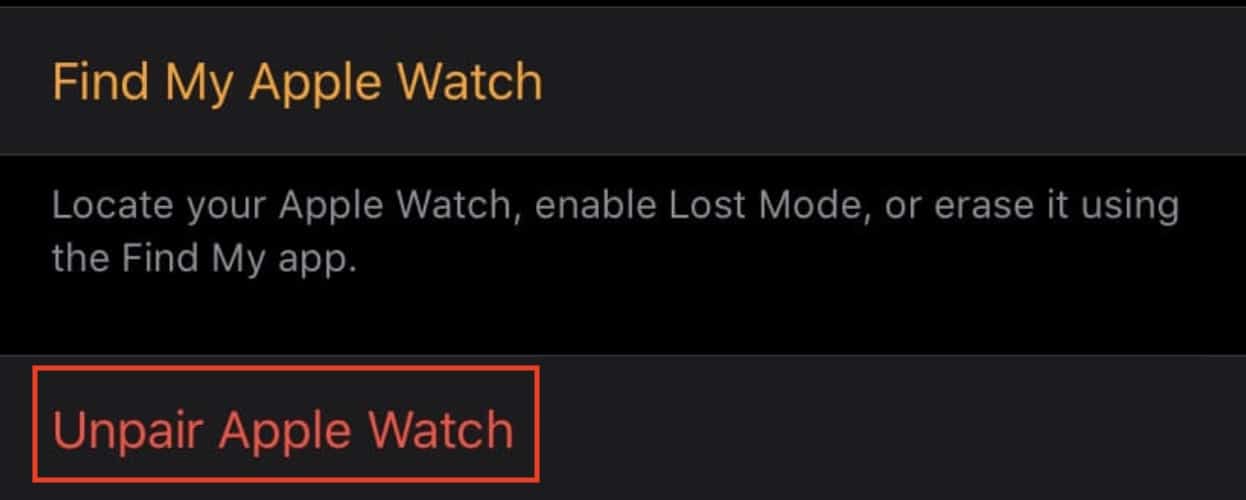You’ll have to test for several potential issues if your Apple Watch won’t sign into your Apple ID. I wasted a lot of time pairing mine with different Apple Watch ID accounts, Apple devices, and Wi-Fi networks. But finally, I found a solution. Here are the steps to follow.
Apple Watch Won’t Sign Into Apple ID – Fixes
Try these quick fixes before diving into more complex troubleshooting methods:
- Restart your Apple Watch and iPhone: Restart your Apple Watch and the iPhone that you paired it with during the initial setup.
- Unpair and pair your Apple Watch: This trick might work if you’re pairing your Apple Watch with an iPhone other than its initial partner device. On your iPhone, open the Watch app > My Watch > All Watches. Tap the information button (i) next to your malfunctioning Apple Watch and select Unpair.
- Change your Apple ID password: You might be typing the wrong login credentials, so try changing your Apple ID password. On your iPhone, open Settings > [your Apple ID profile] > Sign-In & Security > Change Password. Just enter your iPhone passcode—you won’t have to type your current password anymore.
1. Turn Off the Activation Lock on Your Apple Watch
Time needed: 5 minutes
If your second-hand Apple Watch won’t sign in to your Apple ID account, the previous owner might have left Activation Lock enabled. Here’s how to turn off Activation lock through its paired iPhone:
- Open the Watch app on your Apple Watch’s paired iPhone and go to My Watch. Make sure both paired devices are together.
- Select All Watches in the top-left corner of the screen.
- Tap the information button (i) beside your Apple Watch > Unpair Apple Watch.
- Enter the appropriate login credentials.
If the initial paired iPhone is unavailable, the original owner can turn off Activation Lock remotely on the web.
- Open iCloud.com and log in to the paired Apple ID account, which only the original owner can do.
- Click the Quick Access menu in the top-right corner of the screen > Find My and re-enter the appropriate login credentials.
- Go to All Devices, click the name of the paired Apple Watch, and select Remove This Device and Erase This Device.
 NOTE
NOTE
2. Erase Your Apple Watch From Your iPhone
 NOTE
NOTE
- Open the Watch app on your iPhone > My Watch > All Watches. Again, make sure your paired devices are together.
- Find the name of your Apple Watch, tap the information button (i) next to it, and select Unpair Apple Watch.
- Go back to the All Watches section, select Pair New Watch, and enter your Apple ID login credentials.
Why Won’t My Apple Watch Connect to My Account?
If Apple won’t let you sign in to your Apple ID account, you likely have an issue with your paired devices or login credentials. Double-check both your Apple Watch and iPhone. In most cases, users who can’t log in to their profiles haven’t turned off Activation Lock, paired too many devices to their account, or forgot their password combinations altogether.