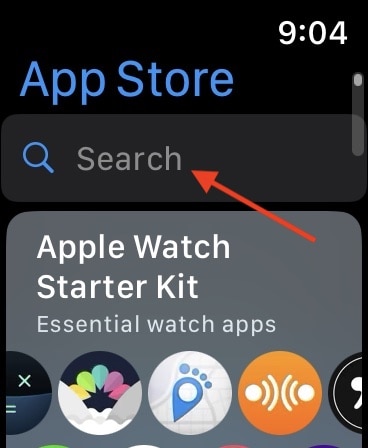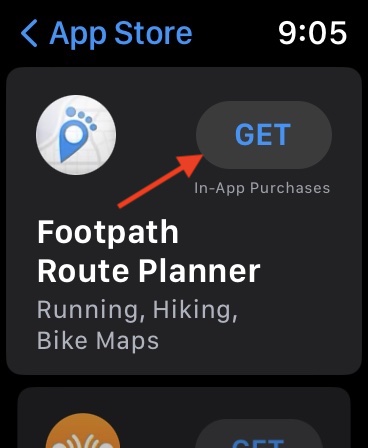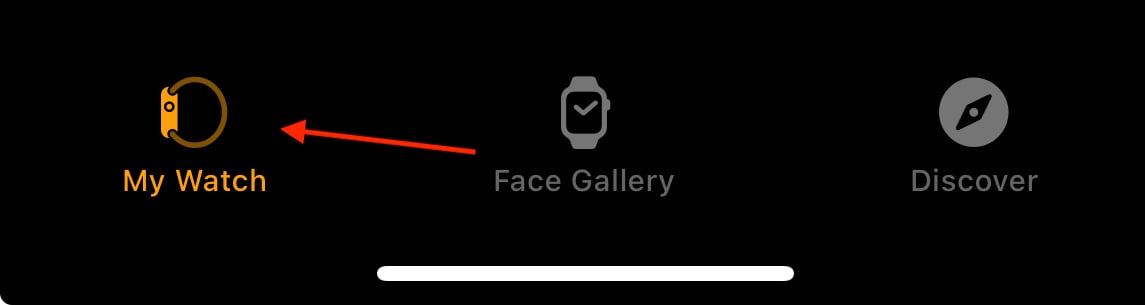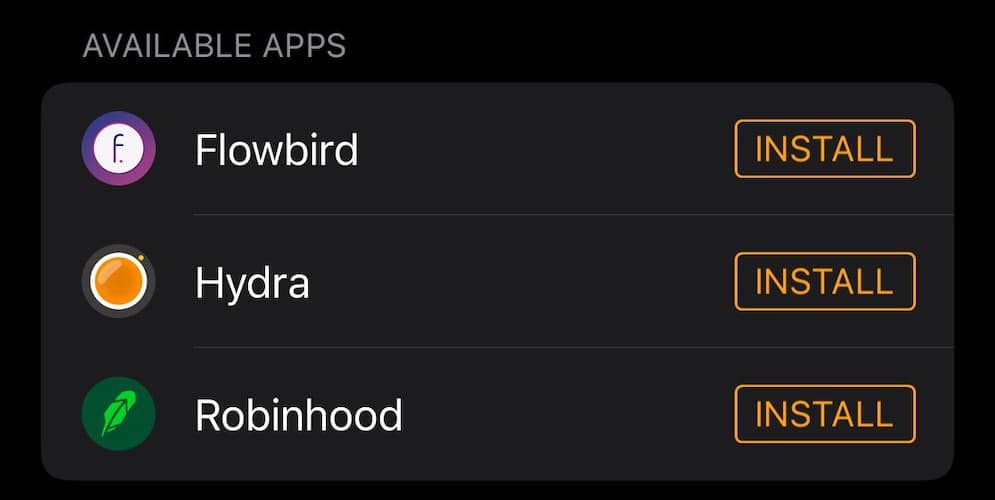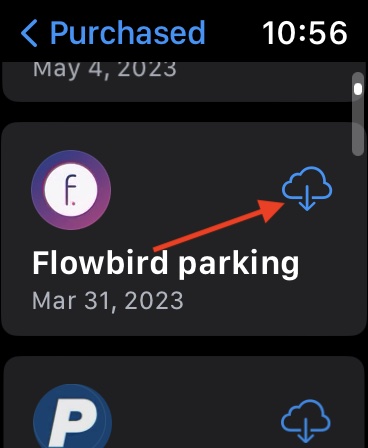Need to know how to fix apps not showing up on your Apple Watch? Fortunately, a solution doesn’t have to be a frustrating issue. Since 2015, the wearable device has contained fresh features, making it one of the most popular choices on the market. From the bright and beautiful display to essential health features for users, it can be a device that merits everyday use. However, users typically want direct access to their apps. If they’re not able to get that, it can become a major problem. Fortunately, there is a solution.
For those that need it, I’m going to show you what to do if your Apps are not showing up on your Apple Watch. Concerning Apple Watch-specific apps, there may be a couple of solutions you can try. However, I’m also going to take a look at how you can install apps either directly from your Watch, or how you can use the Apple Watch app on your iPhone to reinstall and install apps. It’s a rather straightforward process, so let’s dive right in.
Preliminary Checks
Before moving forward, one of the first things you should do is ensure that your device is up to date. For the Apple Watch, make sure your device is charging before attempting to install an update. You can then search for an update via your Apple Watch by navigating to Settings > General > Software Update directly from the device. You can also navigate to General > Software Update through the Apple Watch app on your iPhone.
Keeping your device up to date helps prevent a minor issue from happening, and it can often be a simple solution without resorting to a nuclear option. If you are updating watchOS, it’s also a good idea to check for an update on your iPhone by navigating to Settings > General > Software Update. If you’re an avid user of your Apple devices, keeping them up to date not only introduces you to fresh features, but also provides security updates, which can be crucial for your device.
You can also update the apps on your Apple Watch by navigating to the App Store, selecting Account and selecting Updates. You can update any app that has the word Update next to it, or you can also select the Update All option. This can be done directly from the Apple Watch.
How to Install Apps on Apple Watch
Typically, finding apps on your Apple Watch usually doesn’t involve complex issues. Rather, it’s mostly knowing how to get Apps to your Apple Watch’s list of apps. You can always view your apps by pressing the Digital Crown while you are on your Watch’s Home screen. But first, it’s a good idea to know how to install apps on your Watch.
Time needed: 1 minute
To install an app on your Apple Watch directly from the device, simply follow these steps:
- First, press the Digital Crown on your Apple Watch to access the Home screen.
- Choose the App Store.
- You can either scroll through the main page to find apps or use the Search function at the top of the screen. You can then enter text via the Scribble function, or use Dictation by clicking the microphone in the bottom corner.
- Once you find the app you are looking for, you can click GET, which acts as an install button, or click the price you see next to the name of the app to purchase and install it. Remember that some free apps may still have in-app purchases or a subscription feature.
- Once the app is installed, it will be available in your App Library.
Remember that if you want to uninstall an app, simply go to your App Library by pressing your Digital Crown, and then long-press on the app icon you want to delete. This will bring up two different options: you can change how your icons are displayed (Grid or List), or you can Edit the Home Screen. Select Edit Home Screen. This will bring your apps into Jiggle Mode, and then you can select the app icon to remove the app. If you’re having issues with an app, uninstalling it and reinstalling it may be a reliable solution.
Adding Apps from Paired iPhone
If you don’t want to install apps to your watch directly from your device, you can also use your iPhone to download apps to your Watch.
- Open the Watch app on your iPhone.
- Select the My Watch icon at the bottom of the screen.
- When you are on the correct Watch, you can then scroll down to the Available Apps section. Here, you can click Install next to each app to install it on your Apple Watch.
This can be a great way to get third-party apps back onto your Apple Watch. If you don’t see the app you are looking for in the Available Apps section, try downloading the app directly from the App Store on your Apple Watch.
How Do I Get All the Apps to Show on My Apple Watch?
If you need to view your App Collection, remember the Digital Crown (the round, physical button on the side of your Apple Watch) will bring you immediate access to your App Screen at the push of a button. Here is where you can see your collection of apps.
However, if you still don’t see the app you are looking for, you may need to redownload it again. You can redownload apps directly from your Watch.
- From your Watch, open the App Store. Access it by pressing the Digital Crown on your Home screen to bring up your App Collection.
- From the App Store, scroll down to the bottom and select Account, then tap Purchased.
- If you are using Family Sharing, select My Purchases. That, or choose the name of the family member to select and choose from their purchased content.
- Finally, select the App you want to download and press the download button. It looks like a cloud with an arrow pointing down.
Remember that if you are redownloading an app, you will not be charged for paid apps twice. If you already paid for it, you’re good to go downloading it again. Another important thing to remember is that not all apps and features are available in every language or region. If you are missing an app, especially an Apple app, there’s a good chance it is not available. I would recommend checking Apple’s official site for availability.
Conclusion
There are a lot of reasons to get behind the Apple Watch as a wearable device: from being able to track workouts, or even using the device as a walkie-talkie, any Apple fan should be happy using the device every day. However, if you’re having issues finding your app, it’s important to know that a solution is available. Simply follow the steps above to ensure that the apps you want are available when you need them.
If you need further assistance, you may want to consider reaching out to Apple through their Support page to get in touch with a specialist concerning your issue. Visiting your local Apple Store may also be a good idea. Of course, if you have any comments, or you have your own solutions, feel free to let us know in the comments below.