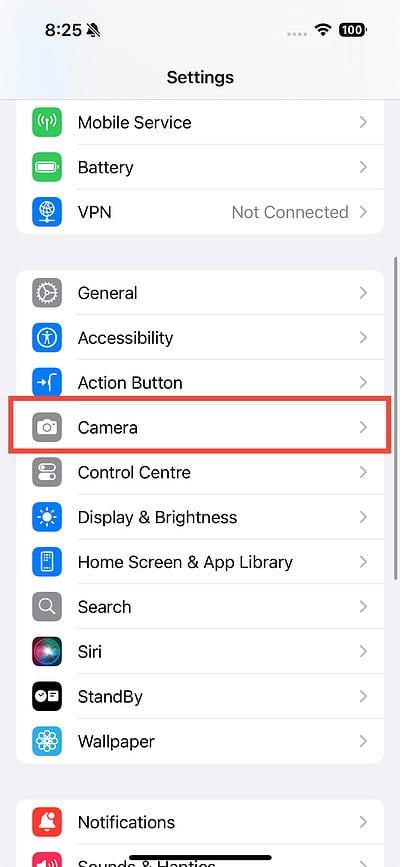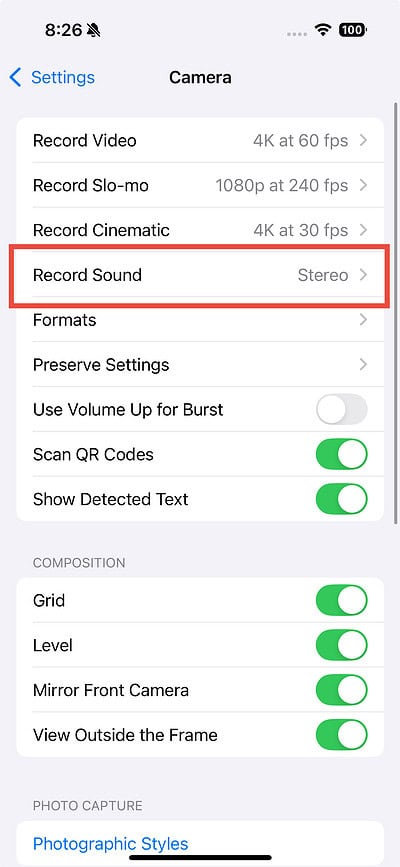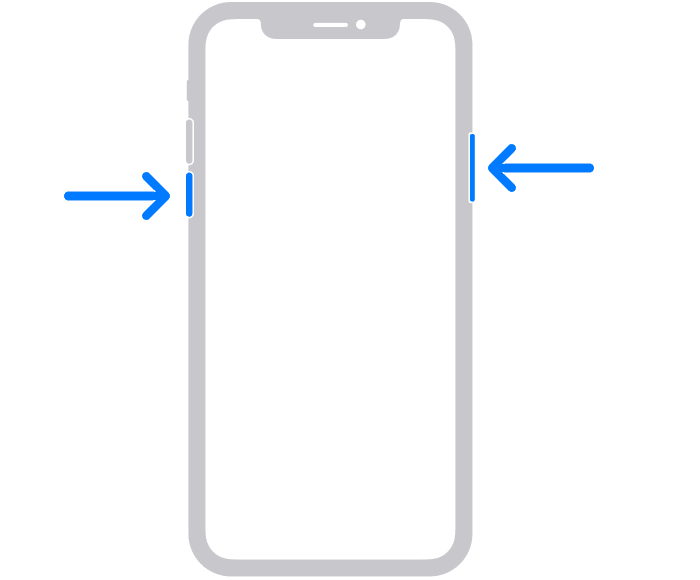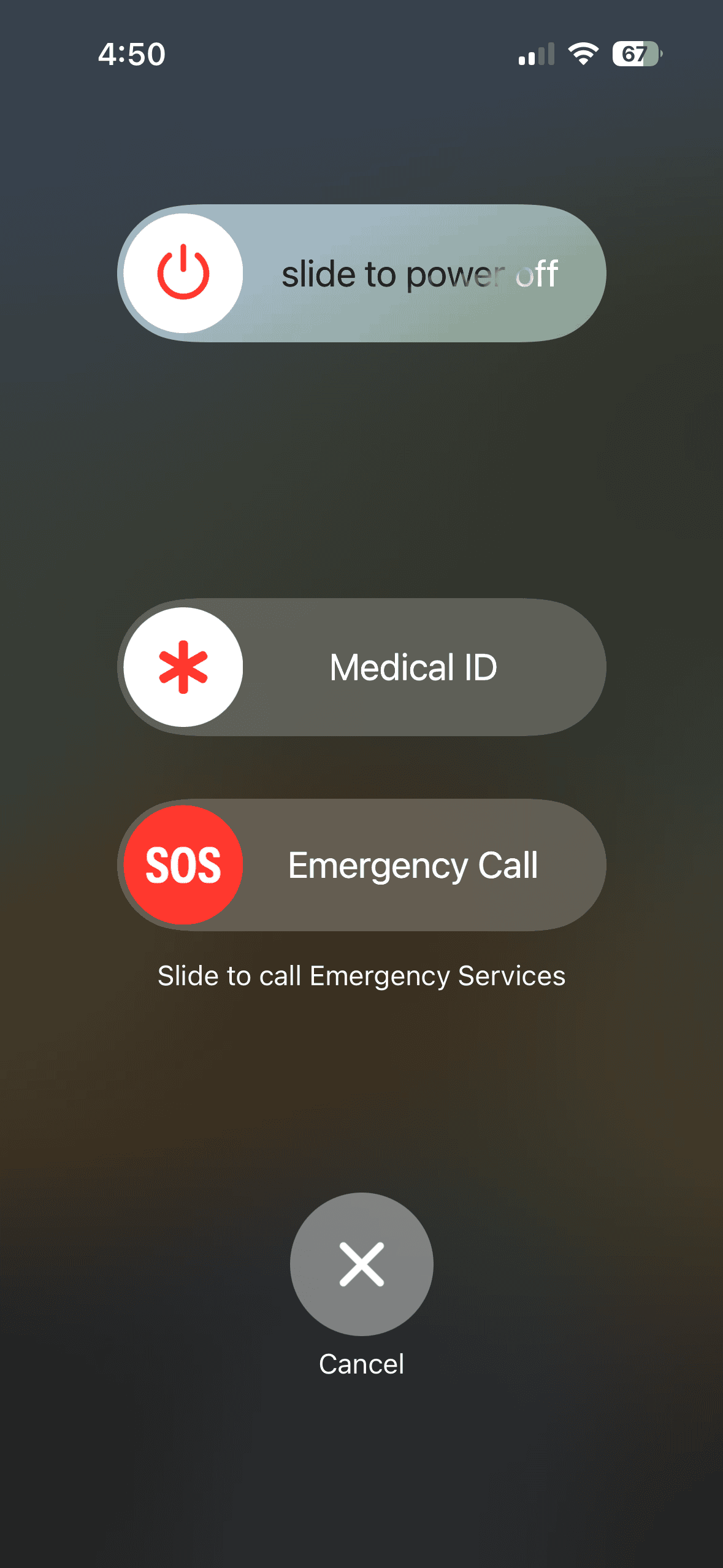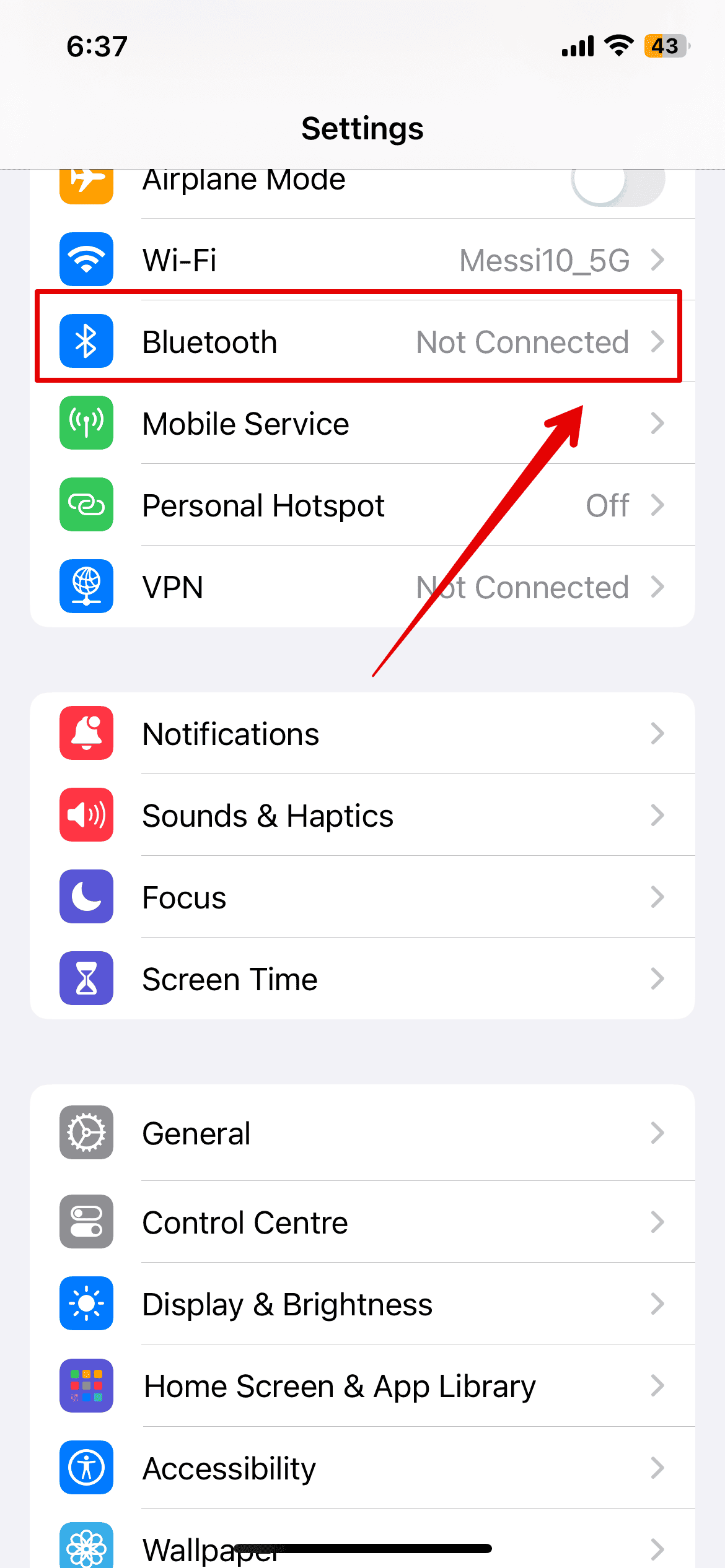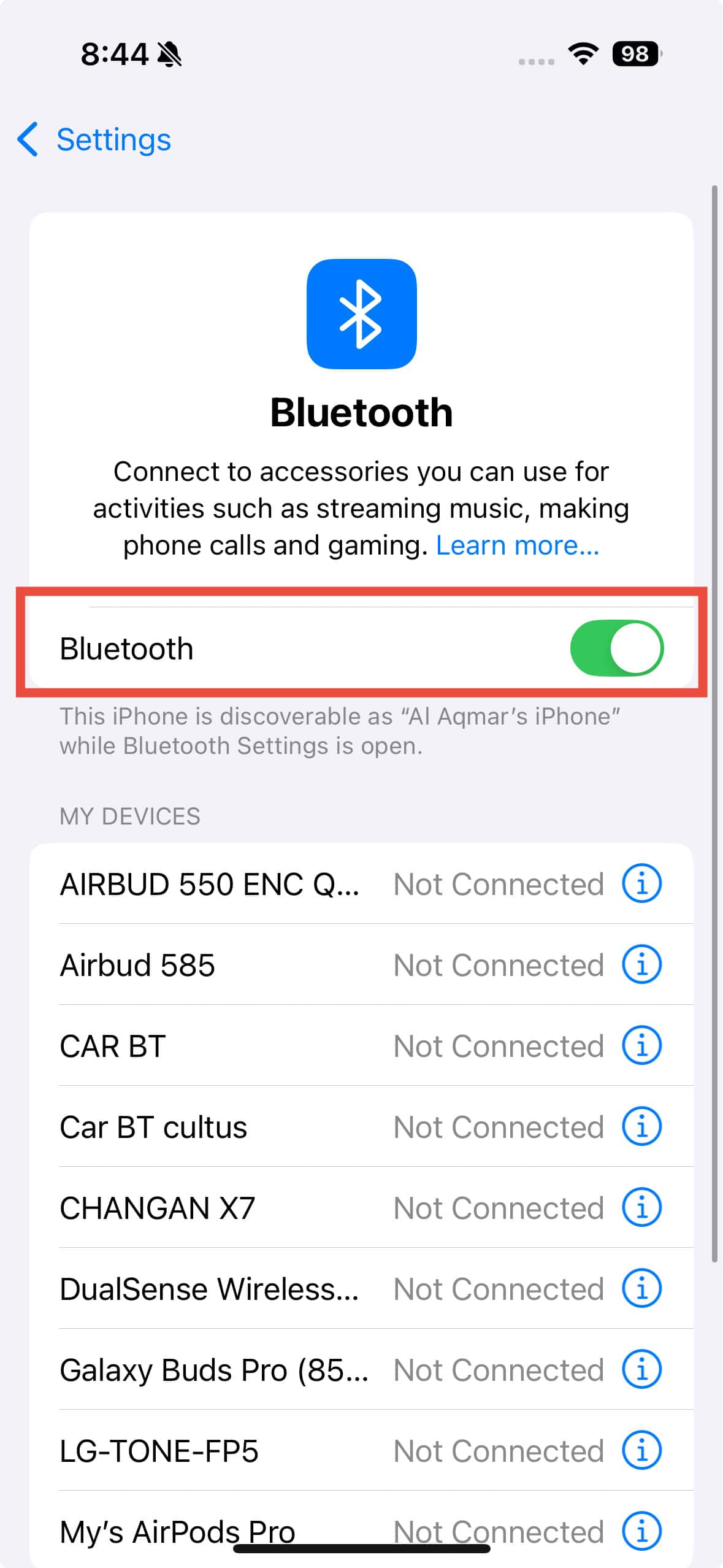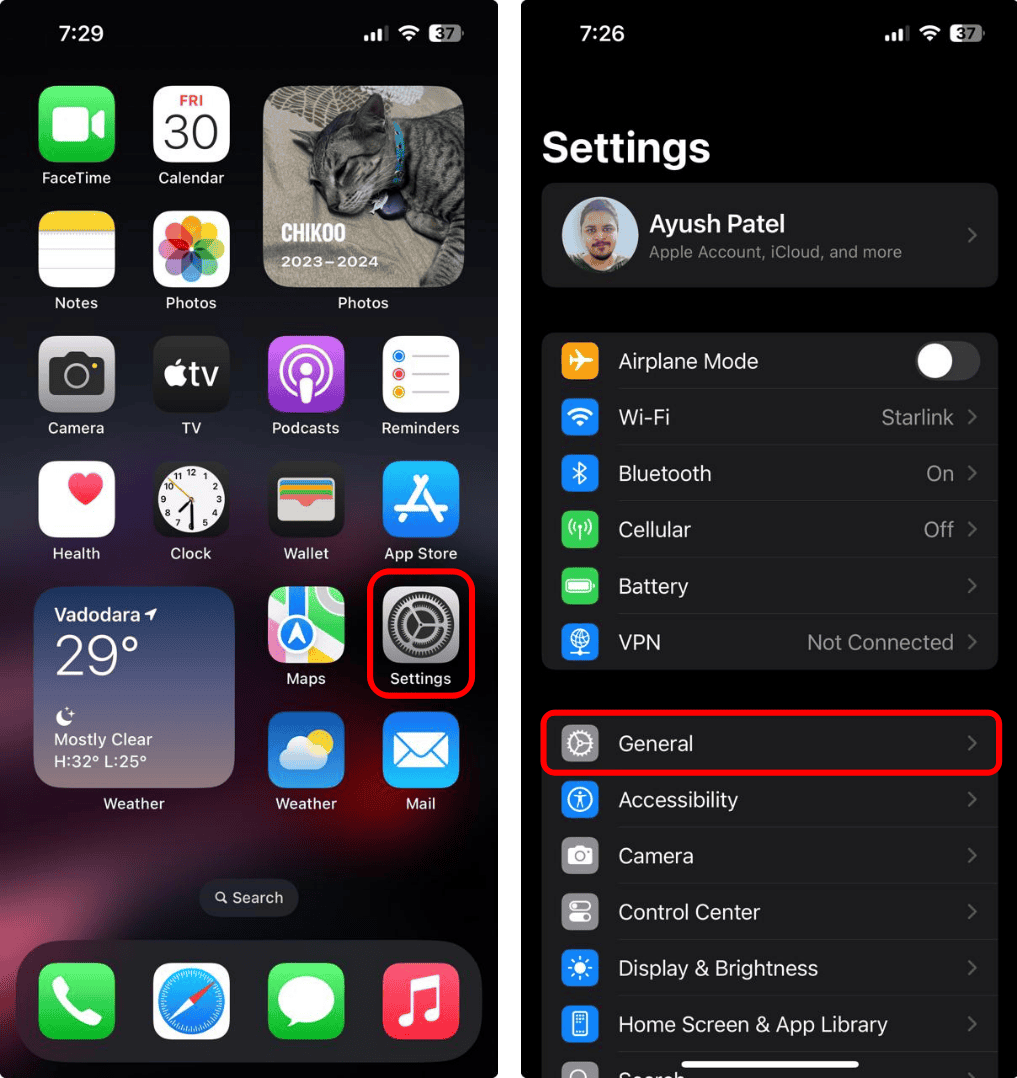When you shoot video on your iPhone 16, Spatial Audio captures immersive sound, letting you edit it later using the Audio Mix settings. This feature can reduce background noise and focus on voices. However, a widespread bug is causing the Audio Mix feature to glitch out and stop working on iPhone 16.
If you are one of the unlucky ones facing this issue, I am here to help you with a few quick solutions to fix Audio Mix settings not working on iPhone 16.
How Do I Fix Audio Mix Settings Not Working on iPhone 16
1. Enable Spatial Audio
To make use of the Audio Mix settings, the video you record should be recorded with Spatial Audio. When you record video on your iPhone 16, Spatial Audio is automatically enabled to give you a more immersive, lifelike sound. But even so, you should double-check to see if you haven’t turned it off, intentionally or unintentionally. Here’s how you can do it:
Time needed: 1 minute
- Go to Settings.
- Tap Camera > Record Sound.
- Tap Spatial Audio.
2. Restart Your iPhone
Whenever you run into a software glitch on your iPhone, the first thing you should try is restarting it. Restarting refreshes iOS and all system processes, which often fixes minor issues, like no sound in videos or Audio Mix settings not working on iPhone 16. If you’re not sure how to restart your iPhone, just follow the steps below:
- Press and hold the Power and Volume Down/Up buttons simultaneously for a few seconds until the power off screen appears.
- Drag the Slide to Power Off button to the right to switch your phone off. Wait for a few seconds.
- Press and hold the Power button until the Apple logo appears on the screen.
3. Turn off Bluetooth
If your iPhone 16 does not have sound when you tweak the Audio Mix settings, try turning off Bluetooth. This issue can occur if the phone is connected to an external audio device, like AirPods or a Bluetooth speaker. When connected, the iPhone’s built-in speakers may stop working. Disabling Bluetooth can often fix this problem.
- Go to Settings.
- Tap Bluetooth, and turn the Bluetooth toggle off.
4. Reset Your iPhone
A factory reset could be your best option if none of these solutions work on your iPhone. Before you begin, back up all your data. This step is essential because the reset will erase everything from your device. Once your data is safe, you’re ready to start the reset process.
- Go to Settings > General.
- Tap Transfer or Reset iPhone > Erase All Content and Settings.
- Tap Continue and follow the on-screen instructions to complete the process.