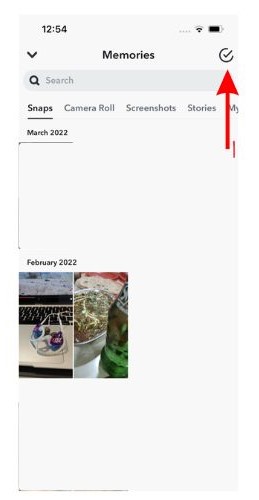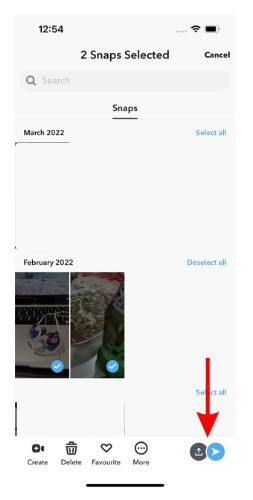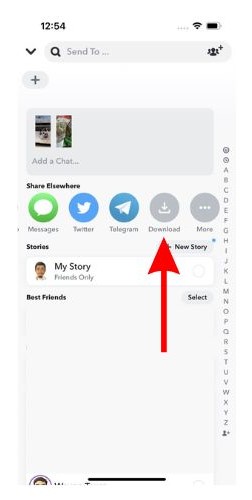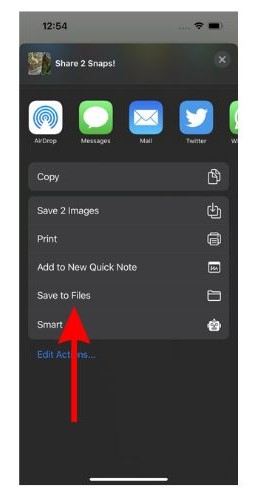Snapchat is an extremely popular platform that introduced ephemeral posts. These photos disappear within a day but are stored in the Snapchat Memories section. If you’re looking for ways to back up Snapchat photos to your iPhone, we’ve got you covered.
In this guide, we’ll help you back up Snapchat Photos to your iPhone. Moreover, we’ve also included steps to add photos directly from your iPhone to Snapchat Memories. It can help you save storage space on your iPhone and you can retrieve these images whenever and wherever you want.
How to Backup Snapchat Photos to iPhone
We share a lot of photos on Snapchat. Sometimes, you might click an amazing picture and add it to your story. This picture along with other pictures clicked through Snapchat will be saved in the Memories section. Now, if you want to save these photos from Snapchat Memories to your iPhone, it can be done within a few minutes.
Time needed: 3 minutes
Here’s how to back up Snapchat Photos to your iPhone.
- Open the Snapchat app on your iPhone. Now, swipe up on the camera screen or tap the Memories button located to the far left of the shutter button.
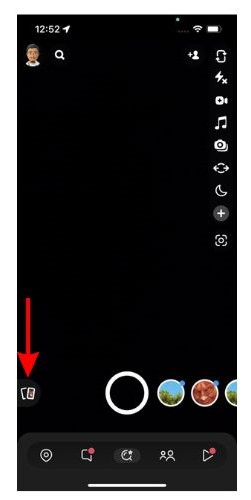
- On the Memories screen, head into the Snaps section. Here, tap the Select icon at the top right corner.
- Select the images you want to back up to your iPhone and tap on the Share and Send icon at the bottom right.
- On the next screen, under the Share Elsewhere section, swipe left and tap on the Download icon to back up these images or videos to your iPhone’s Camera Roll (Everything saved will be available in the Photos app).
- Alternatively, you can also tap the More icon and save these photos or videos to the Files app or share them through any other platform.
If you’re trying to back up photos to the Files app on your iPhone, you might have to repeat the steps. Because, the first time you try to save these photos to the Files app, it creates a text file of the link instead of saving the image. Repeating the process rectifies the error and helps you save the photos to the Files app.
How to Backup Photos From iPhone to Snapchat Memories
Snapchat Memories stores all the photos you click or share on Snapchat (except for disappearing snap streaks). This section also functions as a cloud storage space as photos and videos are stored here with the exact dates. Read along to learn how to back up photos from your iPhone to Snapchat Memories.
1. Open Snapchat on your iPhone and swipe up on the camera screen or tap the Memories button located to the far left of the shutter button.
2. Head to the Camera Roll section.
3. Tap the Select icon at the top right corner and select the images you want to add to Snapchat Memories.
4. Now, tap the Create icon at the bottom left corner.
5. Name the story on the next screen and tap the Save Story button at the bottom. .
6. Tap the downward pointing arrow at the top left of the screen and head into the Snaps section (On the Memories screen) to check if the photos are visible in Snapchat Memories.
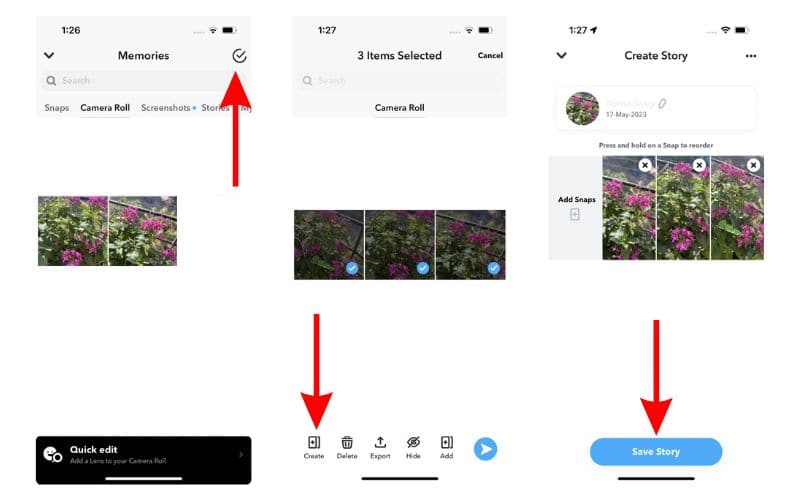
And, that is how you back up photos from your iPhone to Snapchat memories.
Backup Photos to Snapchat and Save Storage Space on iPhone
If you want to save some storage space on your iPhone, you could add photos to Snapchat Memories. After that, even if you uninstall Snapchat, these photos will still be available on your Snapchat account. So, you can easily retrieve them whenever you need. Unless and until your Snapchat account gets banned, all your photos and videos will be safe and secure in Snapchat Memories.
We hope you learned how to back up Snapchat photos to iPhone and also how to add photos from your iPhone to Snapchat Memories. If you have any other questions, do let us know in the comments below.
FAQ’s
You can backup Snapchat photos to your iPhone and you can also backup photos from your iPhone to Snapchat. Refer to the steps mentioned above to know more.
Follow these steps to backup your Snapchat photos to your iPhone, open Snapchat > Memories > Select the photos you want to backup > Share icon > Download.
Follow these steps to recover backed-up memories on Snapchat, open Snapchat > Profile > Settings > My Data > Email Snapchat Support.