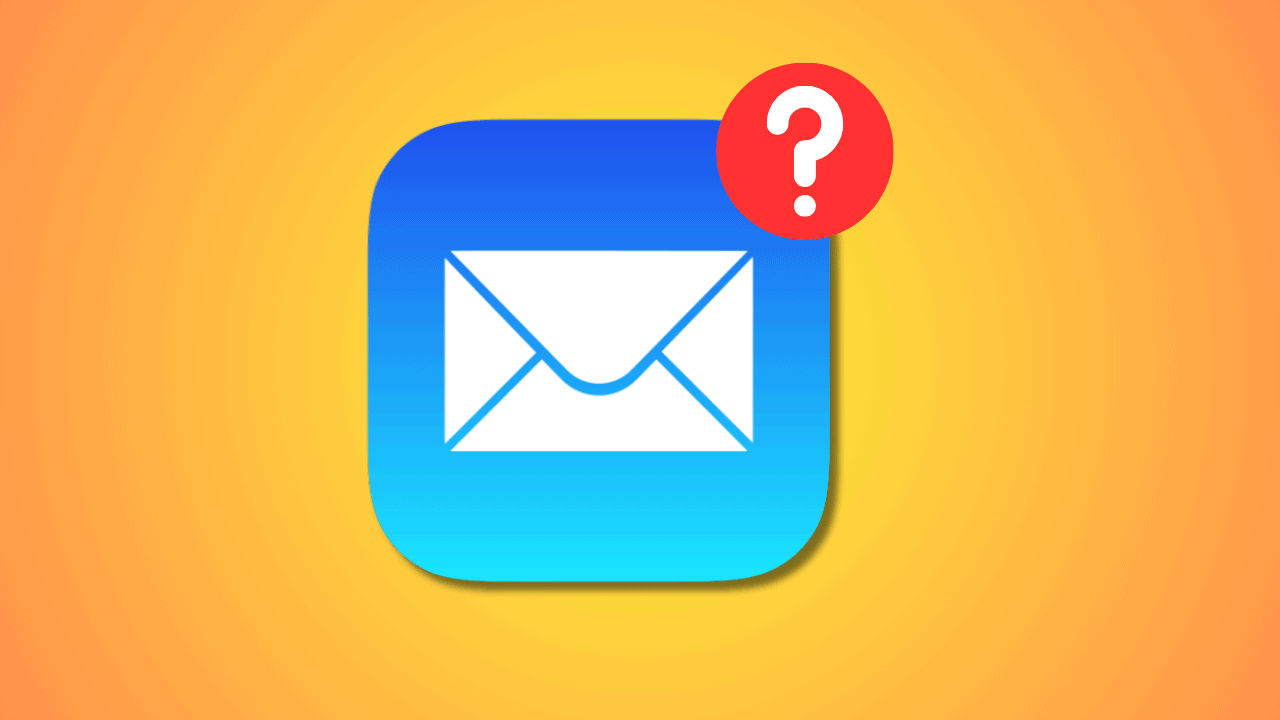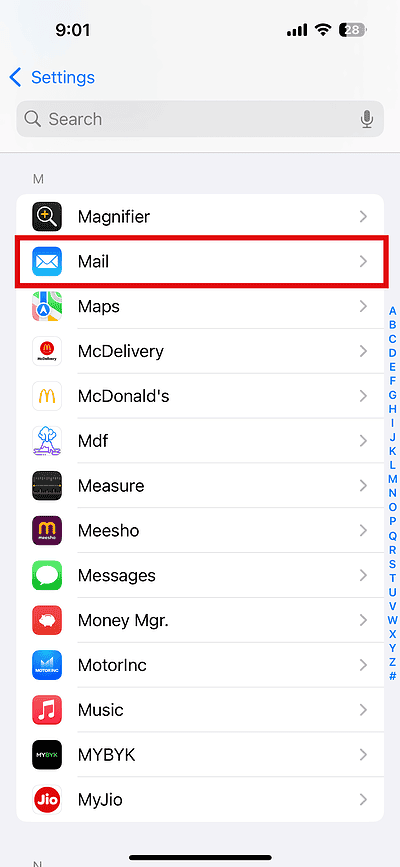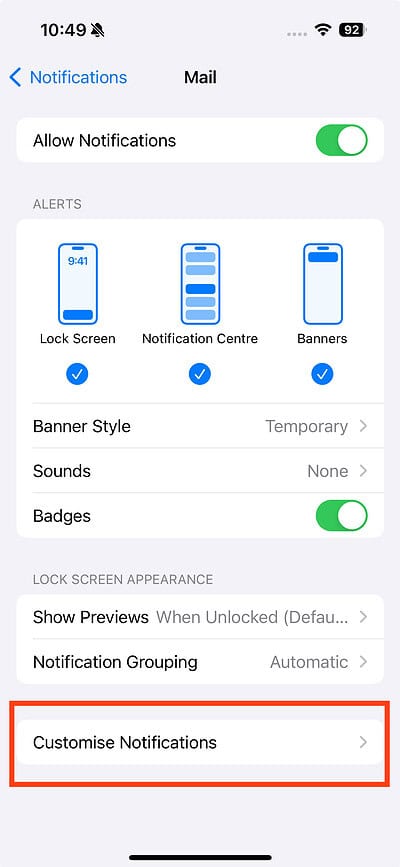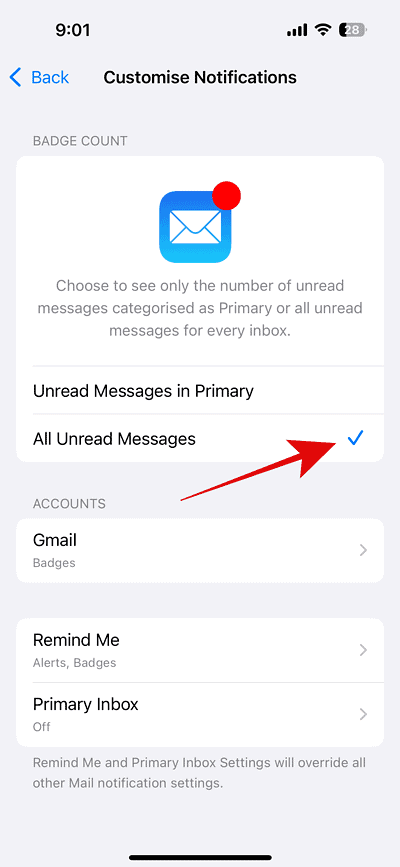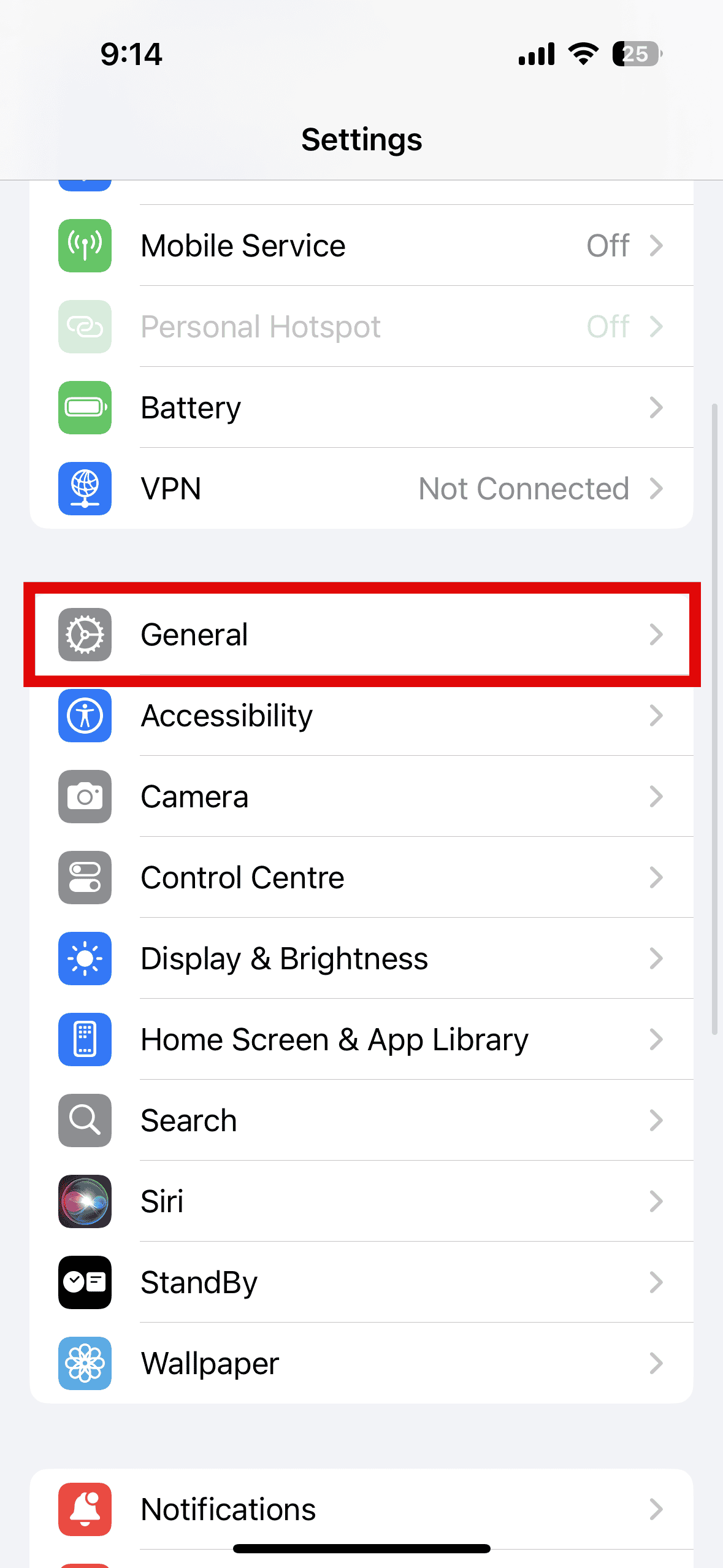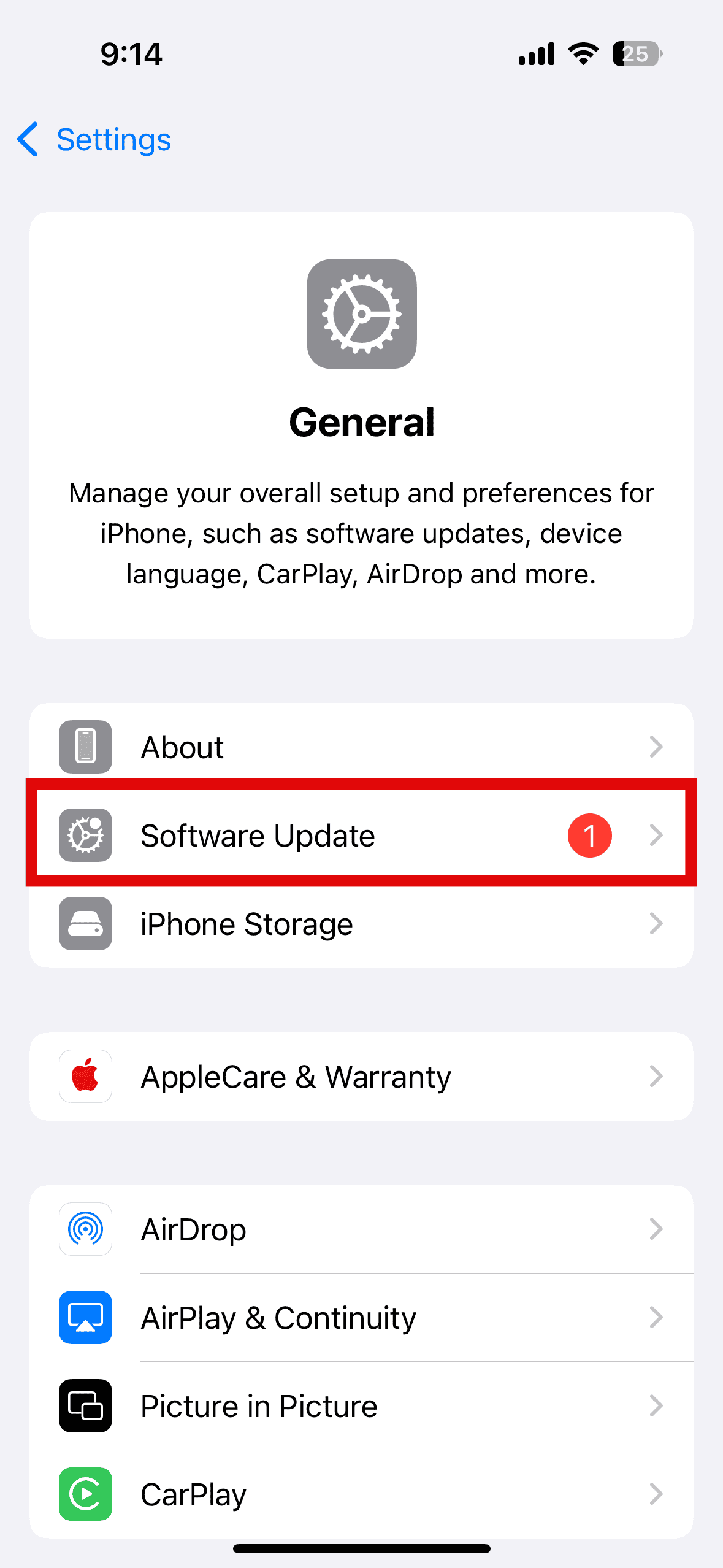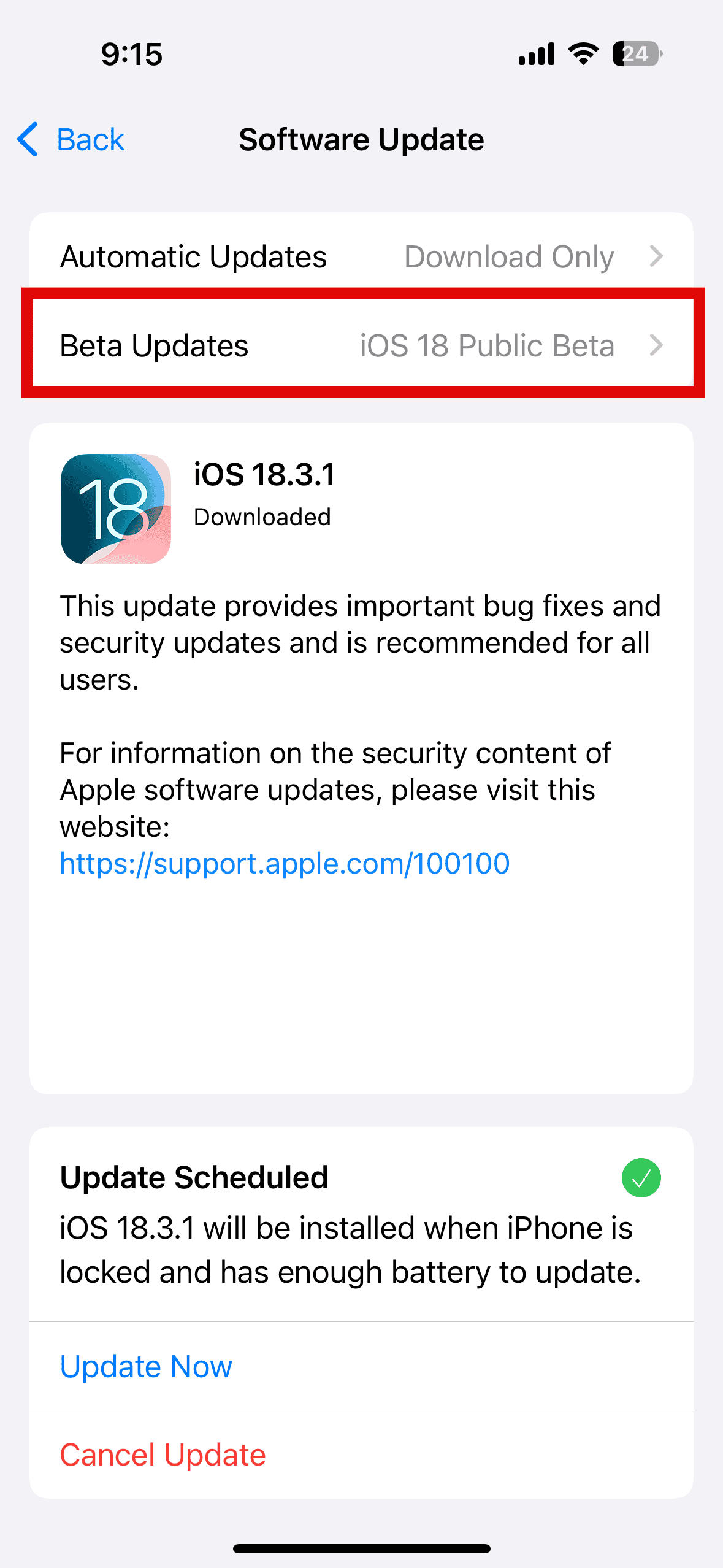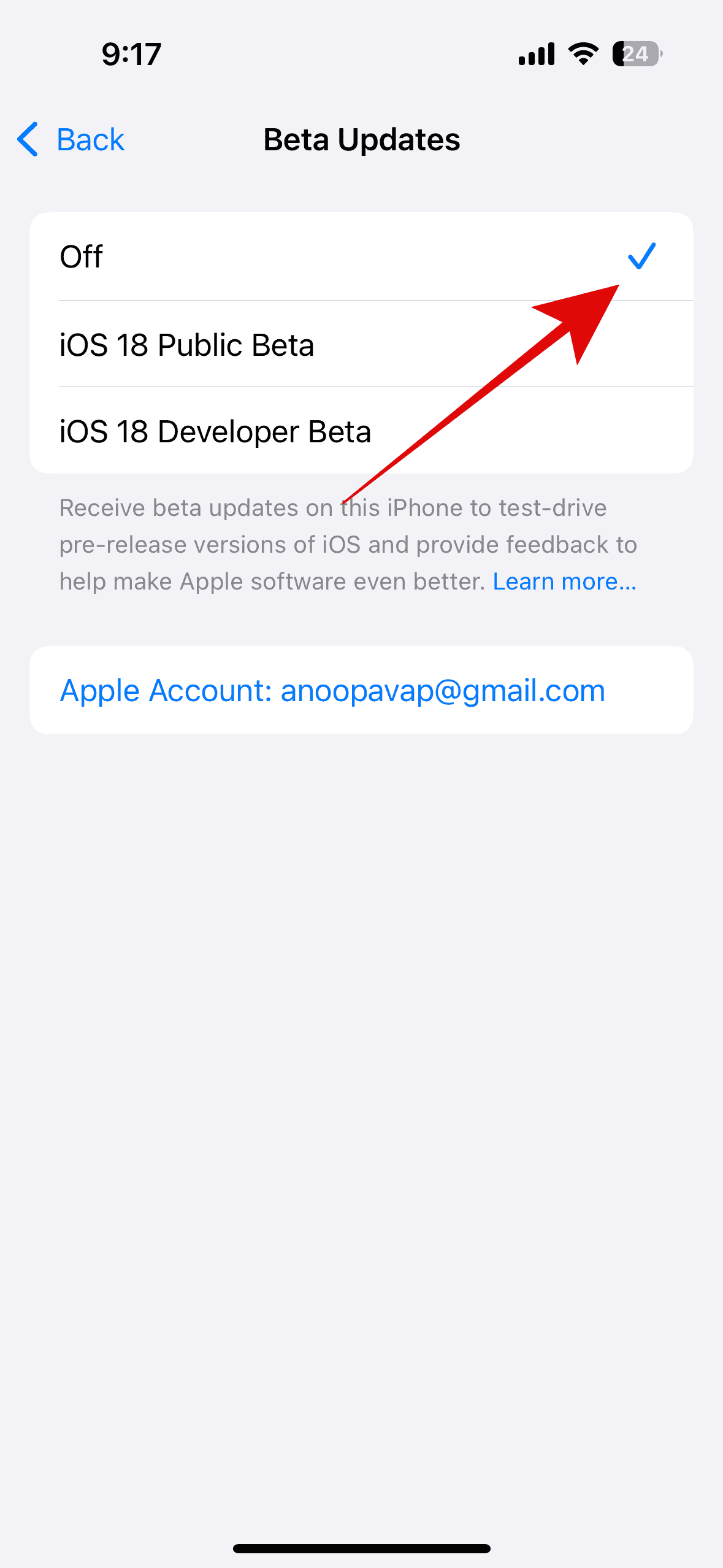Even in the age of brain rot and doomscrolling, nobody is glued to their smartphone 24/7. You’re bound to miss a few pings. That’s where badge alerts come in—they keep unread messages and emails on your radar. iOS has a relatively reliable Notifications Center, but update bugs or misconfigurations can still interfere with it. If your Mail or Messages badge count is missing, here’s what to do.
What To Do if Badge Count Is Still Not Showing Up on Mail and Messages
1. Enable All Unread Messages for Mail
Time needed: 1 minute
After the iOS 18 update, the option to show badge notifications could be turned off automatically. See if you disabled it by accident. Here’s how:
- Open Settings and tap Apps.
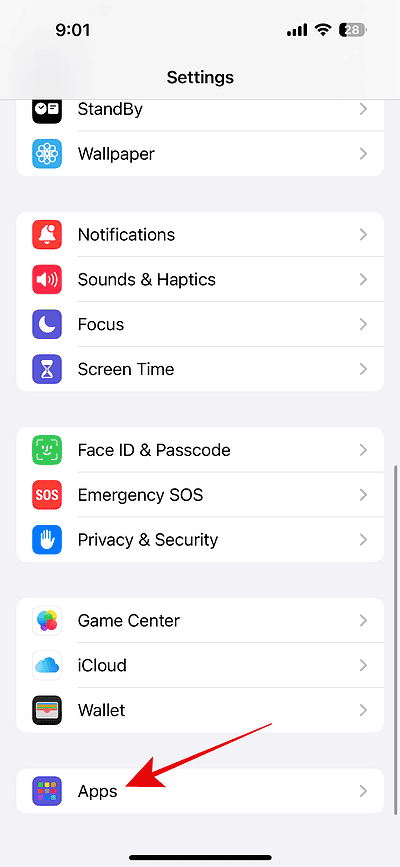
- From the list, select Mail.
- Choose Notifications
- Tap Customize Notifications
- Select All Unread Messages.
2. Opt Out From Beta Updates
If you’re running a beta version of iOS, that could be why your badge counts are missing. Beta builds are often unstable and prone to bugs—rolling back to the latest public release might restore your alerts.
- Open Settings and tap General.
- Choose Software Update.
- Here, tap Beta Updates.
- Select Off.
3. Downgrade Your Current iOS Version
Even on the public iOS version, you can still run into OS bugs. To resolve the issue, you can downgrade a previous version of iOS. However, I would only suggest this as a last resort method if you are still unable to fix the issue. Downgrading is a relatively complex process that will delete all the data. Should you proceed, remember to back up your iPhone before proceeding.