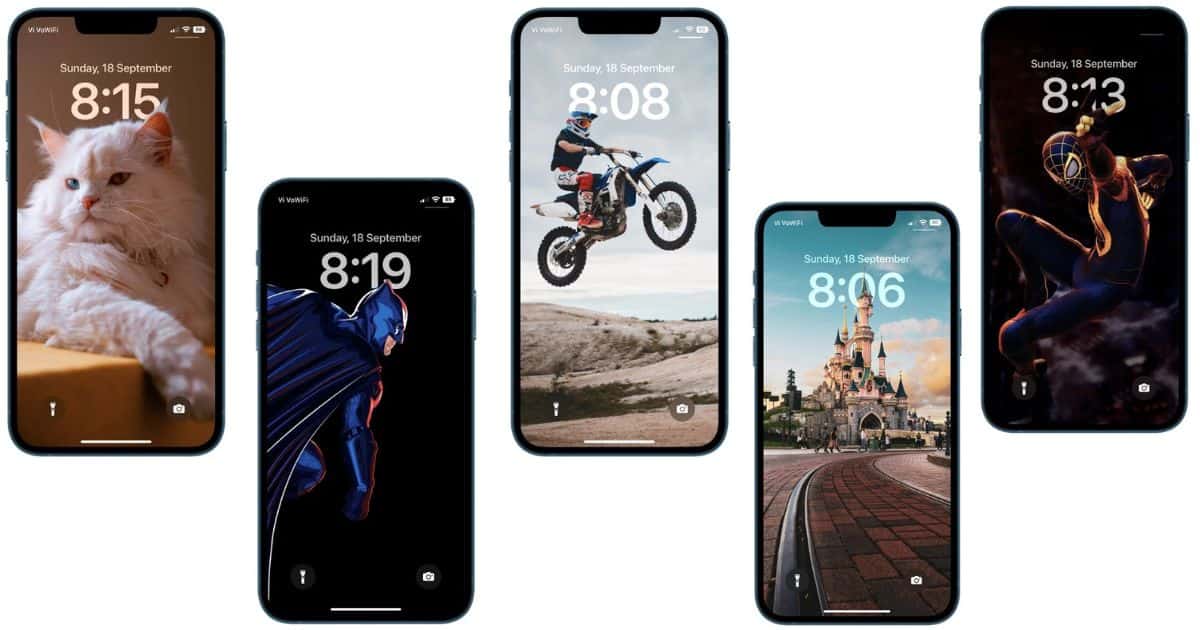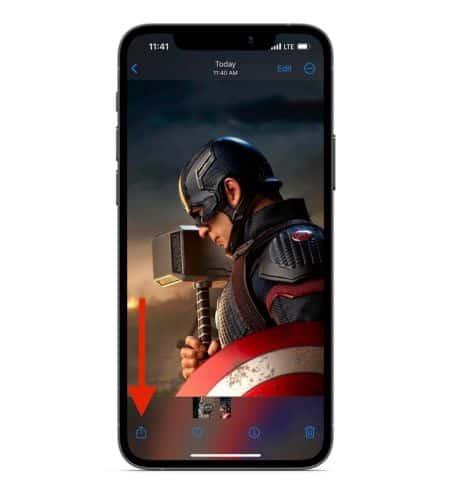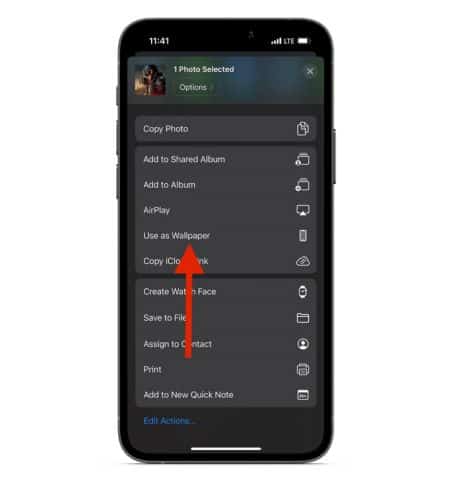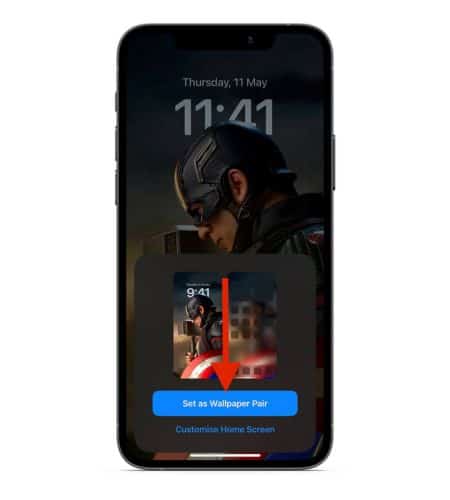Lock Screen Customization is one of my favorite features unveiled with iOS 16. It includes the ability to add widgets, change the font and color of the clock, etc. However, wallpapers with the depth effect are the fan favorite. If you were looking for depth effect wallpaper, you’ve come to the right place. We’ve compiled a list of the best depth effect wallpapers for iPhone in 2023.
What Is the Depth Effect on iOS 16 Lock Screen?
For the uninitiated, the depth effect is a feature that lifts the subject of the wallpaper and places it above the clock. It gives the so-called 3D effect where the subject seems to be emerging from the screen. Unfortunately, not every wallpaper supports the depth effect.
The depth effect is only activated when there’s enough contrast between the subject and the background. Also, the image needs to be layered. This helps the software differentiate between the foreground and the background. Additionally, you will need to manually enable the Depth Effect on the Lock Screen sometimes.
Note: The depth effect won’t work if you’ve added widgets to the Lock Screen.
How to Enable Depth Effect on iOS 16 Lock Screen
The Depth Effect option is only available for wallpapers meeting the requirements mentioned above. At times, even when a wallpaper supports depth effect, you might need to manually adjust the wallpaper to enable the feature. If you take great pictures using depth of field on your iPhone, you might be able to use these as your wallpaper, too.
Time needed: 2 minutes
Learn to set a Lock Screen wallpaper and enable Depth Effect in iOS 16.
- Open the Photos app and navigate to the image you want to set as your Lock Screen wallpaper.

- Tap the Share button at the bottom left of the screen.
- Now, tap the Use as Wallpaper option from the list.
- Once you’re on the Lock Screen, tap on the ellipsis icon (three dots in a circle) at the bottom left corner of the screen.
- Select the Depth Effect option to enable it, if it isn’t already enabled. You could also unselect the Depth Effect option if you want to disable it.
- Now, pinch with two fingers to crop the image and adjust it with the clock as per your liking and tap the Done option at the top right corner.
- Tap Set as Wallpaper Pair to save the changes.
Now that you’ve learned how to set depth effect wallpapers on the iOS 16 Lock Screen, go ahead and download some of the best depth effect wallpapers for your iPhone.
20 Best Depth Effect Wallpaper Options For iOS 16 in 2023
1. White Tiger Depth Effect Wallpapers for iPhone

2. Cat Depth Effect Wallpapers for iPhone
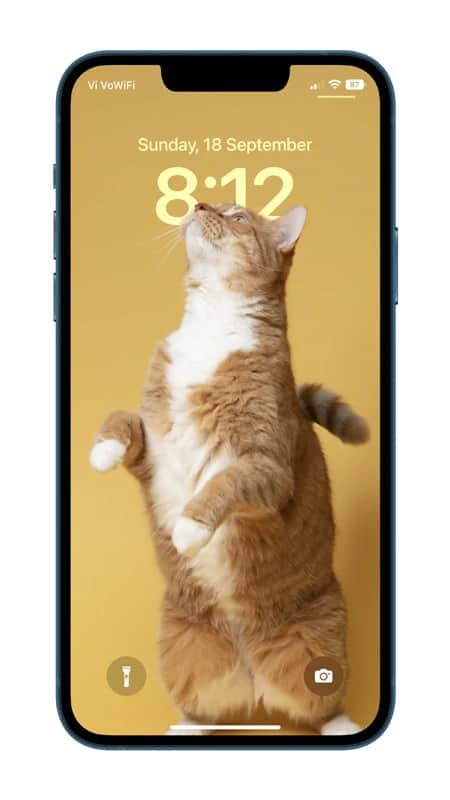
3. Golden Bridge Wallpaper
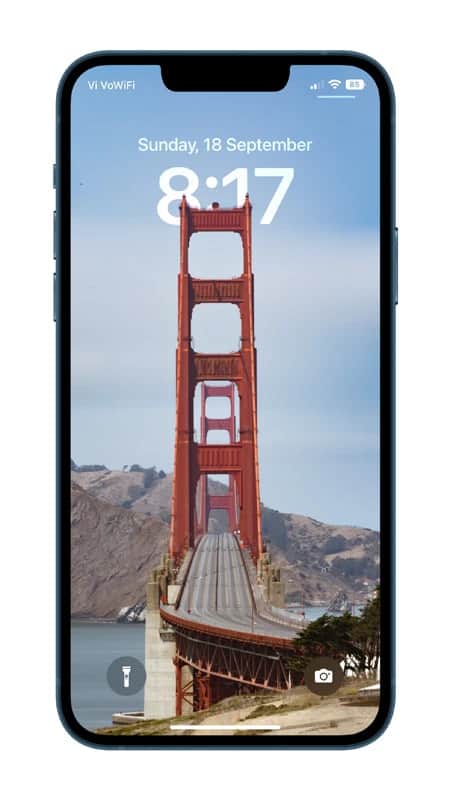
4. Dirt Bike Wallpaper
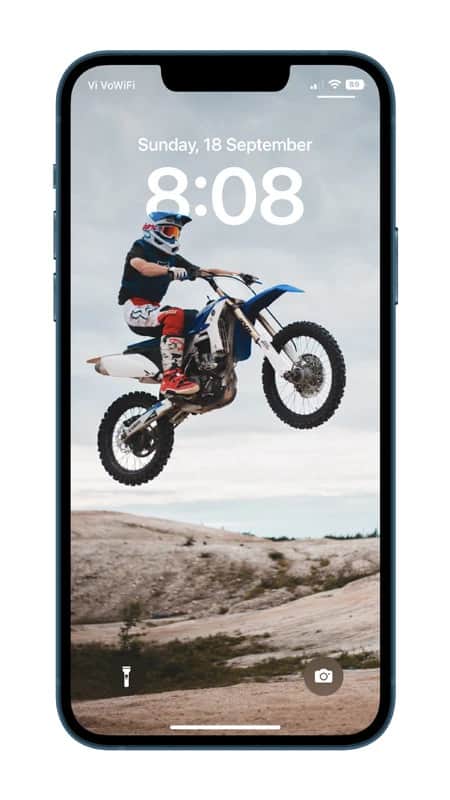
5. Cat with Heterochromia Wallpaper
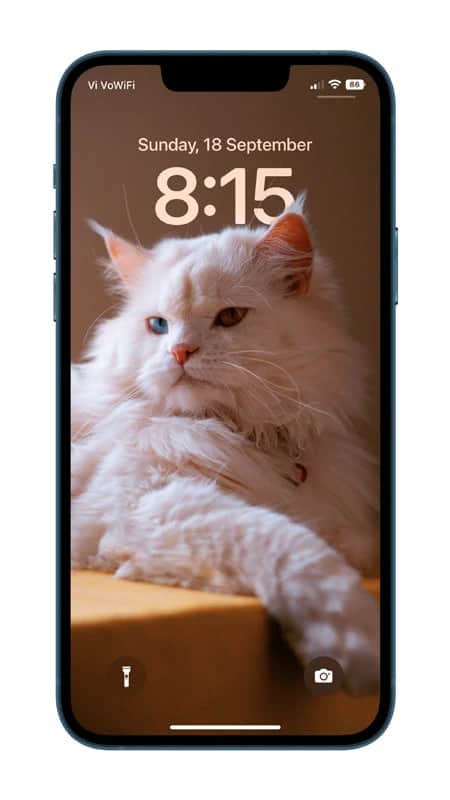
6. Disneyland Depth Effect Wallpaper for iPhone

7. Eiffel Tower Wallpaper

8. Kuala Lumpur Depth Effect Wallpaper for iPhone
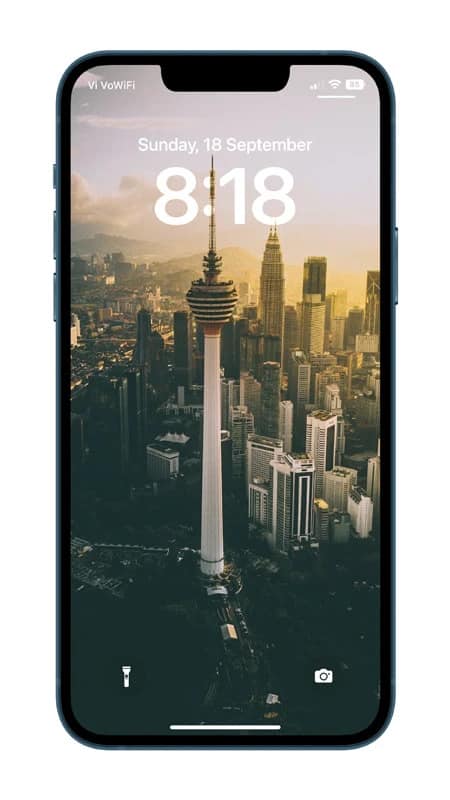
9. Statue of Liberty Wallpaper

10. Mount Fuji Depth Effect Wallpapers for iPhone

11. Tesla Cyber Truck Wallpaper

12. Batman Wallpaper

13. Spiderman in Black and Gold Suit Wallpaper

14. Spiderman Jumping Depth Effect Wallpaper for iPhone

15. Leaves Depth Effect Wallpaper

16. Rose Wallpaper

17. Sun Conure wallpaper

18. The Batman wallpaper

19. Contrasting Mountains Wallpaper
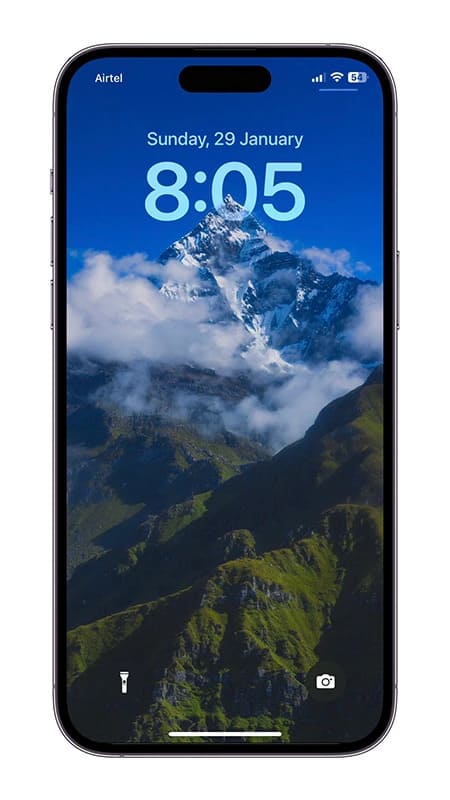
20. Snow Clad Mountain Wallpaper
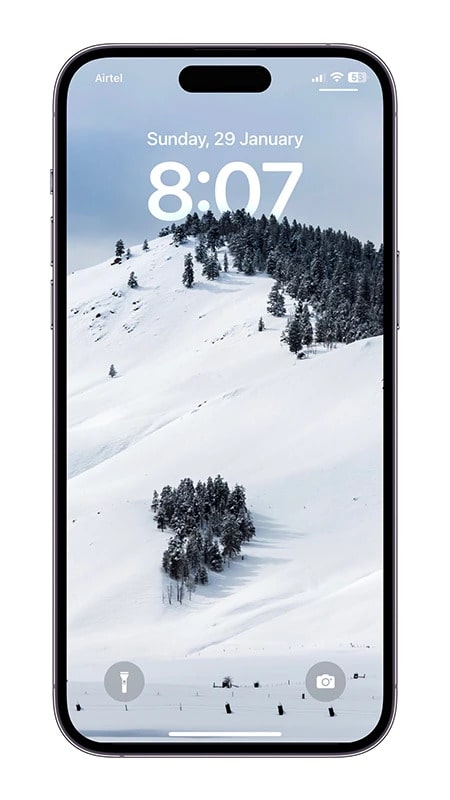
Enjoy Depth Effect Wallpapers on Your iPhone
I hope you’re happy with all the above-listed depth effect wallpapers and that this article helped you learn how to enable depth effect wallpapers on your iPhone. We will keep adding depth effect wallpapers to this article and update you with the same. If you have some depth effect wallpapers that you’d like to share with everyone, please let us know in the comments below.