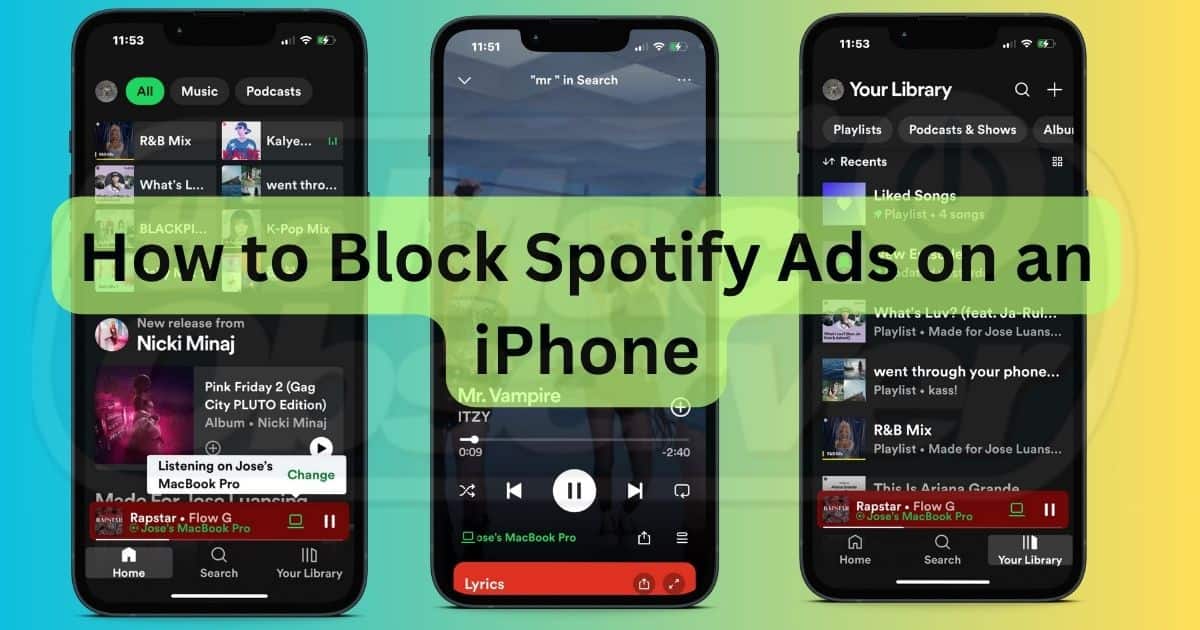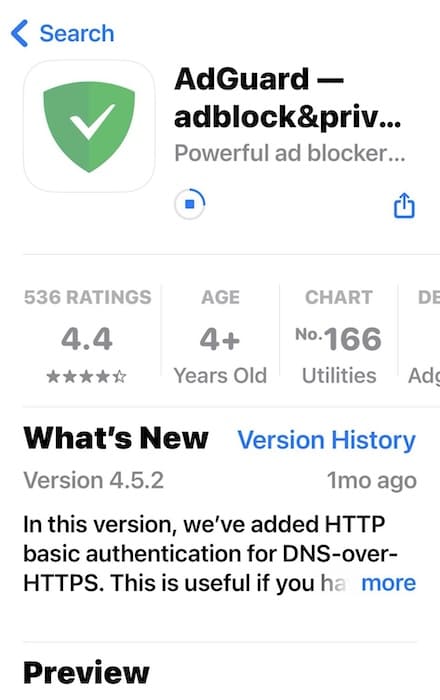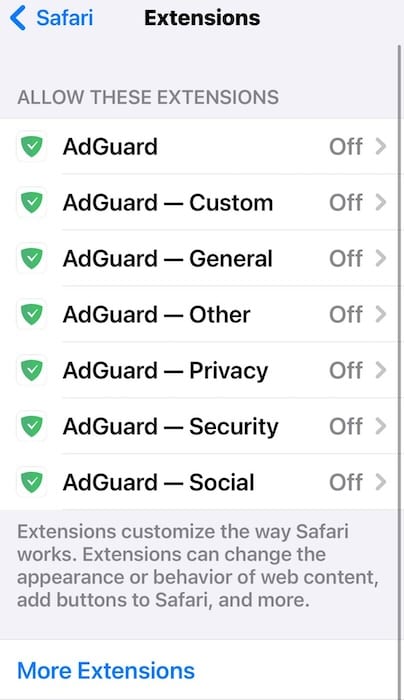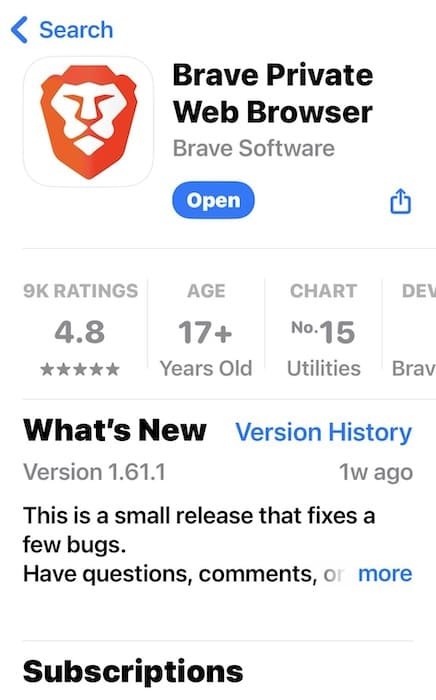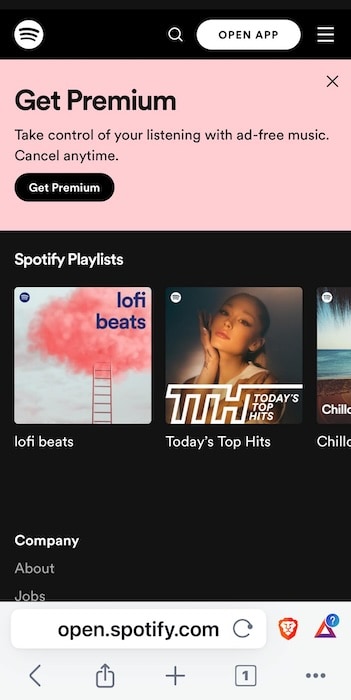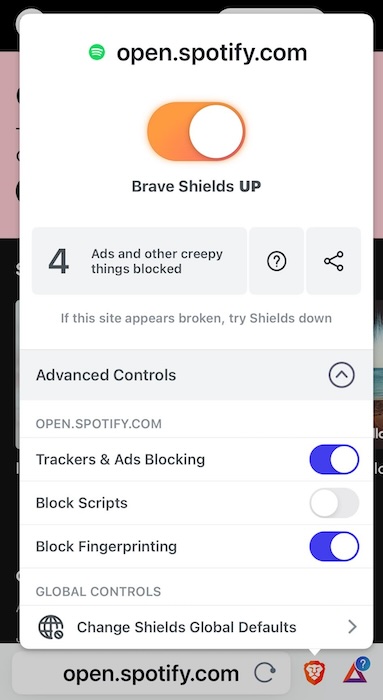Although you’ll find dozens of tools claiming to block Spotify ads on iPhone, only a few actually work. Speaking from experience, you’ll waste your time and money trying random methods. To ensure you don’t make the same mistakes as me, I’ll share which free methods are sure to reduce, if not eliminate, Spotify ads.
How Do I Get Spotify on My iPhone Without Ads?
The only way you’ll get Spotify without ads is if you upgrade to a Premium plan. However, there are some tricks to block Spotify ads on your iPhone. You can try common workarounds, like running ad blockers, privacy browsers, and Safari extensions. Just note that Spotify can also ban these tools at any time, so don’t expect them to work forever.
Is There a Way to Block Spotify Ads on iPhone?
Many users bypass ads by jailbreaking their iPhones and running a Spotify APK. While this method duplicates Premium plans, it presents several security and privacy risks. Jailbreaking your iPhone weakens your device’s defenses against hackers. And what’s worse is that crooks also use APK files to spread hidden malware.
Avoid any method that requires using jailbroken phones. Here are the two safe, proven-and-tested hacks to block Spotify ads on your iPhone without getting a Premium plan.
 NOTE
NOTE
1. Use Safari Extensions
Time needed: 10 minutes
Unfortunately, ad blockers don’t work on the Spotify app. Even premium tools only control third-party browsers like Safari or Chrome—be careful with paid apps that make ambitious claims. I suggest limiting your options to reputable, established options. For instance, what effectively blocks pop-up alerts and ad breaks on my free Spotify account is AdGuard. Here’s how to install it:
- Open the App Store and download AdGuard. Its logo is a green shield with a white checkmark in the middle.
- Go to Settings > Safari > Extensions. Turn on all the AdGuard extensions available, which should total seven toggle buttons.
- Relaunch Safari and visit Spotify—make sure you use the web version.
2. Stream on Privacy Browsers
There are several privacy browsers online. Look for tools with built-in ad blockers that effectively block interruptions between songs—plain VPNs might not work. If you need a starting point, try Brave. I enjoyed ad-free listening on my Spotify Free account for more than an hour on this browser.
- Open the App Store and download Brave. Its logo is an orange lion on a white background.
- Go to the web version of Spotify.
- Tap the orange lion icon beside the URL address bar and turn on Block Fingerprinting and Trackers & Ad Blocking. Leave Block Script disabled, or else web pages won’t load properly.
Is It Illegal to Block Spotify Ads?
Using ad blockers goes against Spotify’s terms and conditions of use. It reserves the right to ban anyone who uses extensions and automated scripts to manipulate the app’s intended functions. That said, nobody gets permanently banned for using ad blockers. Spotify is more focused on penalizing individuals who distribute, promote, and use cracked APK versions of its app.
Hopefully, these methods let you block Spotify ads on your iPhone—there aren’t too many workarounds available right now. Try switching to YouTube instead. You can block YouTube ads with various ad blockers and privacy browsers, plus My Ad Center lets you influence the ad content you see.