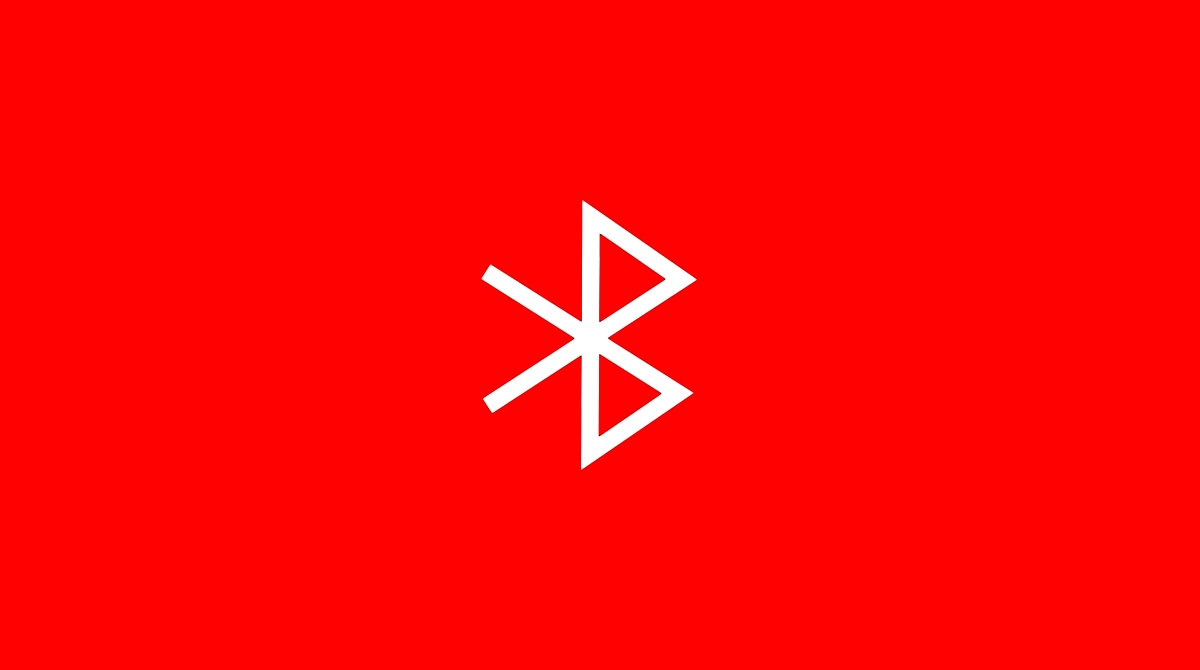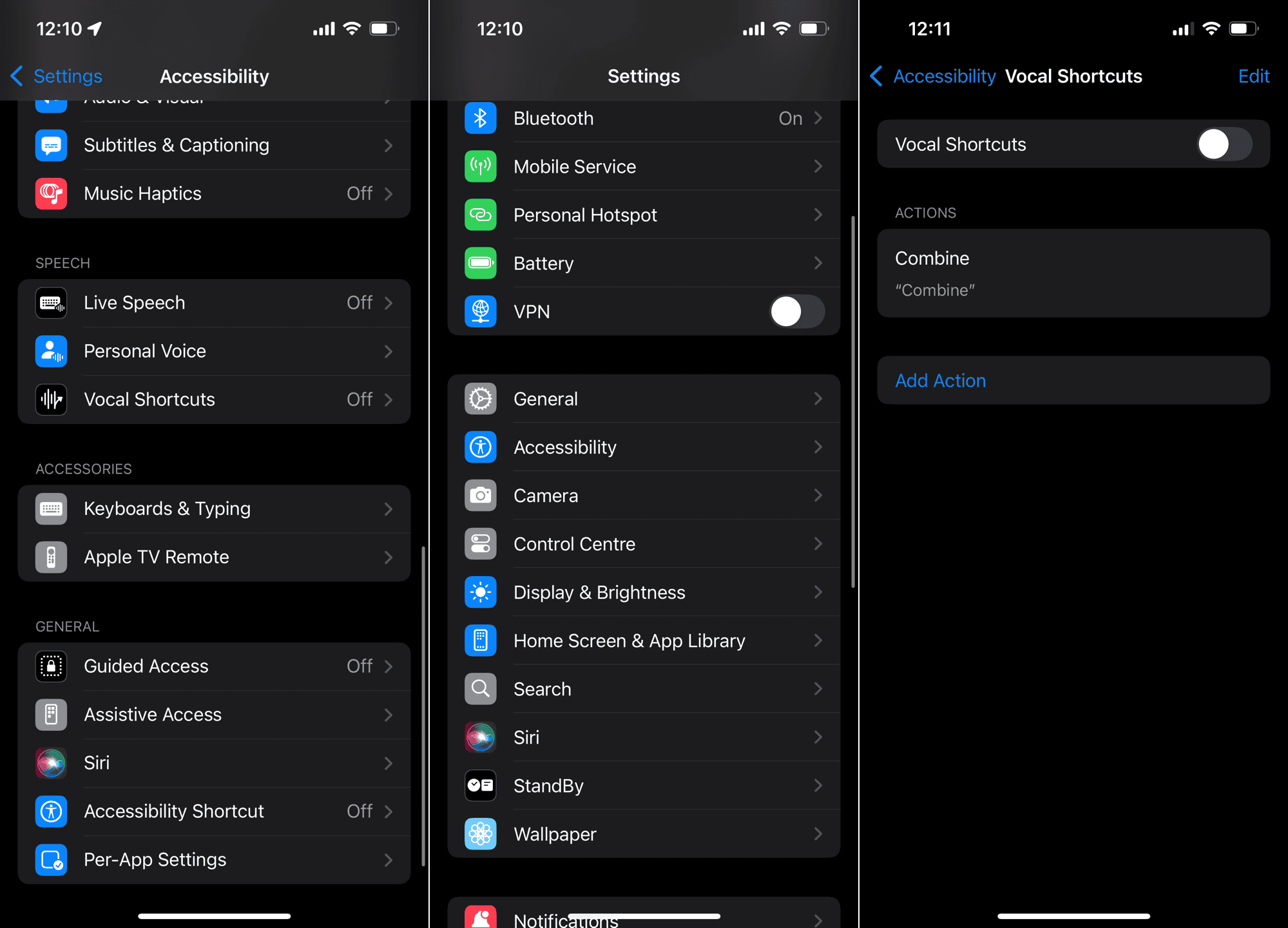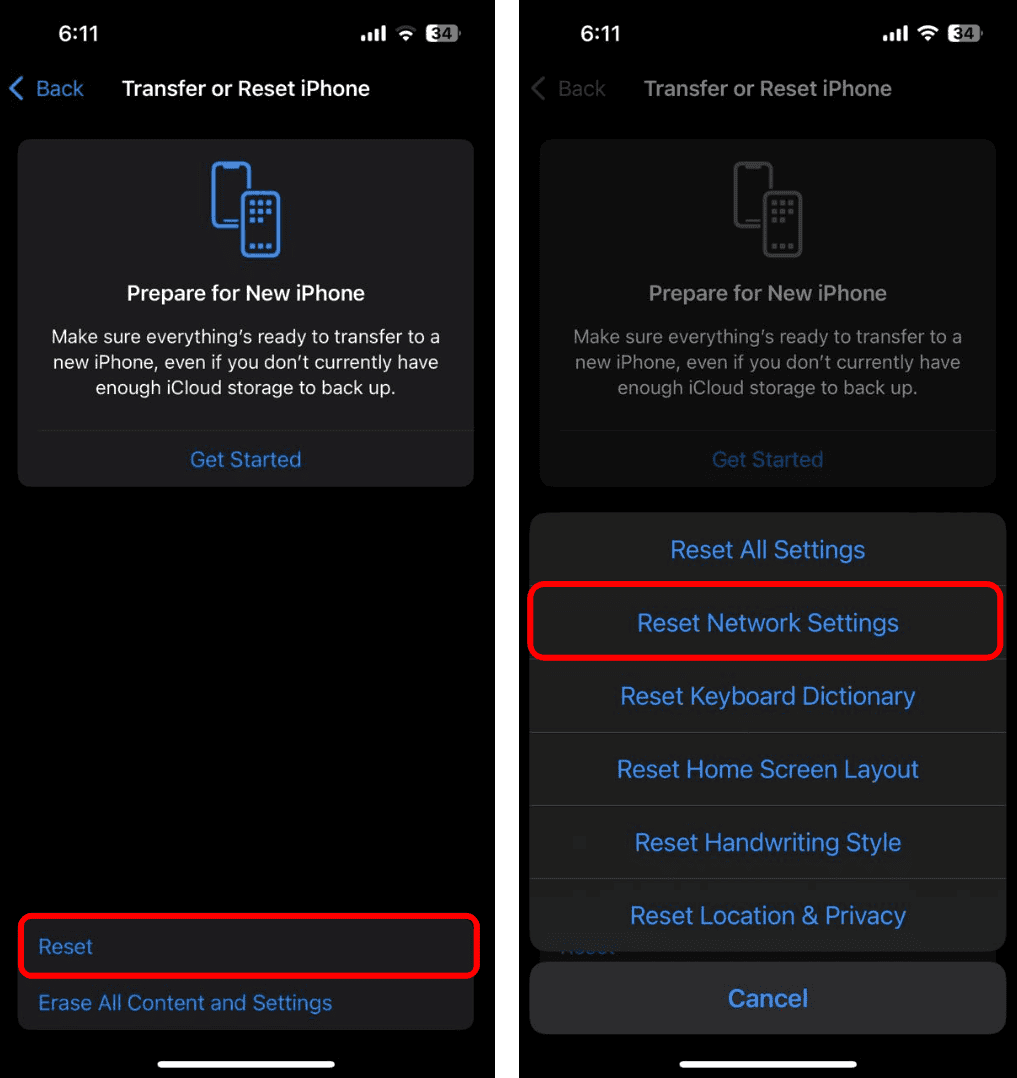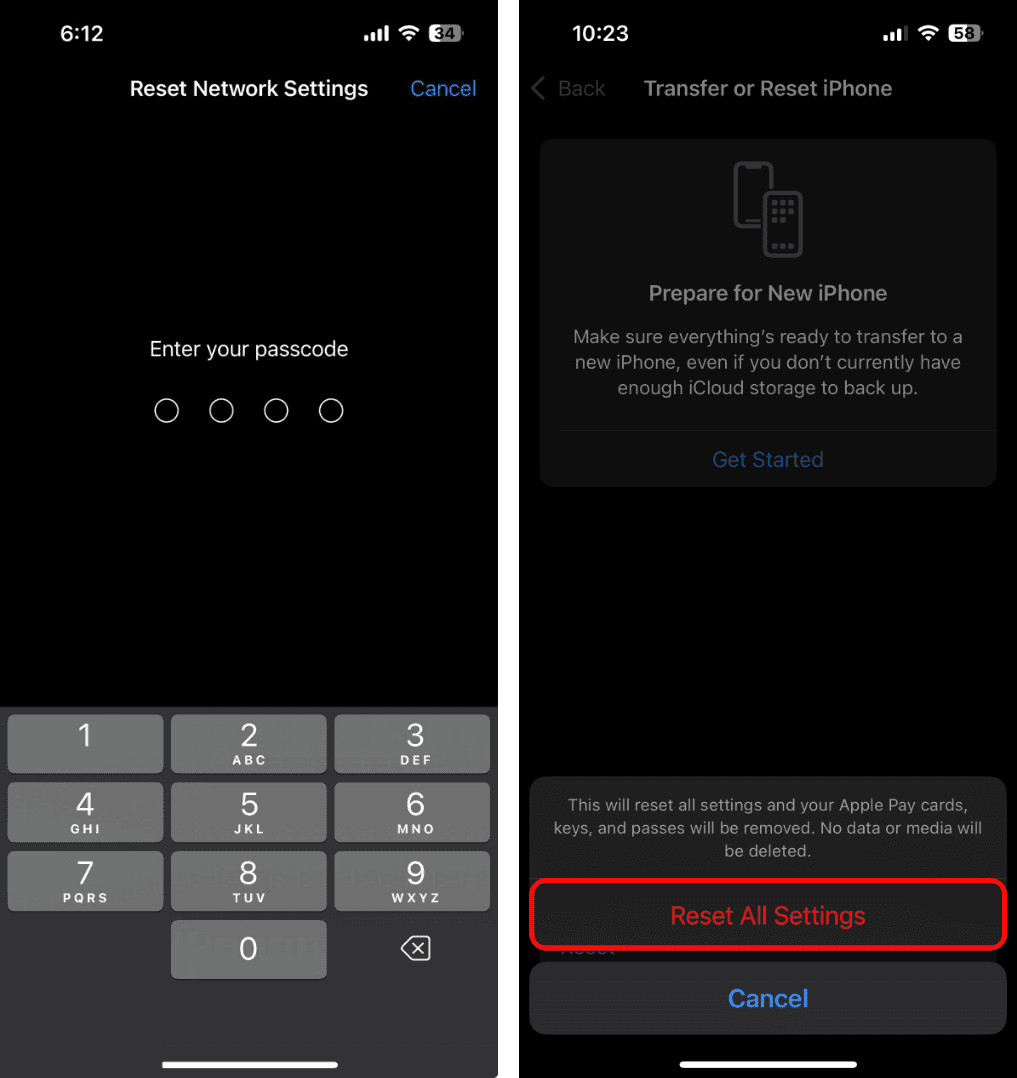After updating to iOS 18/18.3, you might find that your Bluetooth connection just isn’t working like it used to. This issue could be due to unexpected changes in your device’s settings or even minor software bugs.
Here’s a look at why this happens and what you can do to fix it.
Bluetooth Connection Not Working on iOS 18/18.3? Here’s Why
If your iPhone’s Bluetooth connection does not work after installing iOS 18/18.3, several factors related to the update could be the cause. Most likely, it’s because of software bugs or configuration conflicts. Or because of configuration conflicts caused by software bugs.
iOS updates are known for causing problems or randomly changing settings, which leads to problems. For instance, network settings, VPN profiles, or even permissions can be affected, which can all interfere with Bluetooth functionality.
Additionally, if your Bluetooth accessories have outdated firmware, they may struggle to communicate with iOS 18/18.3.
What to Do if Bluetooth Connection Is Not Working on iOS 18/18.3
When resolving Bluetooth issues on your iPhone, it all comes down to adjusting your settings, re-establishing the connection, or updating your software. More details below.
1. Turn Off Vocal Shortcuts
Vocal Shortcuts is a new feature in iOS 18 that allows you to assign actions to voice commands. While this may make using your iPhone more convenient, some users also report that it causes Bluetooth problems.
If you’ve turned this feature on, try disabling it and check if the Bluetooth problems persist. Here’s how to do that:
- Open Settings.
- Go to Accessibility > Vocal Shortcuts.
- Turn off Vocal Shortcuts.
2. Update iOS
Bugs in iOS releases are common, and iOS 18 is no exception. A bug in the iOS 18 version currently installed on your iPhone could have caused Bluetooth issues. That’s why keeping your iPhone up to date is essential, as Apple will likely release a fix in one of the upcoming updates.
To check for updates, go to Settings > General > Software Update. If a new update is available, install it, and check if the Bluetooth issues persist.
3. Update the Firmware of the Bluetooth Device
If you’re having problems with one particular Bluetooth device, its firmware might be outdated and not fully compatible with iOS 18.
Most newer Bluetooth devices, especially headphones and earbuds, have companion apps. Open your Bluetooth device’s companion app and check for a firmware update. If there is a new firmware update, follow the in-app instructions to install it.
4. Re-connect the Bluetooth Device
If all the necessary software is up to date, we’ll start troubleshooting by restarting the Bluetooth connection between your iPhone and Bluetooth devices. Here’s what you need to do:
- Disconnect your Bluetooth device from your iPhone
- Go to Settings > Bluetooth.
- Find the device you’re having trouble with.
- Tap the i icon next to that Bluetooth device.
- Tap Forget This Device.
- Now, pair your Bluetooth device to your iPhone again and check if the connection issues have been resolved.
5. Force Restart Your iPhone
Now, let’s try to reboot your iPhone and re-establish all the connections. But we’re not going to do a regular reboot; we’ll do the force restart instead. The force is more effective than just rebooting your iPhone, because it reset all the services and connections. Hopefully, it’ll help with your Bluetooth problem, as well.
To force restart your iPhone, press and quickly release the Volume Up button, then do the same with the Volume Down button. Next, press and hold the Side Button until the Apple logo appears, then release it.
Doing this will force the restart of your iPhone. Once your iPhone boots up again, check if the Bluetooth connection is now working.
6. Delete VPN profiles
While VPNs are not directly related to the Bluetooth connection, some users report that deleting VPN profiles fixes the Bluetooth connection problems on iOS 18.
My reasoning is that VPNs can unexpectedly interfere with device configurations as they modify system and network settings, potentially causing various connectivity problems, including issues with Bluetooth.
Regardless of the underlying cause, if you’re using a VPN and experiencing Bluetooth issues on your iPhone running iOS 18/18.3, it may be worth deleting the VPN profiles to see if that resolves the problem.
Here’s how to delete VPN profiles:
- Go to Settings.
- Head over to General > VPN & Device Management > VPN.
- Tap the i button next to the VPN profile you want to remove.
- Choose Delete VPN.
7. Reset Network Settings
If none of the previous solutions resolved the Bluetooth connection problem on your iPhone, let’s try and reset the network settings. However, I have to mention that doing so will delete all your Wi-Fi passwords, cellular plans, and other network settings.
To reset network settings on your iPhone, do the following:
- Open the Settings app.
- Tap General > Transfer & Reset iPhone.
- Tap Reset.
- Choose Reset Network Settings.
- Follow further on-screen instructions.
8. Reset All Settings
If resetting the network settings didn’t solve the problem, we’ll go one step further and reset all your settings. Keep in mind that if you reset all your settings, you’ll have to set everything up from scratch, which can cause problems of its own. So, proceed with extra caution.
Here’s how to reset all settings on your iPhone:
- Open Settings.
- Go to General > Transfer & Reset iPhone.
- Tap Reset.
- Choose Reset All Settings.
- Follow further on-screen instructions.
That’s about it. Hopefully, at least one of these solutions helped you fix the Bluetooth connection issues on your iPhone running iOS 18/18.3. If you’ve got any additional questions or suggestions, make sure to let us know in the comments below.