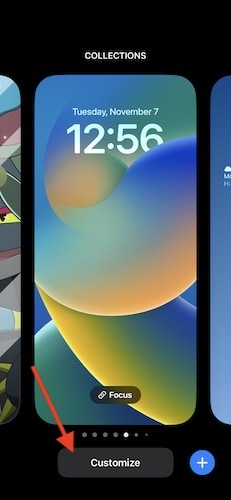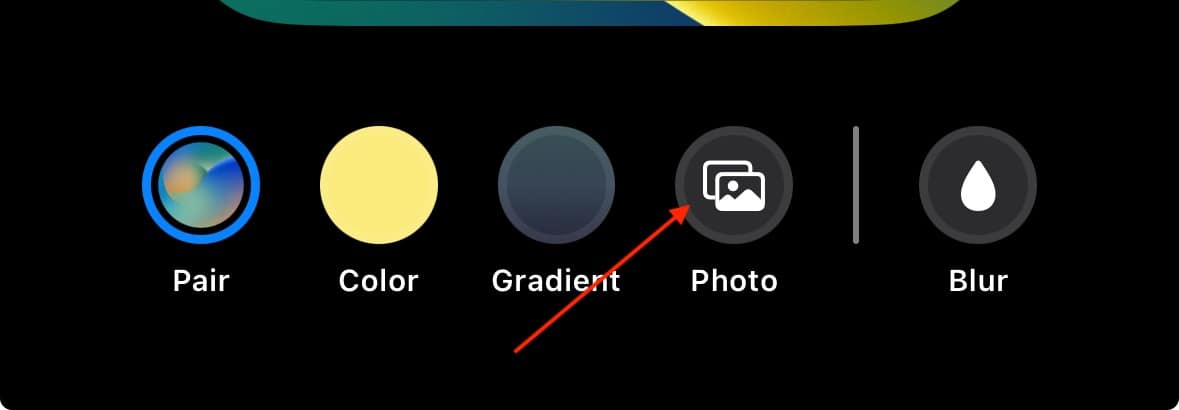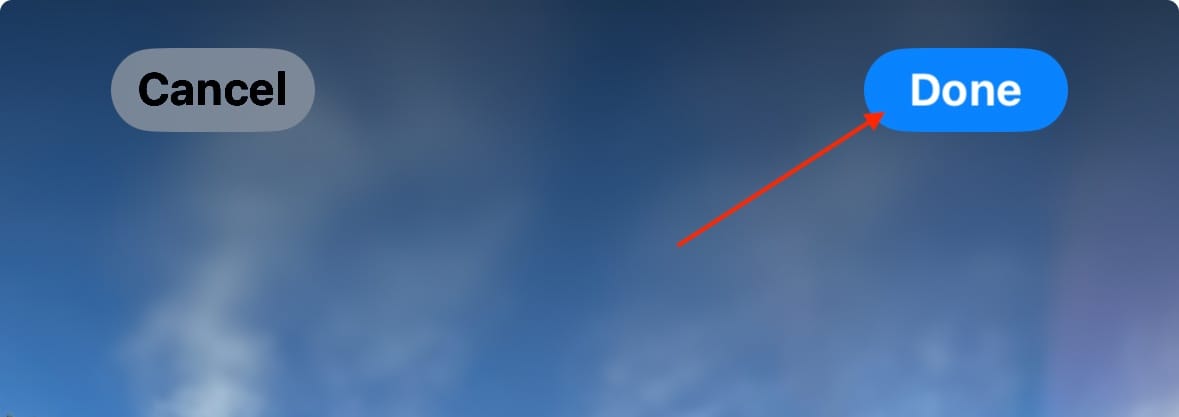There are a lot of improvements in iOS 17, yet you might wonder why your wallpaper appears blurry at the top. I noticed one of my favorite wallpaper images was blurry when I made the update to iOS 17, and fixing it was not what I expected. Fortunately, for those looking for the best visual experience on their iPhones, I can fix your blurry wallpaper issue. Follow along!
Why Is the Top of My Wallpaper Blurry on iOS 17?
With iOS 17, wallpapers will now attempt to fit your screen better. You may experience a wallpaper blur if the image is too small for your screen. Finding an image that appropriately fits your screen will solve your problem, or you can also zoom in on the image when you are setting your wallpaper. If you are experiencing a wallpaper blur and you are sure it is the right size, you may want to consider turning off the Blur option or disabling Focus Mode.
How Can I Fix the Blurry Top Part of My Wallpaper on iOS 17?
The easiest way to fix a blurry wallpaper on iOS 17 is by zooming in on the image you are attempting to use. Remember that iOS adjusts your image to best fit the screen, so zooming in slightly on an image will get you the perfect fit.
Time needed: 2 minutes
To prevent a blurry wallpaper on iOS 17, follow these steps.
- Long press anywhere on your Lock Screen wallpaper to bring up the Wallpaper customization menu. Note: You can also go to Settings > Wallpaper.
- Decide which screen you would like to change, then hit Customize.
- Select Home Screen or Lock Screen.
- At the bottom, choose Photo. Select your choice from the next screen. Note: You can also use Pair to make your Home Screen wallpaper your Lock Screen wallpaper, or vice versa.
- Use your fingers to pinch zoom on the image. Select Done from the top-right corner when you are finished.
- If you still have wallpaper blur issues, zoom in on the photo more, or consult our guide on blurry wallpapers.
What Size Should iPhone Wallpaper Be?
Here are the appropriate wallpaper sizes for your iPhone if you are looking for the perfect wallpaper image. Remember that having the best size for your iPhone will keep it from looking blurry, especially on iOS 17. Note that you may want the image to be slightly larger to compensate for the parallax effect and pinch-to-zoom:
| iPhone 15 | 1024 x 2048 |
| iPhone 15 Pro | 1290 x 2796 |
| iPhone 14 | 1170 x 2532 |
| iPhone 14 Plus | 1284 x 2778 |
| iPhone 14 Pro | 1176 x 2556 |
| iPhone 14 Pro Max | 1290 x 2796 |
| iPhone 13 & iPhone 13 Pro | 1170 x 2532 |
| iPhone 13 Pro Max | 1284 x 2778 |
| iPhone 12 & iPhone 12 Pro | 1170 x 2532 |
| iPhone 12 mini | 1125 x 2436 |
| iPhone 12 Pro Max | 1284 x 2778 |
| iPhone 11 | 828 x 1792 |
| iPhone 11 Pro | 1125 x 2436 |
| iPhone 11 Pro Max | 1242 x 2688 |
| iPhone XR | 828 x 1792 |
| iPhone X | 1125 x 2436 |
Conclusion
Getting the best fit for your wallpapers is just a matter of being able to adjust wallpaper settings. If you’re having a blurred wallpaper issue, then zooming in on the photo or going with a different wallpaper is likely the appropriate solution. For those looking for a contemporary appearance or a modern appearance, going with a crisp, bold choice will do wonders over a photo with a blurred appearance. Your iPhone has a gorgeous display, so take advantage of it with the right wallpaper.
Do you have any tips or tricks for the perfect wallpaper? Share them in the comments below.