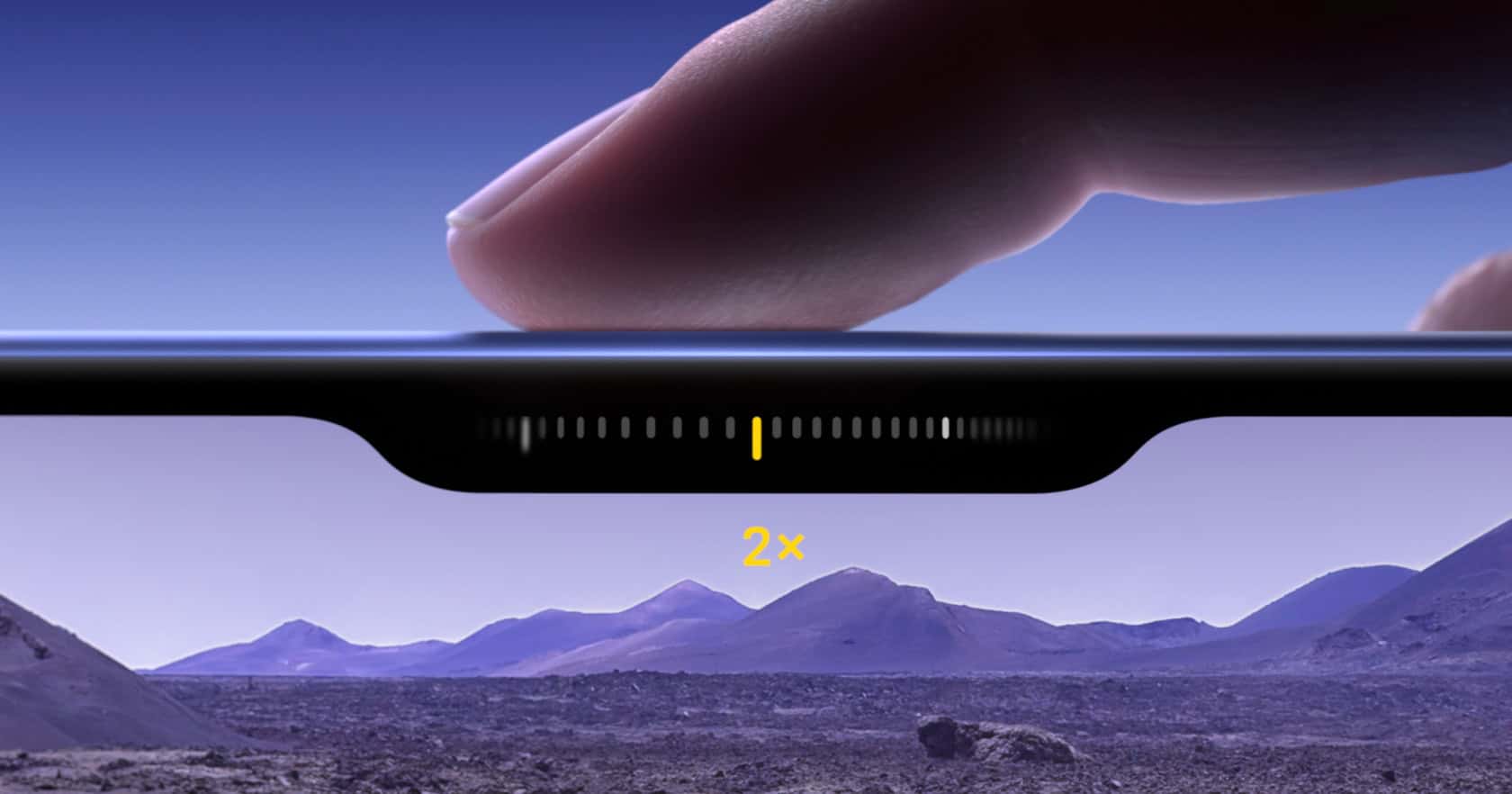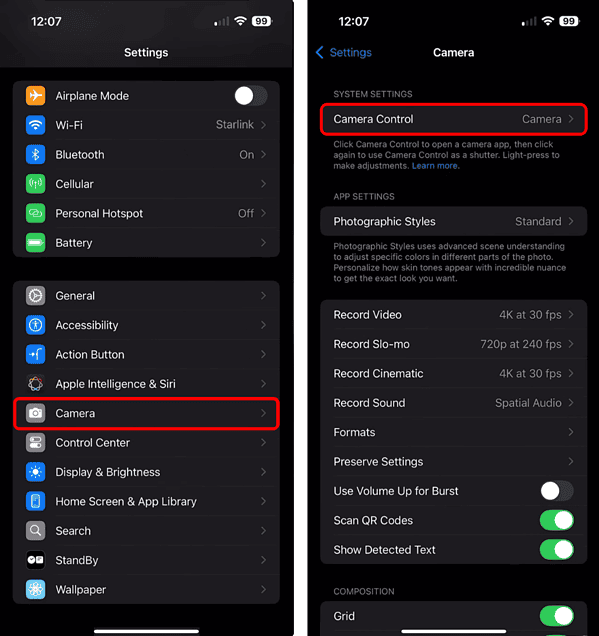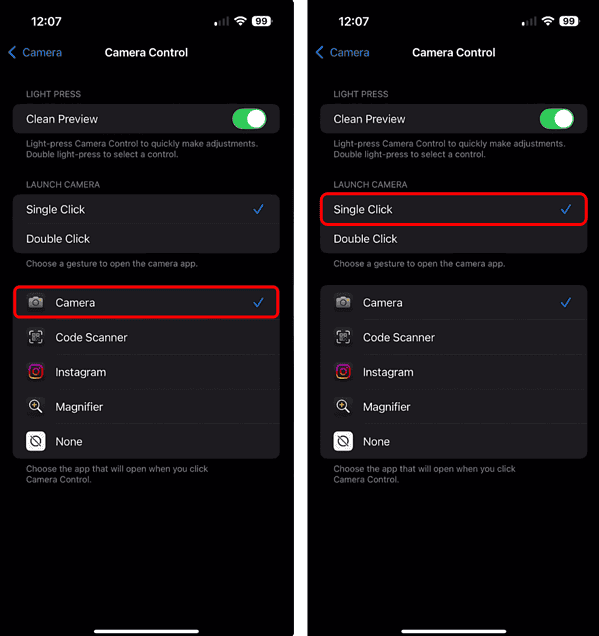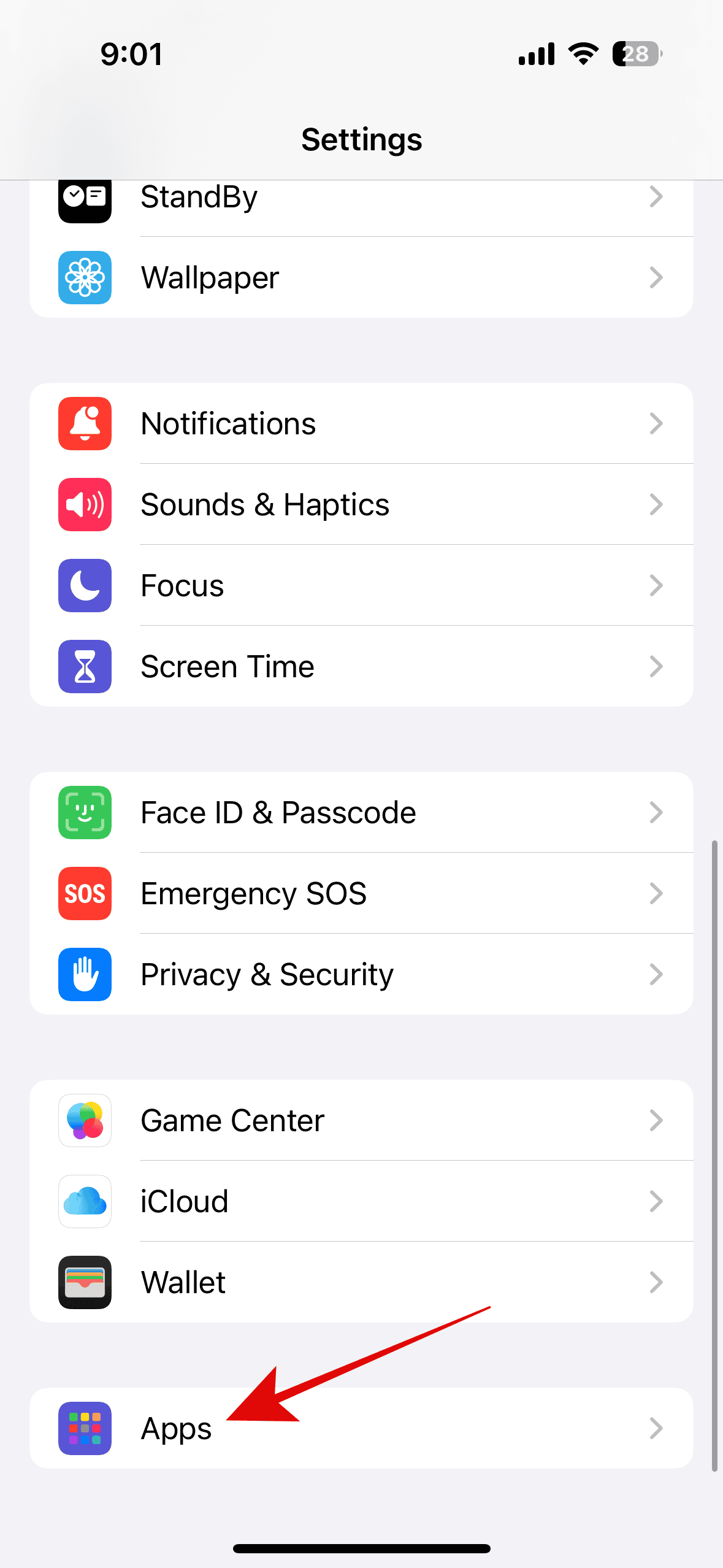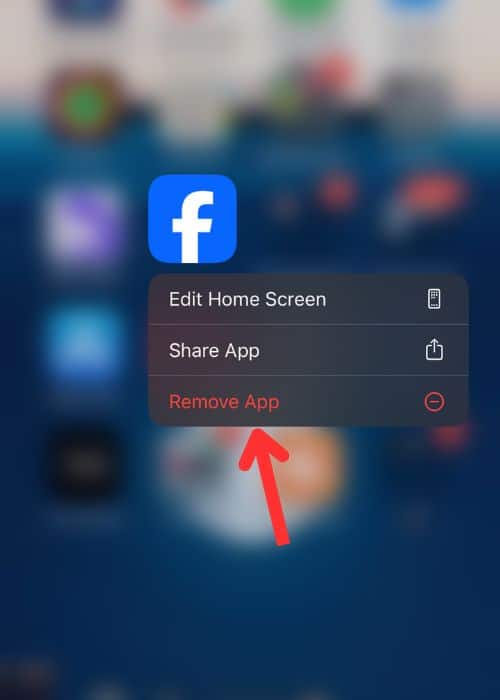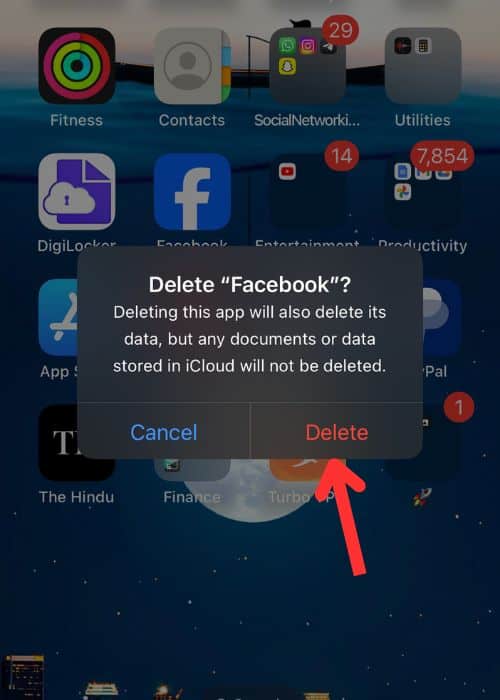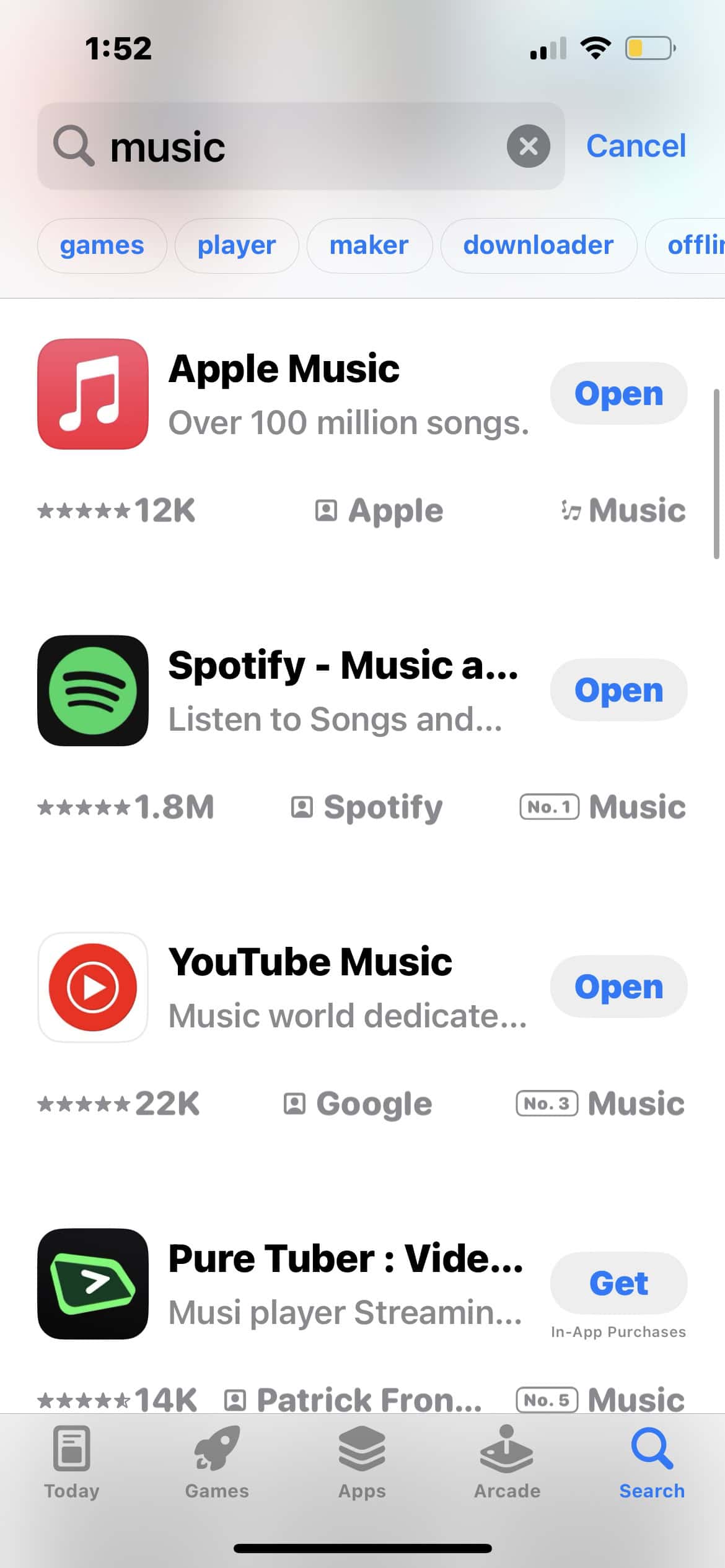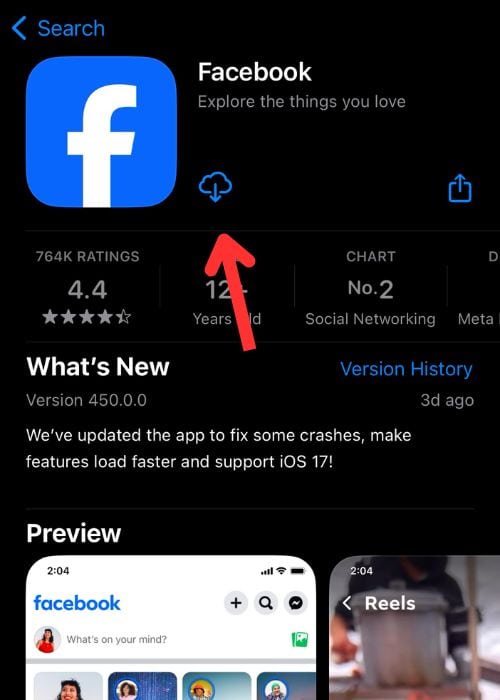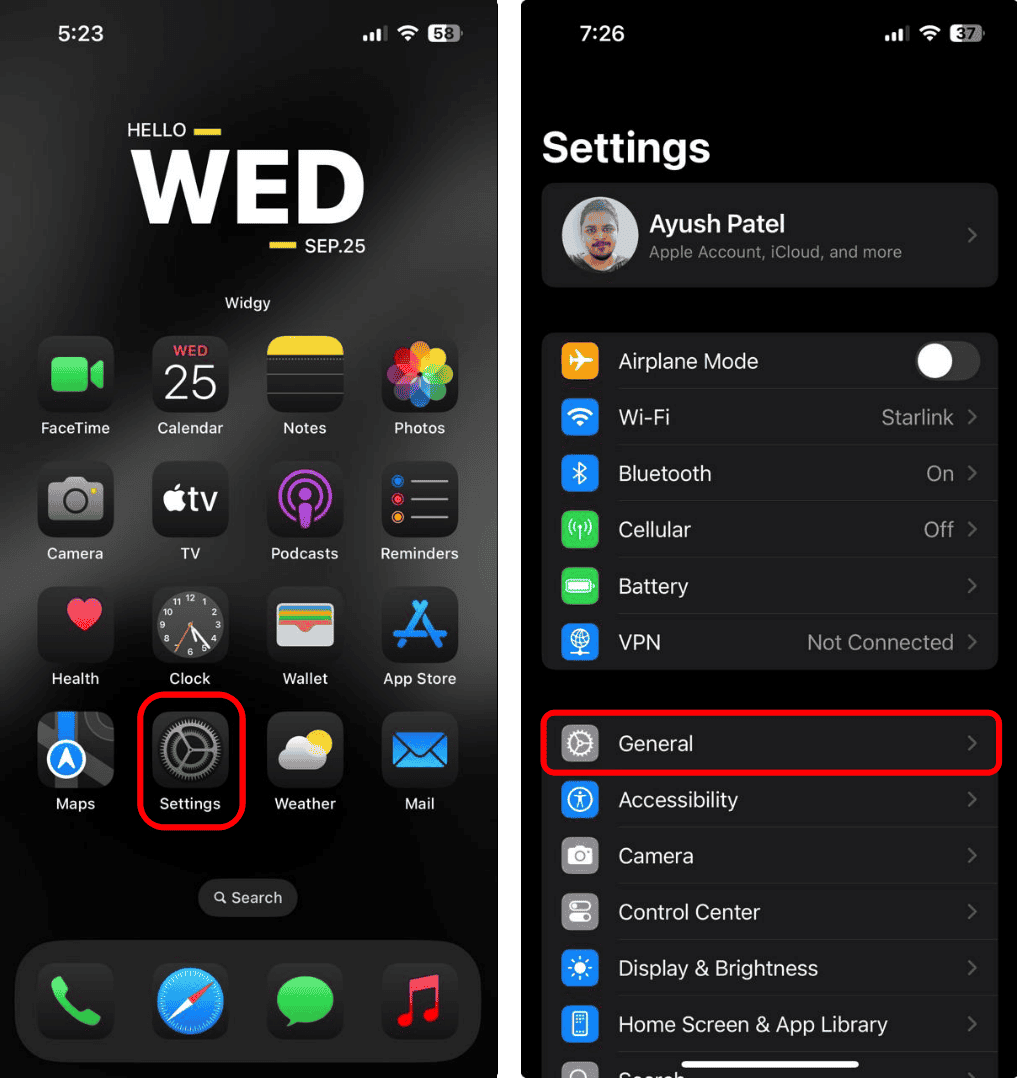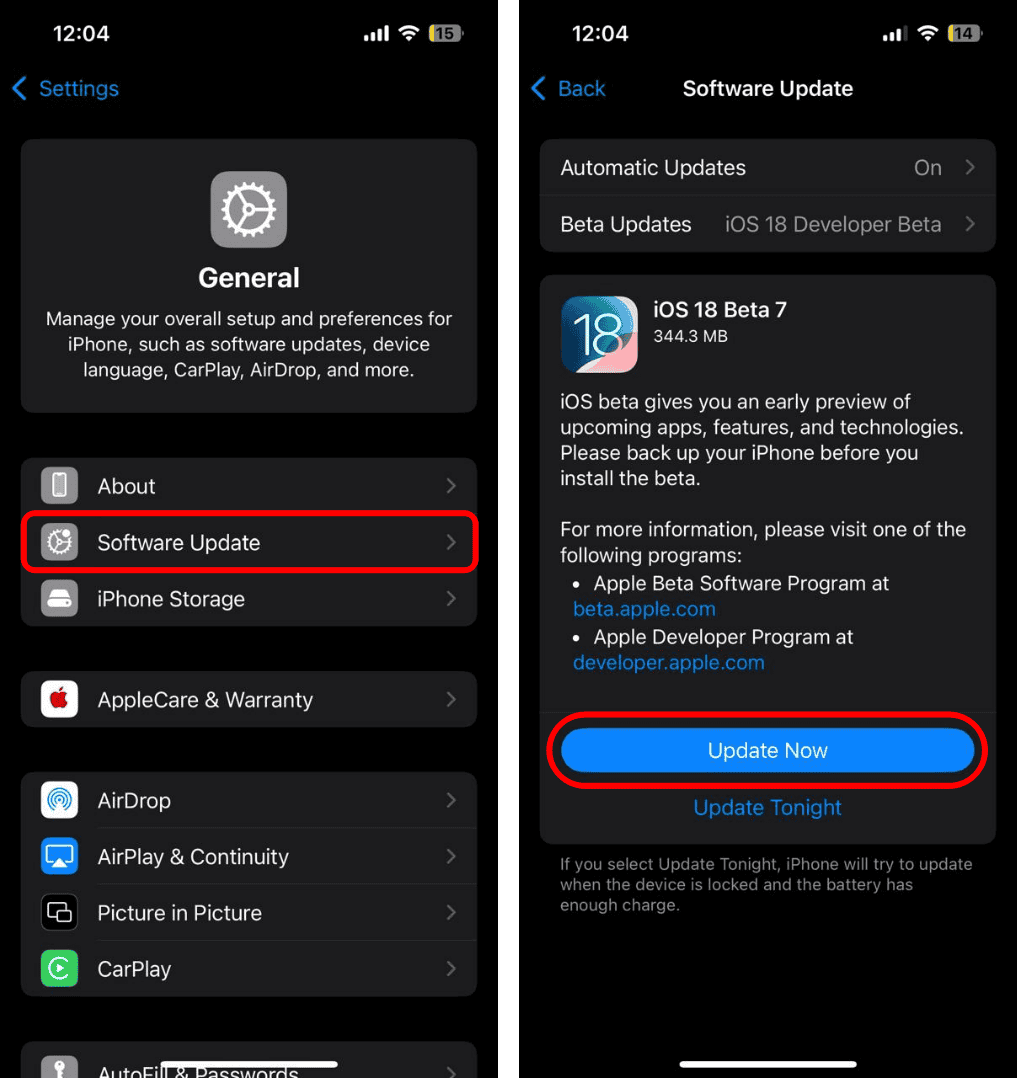The Camera Control button on your iPhone 16 gives you instant access to the native Camera app and extra control over your photos and videos. But did you know you can also use it with third-party apps? Let me show you how.
How to Assign a Third-Party App to Use the Camera Control
Time needed: 1 minute
To switch the Camera Control button to another app:
- Go to the Settings app on your iPhone.
- Tap Camera > Camera Control.
- Choose the app you want to assign to the Camera Control button. You can also customize how the app launches by selecting either Single Click or Double Click.
In Apple’s Camera app, you can use the Camera Control to adjust exposure, zoom, styles, tone, and more. However, third-party app developers decide which additional controls they offer you. If the Camera Control button is unresponsive, check out our guide on how to fix the issue.
How to Fix Apps Grayed Out in the Camera Control Settings
1. Check Camera Permissions
If an app doesn’t have camera permission, it will appear grayed out in the Camera Control settings, preventing you from selecting it. To fix this, open the app and try taking a picture. This should trigger the permission dialog. Make sure to tap Allow. If you miss this, you can also:
- Go to the Settings app on your iPhone.
- Tap Apps and then select the app to which you want to assign permission. Enable the Camera toggle.
2. Update/Reinstall the App
Installing the latest version ensures compatibility with your device’s operating system and fixes any bugs that might be causing restrictions. Developers often release updates to address security concerns, improve functionality, and remove glitches that interfere with permissions. You can also try deleting and reinstalling the app, then opening it and allowing camera access.
- Tap and hold the app icon on your home screen.
- Tap Remove App from the Quick Actions menu.
- Tap Delete App to confirm.
To reinstall or update the app:
- Open the App Store on your iPhone.
- Tap the Search tab and type the name of the app in the search bar.
- Locate the app and tap the cloud icon to download it again.
- If you see an Update button instead of the cloud icon, tap it to update the app.
3. Update iOS
When your iPhone operates on an outdated version, compatibility issues may prevent apps from accessing certain permissions, including the camera.
- Open the Settings app and tap General.
- Tap Software Update. If an update is available, tap Update Now.