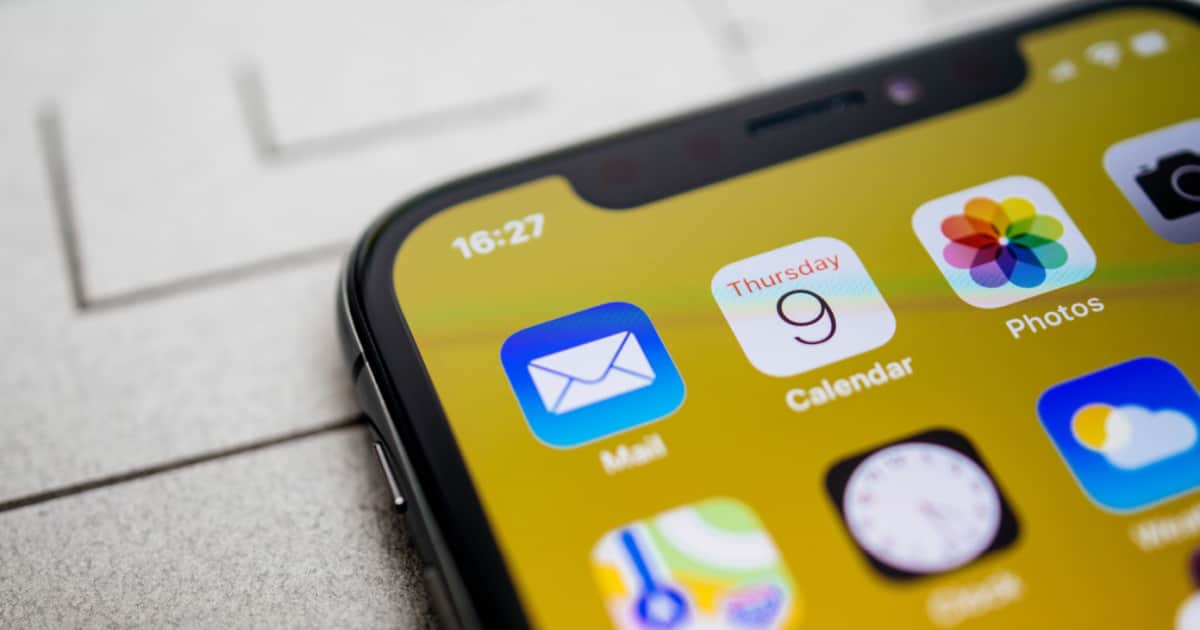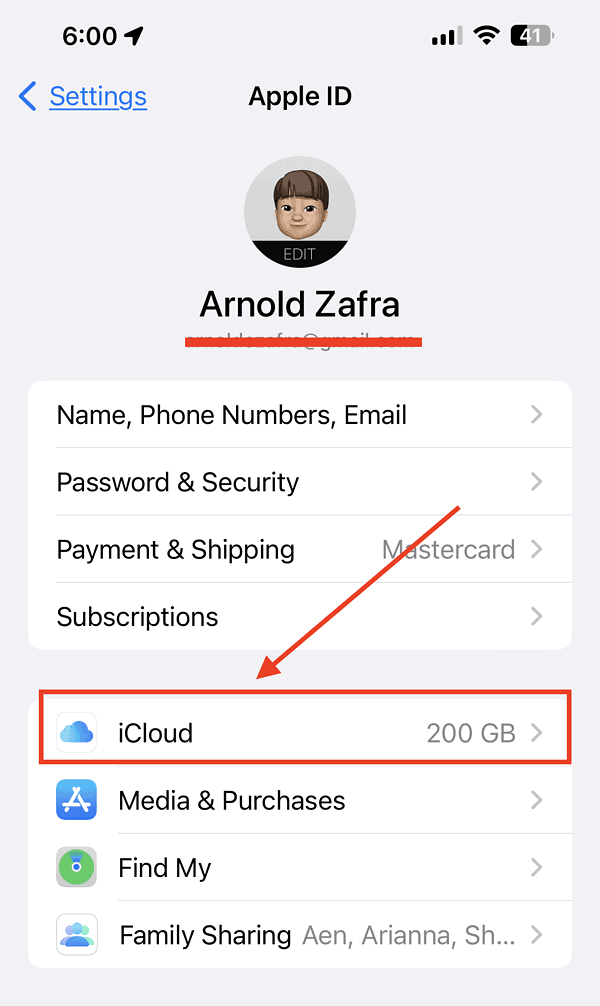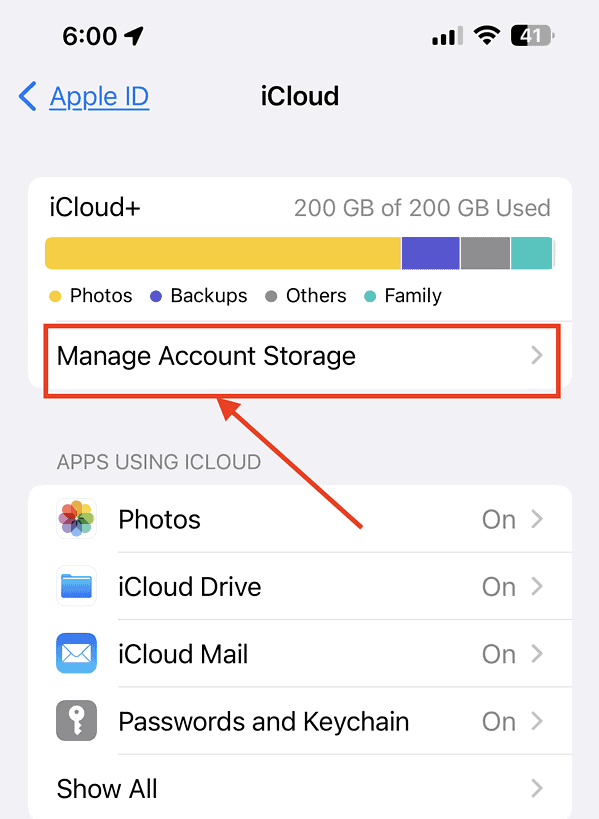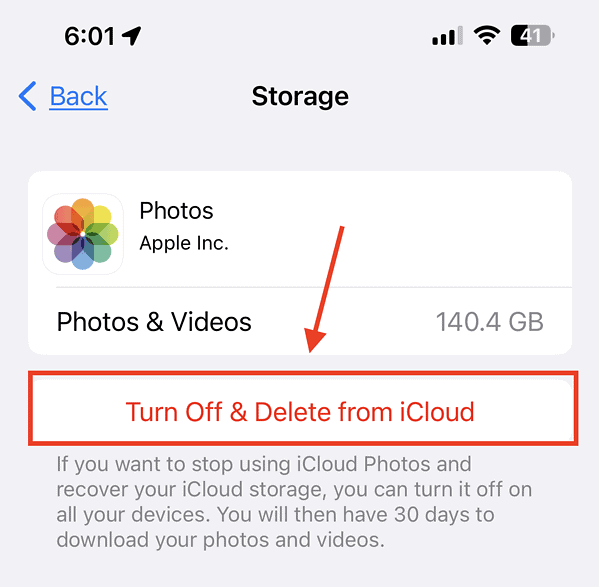If you encounter an error wherein your iPhone can’t download photos from iCloud, you’re in luck. There are several troubleshooting methods that you can do to resolve the issue. Read along to learn how to fix the iPhone error, “cannot download photo from iCloud.”
Optimizing iPhone Storage Through iCloud Photos
For those who have been using iCloud Photos, chances are you have enabled the Optimize iPhone storage option on your device. That’s the most logical thing to do to save storage space on your iPhone. In case you’re not aware, if you enable this option, your iPhone automatically saves full-resolution copies of your photos (and videos) on iCloud. Those photos are then replaced with smaller, device-sized versions.
So, if you want to get a full-resolution copy of a photo, you need to download it from iCloud Photos. But sometimes, you might encounter the iPhone error saying “cannot download photos from iCloud.” To resolve this issue, I’ve outlined several troubleshooting tips below.
How to Fix ‘Cannot Download Photo from iCloud’ iPhone Error
The quickest way to fix the error when you cannot download photos from iCloud is to keep on tapping the option Download and Keep Originals. You can do this by simply going to Settings > Photos. Although this is not an Apple-recommended method of solving the issue, several users have reported that the tip worked for them. So, there’s no harm in trying it. If that doesn’t solve the issue, check out the other troubleshooting tips below.
Turn on iCloud Photos
Before you can download full-resolution copies of your photos from iCloud, you need to enable iCloud Photos first. Go to Settings > Photos. Then toggle on iCloud Photos.
Good and Stable Internet Connection is Necessary to Download Photos from iCloud
Ensure that your iPhone is connected to the internet through Wi-Fi Since you’ll be downloading large files, a good and stable internet connection is necessary for the download to work. Check your Wi-Fi by going to Settings > Wi-Fi. Make sure that the Wi-Fi switch is toggled on, and that there is a checkmark next to the name of your Wi-Fi network.
Check Storage Space on Your iCloud Account
To download full-resolution copies of your photos from iCloud, there should be enough storage space. If your iCloud storage is full or almost full, it would be wise to get additional storage. Or you can delete unnecessary files from iCloud.
Time needed: 1 minute
Follow the steps below to manage your iCloud Storage Space.
- Go to Settings.
- Tap Your Name > iCloud.
- Tap Manage Account Storage, then tap on the items you want to remove from iCloud.
- Tap Turn Off & Delete Data from iCloud.
Enable and Disable Airplane Mode on Your iPhone
You might be surprised but sometimes, toggling Airplane mode on and off can fix the error wherein you cannot download photos from iCloud. In case you’re not aware, Airplane mode disconnects your iPhone from your cellular network.
So, try enabling and disabling Airplane mode and then see whether it solves the error. Simply go to Settings, then toggle on/off the Airplane mode switch. Alternatively, you may do this via the Control Center.
Disable Low Power Mode
Sometimes when you encounter the error “cannot download photos from iCloud,” it’s because your iPhone is in Low Power Mode. Low Power Mode disables some features of your iPhone to save battery life. Hence, it could affect its ability to download photos from iCloud.
To disable Low Power Mode, simply go to Settings > Battery. Then toggle it off. But before you do that, make sure that your iPhone has enough battery or charge it if doesn’t.

Sign Out of Your iCloud Account
Another way that you can fix the issue is by signing out of your iCloud account. After a few seconds, sign back in again. Doing these steps might solve the problem at hand since an iCloud glitch could be preventing your iPhone from downloading photos.
Enable Cellular Data for Photos and iCloud Drive
To fix the issue when your iPhone cannot download photos from iCloud, ensure that cellular data is enabled for Photos. You can do this by simply going to Settings > Cellular. Scroll down to Cellular Data and check if the switch on the Photos app is enabled. Similarly, check the switch for iCloud Drive as well and ensure it’s on.
Hopefully, by doing any of the troubleshooting tips above, you will be able to download photos from iCloud once again. If the error “cannot download photo” from iCloud” still appears, I’ve got two more tips for you.
Bonus Tips: Restart Your iPhone and Update to the Latest iOS Version
Sometimes, after struggling throughvarious troubleshooting tips, the only solution to an iPhone error such as “cannot download photos from iCloud” is to simply restart your iPhone. This should be your first instinct. But if you haven’t done it yet, go ahead and restart your iPhone and then see if it solves the issue.
Lest we forget, you might also want to check if there are available iOS updates for your iPhone. If there are, don’t hesitate to install them. Quite often, an outdated version of iOS can cause various iPhone errors that are then fixed by simply installing the latest software updates.