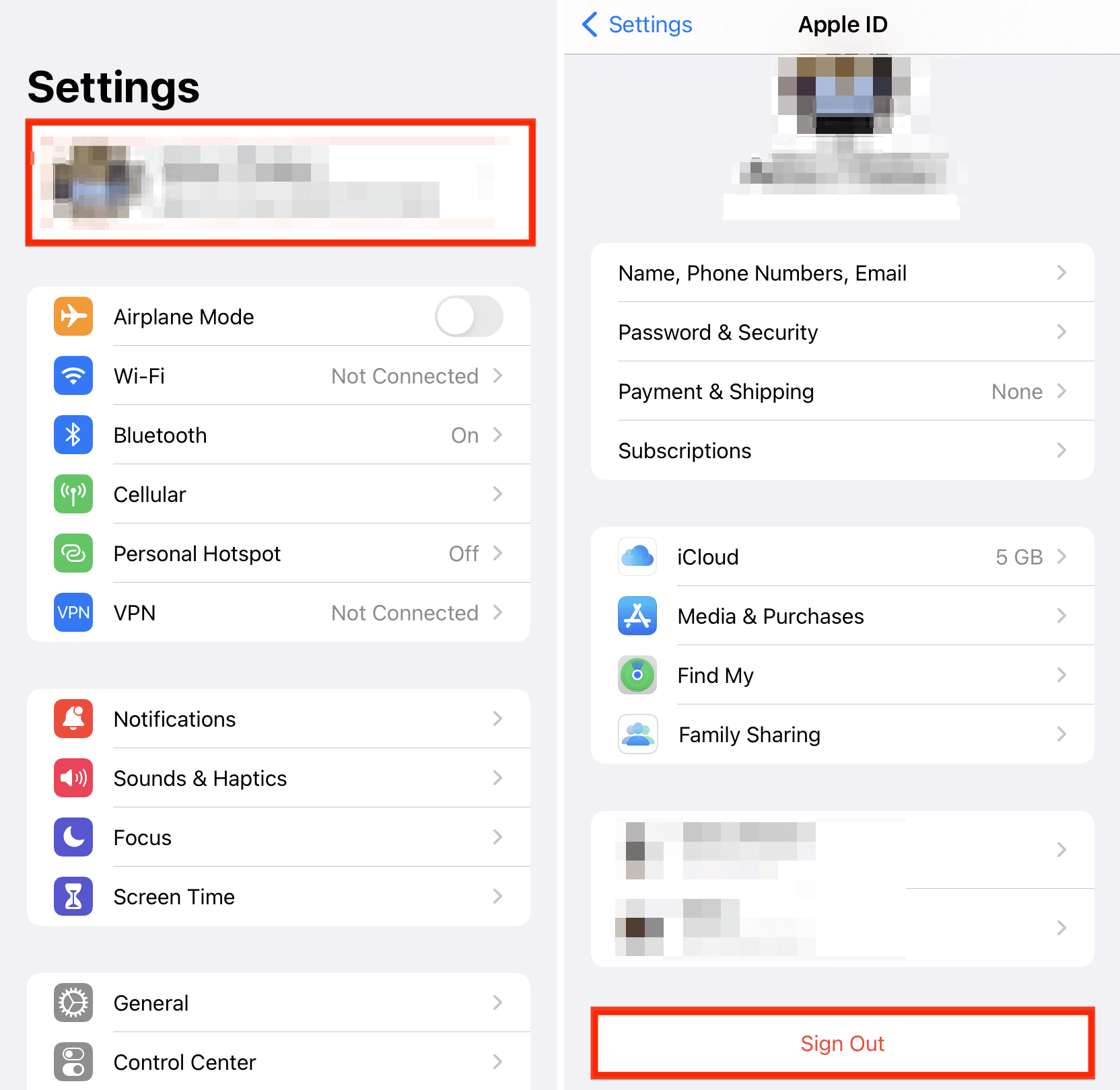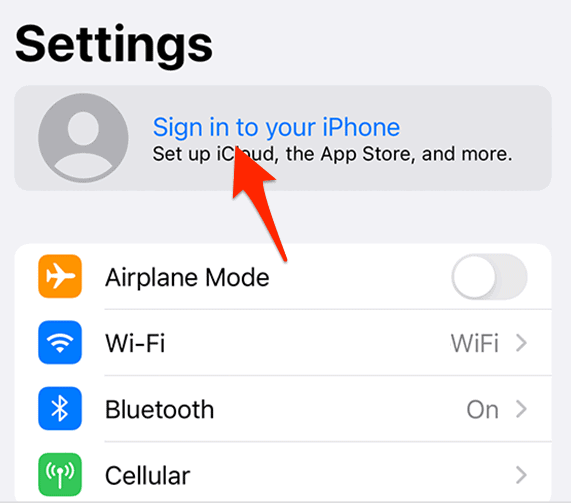Using cards instead of cash is becoming more common, and the Apple Wallet app is a key player in making financial transactions easy and safe on our phones. But sometimes, you might not be able to add a card to your Apple Wallet because it keeps asking for verification, even after you’ve already verified it. We’ll look into why this happens and how to fix it.
How Do I Verify My Card on Apple Wallet?
In order to verify your card on Apple Wallet, make sure you’re in a region that supports Apple Pay and that your bank also supports Apple Pay. If the problem persists, it might be worth signing out and back into your Apple ID. Remember, you will need a passcode to use the Wallet app.
- In the Wallet application, tap on the Add button to initiate the process.
- Choose Debit or Credit Card to add a fresh card, or select Previous Cards to reintroduce a card used in the past.
- Click Continue to proceed then follow the on-screen instructions for the addition of a new card.
- Check your details with your bank or card provider, then add any additional information that may be needed.
Furthermore, you might be also interested in how to add your Apple Account Card to Wallet.
However, if Add to Apple Wallet is not working as it should, follow the steps below in order to find the reason behind it and fix the issue.
What To Do If You Can’t Add a Card to Apple Wallet
Before diving into more time-consuming solutions, make sure to check the following:
- Check if your card is eligible to use Apple Pay. Begin by getting in touch with your card issuer to verify if they support Apple Pay. This can often be the primary determinant of whether you can link your card to your Wallet.
- Ensure that your particular device model is compatible with Apple Pay before proceeding.
- Verify whether you are in a supported region and country then change your Apple ID’s region accordingly. Note that even if the region is correct, you might need to set the same region again.
- You need to have either Face ID, Touch ID, or a passcode set on your device. These security measures ensure that your financial information stays secure.
- Update your device to the latest iOS version available.
1. Sign Out of Your Apple ID
Time needed: 1 minute
There is a simple, frequently effective solution that you can adopt in order to end the verification loop – signing out of your Apple ID and then signing back in:
This procedure is quite straightforward. It’s essentially a method of refreshing your system’s association with Apple’s services, acting as a reset for any minor glitches or inconsistencies that might have momentarily caused a disruption in service.
2. Contact the Card Issuer
If Apple Wallet won’t verify your card and or if you encounter error messages such as “Could Not Add Card”, “Invalid Card”, or “Card Device Limit” while trying to add your card to Apple Wallet, it’s advisable to reach out to your bank or card issuer.
Remember, Apple doesn’t approve or decline cards for use with Apple Pay. If your card was declined during the verification process, your bank or card issuer should be your first port of call. They hold the keys to understanding why you’re encountering such issues and can provide guidance or solutions tailored to your specific situation.
How Long Does It Take To Verify a Card on Apple Wallet?
The verification process for a card on Apple Wallet varies depending on several factors. Sometimes, it can be immediate, but in other cases, it may take a few minutes or even a few hours. Be patient during this process and if problems persist, reach out to Apple Support for further assistance.