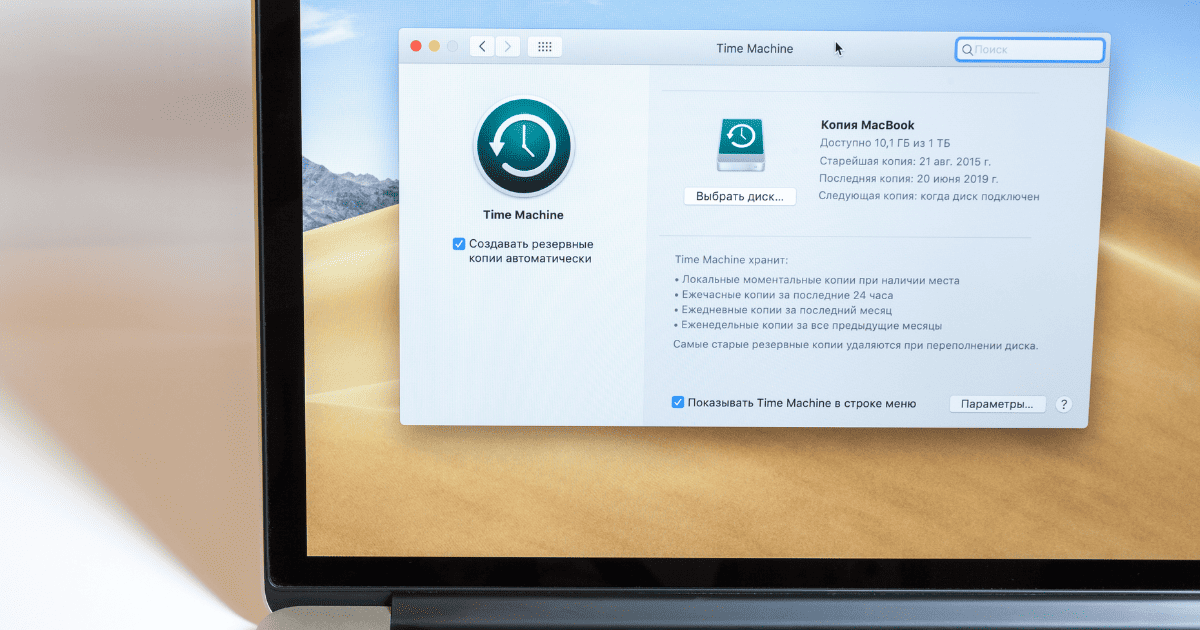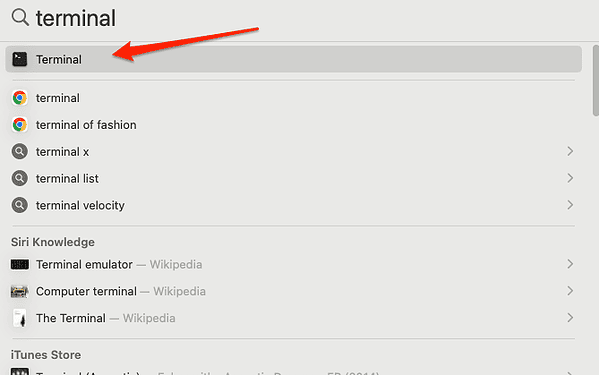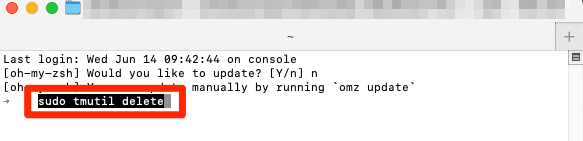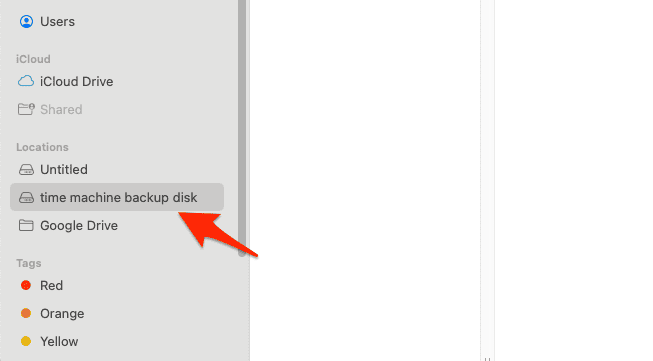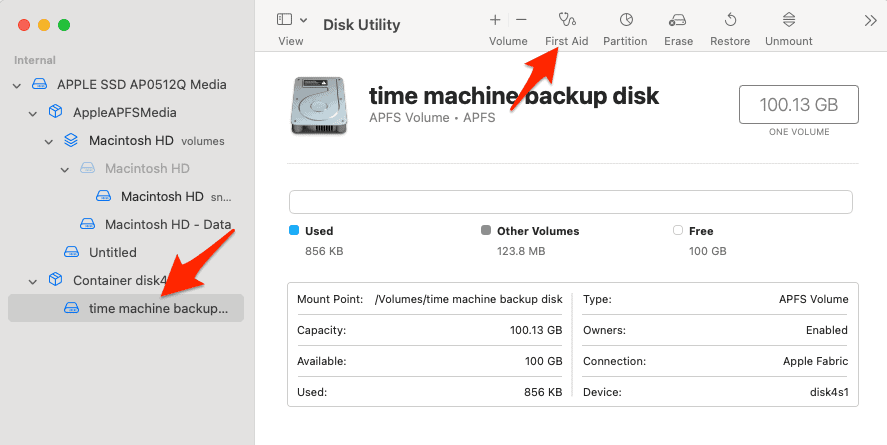Time Machine is an integral part of macOS that allows you to keep your data safe. However, if you don’t manage it properly, you may find yourself with a disk that’s nearly full, preventing new backups from being created. In this article, we will dive into what you should do if you can’t delete Time Machine backups on macOS Ventura, Monterey, Catalina, Big Sure, and more. Follow along!
Should I Delete Old Backups From Time Machine?
Before we proceed, it is important to understand the implications of deleting old backups. Time Machine is designed to store multiple versions of your files, so you can roll back to a previous state if needed. While it’s a good practice to maintain some older backups, holding onto too many can consume a significant amount of disk space. Thus, it is wise to periodically prune your backups, especially if you are running low on storage space.
Experiencing issues when trying to copy files to your Time Machine drive? Check out our detailed guide on how to fix them.
How Do I Force Delete Time Machine Backups?
Time needed: 1 minute
If Time Machine is giving you a hard time and you can’t delete Time Machine backups on macOS through the regular interface, you can do it forcefully using the Terminal. Here’s how to do it:
- Open Terminal by pressing Command + Spacebar and typing its name.
- Execute the command sudo tmutil delete.
- Next, open Finder and drag the backup folder you want to delete into the Terminal window.
- To find the backup folder, open Finder > Time Machine hard disk. Then go to the Backup folder and finally to Backup.db.
If the above method still doesn’t delete the Time Machine backups, check the health of your disk. A faulty disk can hinder the normal functioning of Time Machine. Here’s how to do it:
- Launch Disk Utility, select your Time Machine disk, and click on the First Aid option. If the utility finds errors, it will try to repair them.
- In case Disk Utility shows no errors but the problem persists, consider reformatting the Time Machine disk. However, be sure to save any critical data elsewhere before reformatting.
Another reliable method of easily deleting Time Machine backups is using a powerful app like Intego Washing Machine.
It has advanced features that allow you to identify and delete large files and folders, including backups created by Time Machine.

Intego Washing Machine
Try Intego Washing Machine and keep your Mac clean and optimized with ease.How Do I Delete All My Time Machine Backups on My Mac?
If you’re looking to erase all your backups without going through them one by one, here’s the method to eliminate all your Time Machine backups in one go:
- Launch Finder and locate the Time Machine disk.
- Go to the Backup folder and finally to Backup.db.
- Select all the files by pressing Command + A on your keyboard, and then press Command + Delete simultaneously to remove them.
To avoid running into space issues in the future, ensure that your Time Machine disk has ample space. Ideally, it should have at least twice the amount of storage as the data you are backing up.
Additionally, you can configure Time Machine not to back up certain large files. To do this, go to System Preferences > Time Machine > Options. Here, click on Exclude these items from backups, select the files, and press the Exclude button.
Also, consider storing large libraries such as photos and music in iCloud. This way, you can exclude these from local backups, saving a considerable amount of disk space.
Conclusion
Managing Time Machine backups effectively ensures that you always have enough space for new backups without losing important historical data. By keeping an eye on what is being backed up, ensuring the health of your disk, and using the available tools wisely, you can prevent the most common issues related to Time Machine backups on MacOS. For further reading, we recommend that you check out the 6 best Mac Backup software other than Time Machine.
You can turn off Time Machine by going to System Preferences > Time Machine, and toggling the switch to Off. To remove the backups, open Time Machine, navigate to the backups and delete them.
Time Machine backups are usually stored on an external hard drive. When using Time Machine, the backups are located in a folder called “Backups.backupdb” on the chosen backup disk.
The duration of a Time Machine backup varies based on the amount of data being backed up and the speed of the backup drive. Initial backups might take several hours, while subsequent backups are usually faster as they only backup changes. Time Machine keeps backups until the backup disk is full, then it deletes the oldest backups to make space for new ones.