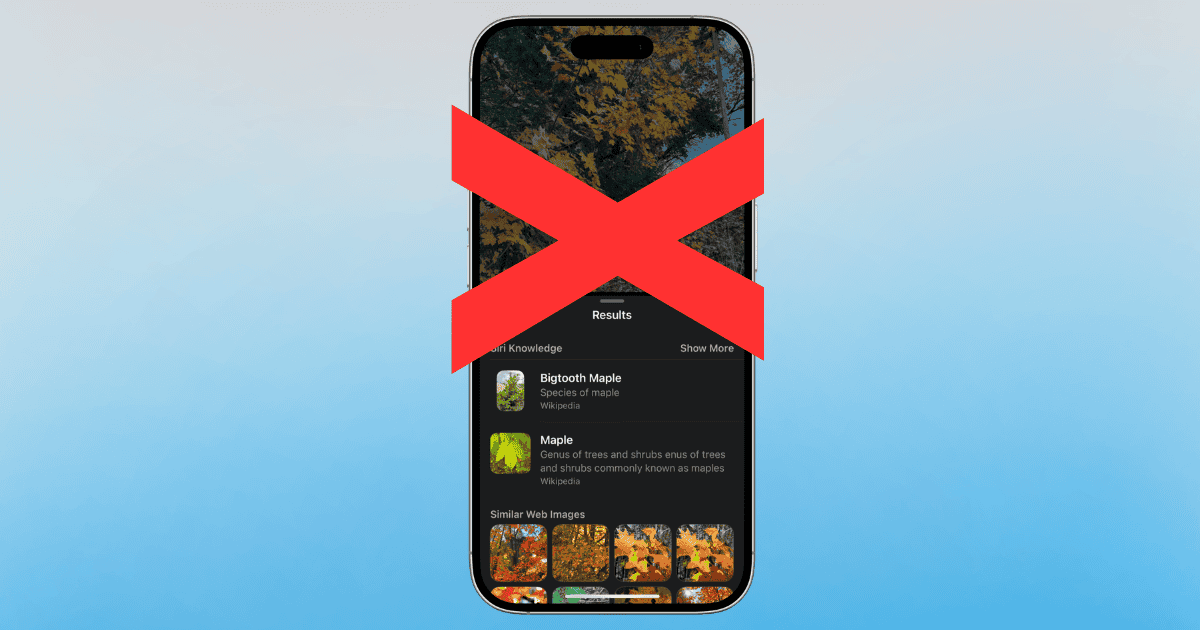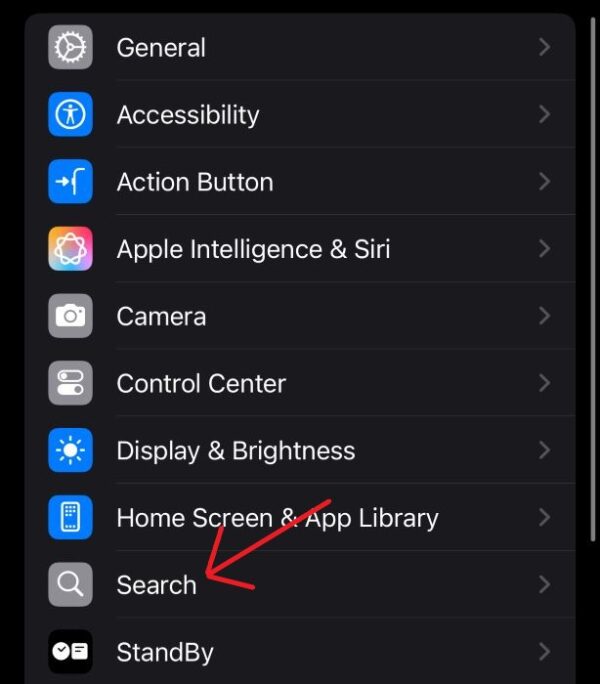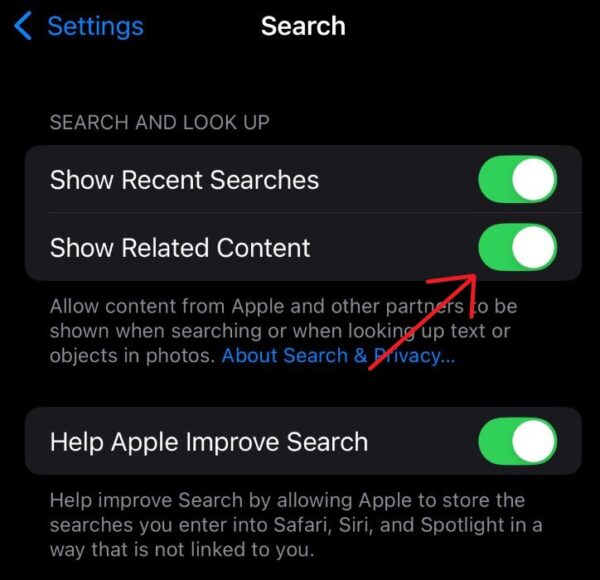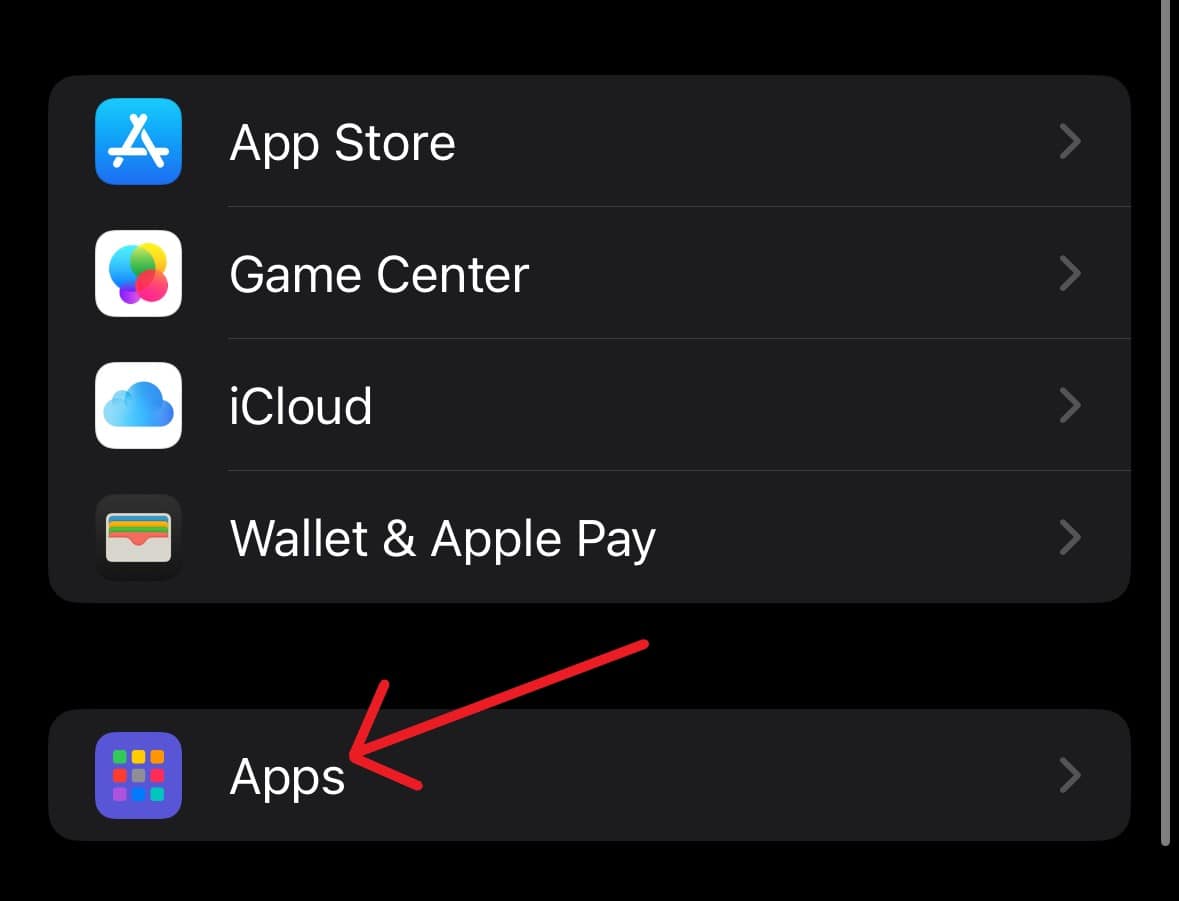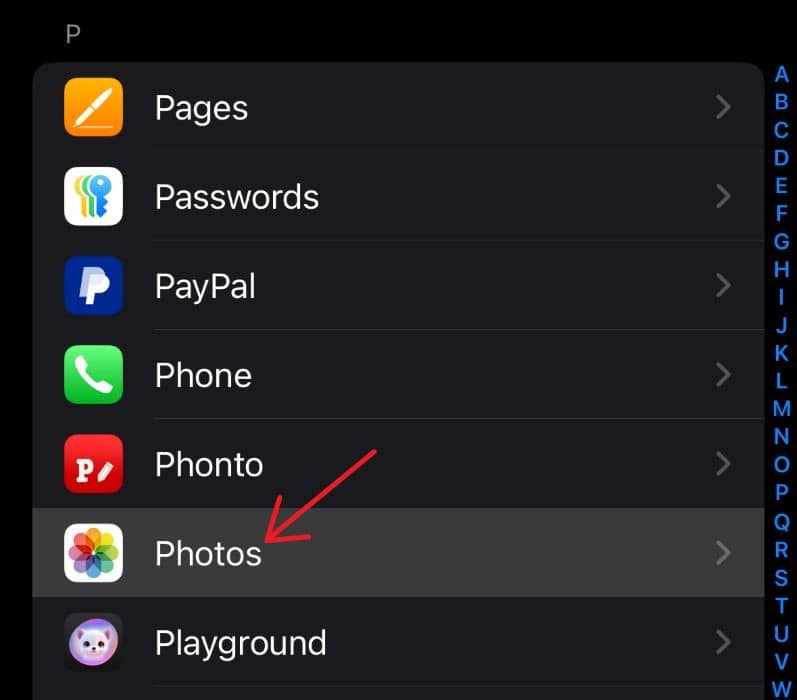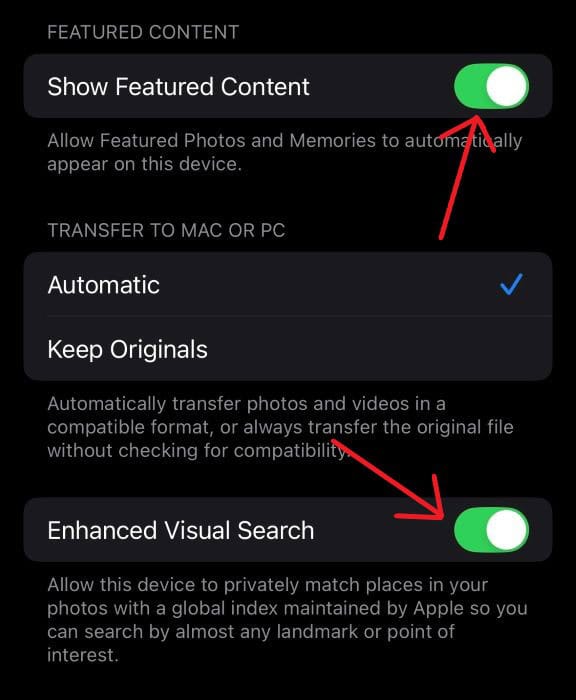For those who like nature, there’s a pretty good reason why you want to be able to identify plants, especially the poisonous ones. However, if you find you are having issues with IDing plants after updating to iOS 18, it’s likely a matter of enabling a couple of different key settings. Let’s take a quick look.
How To Fix Can’t ID Plants in Photos with iOS 18/18.1
Introduced in iOS 15, Visual Look Up is a pretty cool feature that allows you to search a photo for information. In this instance, you are likely attempting to identify a plant with this nifty feature. While this is typically as easy as tapping the Visual Look Up button next to the Edit button in the Photos app, some users are reporting having issues after upgrading to iOS 18.
Personally, I would recommend performing a force restart after completing each solution.
1. Enable Show Related Content
One of the first things you should do if you are having this issue is ensure that Show Related Content is enabled within your Search settings. Fortunately, these steps are rather simple:
Time needed: 2 minutes
To enable Show Related Content, follow these steps:
- First, open your Settings app.
- Select Search.
- At the top of the Search screen, ensure Show Related Content is enabled.
From here, you should be good to go. However, if the issue persists, you may want to check the next solution as well.
2. Enable Proper Photos Settings
If the above solution does not solve your problem, you should check two settings within Photos: Show Featured Content and Enhanced Visual Search. Make sure you keep Show Related Content from the first step enabled as well.
- Open the Settings app.
- Scroll all the way down and select Apps.
- Again scroll down and select Photos.
- Ensure Show Featured Content and Enhanced Visual Search are enabled.
From here, you should be good to go. You may also want to know how to edit your photos like a pro in iOS 18 with these six unique features.