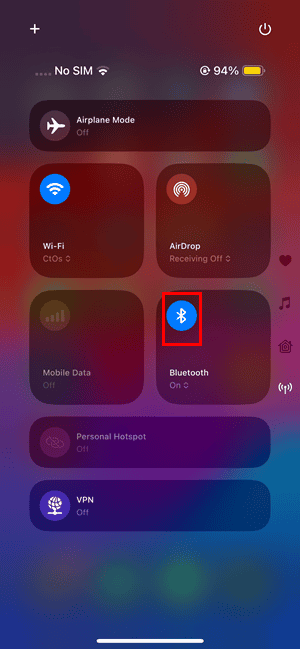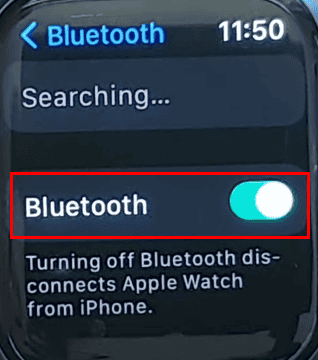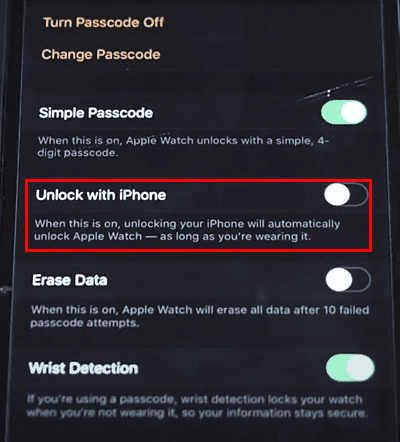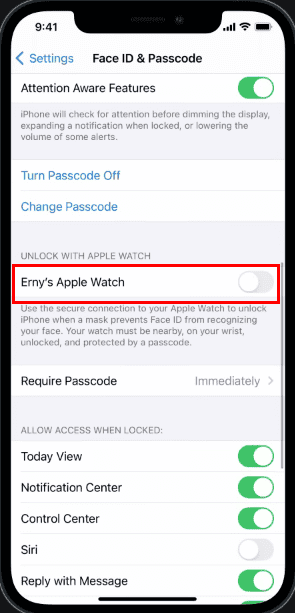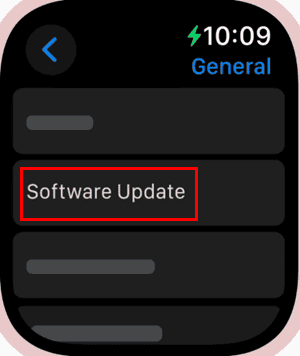It’s inconvenient when you can’t unlock your Apple Watch with an iPhone—you’ll have to enter the passcode manually. I can’t stand typing my six-digit combination on such a small screen. You might notice incompatibility issues out of the blue after updating your OS or making a few tweaks to your Apple ID settings.
Whatever the case, you’re not stuck typing passcodes forever. There are a few simple troubleshooting you can do before going to the Apple Store for repairs. Let’s dive in.
How Do I Fix Can’t Unlock Apple Watch With iPhone?
1. Check Bluetooth Settings and Range
When you unlock your iPhone, it sends a secure signal to your Apple Watch over Bluetooth, verifying that both devices are nearby and on the same iCloud account. This happens through a secure Bluetooth network. Both devices must be within the 33-foot range for the mechanism to work.
Time needed: 3 minutes
If your devices are within range yet still won’t connect, try these steps:
- On your iPhone, swipe down from the top-right corner of the screen to open the Control Center.
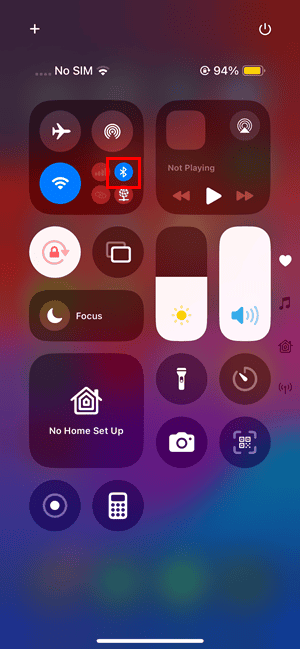
- Check if the Bluetooth icon shows a solid blue fill. It should be near the Wi-Fi icon in the Control Center.
- If it doesn’t, tap on it to open the connectivity feature screen and press the Bluetooth icon to enable it.
- On the contrary, if the Bluetooth icon was already in solid blue fill when you entered the connectivity screen, just turn the feature off and then on again.
- Now, head over to the Apple Watch and check if its Bluetooth is active or not.
- Tap on the Digital Crown button to access the Apple Watch’s applications menu.
- Swipe right on the screen to find the Settings icon.
- Scroll the Digital Crown wheel down to reach the Bluetooth menu. Tap on that.
- Again, scroll down on the Bluetooth screen to find the toggle On/Off button. Use that to enable Bluetooth or toggle Off and On to refresh the system.
- Now, unlock your iPhone and check if the Apple Watch unlocks or not. Ensure, you’re wearing the smartwatch on your wrist when you do this.
2. Disable and Re-Enable Unlock With iPhone
- Open the Watch app on your iPhone.
- Tap the My Watch tab at the bottom.
- Scroll down and select Passcode.
- Toggle off Unlock with iPhone.
- Enter your Apple Watch passcode if prompted.
- Now, repeat the above steps until you reach the Unlock with iPhone menu.
- Toggle on the button.
- You’ll need to enter the Apple Watch passcode again to authenticate.
3. Wake the iPhone Timely
Time the unlocking of your iPhone so that your Apple Watch always unlocks automatically. Typically, this should be done within 10 seconds of waking the smartwatch. If more than 10 to 15 seconds pass, it might not register the unlock command from your smartphone, forcing you to enter the passcode manually.
4. Disable Unlock With Apple Watch
Disabling Unlock with Apple Watch forces your devices to rely on their individual authentication mechanisms. It’ll eliminate potential miscommunication between them. This step helps isolate and resolve sync issues or glitches, particularly after an update or configuration change. Just turn it on again after troubleshooting.
- Open the Settings app on your iPhone.
- Scroll down and tap on the Face ID & Passcode menu.
- You’ll need to type in the iPhone passcode to authenticate the action.
- Scroll down until you find the Unlock with Apple Watch section.
- Toggle off the switch next to your Apple Watch.
- Confirm by tapping Turn Off when prompted.
5. Update to the Latest iOS and watchOS
Apple patches known issues through point releases—it’s important to update both your iOS and watchOS versions.
Get the Latest OS Update for iPhone
- Open the Settings app and tap on the General settings menu.
- Now, tap on the Software Update option.
- Tap the Update Now button if you see any.
- Allow the device to update.
Update watchOS
- Ensure your Apple Watch is connected to a Wi-Fi network.
- Connect its charger and make sure it has a minimum of 50% battery charge.
- Unlock your Apple Watch by entering the passcode and tap the Digital Crown to access apps.
- Swipe the screen on the right to access the Settings icon. Tap on that.
- Scroll down to the General section in Settings and tap on it.
- Now, tap on the Software Update option and see if there are any updates available.
- Tap the Install button if you see a pending update. Sometimes, you might see the Download & Install button if a download is required.
Don’t restart the Apple Watch manually. The watchOS updater will do that automatically. Now, you can wear it and test if the Unlock with iPhone is working or not.
These are some of the proven methods you can try when you can’t unlock the Apple Watch with an iPhone. If none of these work, contact Apple Support for advanced troubleshooting.
That said, if Passcode Setup is grayed out on your Apple Watch, that could be a different issue altogether. I suggest trying another set of troubleshooting steps.
![Can’t Unlock Apple Watch With iPhone [Solved]](https://www.macobserver.com/wp-content/uploads/2024/12/Cant-Unlock-Apple-Watch-With-iPhone-Solved.jpeg)