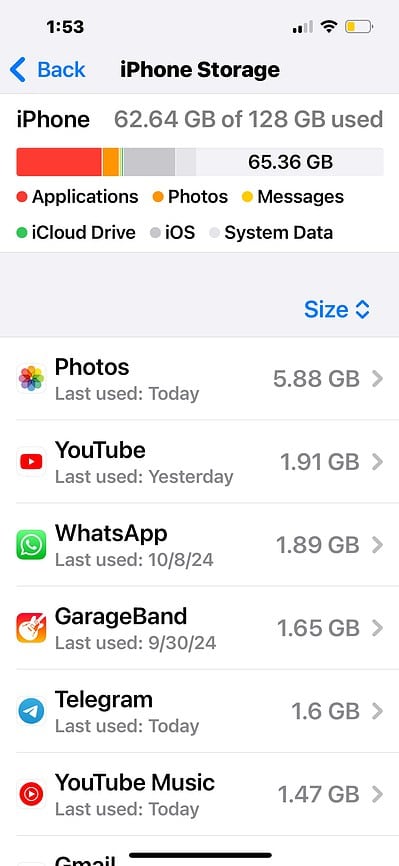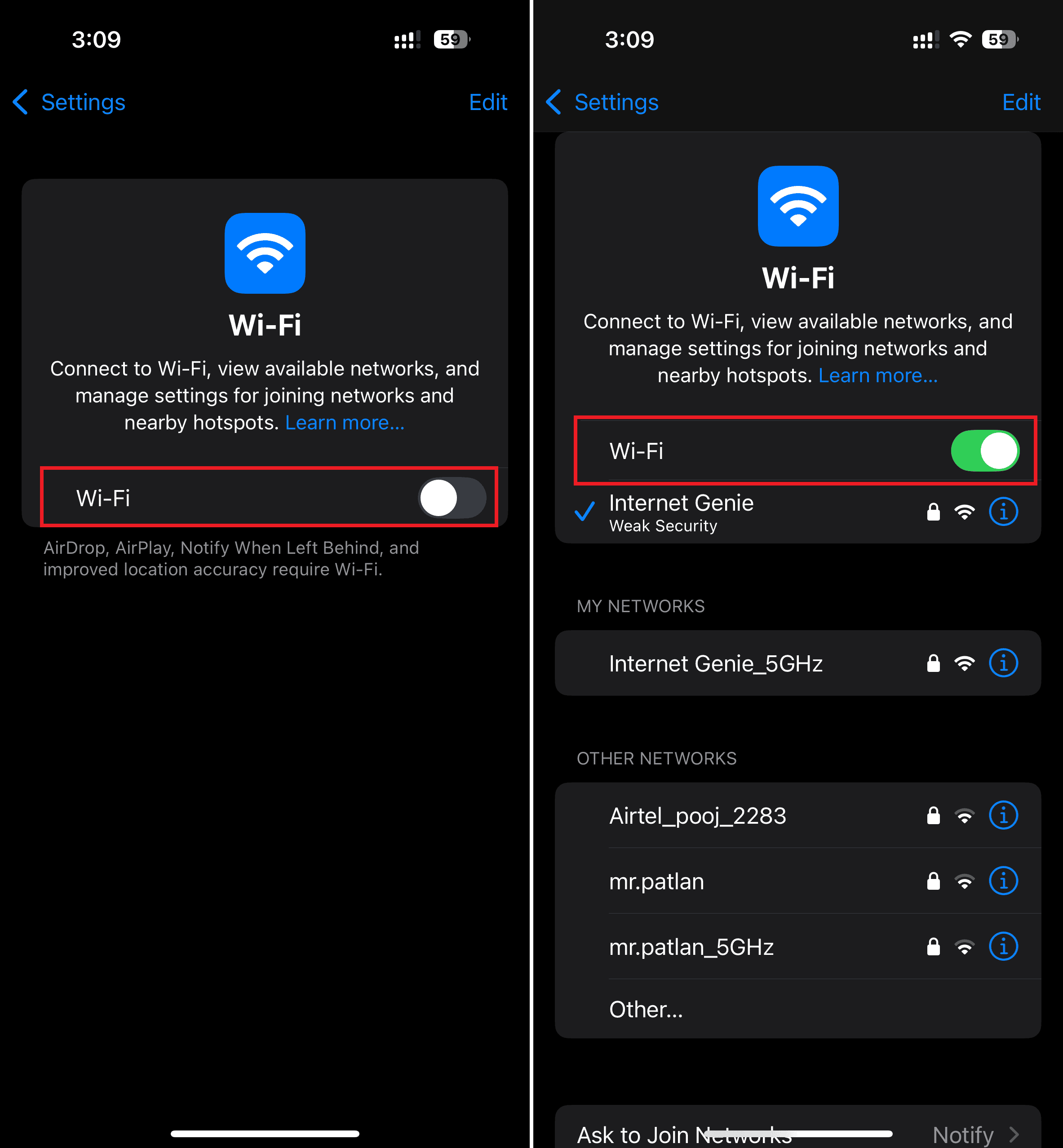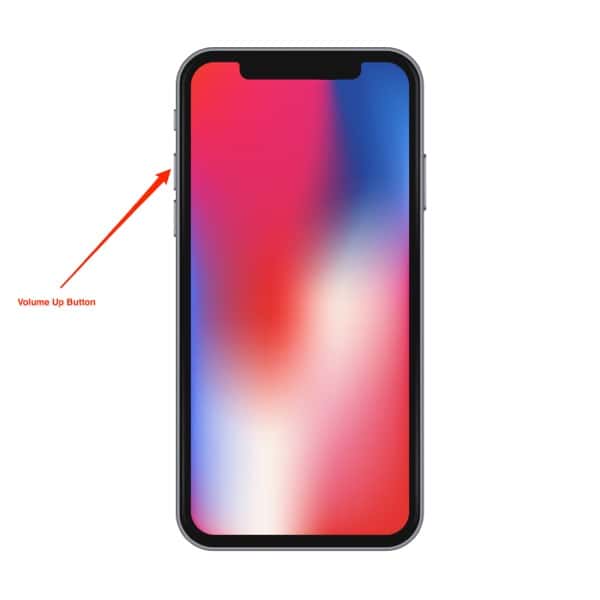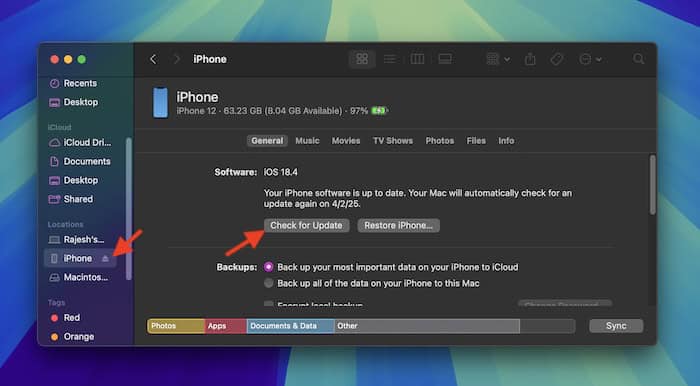iOS 18.4 is a major update with several new features and bug fixes. So, I can understand the urge to install it on your iPhone immediately. Updates are generally hassle-free, but occasional errors can prevent recent releases from downloading properly.
That said, it’s relatively easy to jumpstart failed iOS installations—here are four handy fixes that you can try.
1. Clear Your iPhone’s Storage
Time needed: 3 minutes
Keep in mind that iOS 18.4 requires at least 17.2GB of available storage. If your device lacks this much free storage, be sure to remove the clutter to recover as much space as possible.
- To have a clear idea about the storage, go to the Settings app on your iPhone and tap General.
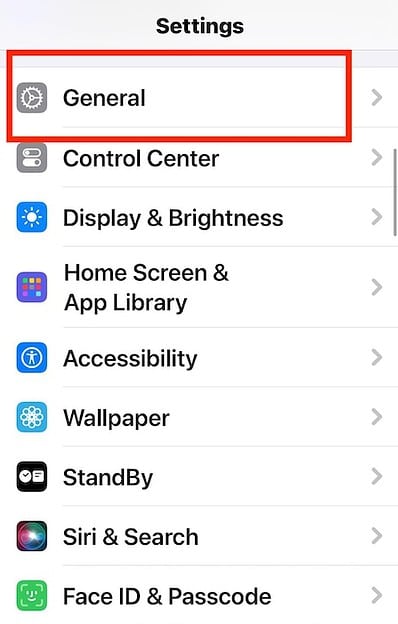
- Now, choose iPhone Storage and then take a detailed look at your device’s usage.
- Make sure to scroll through the list of apps and find out how much space each one has taken up.
- Pay special attention to the apps that have gobbled up a ton of space and declutter them all.
Besides, cleaning up the useless photos, videos, and files will help you reclaim a lot of precious space. If required, be sure to delete the apps that hardly add any value to your usage.
2. Turn Wi-Fi off and on Again
If your internet connection seems to be running at a snail’s pace, be sure to fix it beforehand. There is a decent chance your sluggish Wi-Fi network or below-par cellular connection is getting in the way.
- On your iPhone, head over to the Settings app > Wi-Fi.
- Now, turn the toggle off and on again, and then check if it kicks off the update.
Note that updating software also requires your device to have sufficient battery (around 50%). Even when the device is connected to a power source, it must have at least 20% battery for the update to begin.
3. Restart Your iPhone
No luck as yet? If temporary software glitches are causing trouble for the software update, a simple restart can prove to be a well-timed solution.
- Press the volume up/down button and the side button simultaneously.
- Slide to power off, wait a few minutes, and then turn on your iPhone again.
4. Update Your iPhone Via iTunes/Finder
Should the iOS 18.4 software update continue to fail, why not turn to your Mac or Windows PC for rescue? As it has saved me on numerous occasions, I can vouch for the effectiveness of this slightly tedious (but pretty reliable) method.
- To get going, connect your iPhone to your Mac or Windows PC using an MFi-certified USB cable.
- On your Mac, launch Finder. If using a Windows device, open iTunes.
- Now, select your device, hit the Check for Update option, and then confirm.
- Finally, agree to the terms and conditions and allow the update to finish without any obstructions.
And that’s about it! In most cases, taking care of the storage and internet connection will let you resolve this issue. Since iOS 18.4 has just rolled out, taking a back seat for now won’t hurt either.