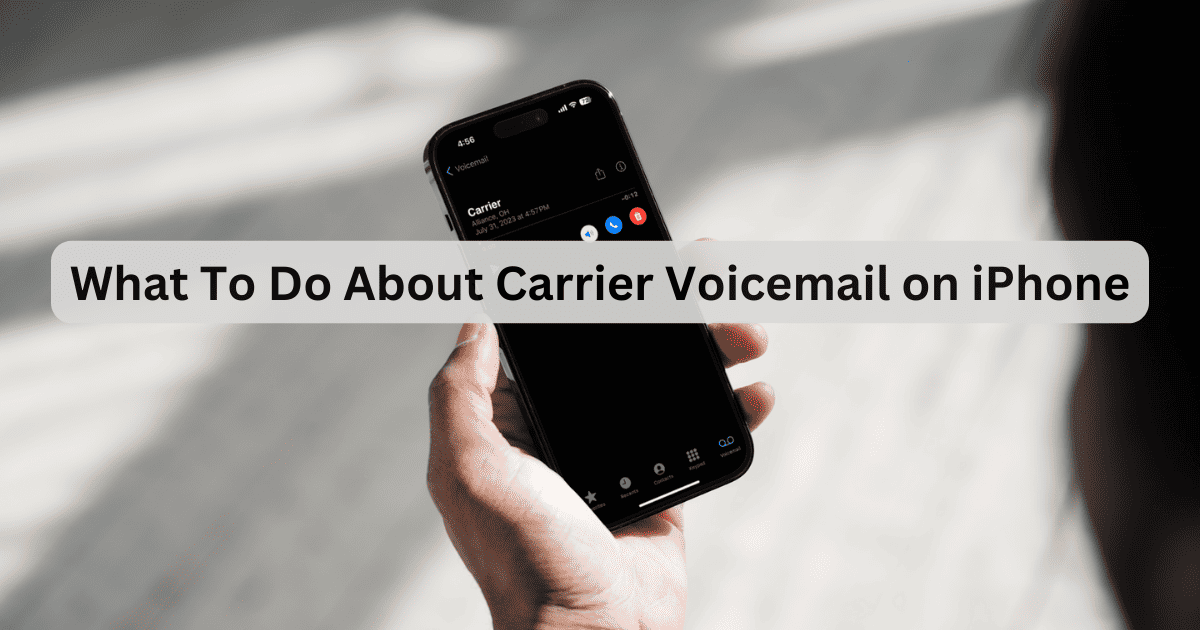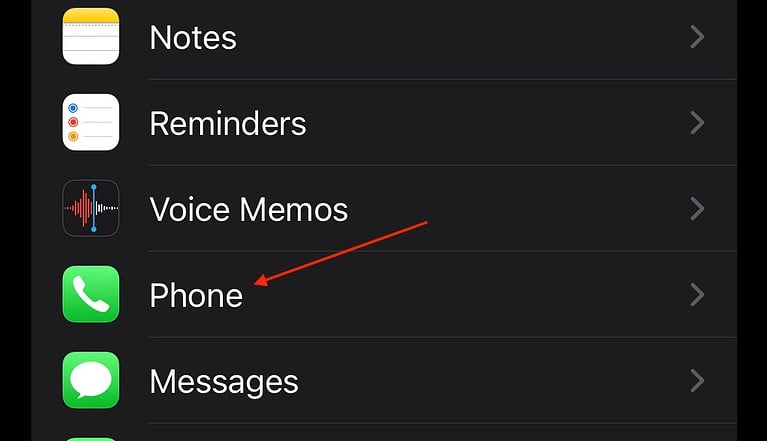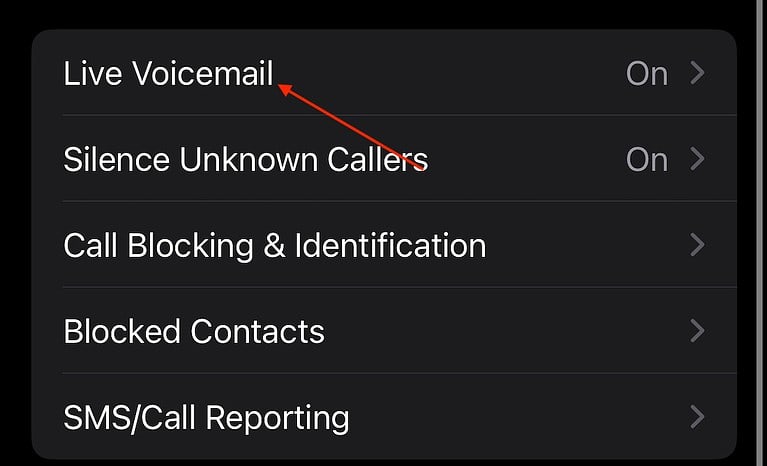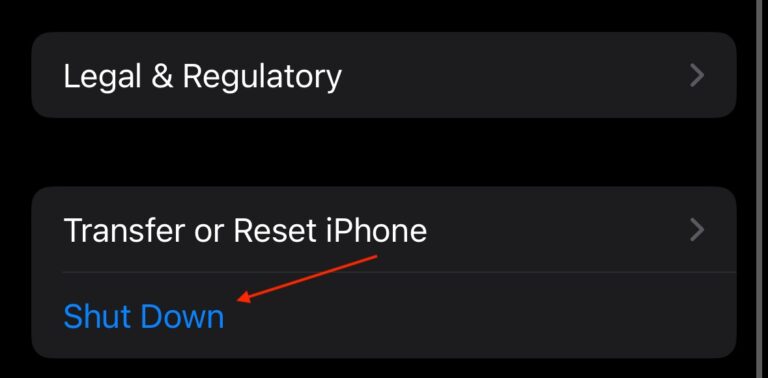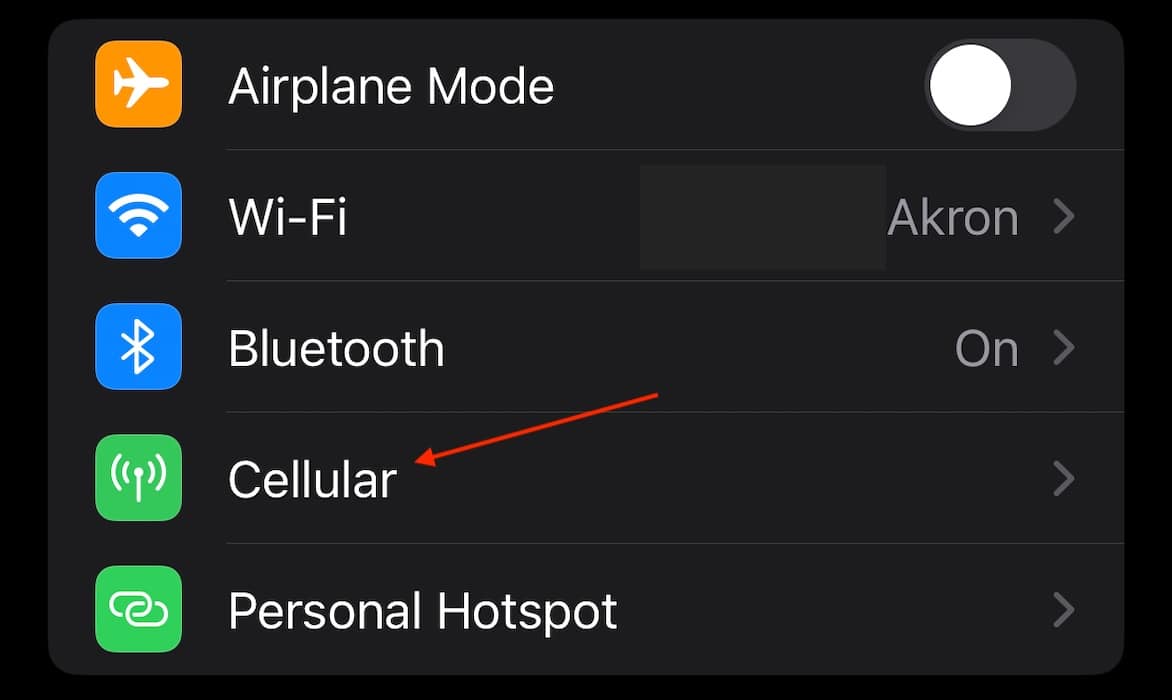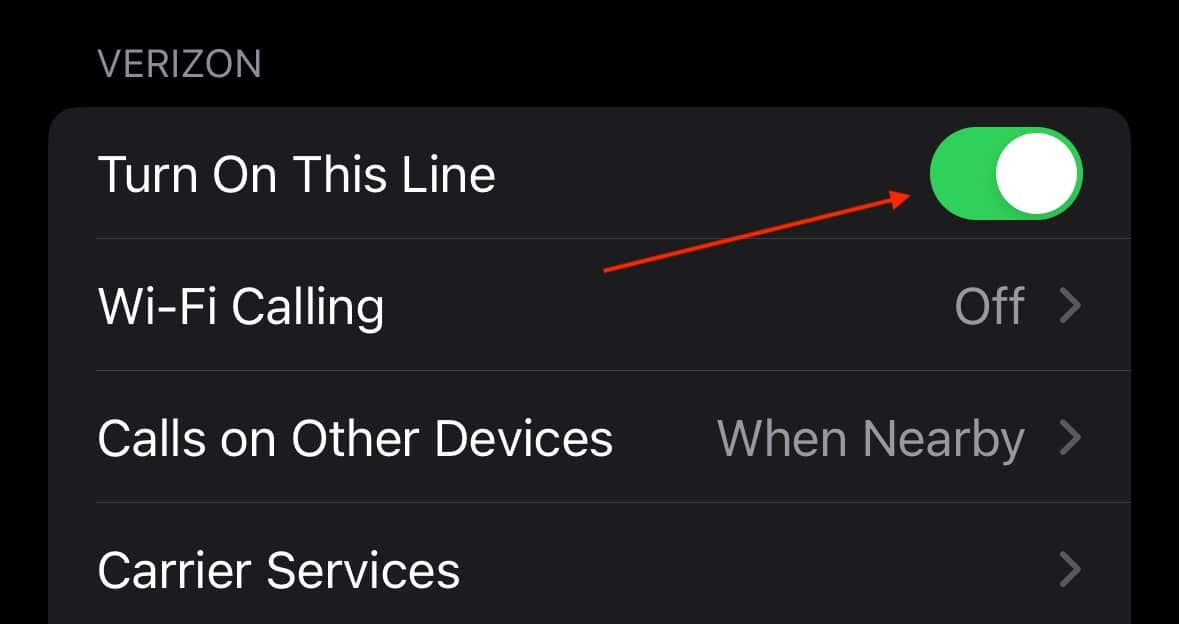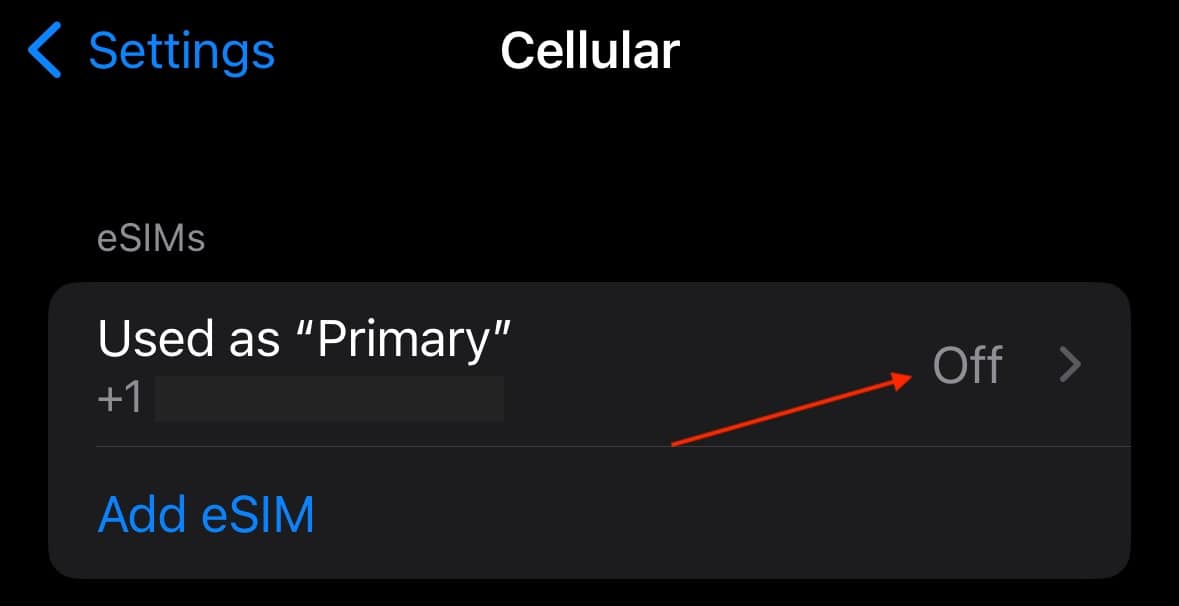If you have a strange “Carrier Voicemail” on your iPhone, know that there is something you can do about it. I recently experienced this problem through a friend while they were setting up an iPhone 13, and I didn’t know what to do at first. Thankfully, I found a solution that works. Let’s explore.
How to Get Rid of Carrier Voicemail Message on iPhone
According to users within the Apple Support community, there’s an issue where they see a “Carrier” message in their list of voicemails that they can’t delete. Even after listening to it, users may only see the options “Call” and “Done”.
It seems that the most likely explanation is that it is probably a voicemail from your carrier explaining how to set up your voicemail, but there may be other reasons for the message as well. Fortunately, there are a couple of options available for deleting it.
1. Turn Off Live Voicemail and Reset iPhone
Users within the Apple community seem to agree that the best solution for this problem is to disable Live Voicemail, reset your iPhone, and then enable the feature again.
Time needed: 2 minutes
To disable and enable Live Voicemail, follow these steps:
- First, navigate to Settings on your iPhone.
- Scroll down and tap Phone.
- Scroll down again tap the Live Voicemail setting, and then ensure it is disabled on the next screen.
- Reset your iPhone. Navigate to Settings > General > Shut Down and then drag the Power Off Slider to the right. Wait thirty seconds. Turn your iPhone back on with the Power Button.
- Go back to Settings > Phone > Live Voicemail and enable it again.
Hopefully, this can rid you of your Carrier voicemail. However, there is something else worth trying if the above solution doesn’t yield any positive results.
2. Disable and Enable Cellular Line(s)
Some report disabling the cellular line, restarting the iPhone, and then enabling the line again is going to do the trick. Fortunately, this solution is also pretty easy.
- Navigate to Settings.
- Tap Cellular.
- Disable Turn On This Line. You may also need to disable any additional lines you may have as well.
- Reset your iPhone via Settings > General > Shut Down. Power your iPhone back on with the Power button.
- Navigate back to Settings > Cellular and turn your line back on.
3. Contact Your Cellular Provider
It may be time to contact your cellular provider if all else fails. While this isn’t the most ideal solution, there are likely few alternatives left if the above solutions did not work. It can be possible for your cellular provider to offer a solution outside the scope of a typical user’s capabilities.
You may also want to know what to do if your Phone app isn’t working on iPhone.