Apple has an account page where you can change your Apple email address, as well as other aspects of your account. But there’s a caveat.
Change Your Apple Email
With this tip we’re going to appleid.apple.com, which is the account management page.
- Right at the top you’ll find the Account section. Click Edit next to your email.
- Under your Apple ID you’ll see an option to Change Apple ID.
- Enter the email you want to use, then click Continue.
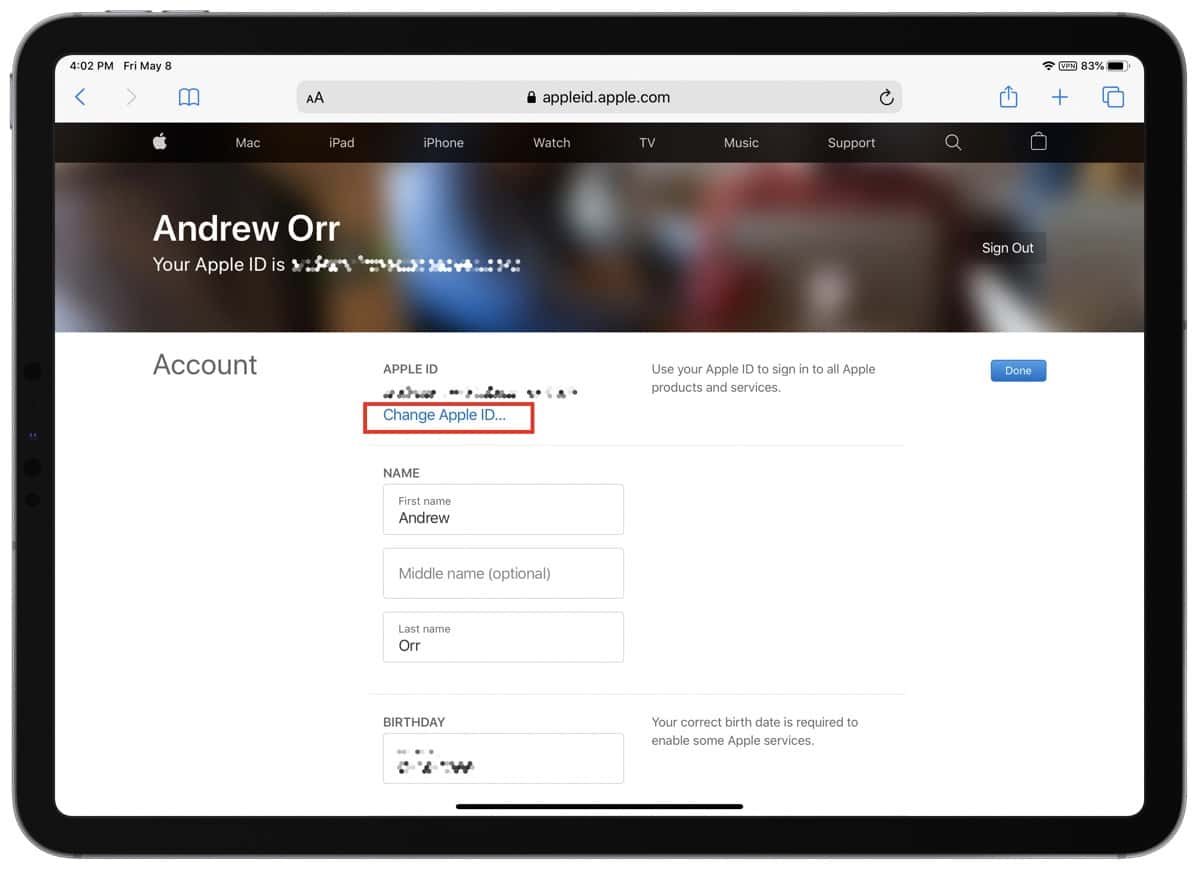
Your former Apple ID email will then become an additional email address for your account.
Here’s the warning. If you change it to an Apple email address like @icloud.com, @mac.com, or @me.com, you can’t change it to a third party email address again. However, you can change it to an alias of your Apple address.
Create an Email Alias
- To create an alias, go to iCloud.com.
- Click on Mail, then click the gear icon on the bottom left.
- Click Preferences in the menu, then click the Accounts tab.
- Now you’ll see an option to Add an alias.
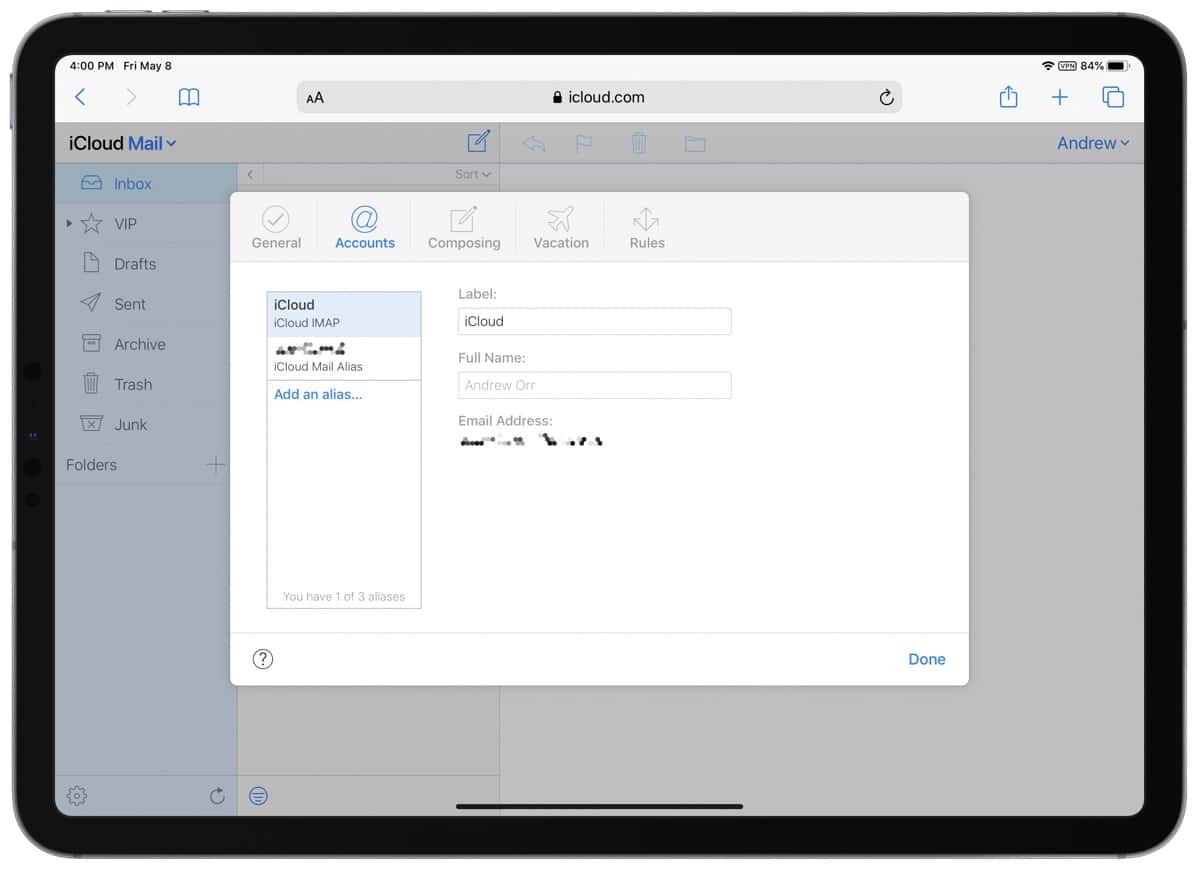
For example, let’s say my Apple ID is [email protected]. I could create an alias called [email protected] that connects to the first email, so emails going to [email protected] would really be going to [email protected]. This is a good way to have multiple emails for websites that all go to the same inbox. But you can only have a maximum of three aliases (you can delete them).
Further Reading
[Apple Faces Class Action Lawsuit Over ‘Flexgate’ MacBook Pro Defect]
[Apple’s New ‘Apple Books for Authors’ Website is a Resource Hub]
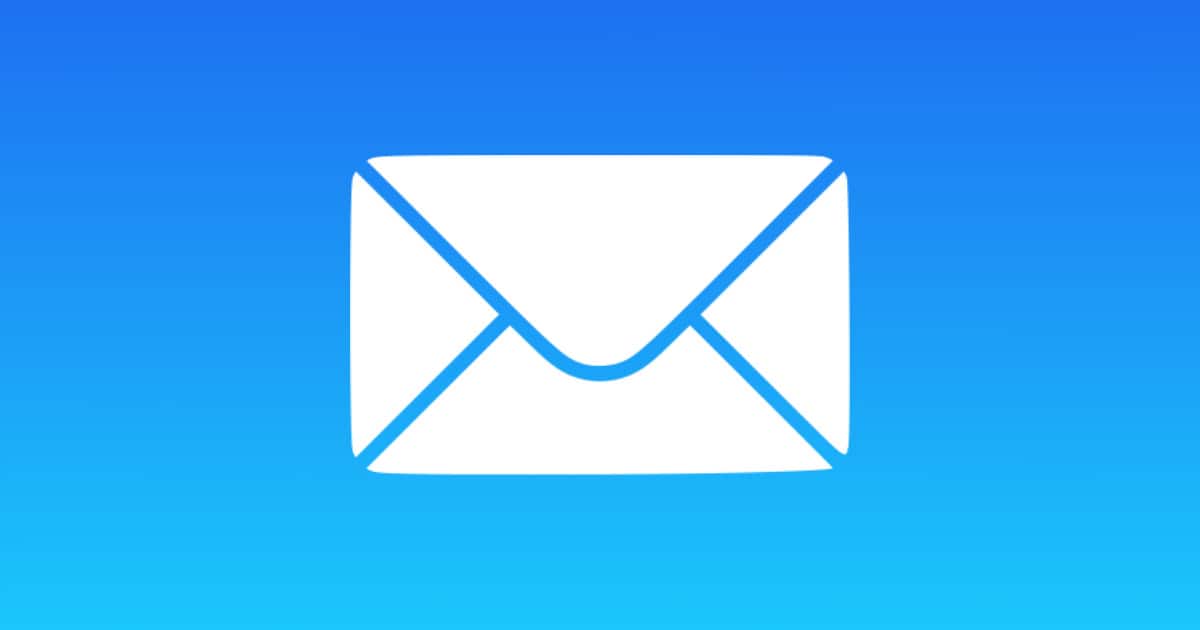
Thanks. It’s nice that Apple let’s you do that finally. I wonder why the limitation with using apple email addresses is there.
Really great topic, thanks Andrew