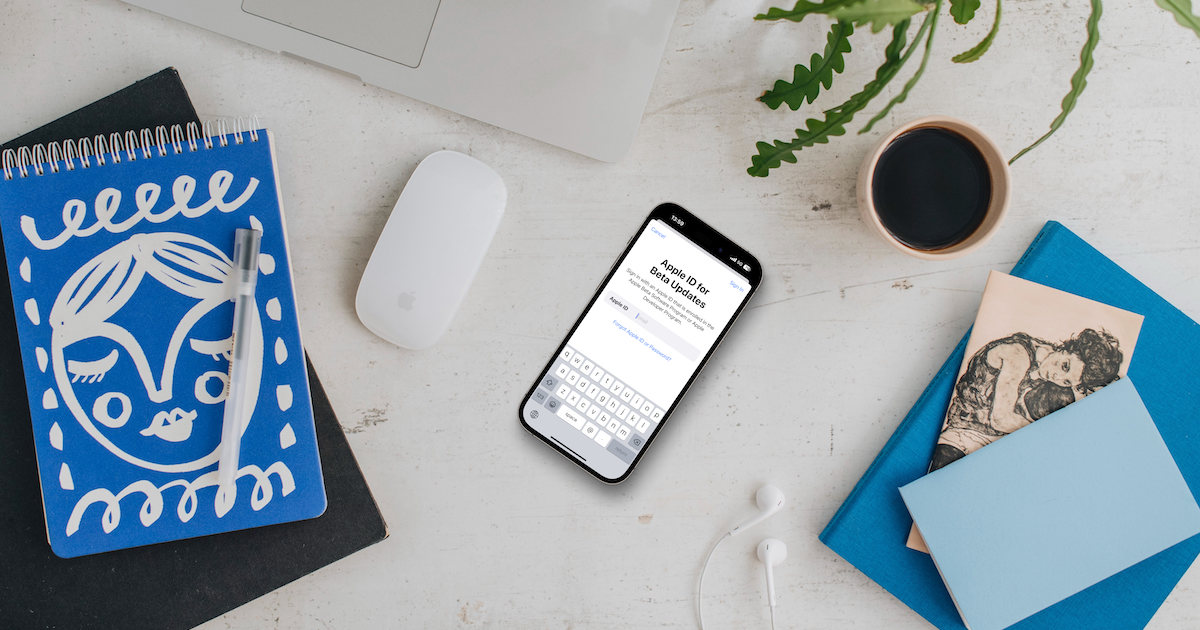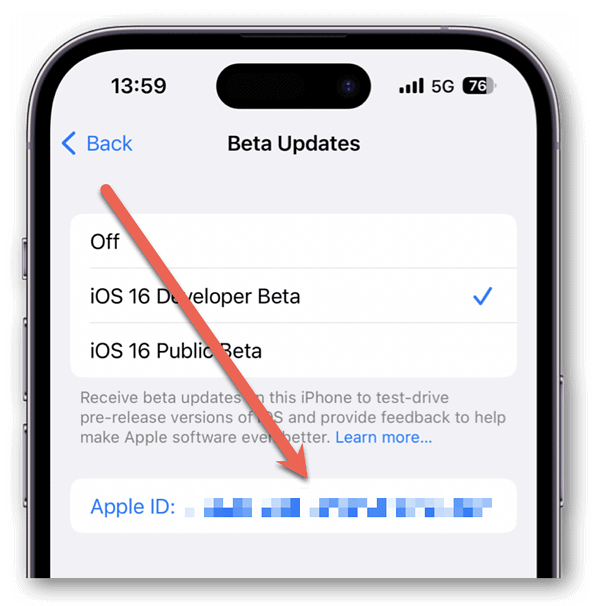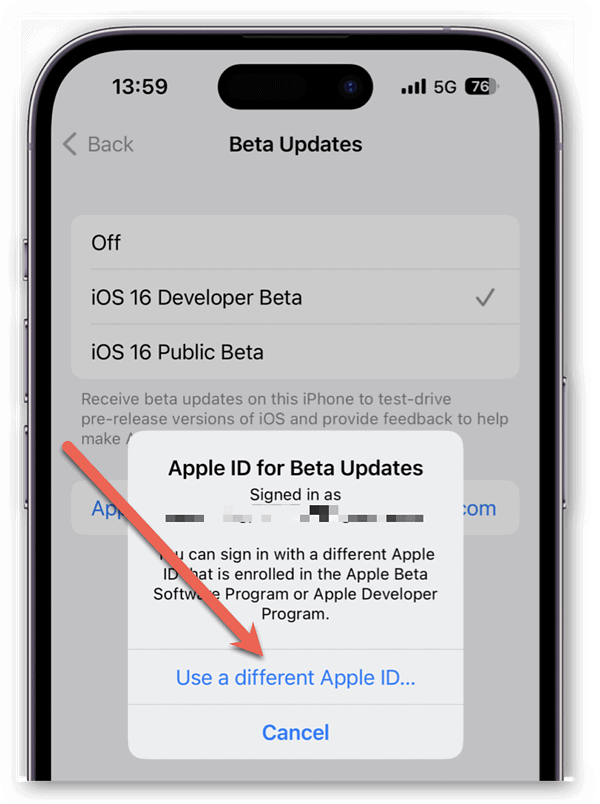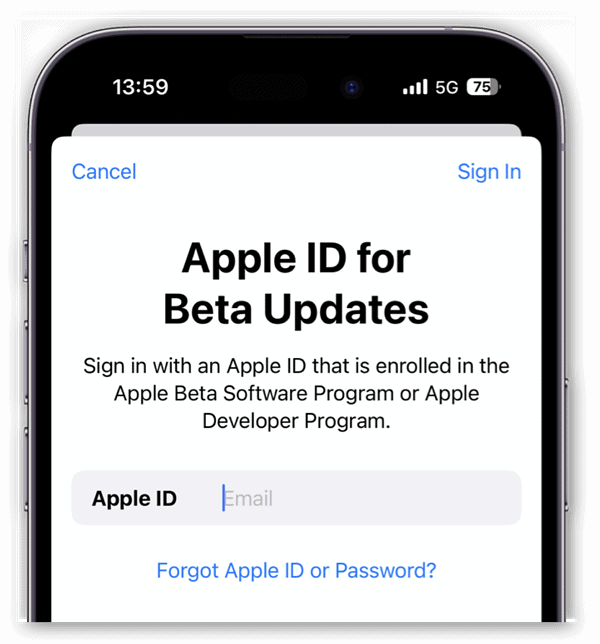Beginning with iOS 16.4, Apple has changed how it allows access to beta builds of its operating systems. Rather than installing a configuration profile, testers now have to register their device to their Apple ID.
What about those cases where you might use a different Apple ID for your developer account, though? There’s an answer to that, as the latest beta allows you to change your Apple ID specifically for beta downloads. Here’s how to do it.
Why Is This Even Necessary?
Since iOS 16 first entered beta, Apple has been cracking down on how its testing builds are distributed. While the public Apple Beta Software Program is free for anyone to join, many prefer the developer beta builds. After all, those come out sooner, appeasing those who love to live on the bleeding edge.
For that privilege, though, the iPhone maker wants you to be a paid participant in the Apple Developer Program. That costs $99 per year, a sum that folks who aren’t submitting apps to the App Store preferred not to pay.
There were a number of web sites that allowed folks to download the developer beta configuration profiles. Technically, these are only available to those with paid developer accounts with Apple, but yeah … those configuration profiles were all too easy to make available elsewhere for download.
To fight this, Apple allegedly began threatening legal action against such sites. As a result, the most popular ones shut down. Others soon took their place, though, so Apple has taken further action.
That means changing beta access to be tied to an Apple ID. Those with paid developer accounts, as well as those registered in Apple’s public beta program, now have an option in Settings to enable the test builds, once they’ve enrolled their devices in the appropriate program.
How to Use a Different Apple ID For Beta Downloads
The problem here is that many people, especially developers, use a separate Apple ID for testing purposes. To accommodate this, Apple added an option in iOS 16.3 beta 4 that allows changing the Apple ID just for beta downloads.
Time needed: 1 minute
Here’s how you can set up a different Apple ID in Settings to download and install beta versions.
- Go to Settings > General > Software Update > Beta Updates.
- Tap your Apple ID.
- Tap Use a different Apple ID.
- Follow the prompts to log into your desired Apple ID.
That’s it. From this point on, your chosen Apple ID is what Software Update will use to connect to Apple’s servers to certify your eligibility for developer or public beta downloads.
Other Changes in the iOS 16.4 Beta
Of course, Apple isn’t just changing how beta downloads work. There are other changes and improvements found so far within iOS 16.4. The Cupertino-based tech giant has included dozens of new emoji and updates to the Music and Podcast apps.
It’s also added support for 5G Standalone Mode and reimplemented the new HomeKit architecture. Showing that Apple takes Mastodon at least somewhat seriously, it’s also added rich previews of the social network’s links within Messages.
While iOS 16.4 is still in testing, we expect it to release to the public later in March or April 2023.