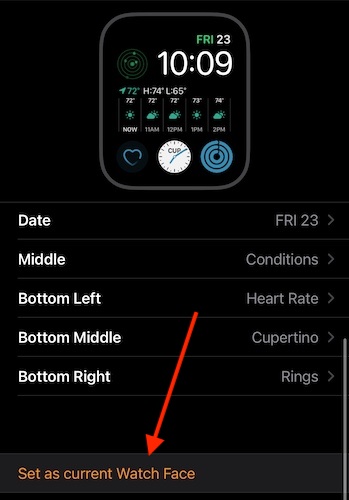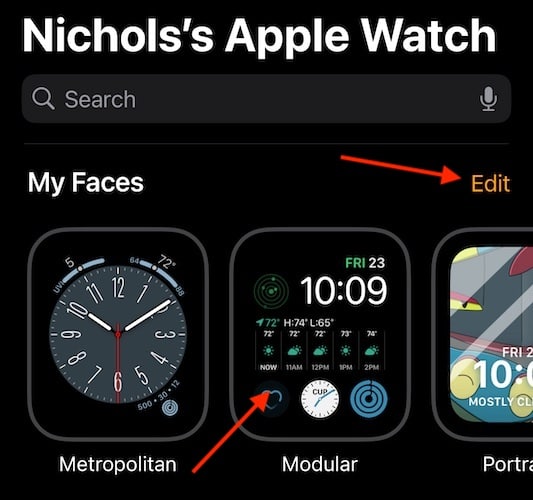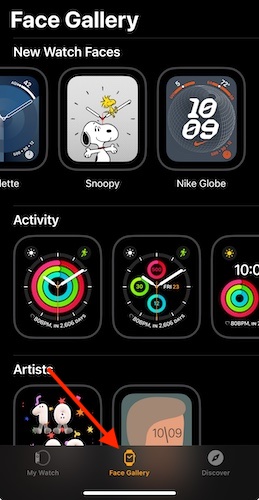I love changing the wallpaper, known as Face, on my Apple Watch SE. There are a ton of options to choose from. Let me show you how you can do this too.
How Do I Change My Wallpaper on My Apple Watch?
1. Change the Wallpaper with Your Apple Watch
Time needed: 2 minutes
If you want to change your Apple Watch Face (wallpaper), you can do so directly from your Watch via these steps:
- Ensure the screen on your Apple Watch is on.
- Touch and hold your Watch Face. This will bring up the Face selector screen.
- Scroll through the screens by swiping left or right and choose your Face.
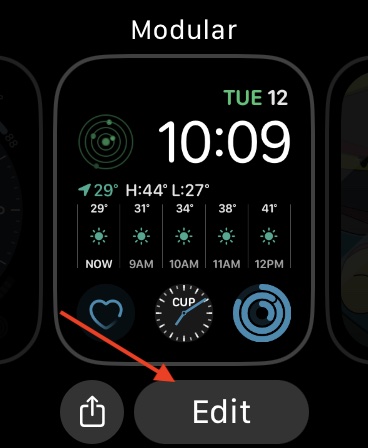
- You can also edit them with the Edit button. It allows you to fine-tune your Watch Faces, including changing certain colors if the Face has that option.
- Scrolling all the way to the right and clicking the Plus (+) button allows you to make a new Watch Face that you can customize.
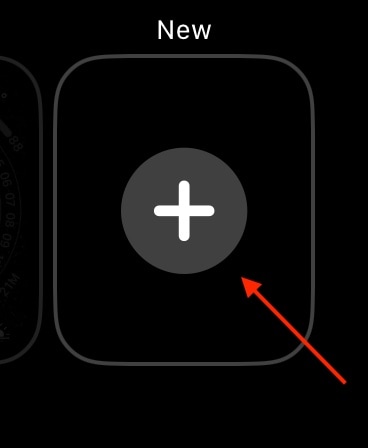
 NOTE
NOTE
Remember that you can get new Watch Faces through the Watch app on your iPhone. Simply open the app then tap Face Gallery to explore.
2. Change the Wallpaper with Your iPhone
Personally, this is the route I go, as it allows me to more easily see what I am doing while choosing a Watch Face.
- Open the Watch app on your iPhone. You can quickly search for it by swiping down on your Home screen and using the Spotlight Search function.
- You can view your available Watch Faces directly at the top of the app.
- To change to a different Face, click one of the Faces at the top of the app and select Set as current Watch Face.
- Clicking a Face allows you to edit it.
- Clicking Edit in the top-right corner allows you to delete the Watch Faces.
- You can also go to the Face Gallery at the bottom of the app to view and download new Faces.
Remember that different Watch Faces can have more options than others, so be sure to explore and experiment when choosing a Watch Face.