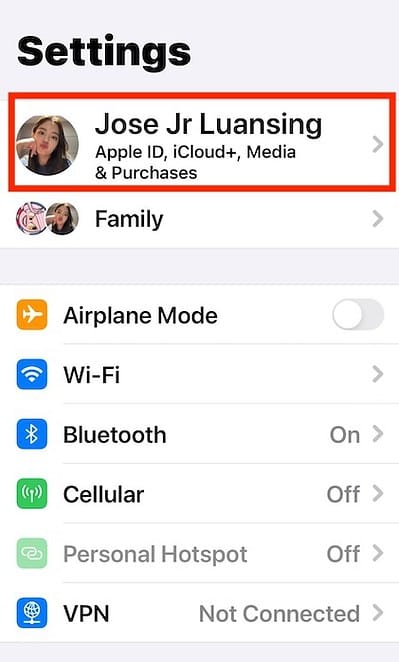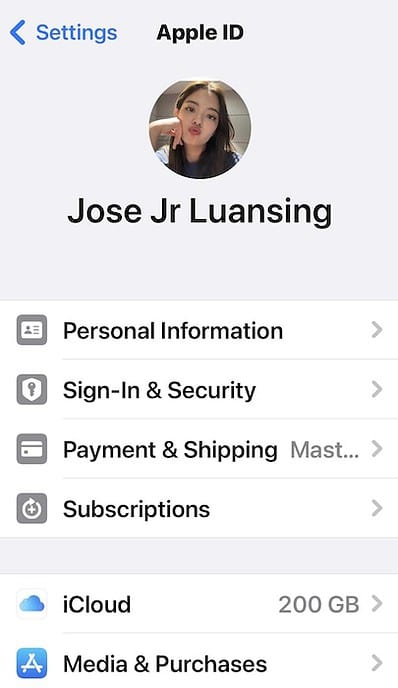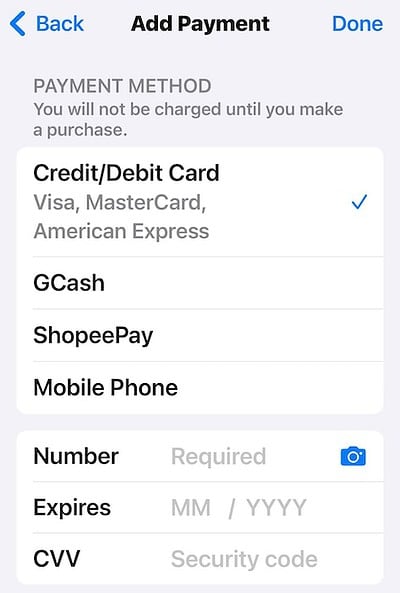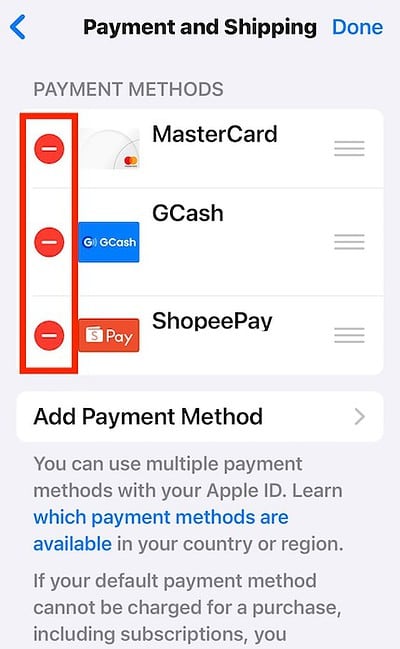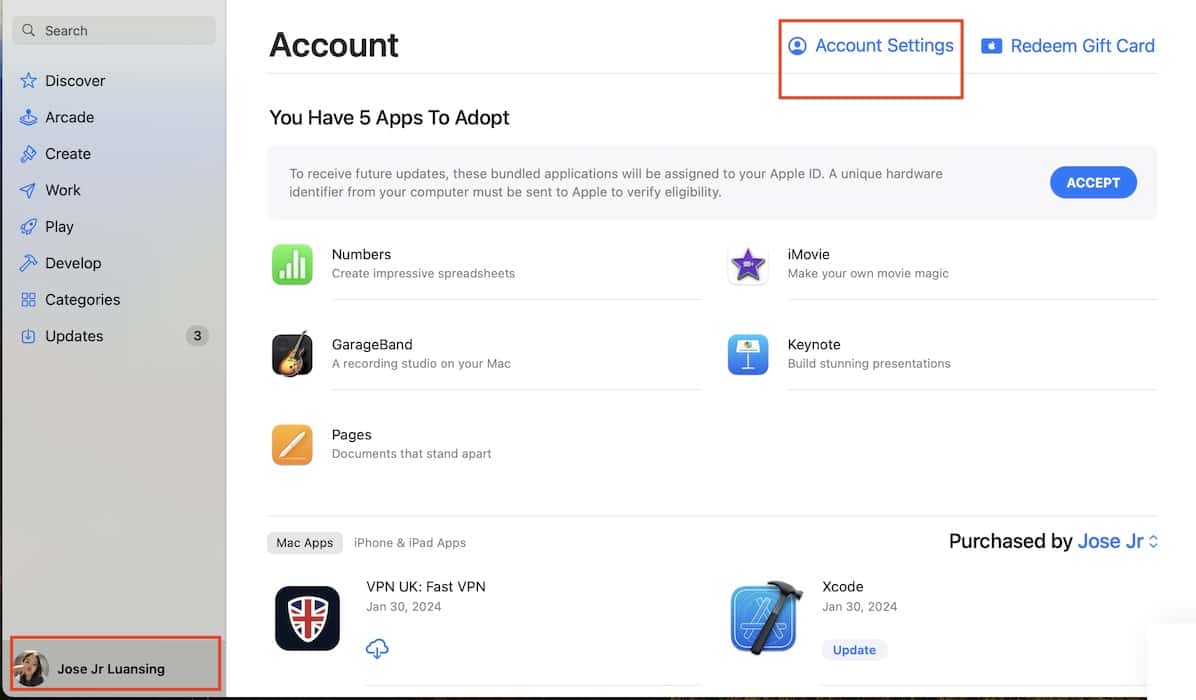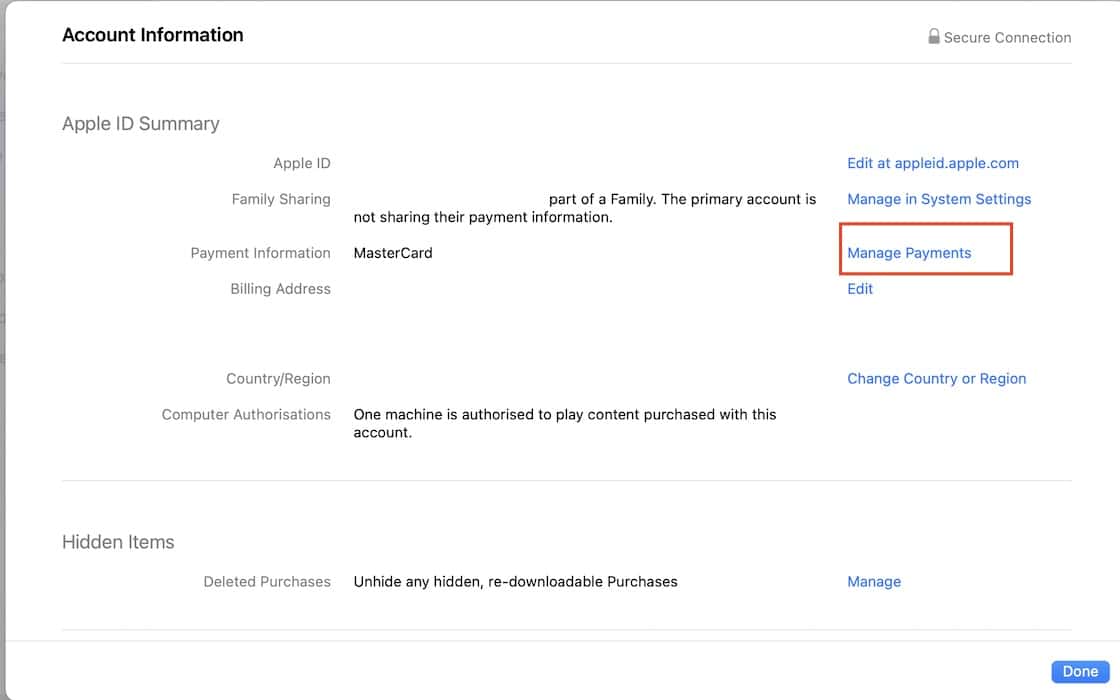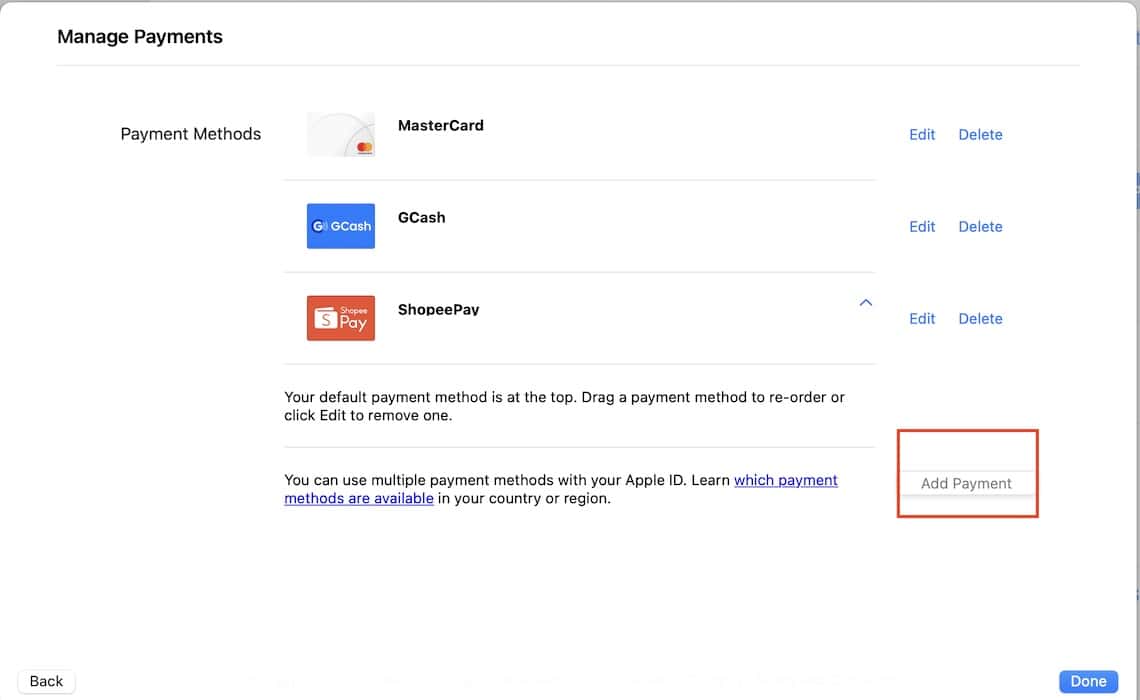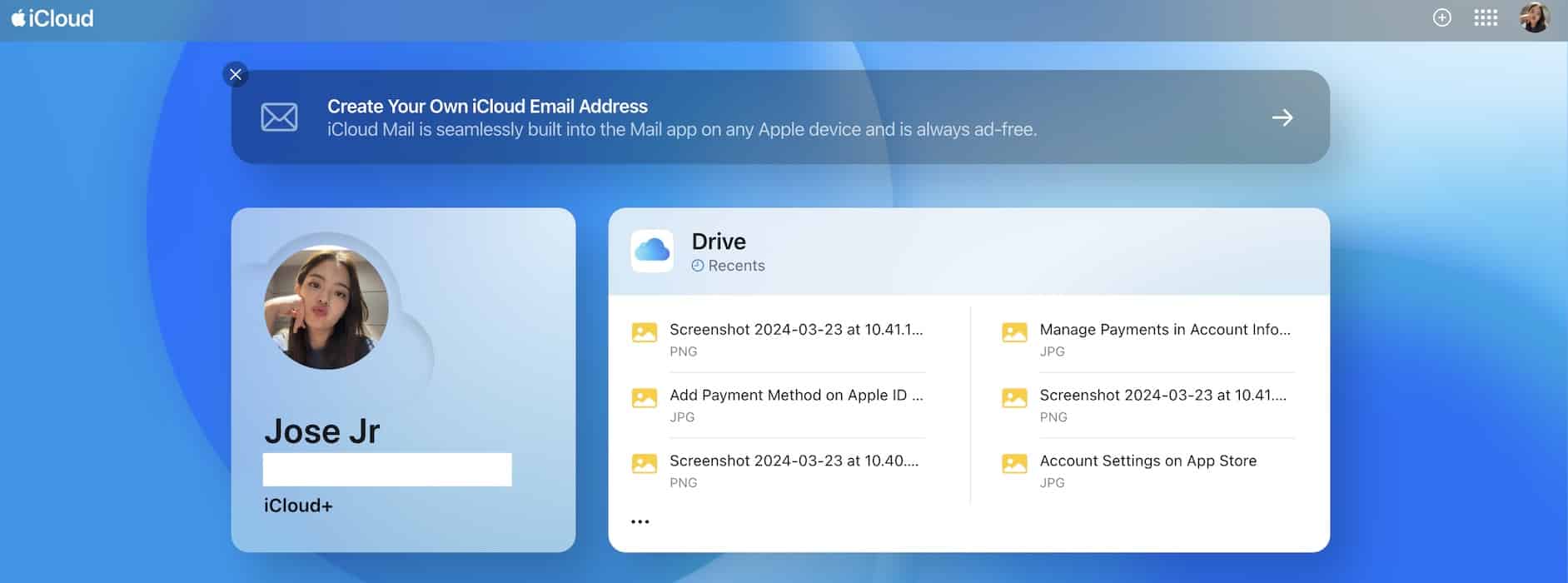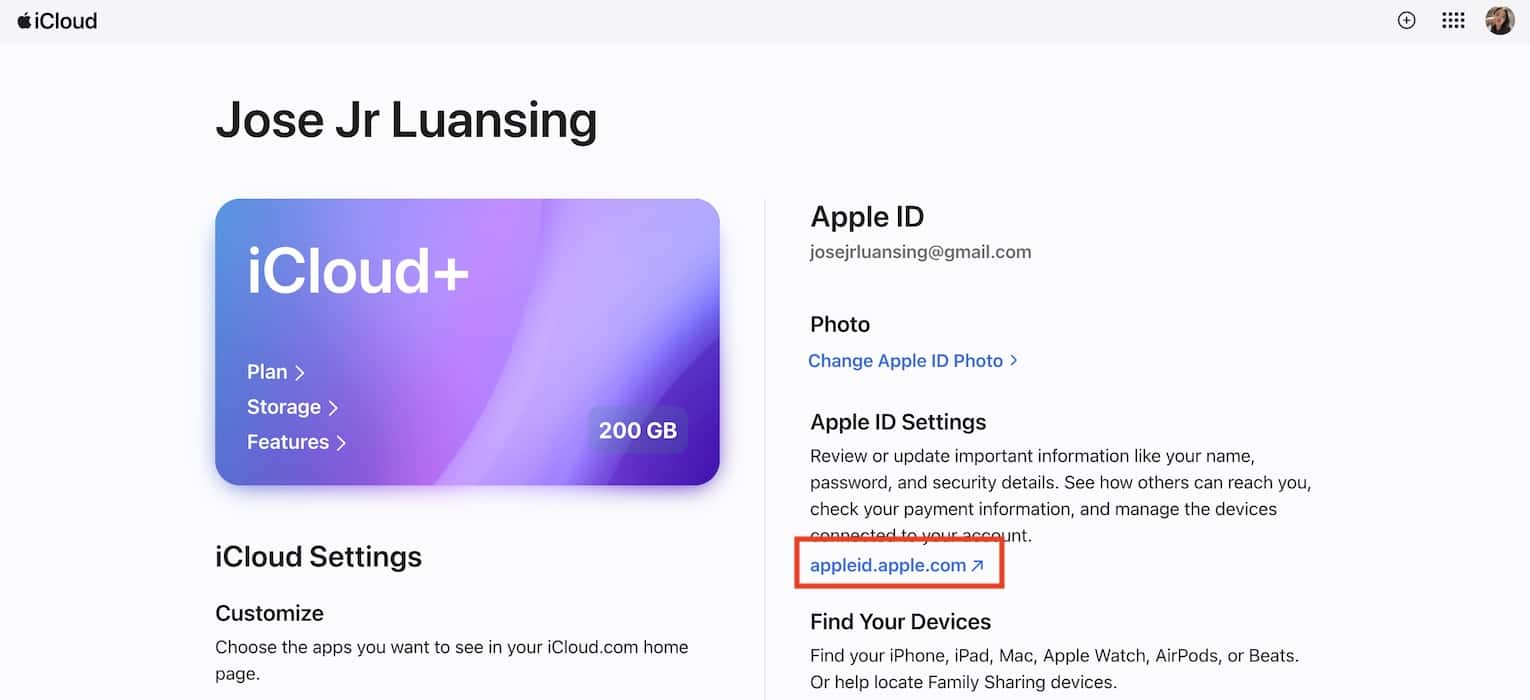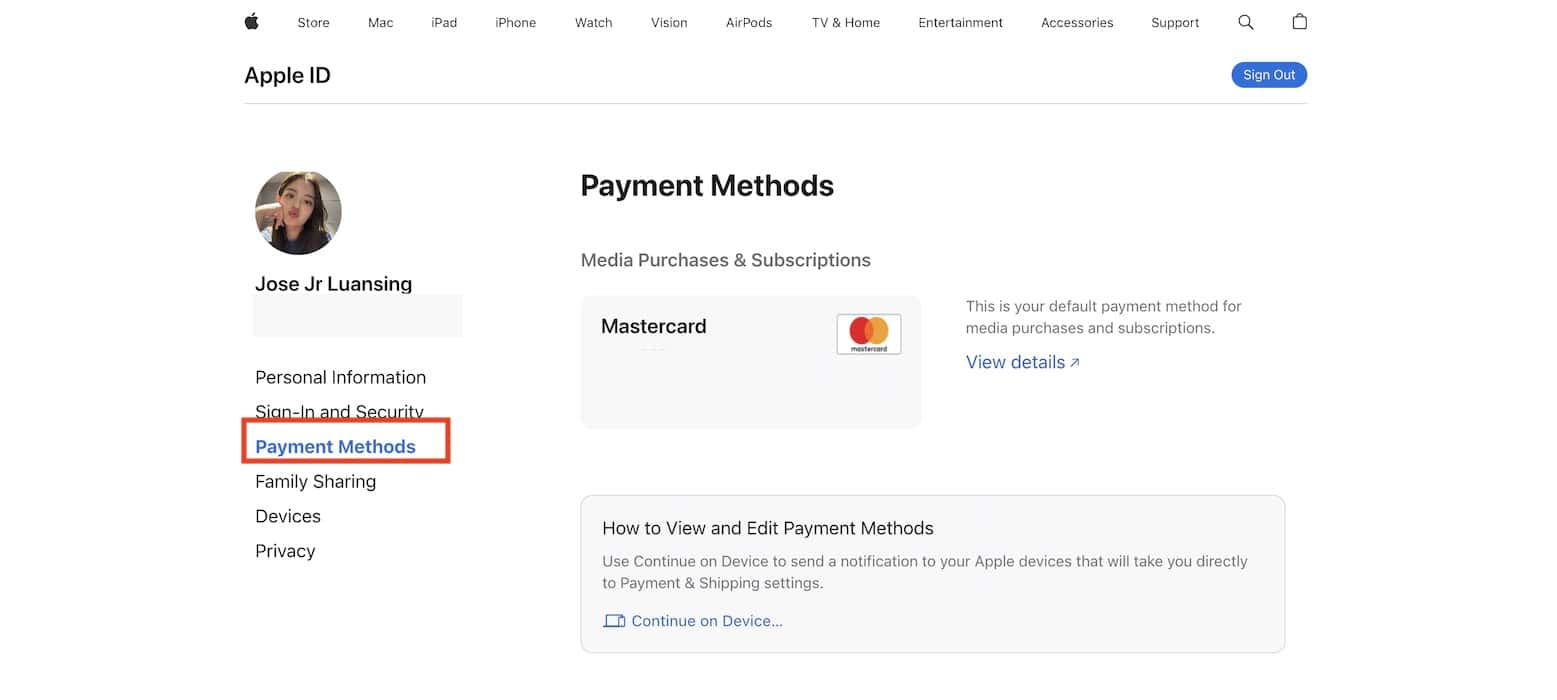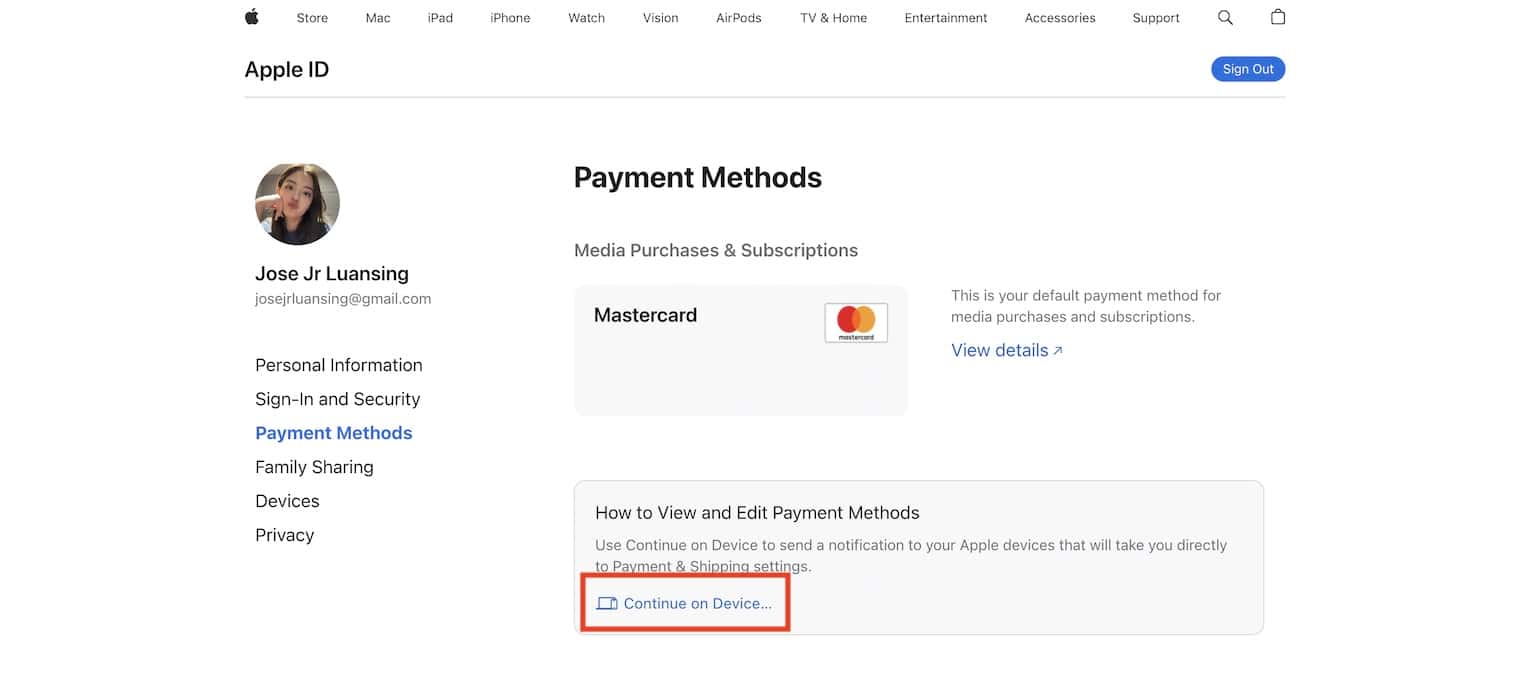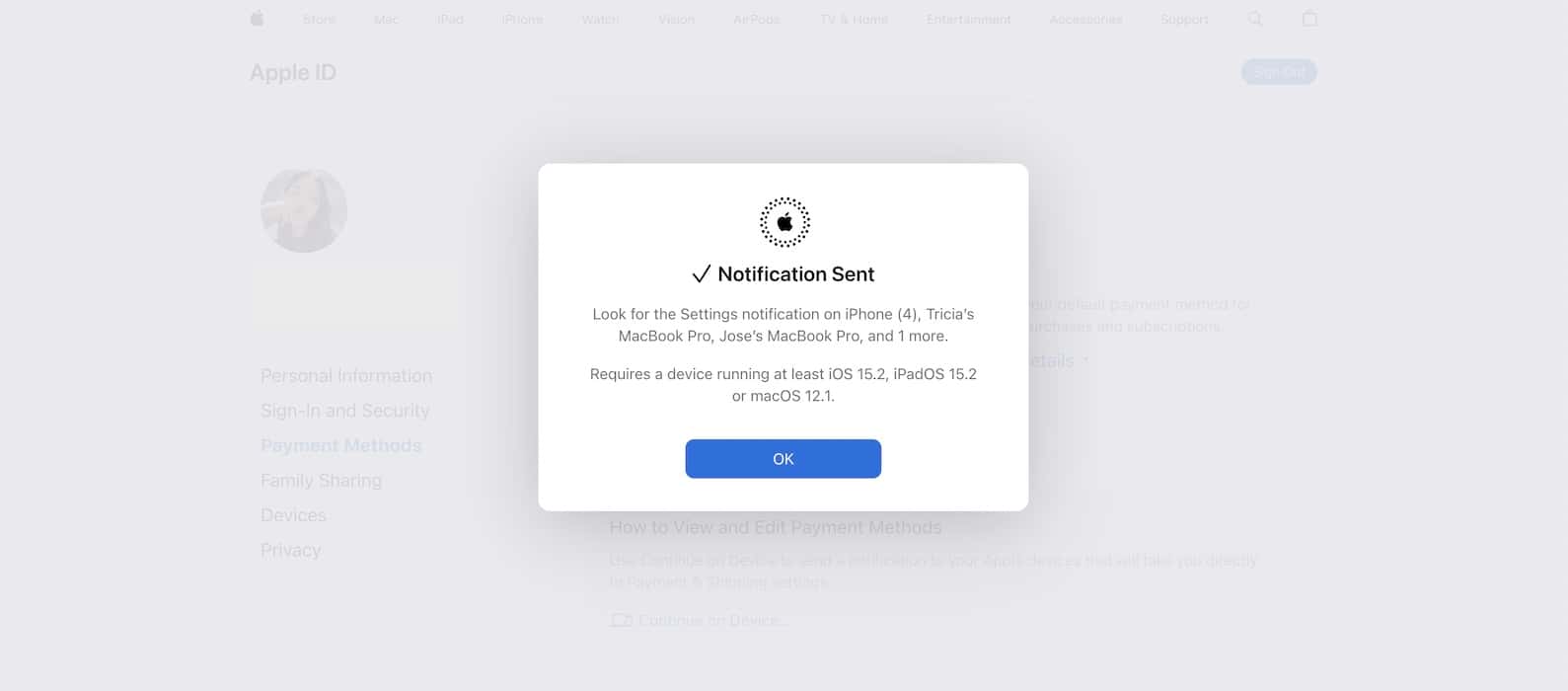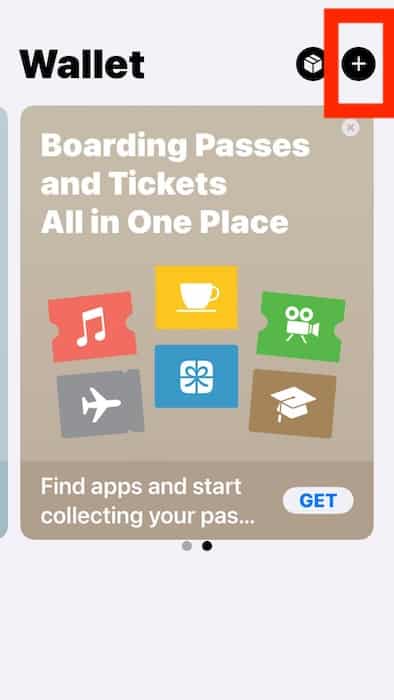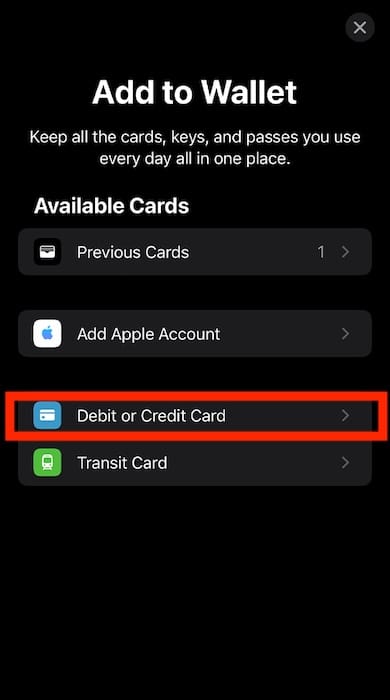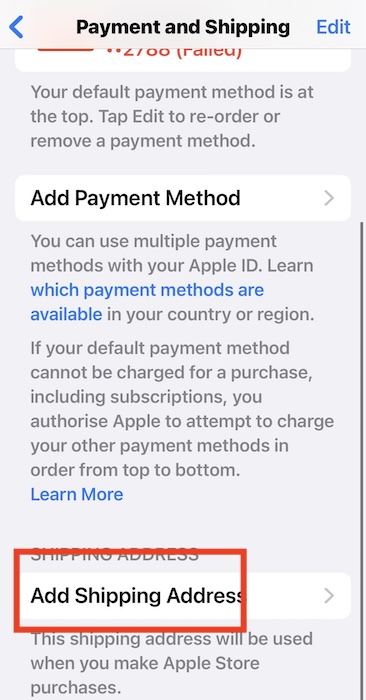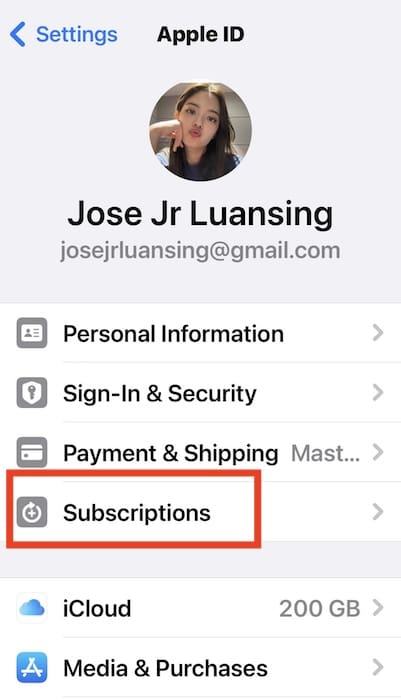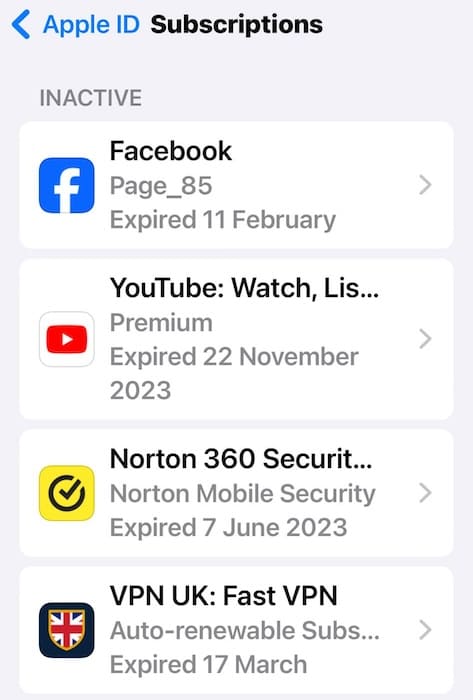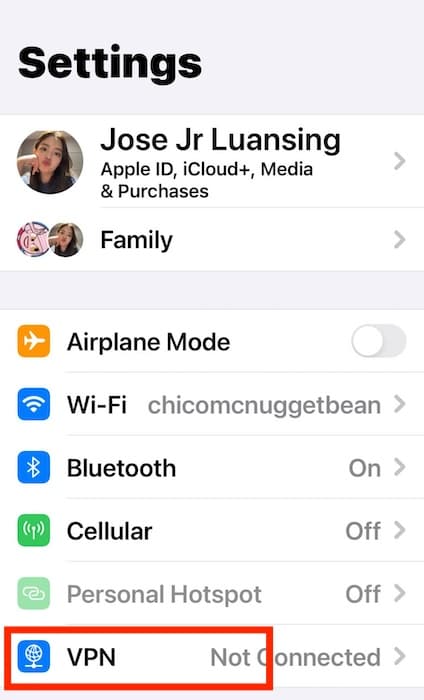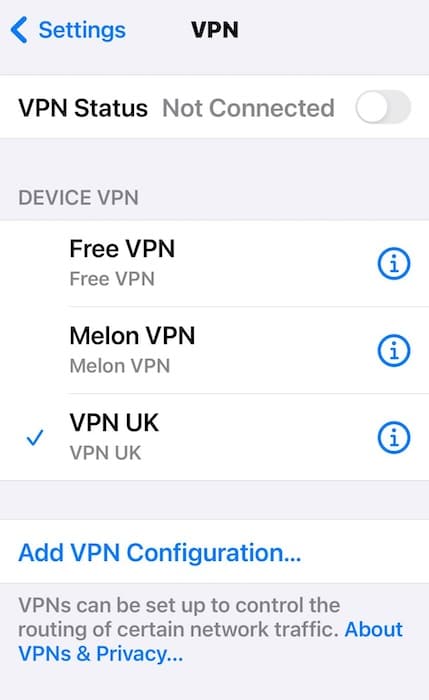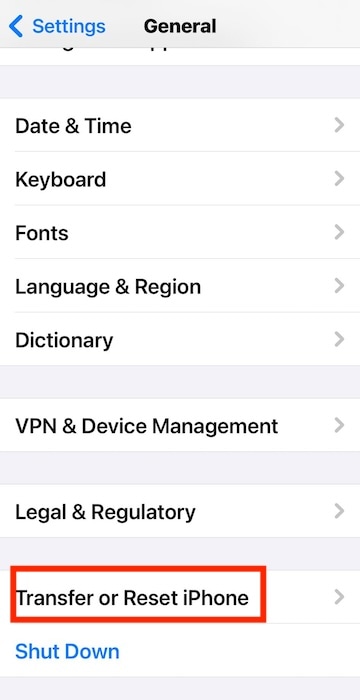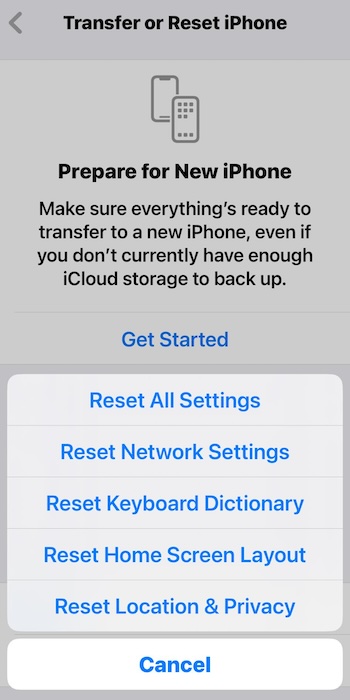Seeing your payment method get declined while purchasing App Store or iCloud+ subscriptions can feel frustrating, especially when your subscriptions are about to expire. However, there are several ways to fix this error. Let me walk you through the correct steps to update your Apple ID, iCloud, and App Store payment methods.
How To Fix Declined Payment Methods While Purchasing iCloud+ Subscriptions
If your payment method gets declined while purchasing an App Store or iCloud+ subscription, you can try restarting the transaction. But be careful not to spam the same payment option; otherwise, Apple might restrict your account. Instead, follow these troubleshooting steps if your purchases won’t push through:
1. Change Your Payment Method
Time needed: 2 minutes
Before changing your Apple ID payment methods, ensure that you’re using a valid, funded account. Here are the payment options that Apple accepts. Ask your card-issuing bank whether they support Apple payments if you can’t find your preferred options on the list.
After verifying and funding your accounts, proceed editing your payment methods. Here’s how to edit your Apple ID payment methods on an iPhone or iPad:
- Open the Settings app.
- Select your [Apple ID profile] at the top of the Settings screen.
- Select Payment & Shipping and enter your Apple ID password.
- Select Add Payment Method.
- Input the details for your new debit or credit card and then tap Done.
- Tap the Edit button at the top-right corner of the Payment & Shipping screen.
- Tap the red minus symbol (-) next to the payment methods you want to delete.
 NOTE
NOTE
Here’s how to change the payment methods on your Mac:
- Open Launchpad > App Store.
- Click your Apple ID profile at the bottom-left corner of the window.
- Select Account Settings, enter your Apple ID login credentials, and click Manage Payments in the side navigation pane.
- Hit Add Payment and input the necessary information.
If you’re using a PC or Intel-based Mac with an outdated macOS, here’s how to change the payment methods on iCloud.com:
- Go to iCloud.com and sign in to your Apple ID account.
- Click your name to open iCloud settings
- Open the appleid.apple.com link under Apple ID Settings.
- Select Payment Methods in the side navigation pane.
- Under How to View and Edit Payment Methods, select Continue on Device.
- Wait for iCloud to send a Settings notification on your trusted devices, then proceed adding your preferred payment methods.
2. Set up Apple Pay
Some apps can only process payments through Apple Pay, not your Apple ID payment methods. It’s best to check the credit and debit cards in your Wallet app.
- Open Wallet and tap the plus symbol (+) at the top-right corner of the screen.
- Select Debit or Credit Card in the Add to Wallet page.
Image Credits: Apple - Input your card details—make sure to follow any specific instructions that your card-issuing bank provides.
3. Check Your Shipping Address
You should also check your shipping address if your payment methods keep getting declined while purchasing App Store and iCloud+ subscriptions. Most purchases will need your billing address.
- Go to Settings > [your Apple ID profile] > Payment & Shipping.
- Scroll down to Add Shipping Address.
- Input the personal information required and then tap Done.
4. Review Your Expired Subscriptions
Check your expired and inactive subscriptions if you’re having trouble renewing your ongoing apps and services.
- Go to Settings > [your Apple ID profile] > Subscriptions.
- Under Inactive, look for the app or service that you need to renew.
5. Turn off VPN
Turn off your VPN services while troubleshooting. The App Store might think your requests are coming from an unsupported region if you’re running VPN apps.
- Open Settings > VPN.
- Toggle off the button for VPN Status.
6. Factory Reset Your iPhone
As a last-ditch resort, you could factory reset your iPhone. It’s a drastic but logical way to revert the hidden features or functions that interfere with your Apple ID payment methods.
- Open Settings > General > Transfer or Reset iPhone.
- Tap Reset > Reset All Settings.
Why Is Apple Declining My New Payment Method?
There are several reasons for Apple to decline your preferred payment methods. Your payments won’t push through if you’re using an unsupported account in your region, your card-issuing bank doesn’t allow payments to Apple services, or your account isn’t funded. Likewise, double-check for typos with your card details.
Why Can’t I Add Funds to My Apple ID?
Family Sharing members might have trouble adding iCloud payment methods to their Apple ID unless they’re the group admin or organizer. You can try redeeming Apple gift cards for these accounts instead. But if the funding issues persist, restart your transactions over a more stable network.
What Happens if You Stop Paying For iCloud Storage?
If you stop paying for iCloud+ and your storage usage exceeds the free 5GB limit, iCloud will no longer automatically sync your data. However, your files won’t get deleted. You can still access them from their local storage devices, i.e., where they were initially stored. Also, prepare to lose access to exclusive iCloud+ features such as Hide My Email and iCloud Private Relay until you renew your subscription.
Call Apple Support if your payment methods are still getting declined while purchasing App Store and iCloud+ subscriptions. They might have flagged your account for unusual activities. In the meantime, consider deleting weird apps and spam calendar events to ensure your iPhone is safe from hackers.