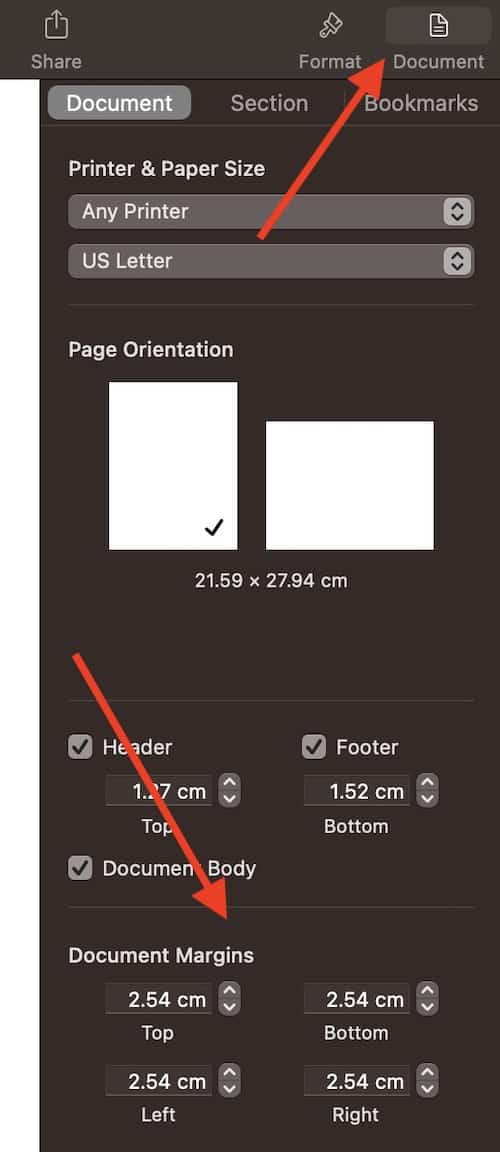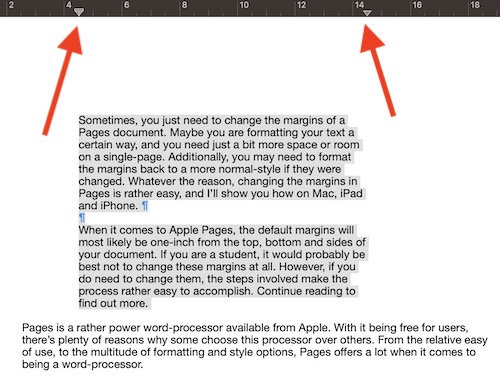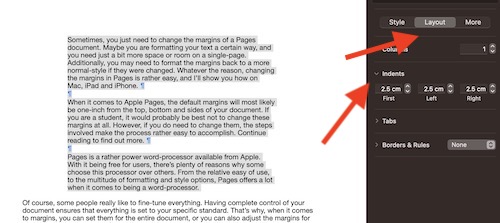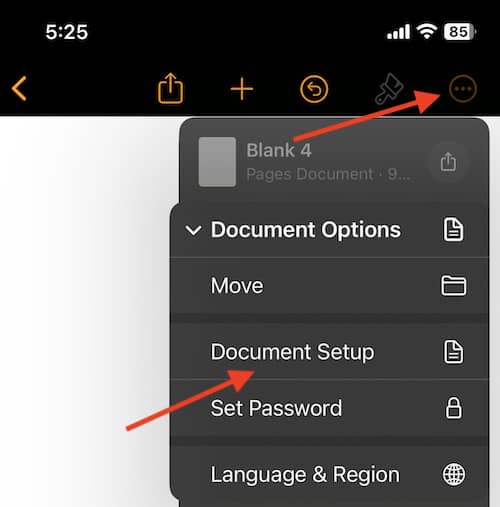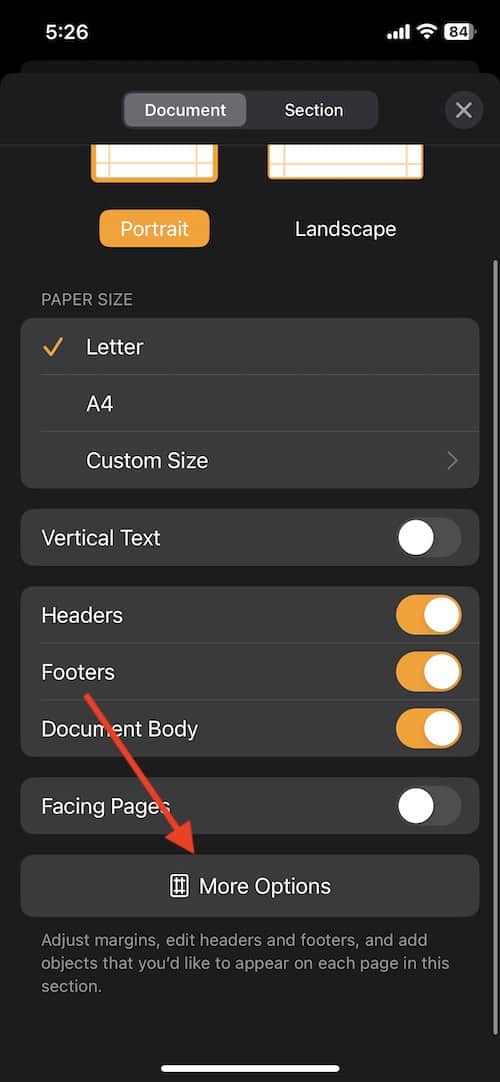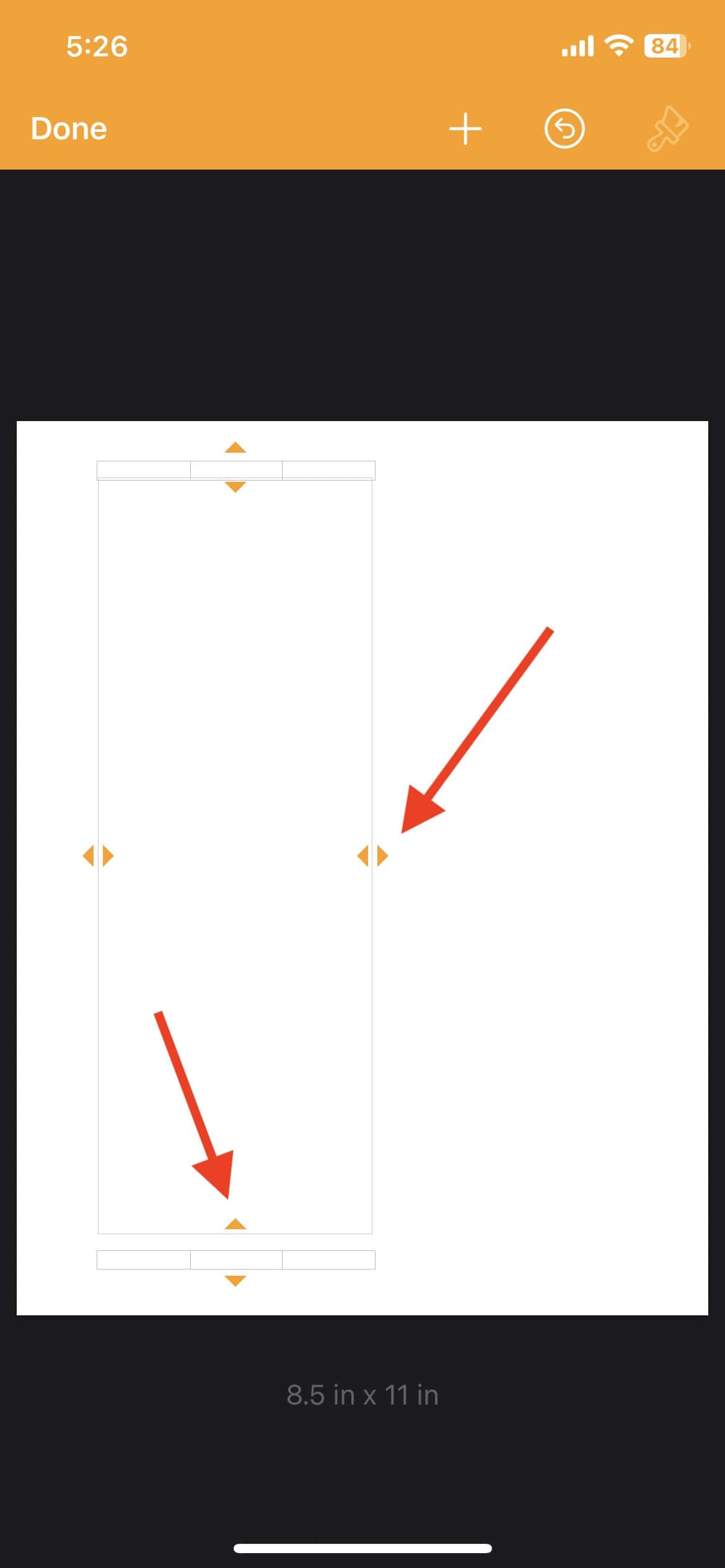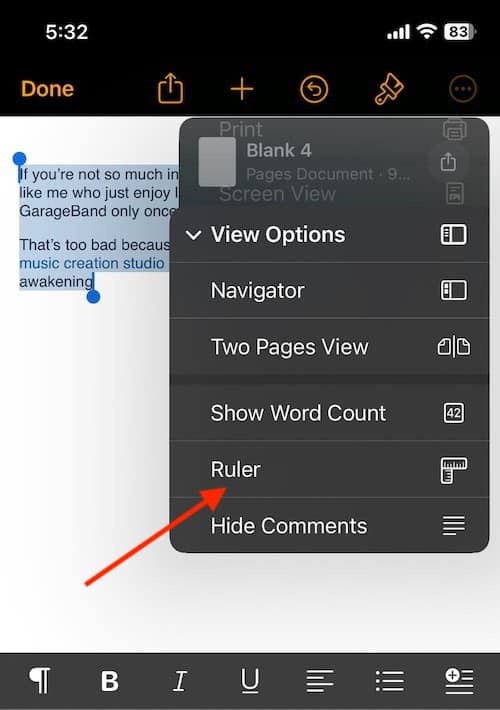Sometimes, you just need to change the margins of an Apple Pages document. Maybe you are formatting your text a certain way, and you need just a bit more space or room on a single-page. Additionally, you may need to format the margins back to a more normal-style if they were changed. Whatever the reason, changing the margins in Pages is rather easy, and I’ll show you how on Mac, iPad and iPhone.
When it comes to Apple Pages, the default margins will most likely be one-inch from the top, bottom and sides of your document. If you are a student, it would probably be best not to change these margins at all. However, if you do need to change them, the steps involved make the process rather easy to accomplish. Continue reading to find out more.
Why Apple Pages
Pages is a rather powerful word-processor available from Apple. With it being free for users, there’s plenty of reasons why some choose this processor over others. From the relative ease of use, to the multitude of formatting and style options, Pages offers a lot when it comes to being a word-processor.
Of course, some people really like to fine-tune everything. Having complete control of your document ensures that everything is set to your specific standard. That’s why, when it comes to margins, you can set them for the entire document, or you can also adjust the margins for specific blocks of texts and/or paragraphs. Doing this is rather simple, even if you are on a Mac, iPhone or iPad.
Change the Margins for an Entire Document on Mac
To change the margins for your entire Pages document, simply follow these steps.
- From the Toolbar, go to the Document tab at the top of the sidebar.
- Within this Document section, you will see the different margins for Left, Right, Top and Bottom.
You can either enter in values manually, or you can set the values using the arrow buttons that are on display.
If you are editing a document that has facing pages, it will have the margins of Inside, Outside, Top and Bottom. For these types of pages, the inside margin goes to the side of any pages that will go toward the binding. The outside margin will go to the outside edge of each page.
Change the Margins for One or More Paragraphs on Mac
In addition to being able to set the margins for the entire Pages document, users are also able to set margins for specific paragraphs. This can allow for even further editing and formatting, which can be particularly useful for some users.
To change the margins of one or more paragraphs, follow these steps:
Time needed: 1 minute
Change the Margins for One or More Paragraphs
- Select one or more paragraphs.
You can also hit Command-A on your keyboard to select all paragraphs.
- You then have several options. You can use the ruler at the top of pages to adjust margins by dragging the margin markers.
You may need to go to View > Show Ruler at the top left-corner of the app to bring up the ruler.
- Similarly, you can also go to the Format sidebar and click the Layout button.
From here, you can use the the default Indent buttons to increase the indent or margins for the entire paragraph. Additionally, if the text is a text box, table or shape, you will first click the Text tab at the top of the sidebar and then click the Layout button.
For margins less than one inch, you will need to adjust the document margins as shown in the previous section.
Change the Margins of a Document on iPhone
If you want to change the Margins on an iPhone, follow these steps.
- To change the margins of the entire document, first, select the More (the three dots) option at the top of the screen.
Then select Document Options and choose Document Setup. - Chose More Options at the bottom of the controls.
If this is a word-processing document, you may need to tap the Document tab at the top of the screen for more options. - Once in the More Options view, drag the double arrows from the sides, top or bottom of the document to adjust the margins to your needs.
- When finished, tap Done. This will return your to your document.
How to Adjust Margins on One or More Paragraphs on iPhone
If you just want to adjust the margins of a specific paragraph from your iPhone, do so through the following steps.
- Select one or more paragraphs.
- Tap the three dots, tap View Options and select Ruler.
- Drag the margin and paragraph indent markers how you see fit.
While dragging, users will see a magnified view of the markers with a numerical location on the rule for better precision.
Adjust Margins for a Document on iPad
You are also able to change the margins from Pages on an iPad. To set the margins for the entire document, follow these steps.
- Tap the down-arrow for more options.
Select Document Options and then select Document Setup. - Select More Options from the bottom of the controls.
- From the More Options view, drag the double arrow from the sides, top and bottom of the document to set the margins however you see fit.
- Select Done when you are happy with the margins.
This will also return you to the document.
Change Margins for One or More Paragraphs on iPad
If you are looking to set the margins in a particular series of paragraphs, you can also adjust one or more paragraphs on their own.
To do this, follow these steps:
- Select one or more paragraphs.
Any changes you make will only apply to the selected paragraphs. - Drag the margin and indent markers wherever you need them to be.
You will see a magnified view of the markers along with a numerical location on the rule to help you with precision. Turning your iPad horizontal may also help.
Conclusion
Setting the margins in Pages can be rather useful. However, for students, remember that any assignment you turn in that requires APA, MLA or any other style of academic formatting will likely use the default margins. If you are writing an academic essay, you will more than likely need the typical one-inch margins that are the default within Apple Pages.
Using Apple Pages can be rather easy, which is likely why it is one of the best word-processors available on the market. From a variety of controls and stylistic options, getting your document to look how you want should be a breeze. Give these options a try if you are needing to change the margins of a Pages document.