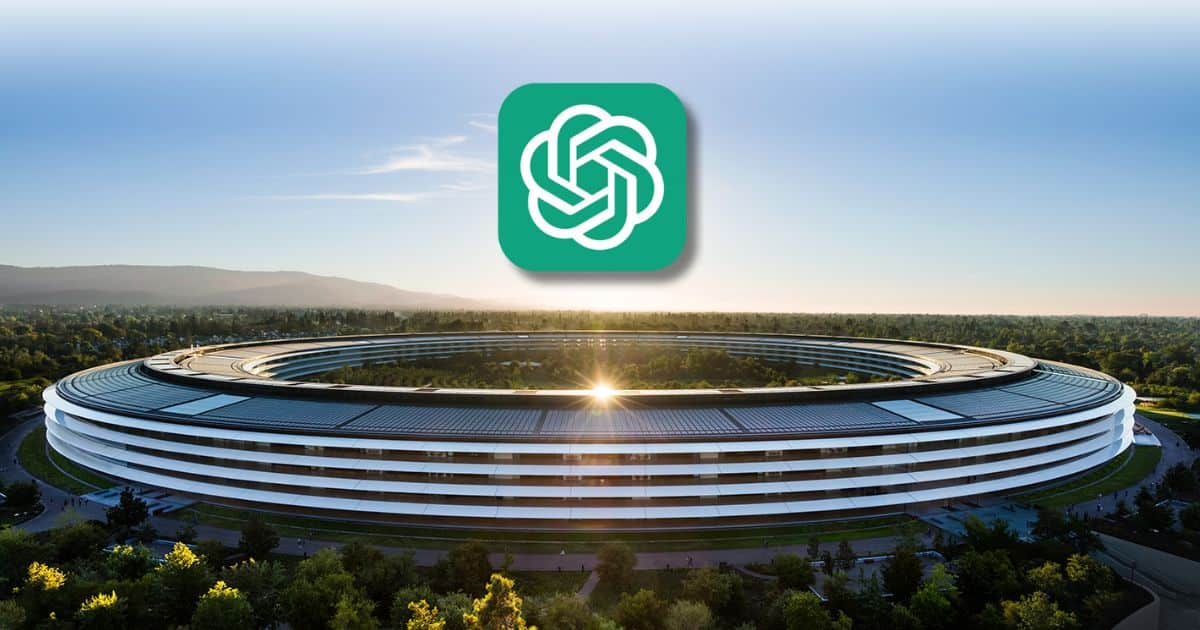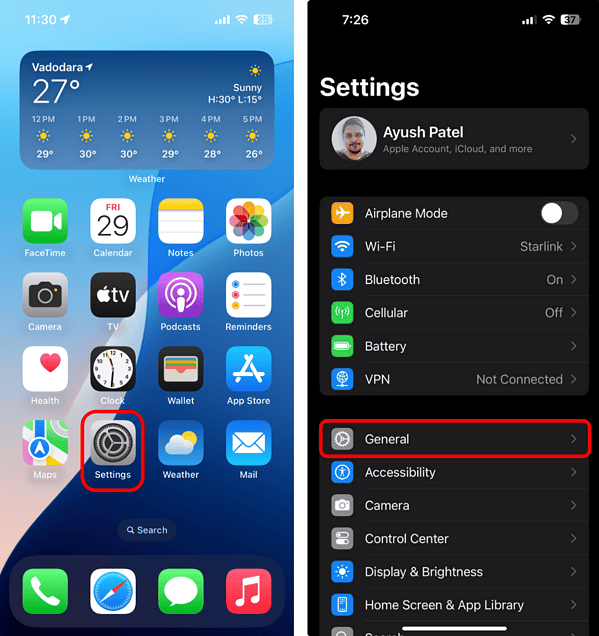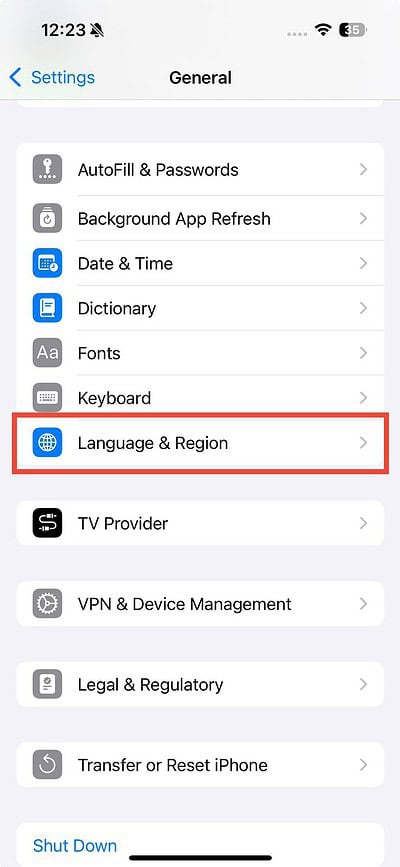From answering complex questions to managing tasks hands-free, ChatGPT’s integration with Siri has brought together the best of conversational AI and Apple’s virtual assistant. However, for users on iOS 18.2, this functionality appears to be hitting a snag.
Reports of glitches, connectivity issues, or outright non-responsiveness have left many wondering why ChatGPT’s integration with Siri isn’t performing as expected. In this article, we’ll explore practical fixes to restore it.
How Do I Fix ChatGPT Not Working on iOS 18.2?
1. Check if Siri and System Language Are Same
Time needed: 1 minute
To prevent potential glitches with Siri and, subsequently, ChatGPT, ensure that Siri’s language settings match the system language on your device. This alignment helps maintain smooth functionality and reduces errors. Here’s how:
- Open the Settings app on your iPhone.
- Tap Apple Intelligence & Siri > Language.
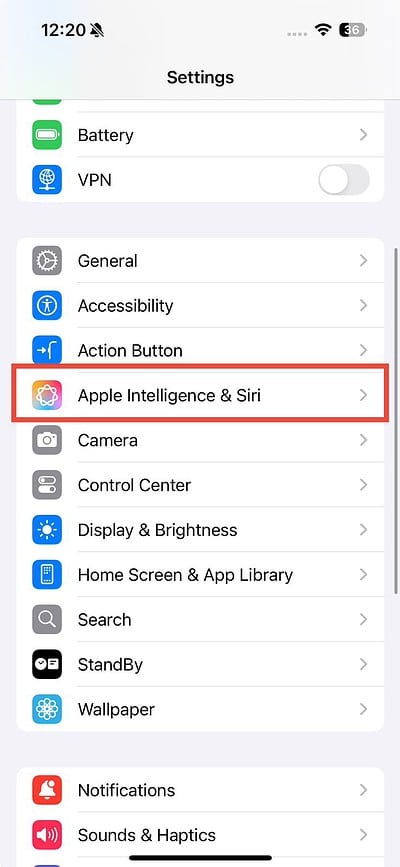

- To check system language, go to Settings > General.
- Tap Language & Region.
- Check language under the Preferred Languages section.
2. Test Across Platforms
Testing ChatGPT’s performance across platforms can give you valuable insights to pinpoint the issue. By trying the web version, mobile app, and macOS app, you actively gather data on whether the problem is specific to your iOS device or part of a broader platform glitch. If it works smoothly on other platforms, you can isolate the issue to iOS, helping you focus on potential fixes like the ones described in this guide. Conversely, if the issue persists everywhere, you know it’s a system-wide problem, and you should report it to OpenAI support for faster resolution.
3. Check Your Internet Connection
To use ChatGPT on your iPhone, you need a reliable internet connection. Make sure you’re connected to a strong network without any technical problems. Avoid cellular data when possible, as Wi-Fi typically offers better speed and stability. You can also run an internet speed test to confirm everything is functioning as it should. If your Wi-Fi signal is weak, consider moving closer to the router or restarting it. Additionally, refer to our guide on resolving Wi-Fi connectivity issues on iOS for further troubleshooting tips.
4. Check Your VPN
While VPNs are excellent for hiding your digital footprint and safeguarding your private data from websites, they can disrupt ChatGPT’s connection to OpenAI’s server, preventing content from loading. Disconnect your iPhone from the VPN before using ChatGPT again.
5. Check if ChatGPT is down
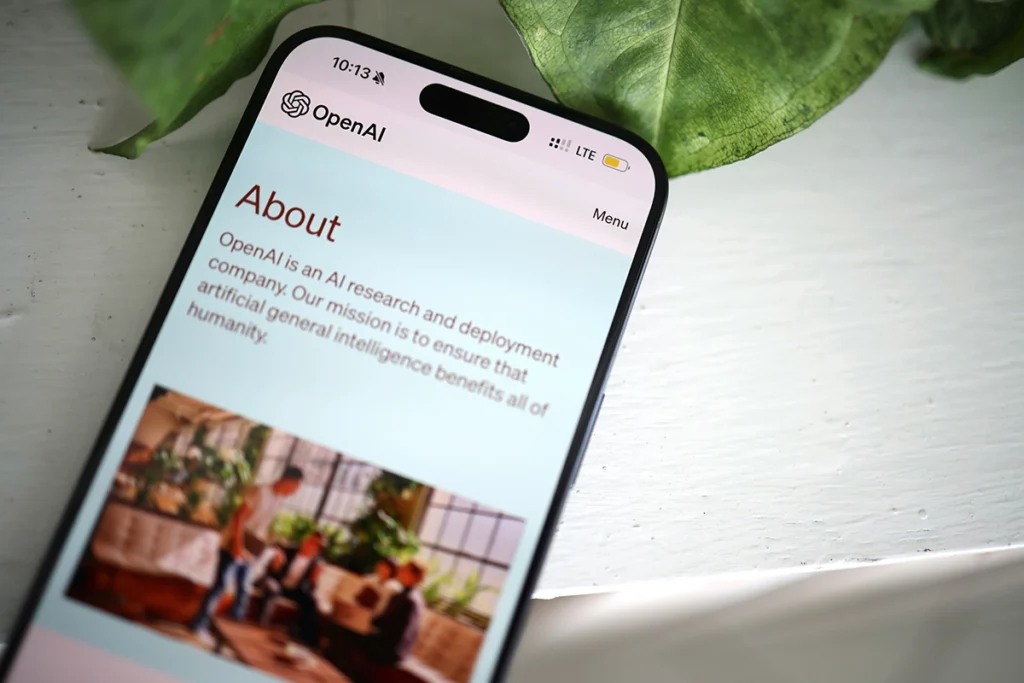
If ChatGPT servers are down, you won’t be able to use it via Siri too, even if your internet connection is stable. To verify that this isn’t the issue, check the server status on OpenAI’s status page. If the servers are down, you can’t fix it yourself; you’ll just need to wait for them to come back online.