I actually learned of this tip a couple of minutes ago, and I thought it would be perfect to write up. If you’ve ever wondered how to check folder sizes in bulk, here’s how to do it.
[macOS: Use Finder Keyboard Shortcuts to Navigate Through Folders]
Check Folder Sizes
By “bulk” I mean how to see the sizes of multiple folders at once.
- Navigate to the folder you want. This folder needs to have sub-folders within it.
- At the top of the Finder window, click on the icon with horizontal lines to select List View for the folders.
- Next, press Command (⌘) + J on your keyboard.
- In the dialog box that opens, check the box next to Calculate All Sizes.
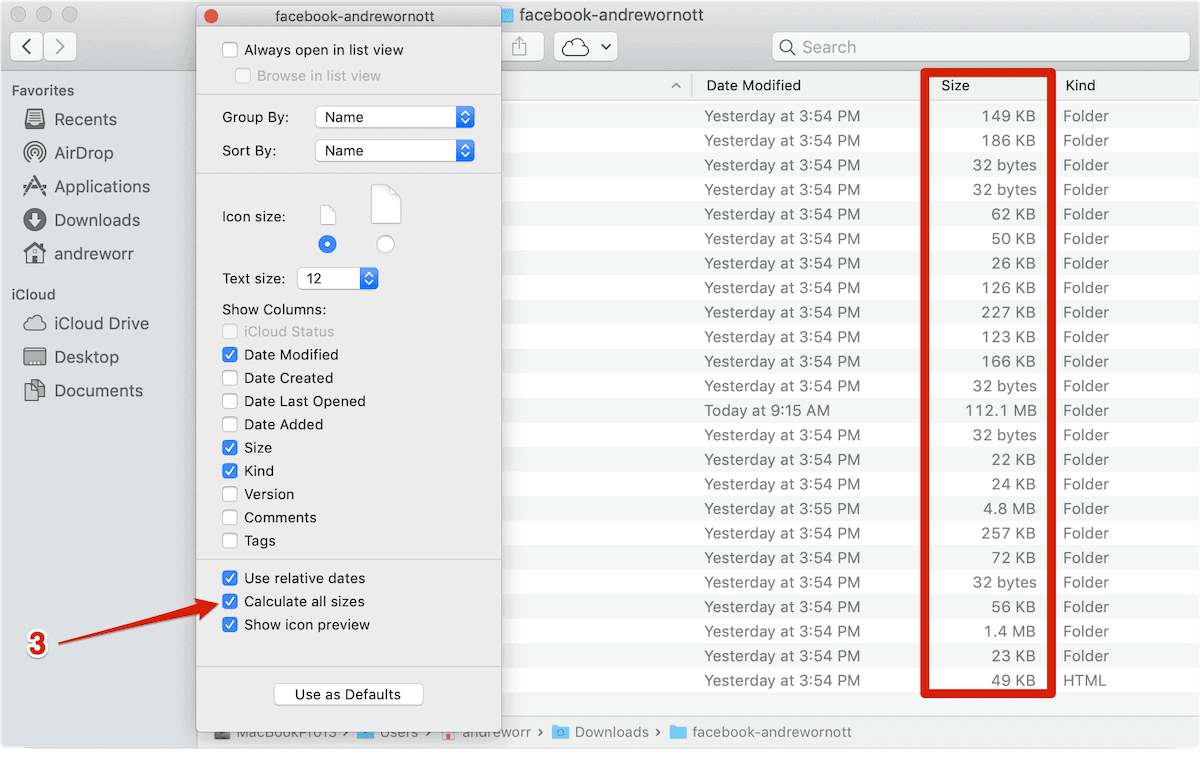
Or – since this is Unix – just open Terminal, cd to the parent directory of the directory(ies) you’re interested in, and:
du -shc
lsOld UNIX Guy