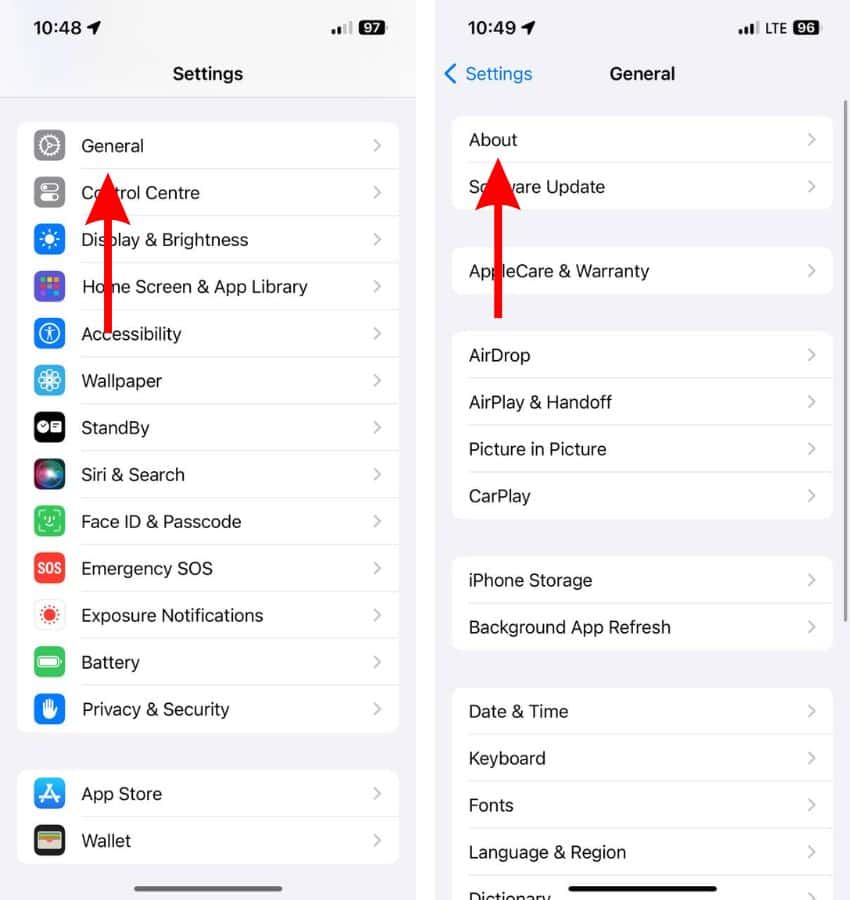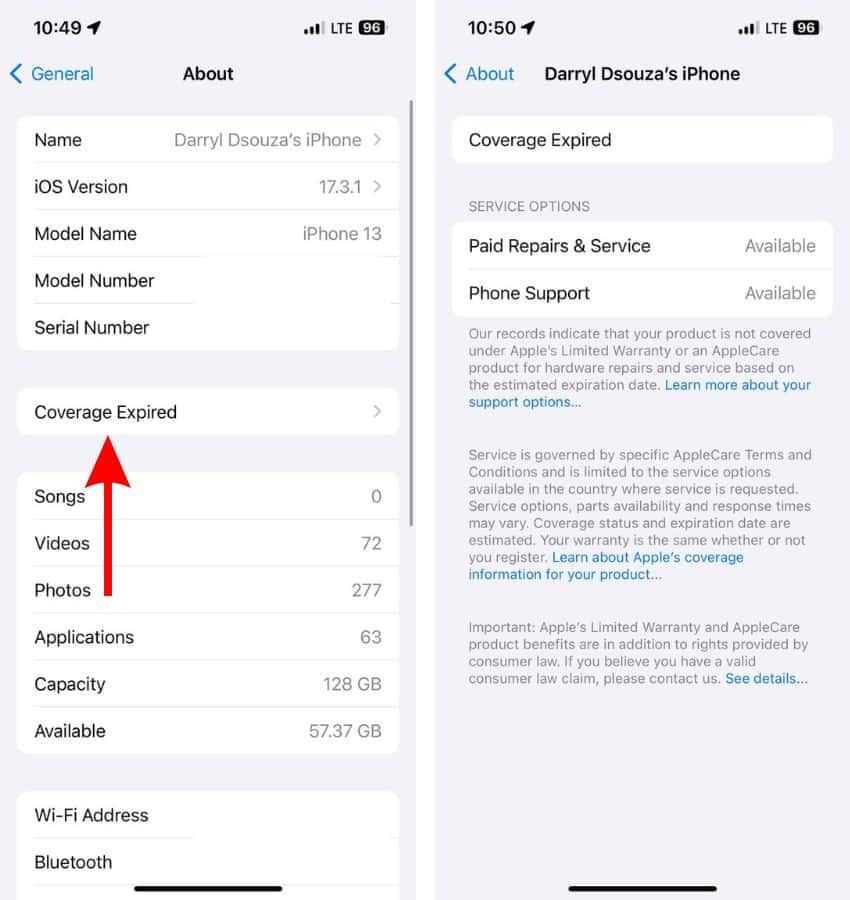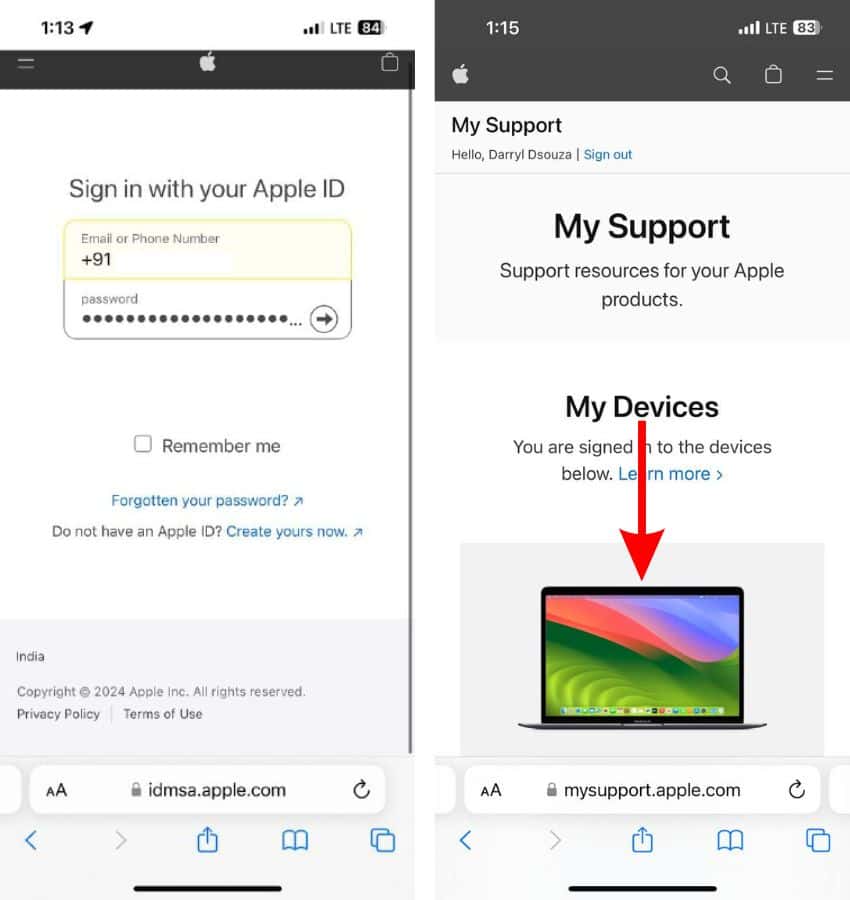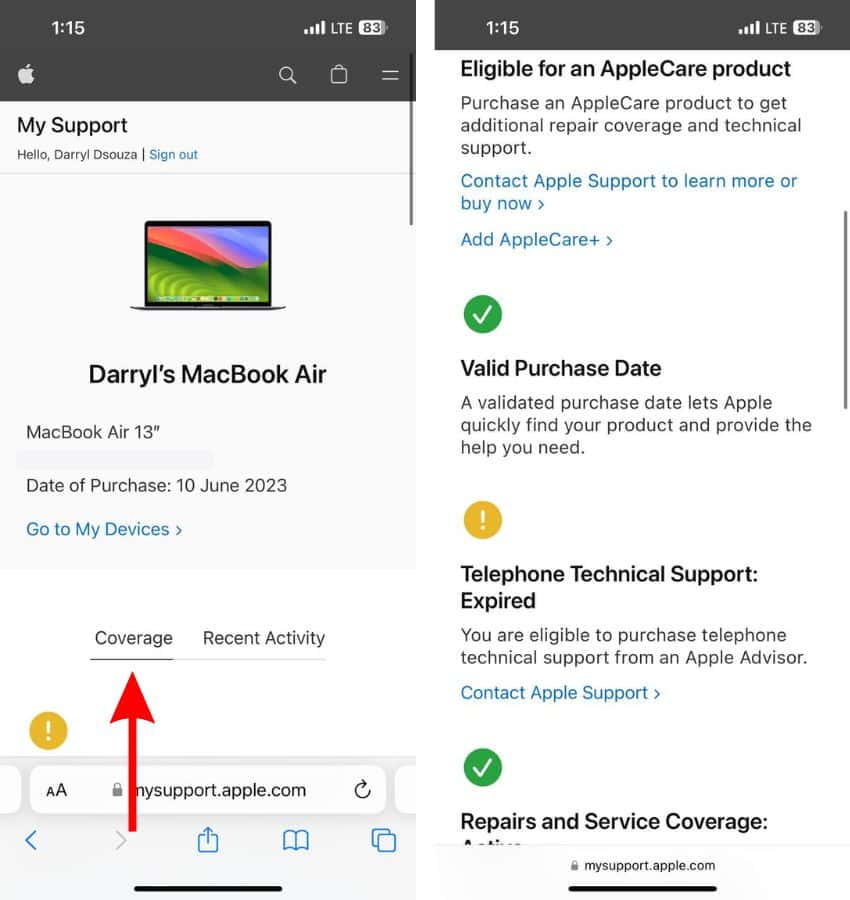Many of us purchase or subscribe to AppleCare+ when we buy a new Apple device. AppleCare+ is extremely useful and can save you a lot of money in case of accidental drops, etc. But, how to check if you have an AppleCare+ plan? Especially if it’s been a while since you purchased your iPhone, iPad, Mac, etc? In this guide, we will help you learn the steps to check if your Apple device is covered under an AppleCare+ plan.
What Is AppleCare?
AppleCare is a service that extends the warranty of your Apple device. Most devices from Apple come with a 1-year Limited Warranty. Subscribing to AppleCare+ not only extends device’s warranty but also offers several other benefits. However, you can only subscribe to AppleCare+ within 60 days of purchasing the Apple device.
Here’s a list of all the benefits included with AppleCare+,
- Hardware coverage extended up to 3 years. The period differs from device to device.
- Battery replacement if it drops below 80% Battery Health.
- Accidental damage coverage where you’ve to pay a nominal service fee and tax for repairs.
- 24/7 priority access to Apple’s expert advisors via chat and phone.
- Same-day service in most metro cities.
- Apple ships a replacement device under the Express Replacement Service so that you do not have to wait for repairs.
- Software support.
How To Check if I Have an AppleCare Plan on iPhone and iPad
You can check whether your iPhone or iPad is covered under Apple’s Limited Warranty or an AppleCare plan right from the Settings. It also displays the Coverage Details or the Service Options that are available. This basically lists the kind of repairs and support included with the current cover.
Time needed: 2 minutes
Steps to check if your iPhone or iPad has an AppleCare Plan.
- Open the Settings app on your iPhone or iPad.
- Navigate to the General option and then select the About option.
- Tap the Coverage option.
- All the details about your AppleCare coverage will be displayed here.
- Tap the “Learn more about your support options…” hyperlink to view what kinds of repairs are included in your current plan.
How To Check if I Have an AppleCare Plan on Mac
Checking whether you have an AppleCare coverage plan on your Mac is very similar to the iPhone or iPad. The page even lists the kind of repairs and support included with the current cover.
- Click the Apple logo at the top right corner of the menu bar.
- Select the System Settings… option.
- Click the General option in the sidebar and then select the About option.
- On the About screen, click the Details… button beside the Limited Warranty option.
- The pop-up will display all the details about your AppleCare Plan coverage and its validity.
With the macOS 14.1 update, Apple has added a Coverage option Settings. This page displays all the devices linked with your Apple ID and their AppleCare plan details. So, if your Mac is running on macOS 14.1 or above, you can directly view all your Apple devices and their AppleCare Coverage by going to System Settings > General > Coverage.
Check AppleCare Coverage Using the Device’s Serial Number
What if you want to check AppleCare Plan details for your iPhone, Mac, or any other Apple device but do not have the device with you? Well, as long as you have your device’s Serial Number, you can easily check its AppleCare Plan details.
- Open Safari (any web browser) and head to checkcoverage.apple.com.
- Type in the Serial Number of your Device in the Serial Number text box.
- If you don’t know the Serial Number of your iPhone or iPad, head to Settings > General > About > Serial Number.
- If you don’t know the Serial Number of your Mac, click the Apple logo in the menu bar > About This Mac > Serial Number.
- Next, enter the Captcha Code in the text box. You can generate a new code by tapping the New Code option. Also, if you’re unable to view the code clearly, tap the Audio Code option to listen to the code.
- Tap the Submit button.
- The next page will display the AppleCare Plan Coverage of the device along with its Purchase Date.
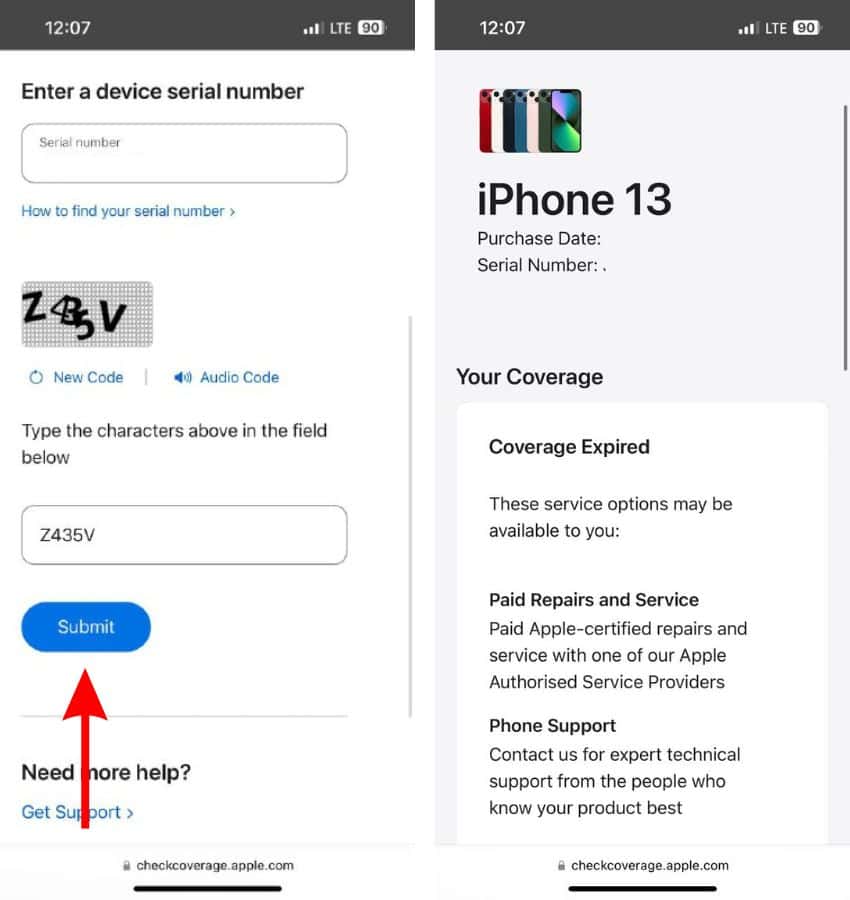
Check AppleCare Coverage Through Apple’s Support Website
Another method to check if your Apple device is covered under an AppleCare plan is through Apple’s Support website. This method doesn’t require access to your Apple device or even its Serial Number to check if it is covered under AppleCare or Apple’s Limited Warranty.
- Open Safari (or any web browser) and head to mysupport.apple.com.
- Sign in using your Apple ID and Password.
- The My Support page will list all the devices linked with your Apple ID in the My Devices section.
- Tap the device for which you want to check your AppleCare Coverage.
- On the next page, the Coverage tab will display all the details of the AppleCare Plan Coverage and what it includes.
- If the AppleCare Plan Coverage has expired, the website will display the “We’re sorry…” message under the Coverage tab.
FAQ’s
On your iPhone, open Settings > General > AppleCare & Warranty > Tap on the device of your choice and check when the AppleCare coverage expires.
Subscribing to AppleCare+ offers benefits like extended hardware coverage, battery replacement, accidental damage coverage, 24/7 priority access to Apple’s expert advisors, same-day service, replacement devices so that you do not have to wait for repairs, Software support, and more.
Apple’s Limited Warranty only covers manufacturing defects or hardware failures. Whereas, purchasing or subscribing to an AppleCare+ plan covers accidental damages (at a nominal service fee) too. Apart from this, AppleCare+ subscribers also get priority access to Apple expert advisors, same-day service, etc.