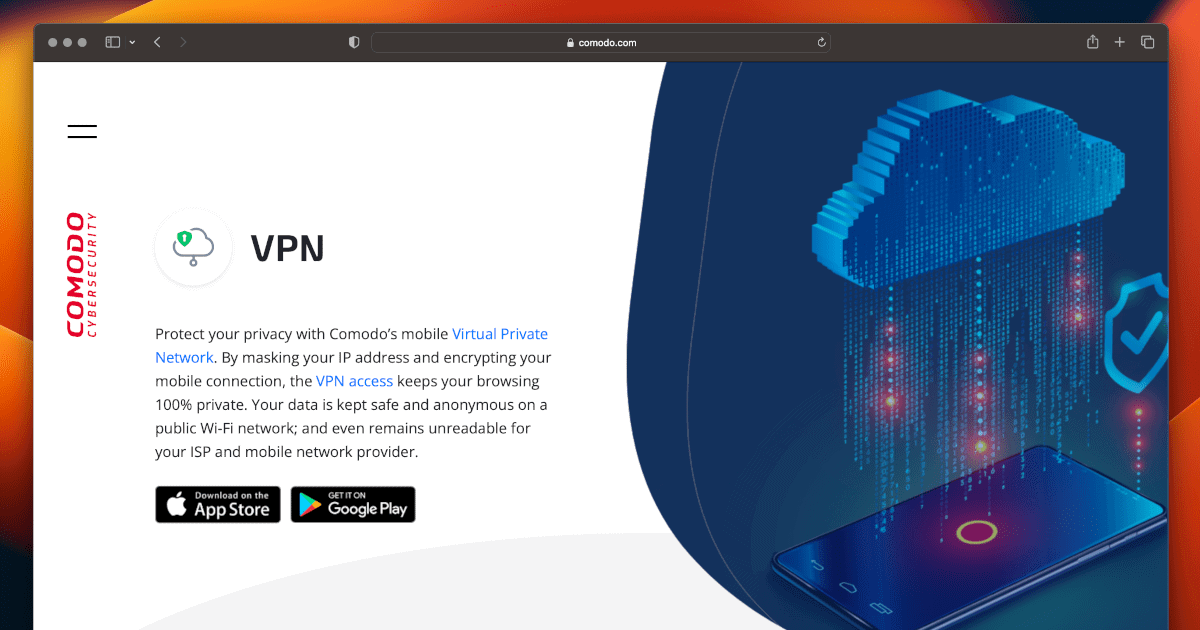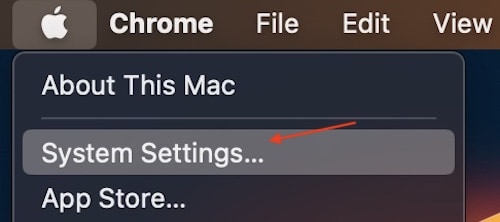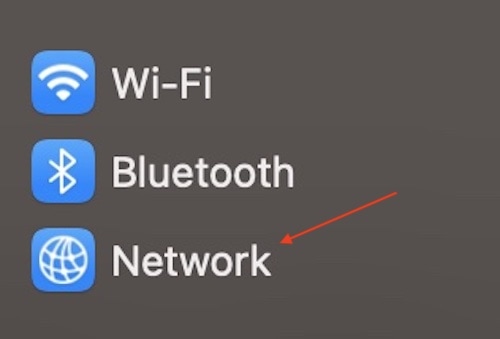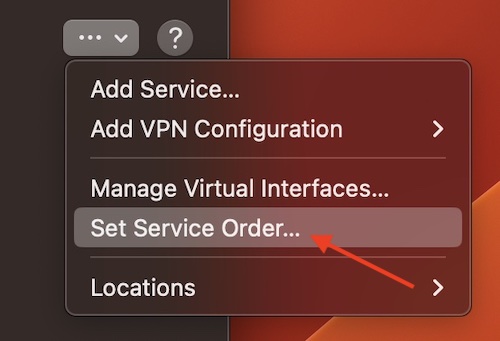Do you have issues where Comodo VPN isn’t working on Mac? Worry not, for a solution is available. Nowadays, a VPN is a popular choice when it comes to internet security and privacy. Being able to mask your identity has several advantages, which is likely why virtual private networks, or VPNs, have become so popular in the first place. However, they’re only as helpful as they are functional. Meaning if Comodo VPN isn’t working, users are likely not getting much out of it. Luckily, solutions and answers are available.
Covering as many bases as possible, I’m going to take a look at what users can do if Comodo VPN isn’t working on their Mac. Throughout this article, I cover several solutions that should get your VPN working as it should again. When it comes to the solutions, I’ve also done my best to organize them from easiest to perform to hardest to perform, meaning readers may want to look at the entire list before performing any actions. If your VPN isn’t working the way you want it to, just know that there is a solution. Let’s get started.
Comodo VPN Not Working on Mac: Covering the Basics
If something isn’t working as expected on your machine, there’s always a couple of things you should start with to try and get things right. First, perform a simple restart on your machine by going to the menu bar and selecting Apple > Restart. Performing a restart can rid your machine of any small bugs, potentially getting things operating smoothly again.
It’s also a great idea to check your device for any software updates that you might need. This primarily includes performing a software updates for macOS and and an update for Comodo VPN. You can find the macOS update by navigating to Apple > System Settings > Software Update from the menu bar. You should be able to update Comodo VPN through its settings as well.
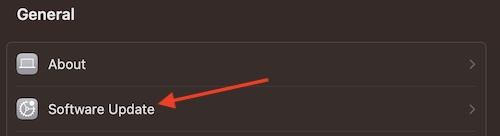
Lastly, when it comes to covering the basics, check your network connection. Try restarting your Wi-Fi router. You may also want to consult the user guide for your router to see if you need to perform any firmware updates. Users may also want to try recreating the VPN connection, using a different browser or logging in through a different VPN account. It may also be a good idea to clear the macOS DNS cache.
Comodo VPN Not Working on Mac: Edit macOS Host File
Another thing that may fall under the basic ideas category is manually editing the macOS host file. Editing the host file allows users to link specific DNS addresses while maintaining a VPN connection with their VPN client. However, it may be best to contact Comodo concerning how to specifically edit your host file.
Comodo VPN Not Working on Mac: Uninstall and Reinstall Comodo VPN Client Profiles
Another thing a user may want to try is uninstalling and reinstalling the VPN client profile. This can be particularly true if a user experienced any errors during the original installation process. It is possible that errors during the installation process may be causing loopholes, which is likely to cause the Comodo VPN client to crash.
Typically, users will need configuration details, which includes account name, server address and other authentications such as passwords. However, since Comodo provides enterprise customers with configuration profiles, this shouldn’t be too much of an issue. However, if you are having issues with your profiles during this process, you may want to contact Comodo.
Time needed: 2 minutes
Of course, before you reinstall the Comodo VPN profile, you’ll need to uninstall the original first.
- On your Mac, navigate to Apple > System Settings > VPN from the menu bar.
- Select the small i Info button.
- Click Remove Configuration and then hit Confirm.
You can now reconnect the VPN.
- From the menu bar, go to Apple > System Settings > VPN.
- Select Add VPN and then choose Select VPN connection type.
- Within the Display Name field, write VPN (or whatever will help you remember).
- Click the Configuration pop-up menu.
- Select Configuration.
- You will then enter your VPN settings.
- If necessary, choose the following:
- L2TP over IPSec: You may need to enter settings for TCP/IP, options, proxies and DNS.
- Cisco IPSec or IKEv2: You may need to enter settings for Proxies and DNS.
- Select Create.
Change VPN Settings
It you’re having issues with Comodo VPN, changing your Network settings may be a solution. Ensuring that your VPN is at the top of your Set Service Order can be a helpful way to ensure that your VPN is working as it should.
- Go to Apple > System Preferences from the menu bar.
- Select Network.
- From the Action menu, choose Set Service Order.
- Ensure that your VPN is at the top of the list by dragging it there.
- Select Ok and then Apply to make the changes.
Try to Repair Permissions with Disk Utility
Users also have the option of running Disk Utility to check their disk drive for any potential damages to permissions. According to reports online from certain users, a VPN may have connection issues if certain permissions are damaged. Fortunately, Apple’s built-in Disk Utility may provide a solution. Just remember that Disk Utility is typically in the Applications > Utilities folder.
- From the menu bar, go to Go > Utilities.
- Choose Disk Utility.
- Choose the volume which contains your VPN.
- Select the First Aid tab.
- Choose your volume again.
- Click Repair Disk Permissions.
- See if this fixes your issues.
Try Intego VPN
If you find that none of these solutions are working, it may be time to make the switch. Fortunately, there are solutions here as well. I would recommend a user going with Intego for their VPN needs. With millions of users, as well as high approval ratings from Trustpilot, Intego can be a user’s go-to source for their internet protection needs.
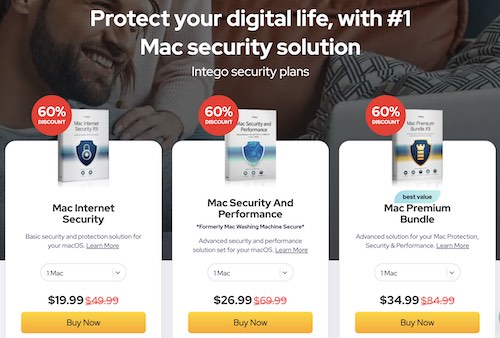
One of the best reasons a user should choose Intego for their VPN needs is the fact that users are able to bundle it alongside several other internet and computer solutions. For example, users could bundle Intego VPN alongside the company’s Mac Internet Security bundle, giving users access not only to a secure VPN, but also to provide them with Intego’s NetBarrier and VirusBarrier software. That means when a user surfs the internet on their VPN, they can know they’re getting full protection on all fronts thanks to Intego.
Additionally, users can even go for the Premium bundle, meaning they would not only get a VPN, virus and network protection, but they would also get access to ContentBarrier as well as Mac Washing Machine. A reputable source since 1997, ContentBarrier protects children from online threats by blocking certain dangerous or inappropriate websites and chats, but also can stop predators in their tracks. Furthermore, Mac Washing Machine can help keep a user’s Mac clean of excess or unnecessary files, helping improve the speed and performance of a machine. In the end, being able to combine some or all of these products alongside a VPN just seems like a no brainer.

Intego
Provide complete protection and stay safe online with the Intego bundle solution.Conclusion: What to Do if Comodo VPN is Not Working on Mac
Considering the happenings of the internet in our modern age, it may be more important than ever to ensure that you have a VPN that is working properly for your needs. Hopefully, for those that need help if Comodo VPN isn’t working for them, a solution on this page provides the means to get them back on the right track. If not, remember that Intego provides a VPN alongside a plethora of other internet security resources. So if you’re looking to protect your privacy through a VPN, going with Intego’s Mac Internet Security bundle seems like the right idea. Even more, if you plan on using your VPN for other purposes, it may be an even better idea to ensure that you have further internet protection.
At the end of the day, being able to traverse the internet with both privacy and security is an ideal situation for most users. Of course, while a user is on the internet, they might find themselves in some troubling situations. Fortunately, we have answers. For example, we can also show you some of the best antivirus solutions not just for your Mac, but for your iPhone and iPad as well. Outside of the internet, we can also show you how to lower your RAM usage on Mac while speeding it back up. While there can often be problems in life and on the internet, that doesn’t mean there also isn’t a solution.