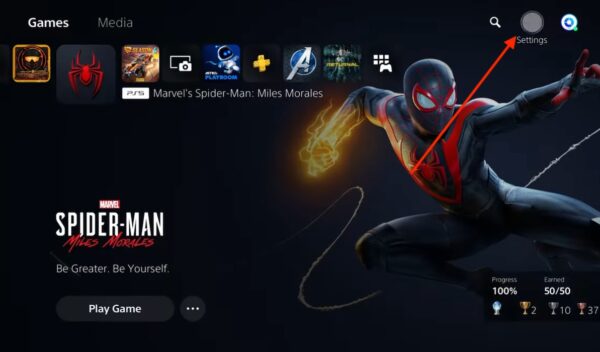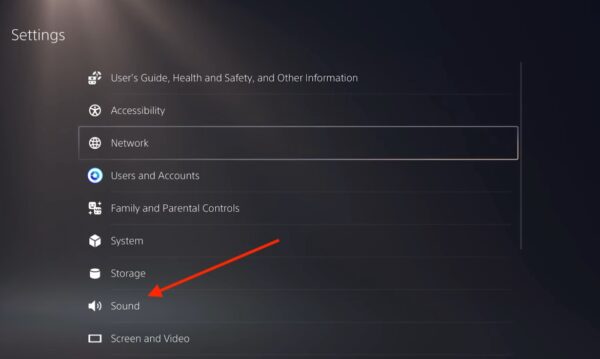Those looking for information on how to connect AirPods to a PS5 may need to brace for some bad news. Due to the limitations of Bluetooth tech, Sony doesn’t necessarily want gamers using wireless headphones, and potentially for a good reason. Nonetheless, you may still want to enjoy movies or play games privately with headphones, so let’s look at some ways to bypass this restriction.
Can I Connect My AirPods to a PS5?
Yes, but not officially. While there are methods to connect a pair of AirPods to a PS5, the video game system does not officially support Bluetooth audio. However, this technically isn’t Sony’s fault: Bluetooth tech, as it stands, isn’t capable of keeping up with the ultra-fast world of gaming.
Essentially, current Bluetooth standards are unable to reach a latency low enough for the demands of gaming. However, options are still available, though keep in mind that gaming with AirPods may not produce the ideal experience. Don’t be surprised if your audio goes slightly out of sync with the visuals.
How To Connect AirPods to PS5
While gamers may not like that using their AirPods requires a workaround, this is currently the only viable option. Here are three different ways to do so:
1. Connect AirPods Via Bluetooth Adapter
A good Bluetooth adapter that features Bluetooth 5.0 or better will be one of the ideal methods for a good connection. Ideally, one with a USB-C dongle and a button that allows for audio pairing. I like the looks of the Avantree C81 USB-C Bluetooth Adapter, but the choice is yours.
Time needed: 5 minutes
Once you have an adapter, follow these steps:
- First, connect the USB adapter to your PS5 through the appropriate port.
- With the PS5 turned on, press and hold the sync button on your USB adapter. Should it not have one, follow the instructions provided by the adapter regarding how to initiate the sync process.
- Now, lift the lid on the Charging Case of your AirPods.
- Press and hold the setup button found on the back of the AirPods case. Hold the button until a white light flashes to indicate pairing mode. Do not take your AirPods out of the case during this setup.
- Sync the AirPods to the Bluetooth adapter. The white light on your AirPods will go from blinking to a solid light once complete.
- Navigate to the Home menu of your PS5 and select Settings.
- Navigate to the Sound menu on the PS5.
- Under Output Device, select the USB adapter or AirPods.
Remember that the pairing process for the USB adapter may differ depending on the model chosen. Consult the manual to ensure a proper connection.
2. Connect AirPods Via a Smart TV
Considering not everyone is willing to buy extra peripherals, using a Bluetooth adapter may not be ideal. However, if your TV supports Bluetooth connectivity, you can connect your AirPods to the television and then use them with your PS5.

Pairing instructions vary based on the model of your smart TV. While I can’t provide the exact details, keep in mind that you’re looking for Sound Output options on your television. You may also need to find the Bluetooth settings for pairing. Once found, remember to open the lid of your AirPods and press the button the back to make them discoverable. Also, keep in mind that the sound from your TV is likely to only come from your AirPods once connected.
3. Using the Remote Play App
While this one is simply a last resort, and may not even be useful for some, it is worth mentioning that the Sony Remote Play app allows users to stream PS5 games to their iPhone. The app even allows you to use your iPhone as a controller—or you can connect your PS5 controller.
Again, this is likely only going to help a select number of gamers, but it’s worth knowing in case you want to take your PS5 games on the road while you travel. You can learn more about the Remote Play app on through the official App Store.
While certainly not ideal solutions, remember that this is because Sony cares about the quality of your gaming experience. Fans of iPhone and the PS5 may also want to know about the best PlayStation 2 emulators for iOS.