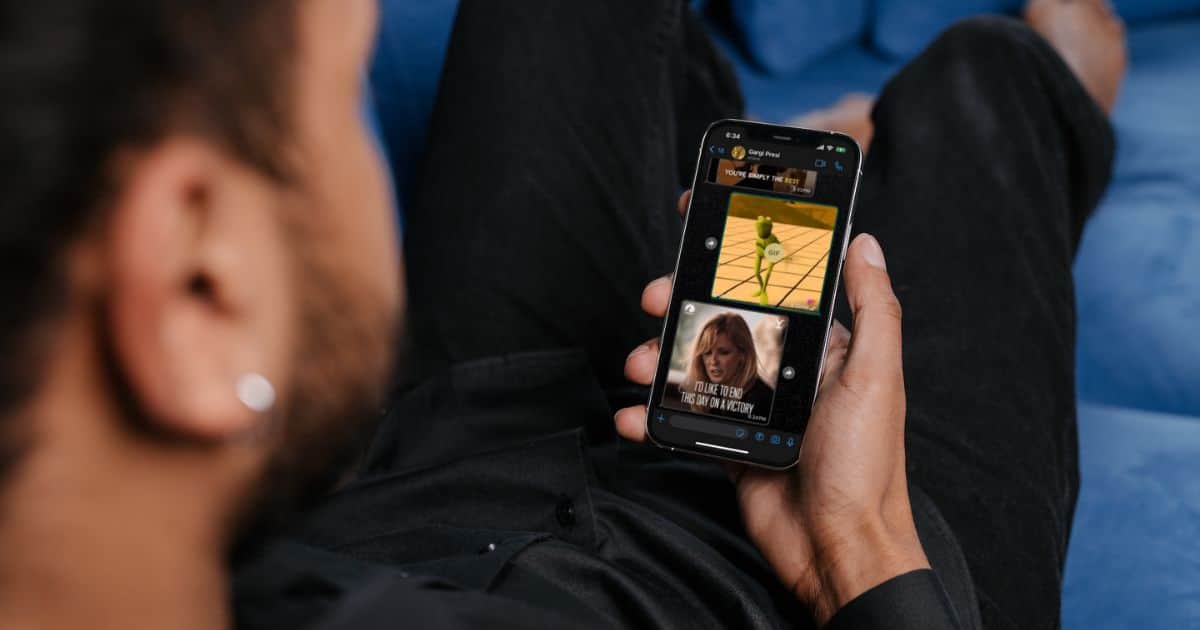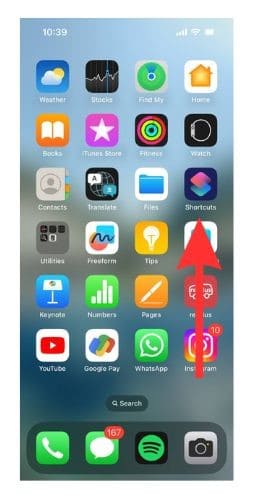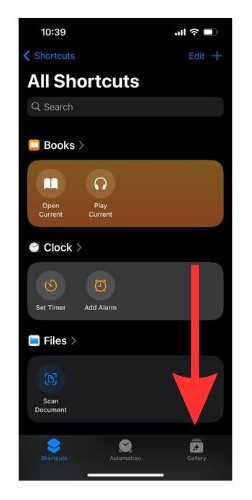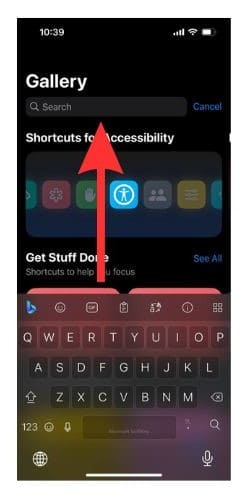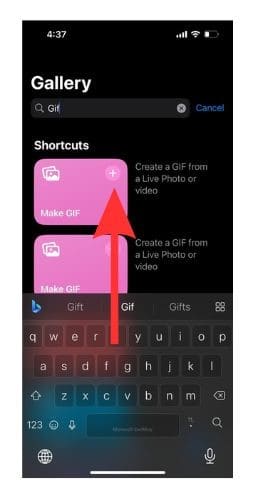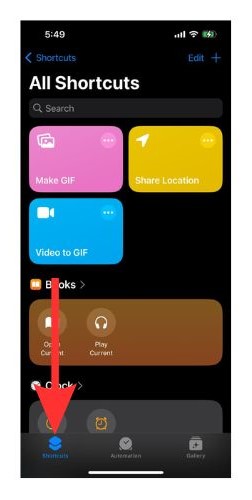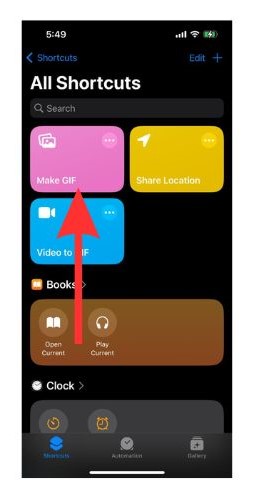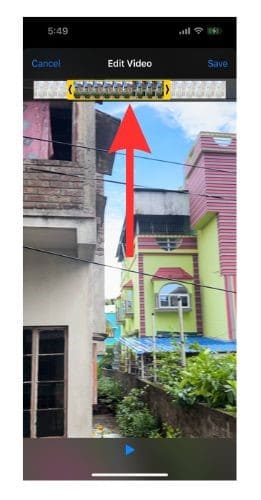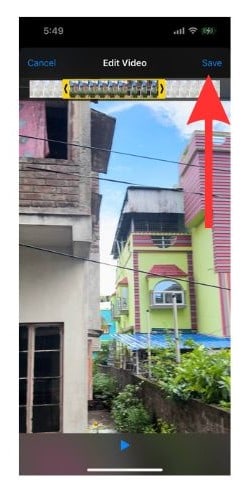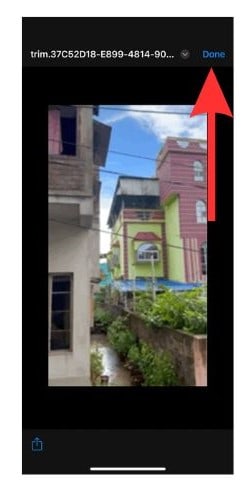GIF or (Graphic Interchangeable Format) is a great way of expressing ourselves and lighten the mood. Did you know you can directly convert videos into GIFs on iPhone? The Shortcuts app on your iPhone helps you to convert your videos into GIFs. You no longer have to download any third-party app for this purpose.
In this article, we will learn how to convert videos into GIFs using the Shortcuts app on your iPhone. We will also learn how to share the GIFs.
What Do You Need To Convert a Video Into a GIF on Your iPhone?
Everything that you need to change your videos into GIFs is already present on your iPhone. You do not need to install any third-party app to do so. The Shortcuts app, which is one of the pre-installed apps, is quite reliable in terms of creating GIFs out of your videos. All you need is a video to convert into GIFs.
How To Convert a Video Into a GIF on Your iPhone via the Shortcuts App?
Time needed: 4 minutes
Now we will learn how to create GIFs from videos with the help of the Shortcuts app.
- Open the Shortcuts app on your iPhone.
- Tap on the Gallery section in the bottom right corner.
- You will find a Search bar. In the Search bar, type “Make GIF”
- A pink icon with the name Make GIF will appear. Tap on the plus sign on the top right-hand side corner of the icon.
- Now select the Shortcuts tab on the bottom left corner of your iPhone screen.
- Tap on the Make GIF shortcut. It will ask for permission to access Photos and Videos. Select Ok.
- Shortcuts app will redirect to Photos app. Select the video that you want to convert into a GIF.
- Using the slider, select the portion of the video you wish to turn into a GIF.
- Tap Save to download the GIF on your iPhone.
- Now select Done. Then, open your Photos app and view the GIF that you have created.
Do You Wish To Share the GIF on iPhone?
Once you have created a GIF, it will automatically appear in your iPhone gallery.
1. Open Photos on your iPhone.
2. Select the GIF from the library.
3. Select the Share icon from the bottom left side of the screen. Now choose the app and contact through which you wish to share the GIF.
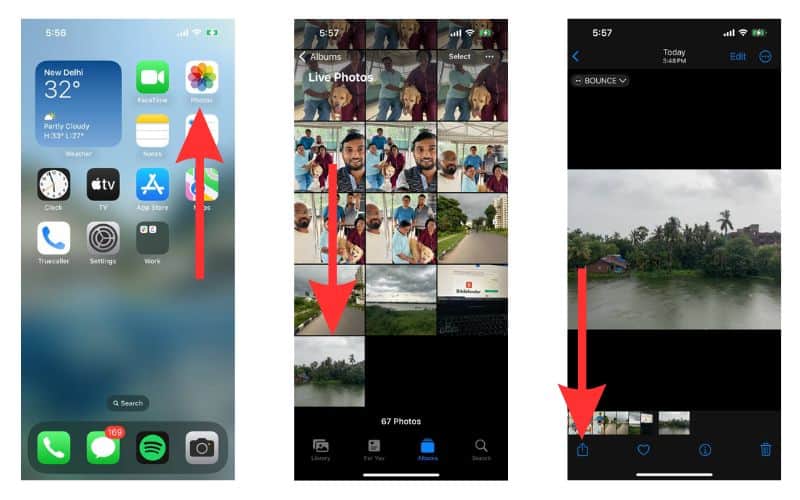
How To Turn a Live Photo Into a GIF?
Turning your live photos into GIFs have become really easy with the Loop and Bounce features available in the Photos app. Learn how to create GIFs from your live photos with the help of our comprehensive guide.
Wrap Up
According to a recent survey, the newer generation admitted to using GIFs more than emojis, stickers, or typing out the actual message. So, make your own GIFs today and blend in seamlessly in any conversation.
If you need any help with converting videos into GIFs, do let us know in the comments. We will reach out to help you in any way we can.
FAQs
An animated series of images or a soundless video in a continuous loop is known as a GIF. GIF stands for Graphic Interchange Format and it was invented in 1987. Unlike a video, a GIF file will load instantly and does not require you to press the play button to watch it.
GIFs are usually used for texting. More specifically, they are used to convey messages in place of actual messages and emojis.
There are no steadfast rules regarding the permissible length of a GIF. Usually, they range from anywhere between 2-7 seconds. You can also find GIFs of longer duration.
Yes. You can convert a video on your iPhone into a GIF with the help of the Shortcuts app.