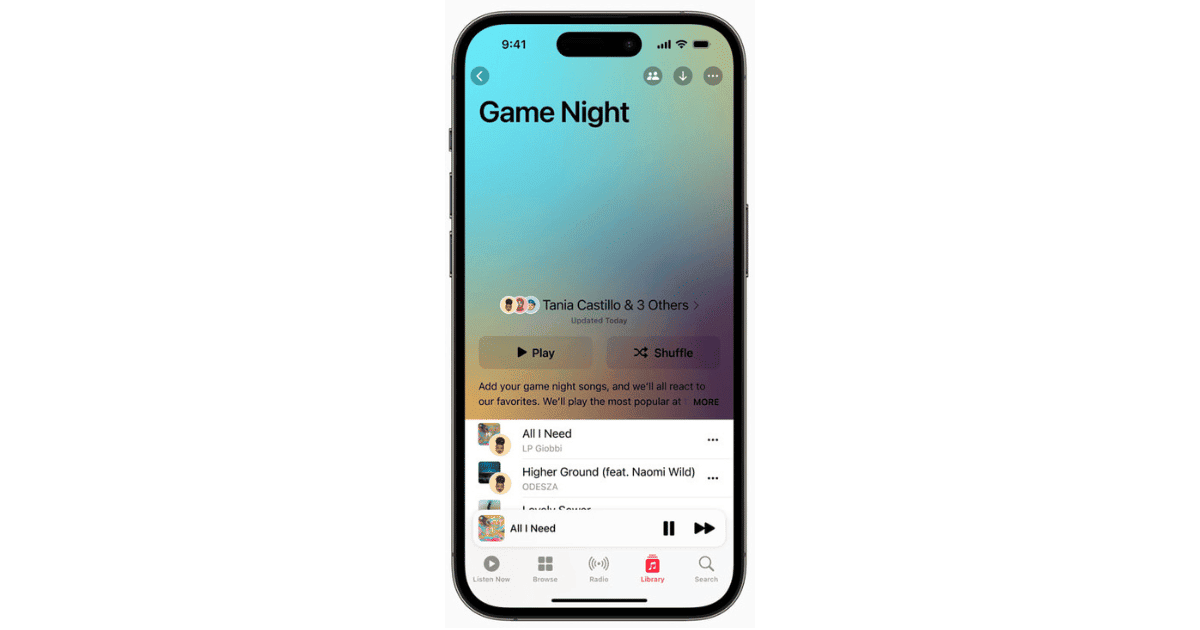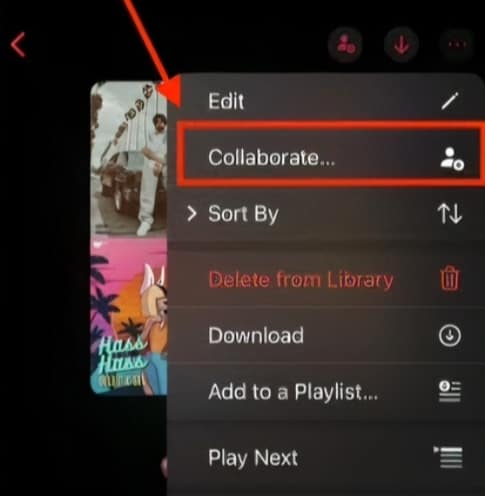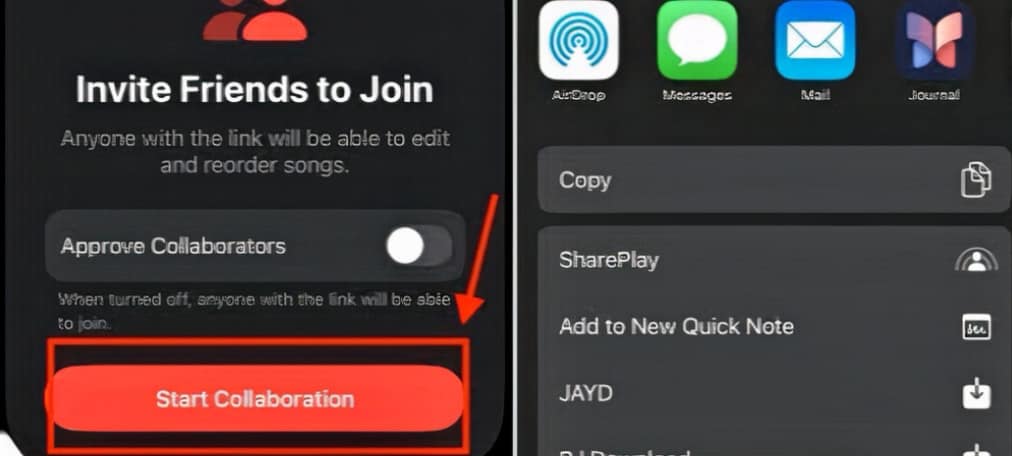In the world of music streaming, Apple Music has always strived to provide great features that enhances the user experience. With the advent of iOS 17.2, Apple Music introduced a mind blowing feature – Collaborative Playlists. This feature isn’t just about sharing music easily; it’s about creating next level of interaction among music lovers.
This playlist collaboration helps you to enjoy music with friends, family, and even the public. Let’s quickly dive into the steps together and discover how to create, share, and enjoy this great feature, unlocking loads of benefits along the way.
Steps To Create a Collaborative Playlist for Apple Music
Time needed: 1 minute
Create and enjoy collaborative music with these few easy steps:
- Begin by opening the Apple Music app on your iOS 17.2 device and navigate to the playlist you wish to make collaborative.
- In the top right corner of the playlist, tap the three-dot icon to view a menu of options and choose “Collaborate” from the menu.
- Take the next step by tapping “Start Collaboration.” This step enables others to join in and contribute to the playlist.
Yes! you have successfully enabled collaboration. You can also invite your friends and family to join the musical adventure. Choose the best sharing method that suits you and send a link via message or email, or share it on your favourite social media and encourage them to add their subscribed Apple Music usernames or profiles if they are to contribute.
Note: Currently, Collaborative Playlist feature is only available in iOS 17.2 Beta 1.
Allowing Others To Add to and Edit Collaborative Playlists
To fully embrace this collaborative spirit, it’s great to allow others to contribute their music preferences and shape the playlist’s direction.
1. Open the Apple Music app and find the collaborative playlists you want to edit, then select it.
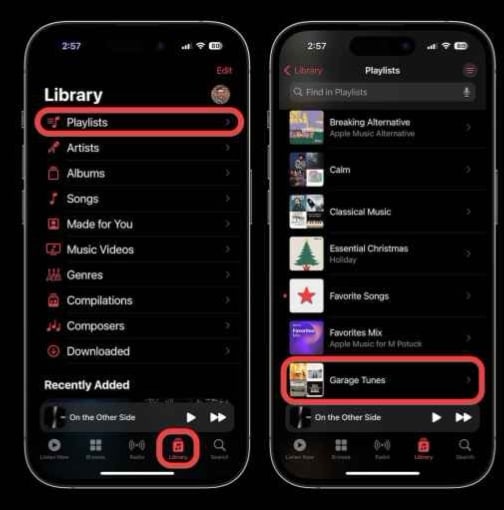
2. Tap the three-dot icon in the top-right corner and select “Manage Collaboration” from the menu.
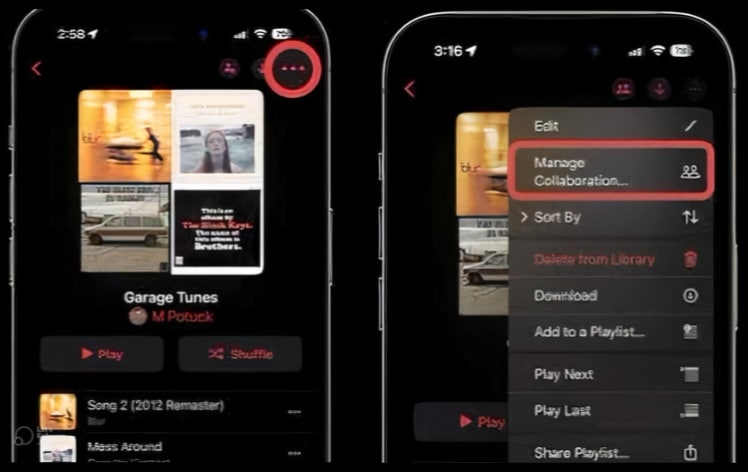
3. Ensure that the “Allow Collaborators” toggle is turned on, then click “Start Collaboration”. This step is crucial to enabling others to add, remove, or reorder songs in real-time.
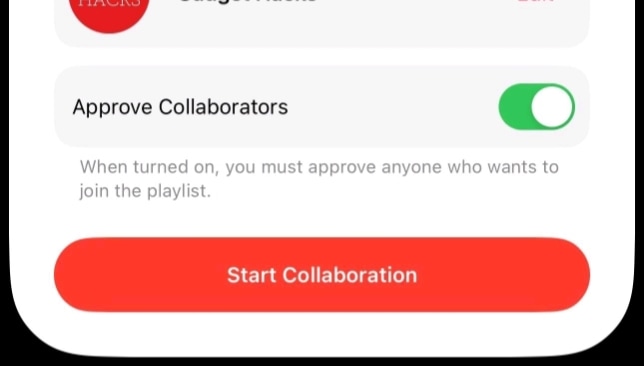
4. Expand your collaborative team by sharing the playlist link or adding anyone via their Apple Music usernames.
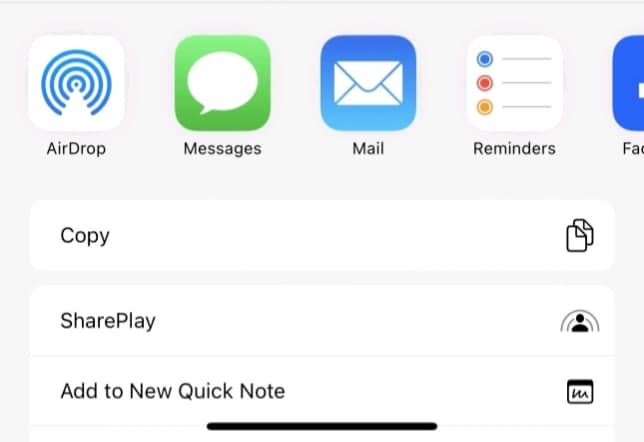
Your collaborative playlist is shaping up. As others add their unique musical choices to the playlist. Now, let us make it public and take center stage on Apple Music.
Can You Make Collaborative Playlists Public on Apple Music?
Well, now you can! With a few simple steps, you can change your collaborative playlist from a private musical haven to a public masterpiece, easily used by anyone on Apple Music.
1. Open the collaborative playlist and tap the three dots icon, select “Edit Playlist Details” from the menu and activate the “Public” switch to make your collaborative playlist accessible to anyone on Apple Music.
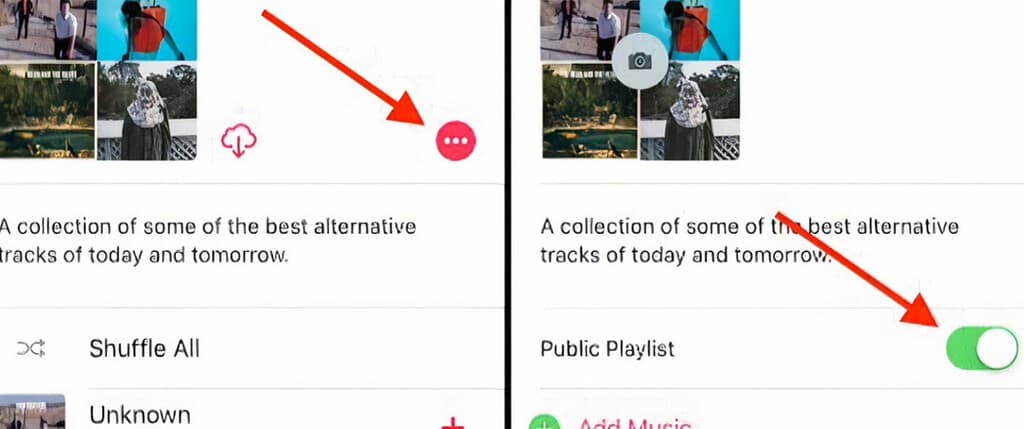
2. Confirm your choice by tapping “Done” to save the changes.
Amazing work! Now, let us see some benefits of using this feature.
Benefits of Collaborative Playlists
1. Shared Curating: Harness the diversity of musical tastes to create a well-rounded playlist.
2. Real-time Collaboration: Changes are reflected instantly. It ensures that everyone stays updated on the evolving playlist.
3. Shared Enjoyment: Collaborative playlists foster a sense of community, creating shared musical experiences.
Conclusion
In Apple Music, iOS 17’s Collaborative Playlists redefine music sharing. This feature transforms music listening into a collaborative and interactive experience. So, gather your friends, start collaborating, and let the music bring you closer.
At times, you may encounter playback issues, such as your Apple Music not loading or not playing songs. If you’re experiencing these issues, fret not, as our comprehensive guide can help you resolve these problems.
Have you experienced the joy of co-creating an Apple Music playlist with friends, family, or fellow music enthusiasts? Unleash your inner DJ, ignite your musical passion, and share your experiences today in the comments below!